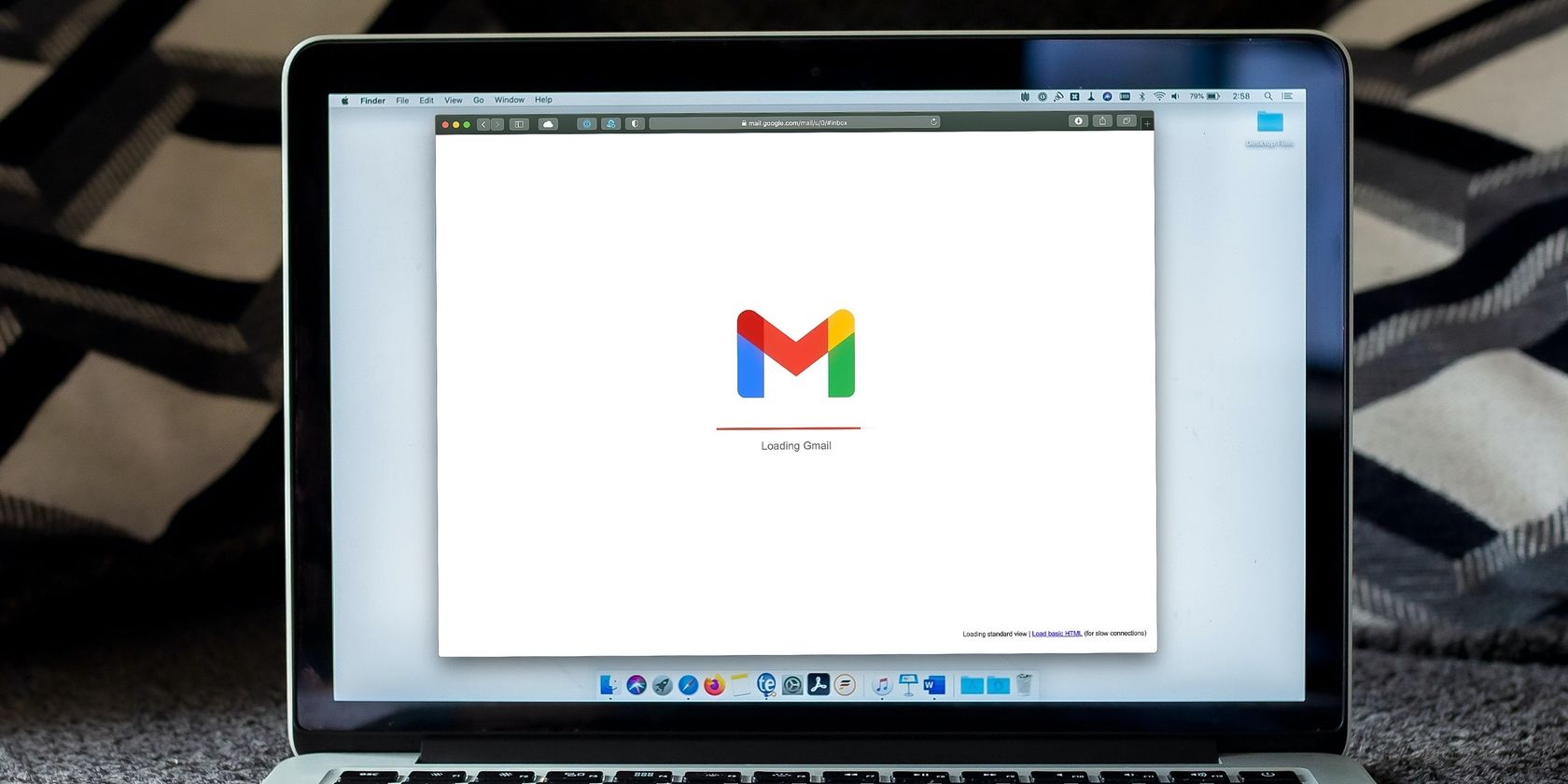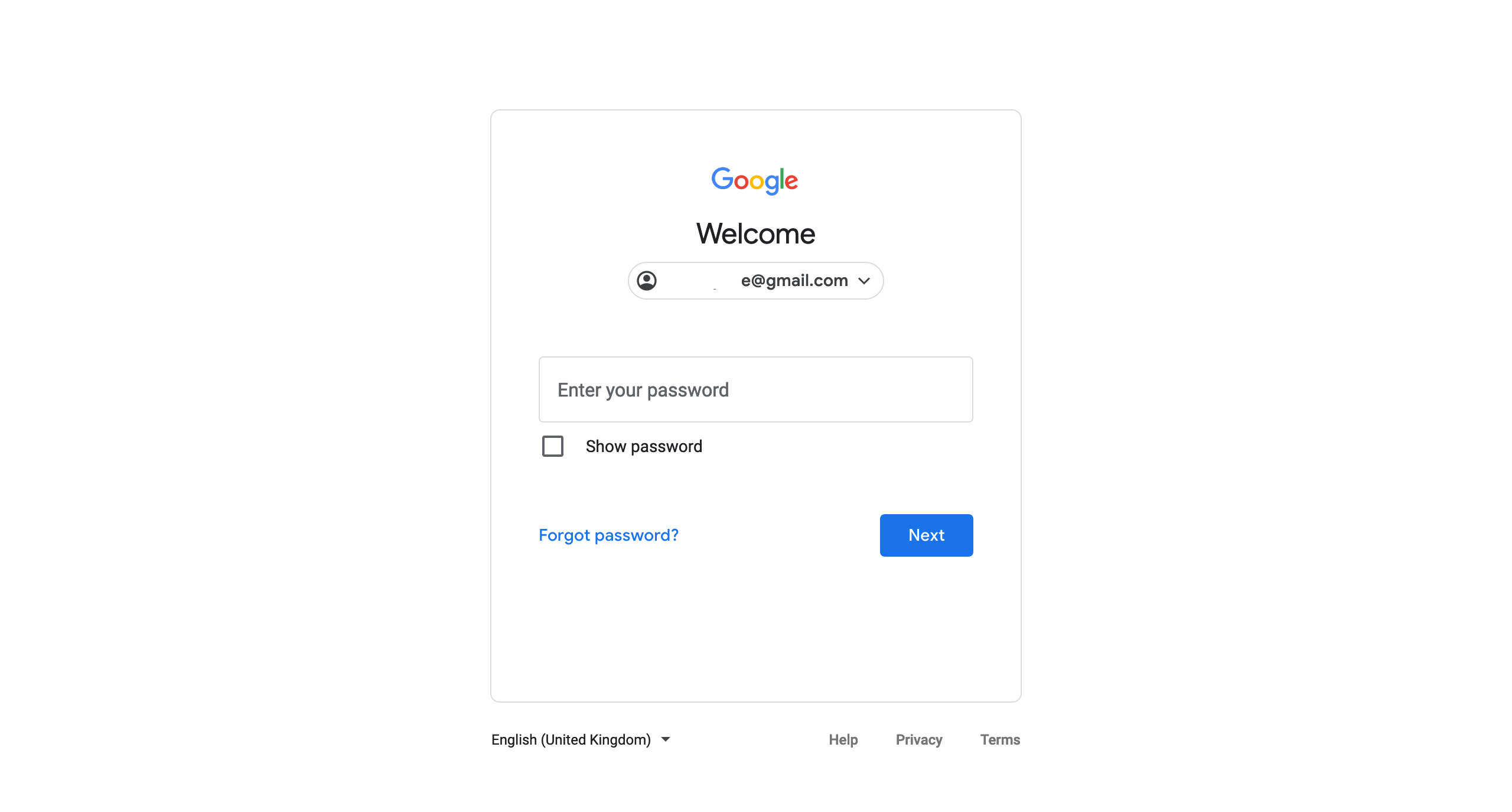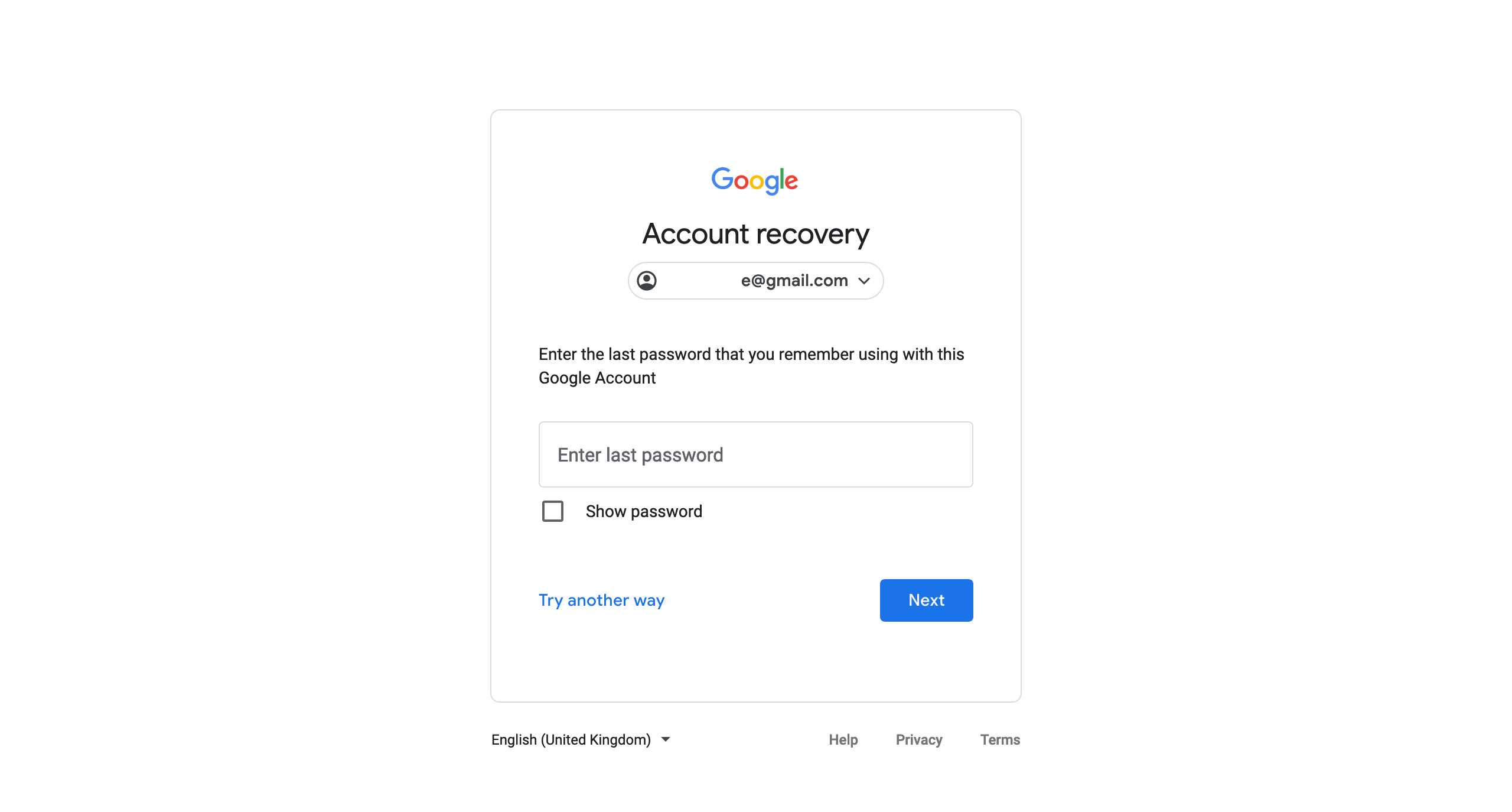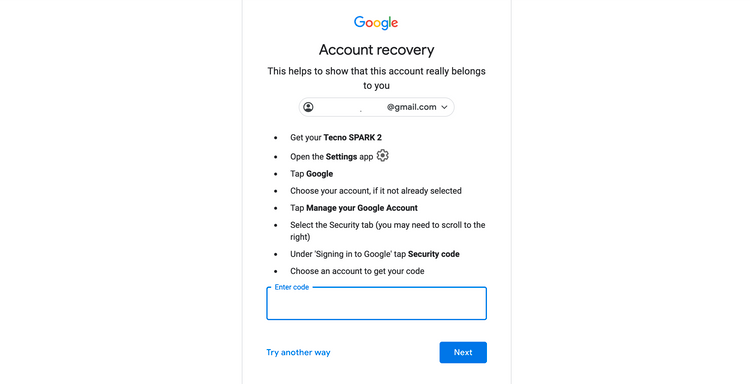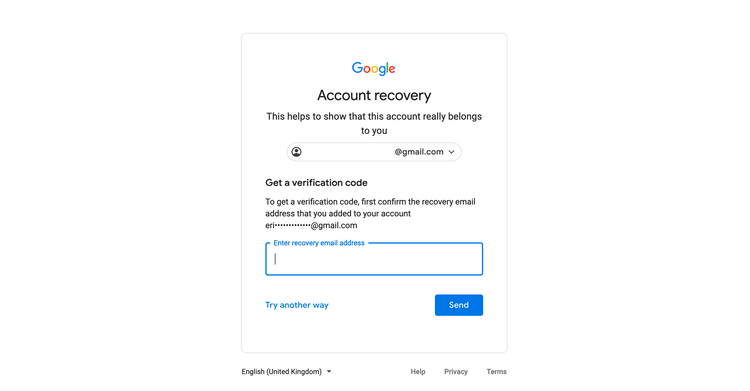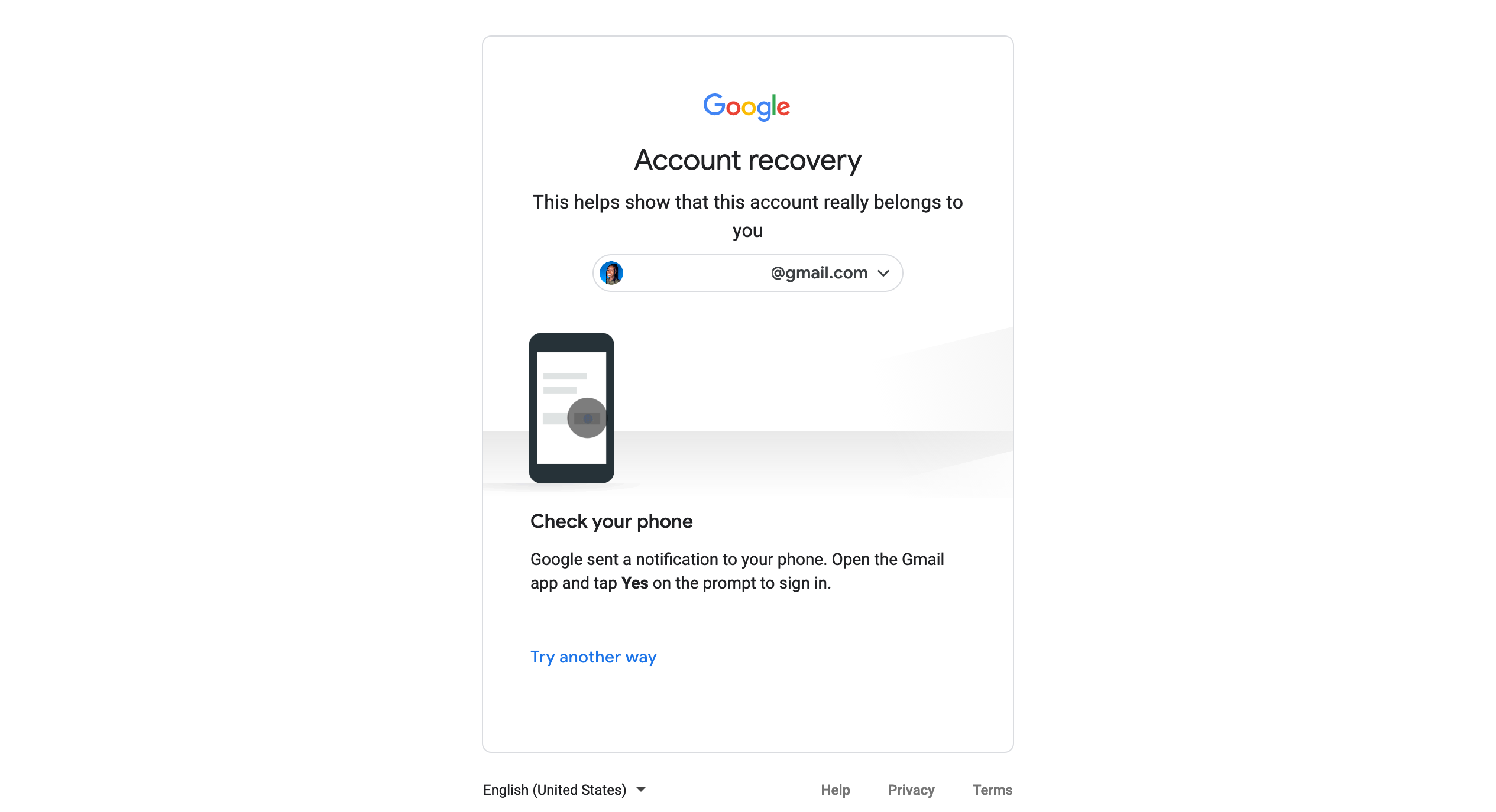If you switch to a new device or update your app, you'll probably need to sign in to your Gmail account again, which is impossible without your password. If you forget your Gmail password, don't worry. You can get back into your account!
Here's how to reset your Gmail password if you forgot it, and what you should do if you don't have a recovery email.
How to Reset Your Gmail Password
- Go to the Gmail sign in page and enter your Gmail email address, just as if you were going to sign in. Hit Next to proceed.
-
The next page will prompt you to enter your password. Click the blue Forgot password? button underneath instead.
-
Next, type in the last password you remember using with your Gmail account, if you can. Make an attempt to guess right. If you do, then you don’t need the remaining steps in this guide.
- If you guess wrong, Google will either redirect you to a recovery method or you can click Try another way below the input box.
- Google will ask you to confirm the phone number linked to the email account you're trying to recover. Enter the digits in the space provided and hit Send. If you don't have access to the linked phone number, click I don't have my phone instead.
-
If your account is logged in to the Gmail app on another device, you'll get the option to get a verification code from the app.
- If your Gmail account is not logged in on another device, click Try another way for alternative account recovery options.
Usually, at this point, you may have maxed out account recovery options. But, if you have previously enabled two-factor authentication or have a recovery email for your account, there are more fixes to try.
How to Recover Your Gmail Account With a Recovery Email
If you have a recovery email address linked to the account you're trying to recover, Google will give you the option to have a recovery code sent to that email. Here's how to get that:
-
After you click Forgot password?, you'll be asked to verify the recovery email you added to the account you're trying to recover.
- Check that email inbox for a six-digit verification code.
- Enter the code in the space provided and click Next.
- You'll be prompted to create a new password and confirm it by typing it in the box provided. If you're struggling with this step, check out our tips for creating a secure password that you won't forget.
- Click Next when you're done, and voilà! You've successfully changed your password.
If you don't have a recovery email, be sure to check out our guide on how to set up a recovery email address, so you'll save yourself this hassle next time you forget your password.
How to Recover Your Gmail Account Without a Recovery Email
If you don't have a recovery email associated with your account, there are some other options to try. Click Try another way to go through a few extra steps.
You may be prompted to answer a security question that you set up when you initially created your account. If you answer correctly, you'll regain access to your Gmail account.
If the Gmail account is logged in on the mobile app, when you click Try another way you're prompted to enter the last password you recall. You'll then see a pop-up asking you to confirm that you are the account owner by tapping Yes on your linked mobile device.
Alternatively, Gmail could ask you to verify your identity by selecting the same two-digit number that appears on your screen in an email sent to the account whose password you want to retrieve. After that, you can go ahead and create a new password.
Extra Steps for Securing Your Gmail Account
After you’ve set up a new password, Google will prompt you to check the security settings associated with your Gmail account and your Google account in general.
If you don't already have them, we strongly advise you to add a phone number and a current backup email to your account.
Apart from helping to keep your Gmail account secure, they'll make for easy account recovery if you ever forget your password again. But, you can take steps to prevent even that from happening.
Regain Access to Your Email
You now have your password and access to your account. Catch up with important messages and record your password somewhere for easy retrieval, should you forget.
If none of these help you regain access to your Gmail account, you may have to create a new email account and start afresh.