Gmail notifications come disabled by default when you pair your Samsung Galaxy Watch to your phone. Also, Gmail doesn’t have a standalone app for WearOS. For these reasons, you’ll be unable to receive your emails or respond to them from your watch.
If you want to access Gmail from your Galaxy Watch you must tweak the app notification settings from the Galaxy Wearable app. Here’s how to go about it.
How to Enable Gmail Notifications in the Galaxy Wearable App
You must have Galaxy Wearable installed on your phone to seamlessly sync your Galaxy Watch with your phone. Follow these steps to start receiving Gmail notifications on your watch:
- Launch Galaxy Wearable and tap Watch settings.
- Tap Notifications and go to App notifications.
- Locate Gmail from the list of apps available and turn on its notifications.
- You can now start receiving email notifications on your watch.
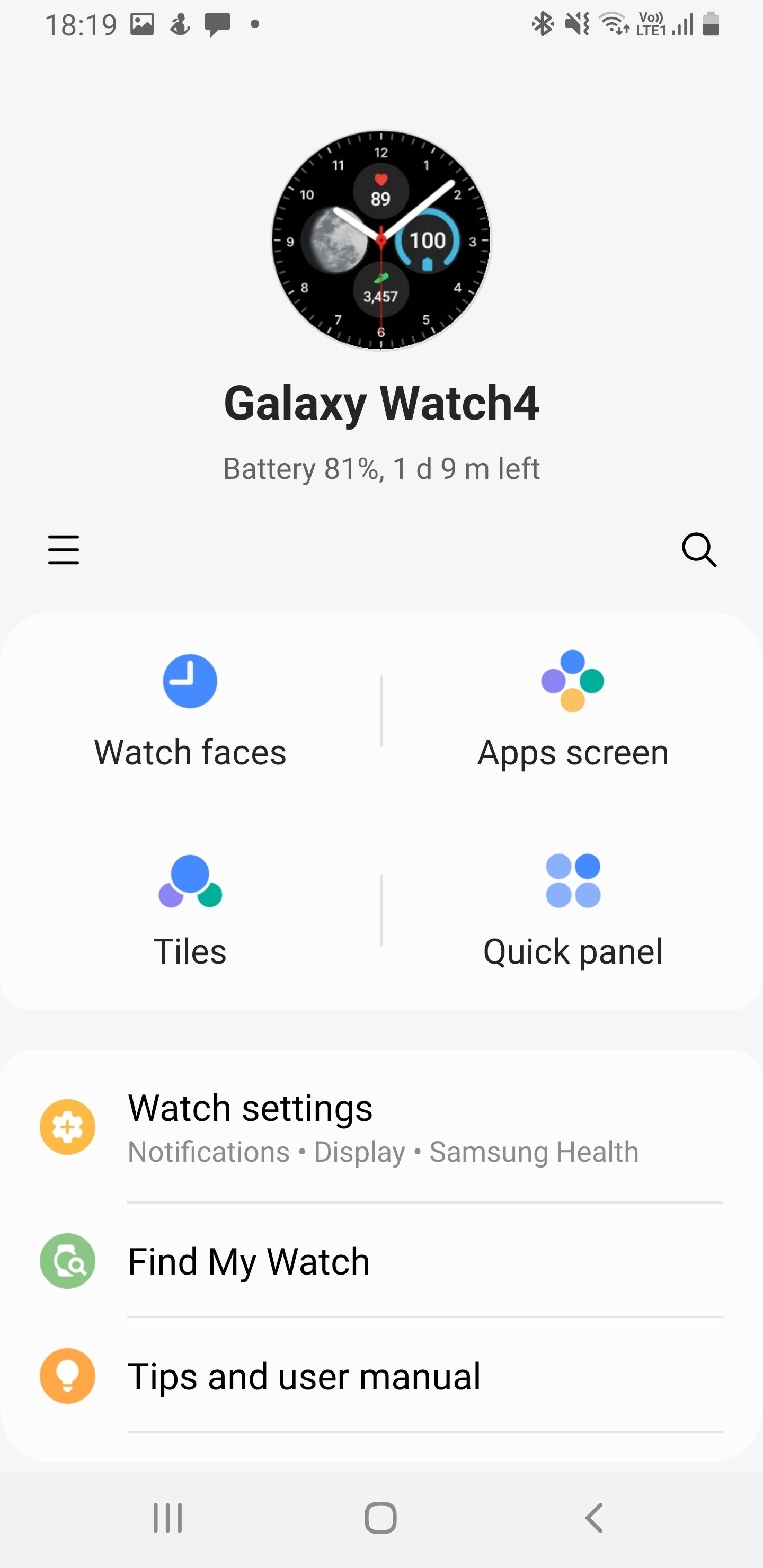
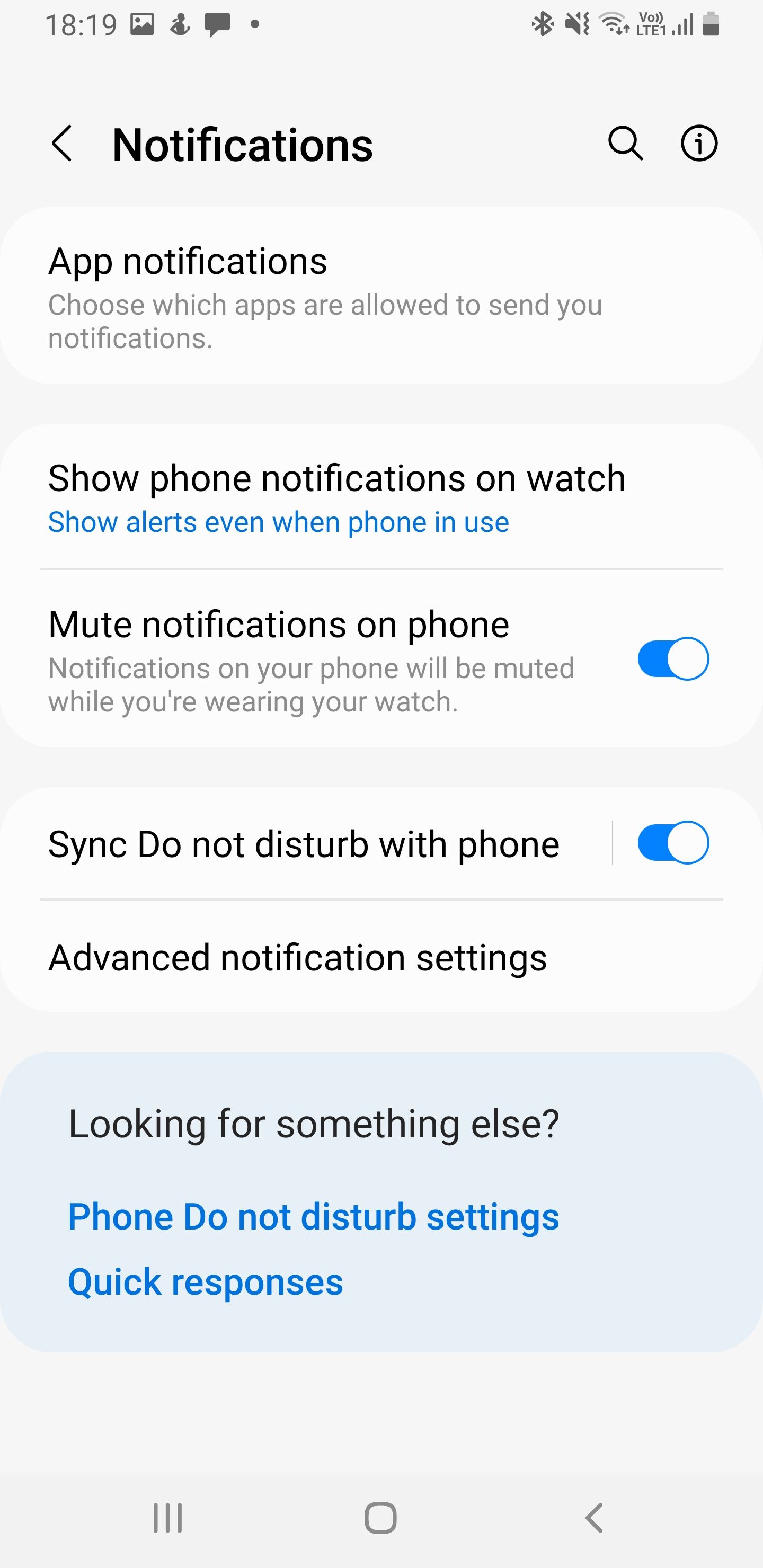
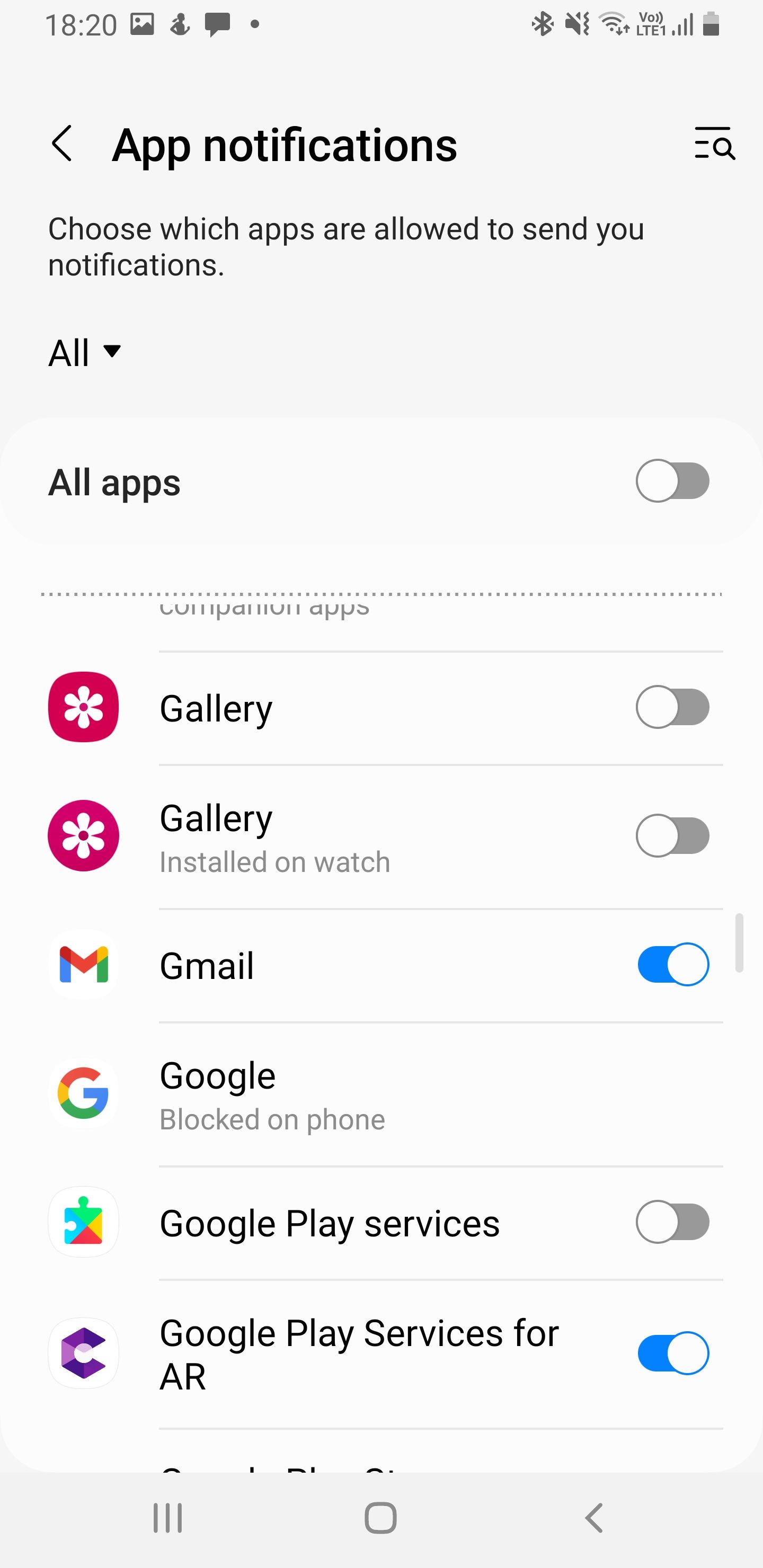
Download: Galaxy Wearable (Free)
How to Reply to Gmail From Your Galaxy Watch
Now that you’re receiving Gmail alerts on your watch, it’ll be possible to respond to your emails without taking out your phone. You can also delete emails after you read them on your Galaxy Watch by following these steps:
- Open the Gmail notification on your Galaxy Watch.
- Just below your email, type your response in the Message field.
- Hit the Send icon to send your message.
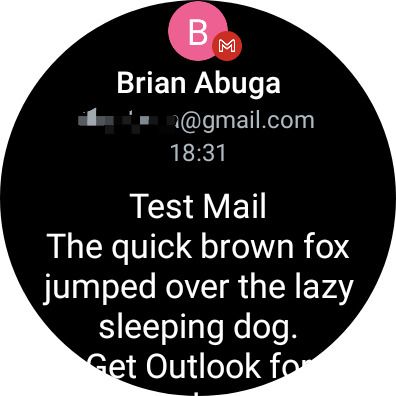
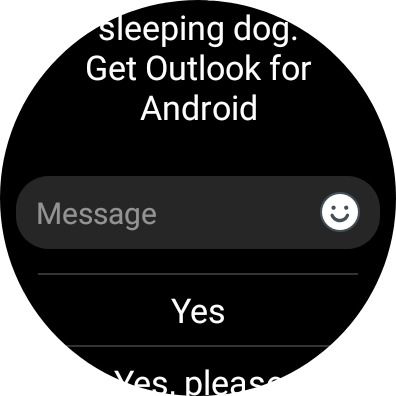
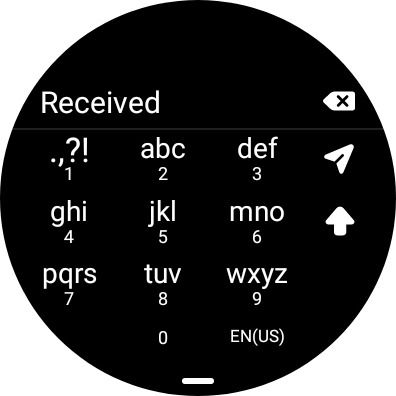
If you want to delete the received email, open it and scroll all the way down and tap the Delete button and your email will be deleted from your Gmail account. If you made the deletion by mistake, you can tap the Undo button from the email deletion alert on the next screen.
How to Enable Notifications for All Apps on Your Galaxy Watch
Not all apps will send notifications to your watch by default. You have to adjust this setting yourself. You can do it one by one as we did in the previous steps for Gmail or simply enable notifications for all apps at once. Follow these steps:
- Open Galaxy Wearable and tap Watch settings.
- Tap Notifications and go to App notifications.
- Turn on app notifications for All apps.
- You can start disabling any app that you don’t want to send notifications to your watch afterward.
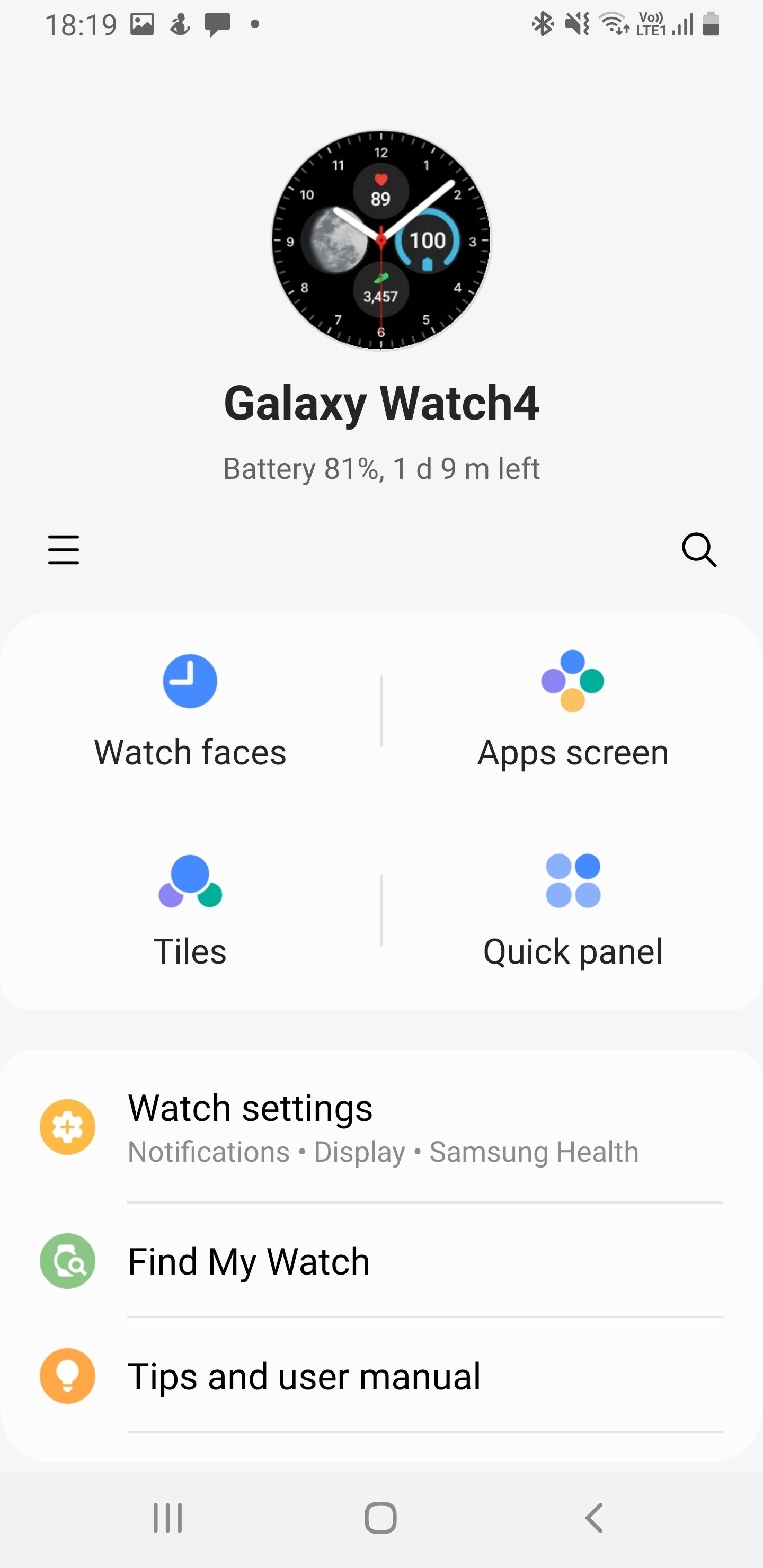
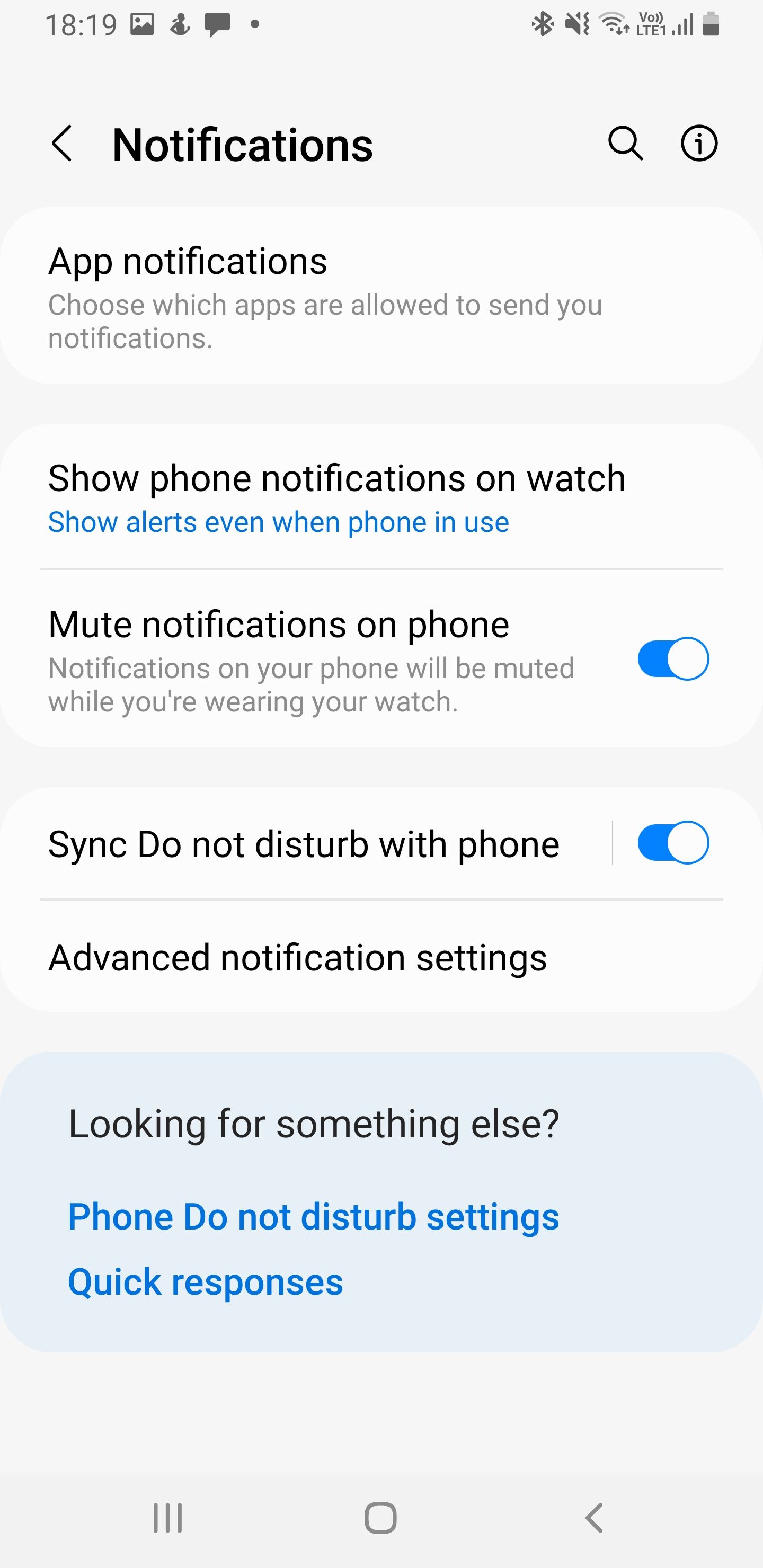
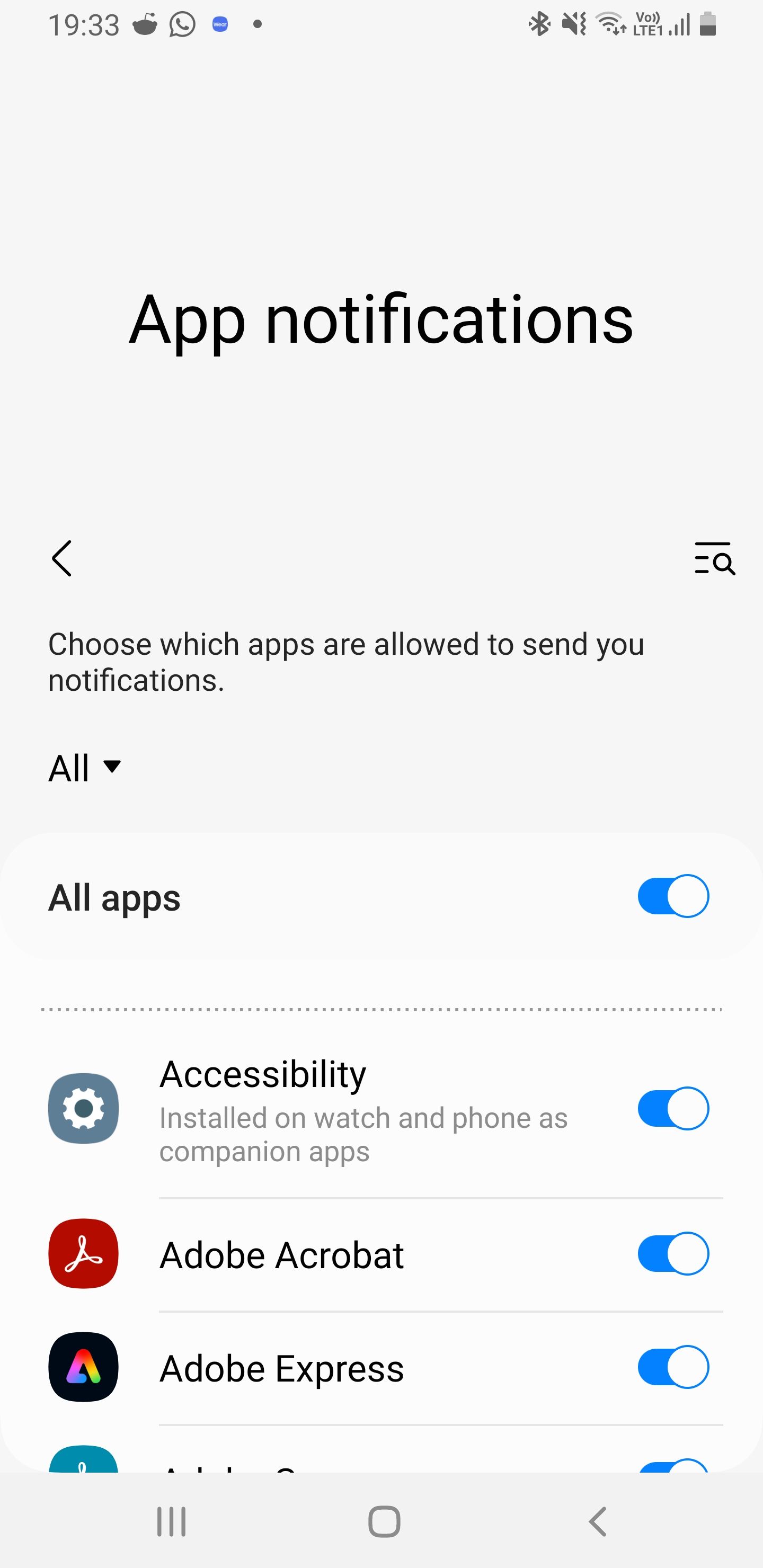
Keep Track of Your Email on Your Galaxy Watch
You can easily keep track of your important Gmail emails on your Galaxy Watch and make quick responses to them. Email clutter management will also be easier by having the ability to delete them as soon as you open them on your Galaxy Watch.

