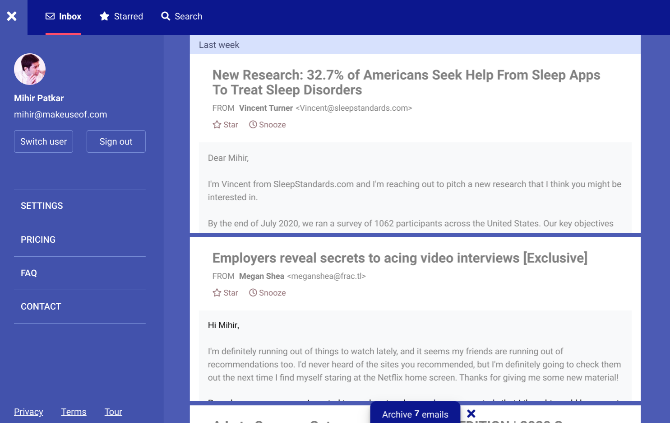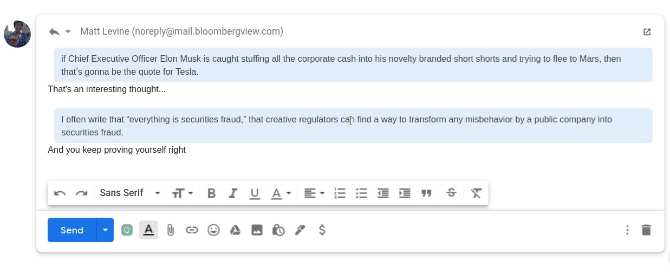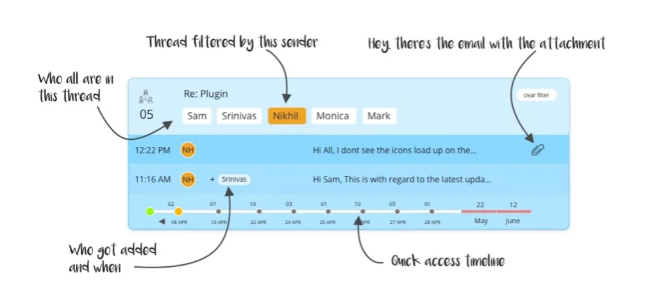Struggling with Gmail? These free browser extensions and web apps make up for Gmail's shortcomings and help you tame your overflowing inbox.
The most common issue with Gmail is a cluttered inbox, which these tools solve. But you'll also find a few neat ideas like filtering long threaded emails, and a new way to do in-line replies. As always, these extensions work best in Google Chrome or other Chromium-based browsers like Brave.
1. ZenMail (Chrome, Firefox): Screen and Sort New Senders for a Clean Inbox
People are loving the new email service Hey for how it makes their inbox neat and clean. ZenMail brings one of the core features of Hey to Gmail: the Screener tool.
All emails from a new or unknown sender will go to the Screener by default. There, you get to decide what to do with it by assigning it to one of four types, which will then apply to all future messages from that sender. Inbox sends it to the inbox, Ignore/Skip auto-archives and deletes it. Feed is for newsletters, promotional emails, and the likes. And PaperTrail is for receipts, bank or e-wallet notifications, and other transactions you want to track.
Under the hood, ZenMail is applying filters and labels to make it all happen. But by using the Screener tool even just once a day, you'll see your inbox looking much neater and tidier.
The developer recommends sending all email to the Screener tool once when you want to sort through them all. Use Gmail's built-in Move To feature for that. It'll take some time to get through, but the eventual peace of mind is worth it.
Download: ZenMail for Chrome | Firefox (Free)
2. Unsub (Chrome): Unsubscribe to Newsletter Emails in Bulk, Privately
https://gfycat.com/animatedwindingirukandjijellyfish
Are newsletters clogging up your inbox? You gave out your email while signing up somewhere, and now have to face the constant onslaught of daily or weekly newsletters. Gmail doesn't let you unsubscribe to these in bulk, but this handy extension will.
Unsub adds an "Unsubscribe" button above the inbox. Select multiple messages like you would to delete them, and then click the button. In a few minutes, Unsub will have cleared all current and past newsletters from that id.
In reality, Unsub isn't actually unsubscribing them, but instead creating a filter that labels and auto-archives mails from those email addresses. This way, the label lets you look them up at any point too, or delete them all in one go.
Several other unsubscribing tools have a spotty record when it comes to privacy and security, with some even being alleged to sell your data. Unsub works entirely in your computer, and no data is sent to their server.
Download: Unsub for Chrome (Free)
3. Flybox (Web): Scroll Gmail Like a Social Feed
We have all become accustomed to the social feeds of apps like Twitter and Facebook, scrolling through post after post on a vertical screen. Flybox gives your Gmail a similar makeover so you can browse it like social networks.
Each email appears as a card. The subject is in big bold letters, the sender is highlighted below, and you get a preview of the body text. It's a larger preview than Gmail's default view, so you're more likely to know what this message is really about.
You can Star any message to mark it as an actionable item, which you can later check through the Starred view. You can also Snooze emails so that they disappear for now, and reappear in your inbox later. Tap any card to see the full email, with options to reply, forward, archive, or label. There's also a Compose window to quickly send messages.
4. Re:format (Chrome): Smarter and Easier 'Quote Reply' for Inline Responses
Re:format is a new take on inline replies in Gmail that's easier and looks better. When you're replying to someone in a point-by-point manner, you will no longer want to expand the old email and write in that.
With this extension installed, simply highlight any text from the old email (in its normal "read" view) and press the Quote Reply button. The highlighted text is added in your reply, neatly formatted and with a background.
It looks more professional than normal inline replies, and is easier since you can highlight only the part you mean to reply to, rather than whole paragraphs.
Download: Re:format for Chrome (Free)
5. Thrdzz (Chrome): Make Gmail Threads Easier to Read and Filter
Gmail pioneered threaded emails to track conversations over email. Today, you'll often find chains and threads about important topics going into double or triple digits, as colleagues exchange emails back and forth. Thrdzz wants to help you sort and filter these jumbled threads.
The extension adds a timeline, from the first day till now, to see messages from a certain date only. It also creates a filter for each participant, so if you only want to see messages from the boss and not your colleagues, it takes just one click. This date and participant combination can also be used to see when someone was added to the conversation.
If you often struggle to find important info in large email chains, or if your office has a tendency where everyone collaborates on email, Thrdzz is a must-have. You might also learn how to sort Gmail inbox by subject, sender, or label.
Download: Thrdzz for Chrome (Free)
6. Say Less (Chrome): Write Shorter, Effective Emails by AI Suggestions
https://giphy.com/gifs/ieUFMxuvEoBQrDqDpV
Most emails can and should be shorter. Like any communication, if you can make your point by taking as little time and energy of the recipient, it's bound to be more effective. Say Less uses AI to help you shorten what you're about to send.
Install the extension, and compose an email like you normally would. Before sending, click the black bar with the word count. Then select the paragraphs which you'd want to reduce in size, and Say Less will get to work. It is a fork of the same summarizing AI technology that Facebook uses to summarize articles.
The results will show you a before-after comparison. Often, it removes entire sentences or paragraphs which are deemed redundant. Otherwise, it shortens complex sentences into simpler ones. Say Less isn't always a winner, so use its suggestions as a platform to build on, rather than sending it as-is.
Download: Say Less for Chrome (Free)
Best Gmail Productivity Extensions
Your inbox will always be an important tool for work, rather than a place to catch up with friends and family. That's why the tools in this article are aimed at productivity. In that vein, it's a smart idea to get productivity extensions for Gmail that will help you get things done.