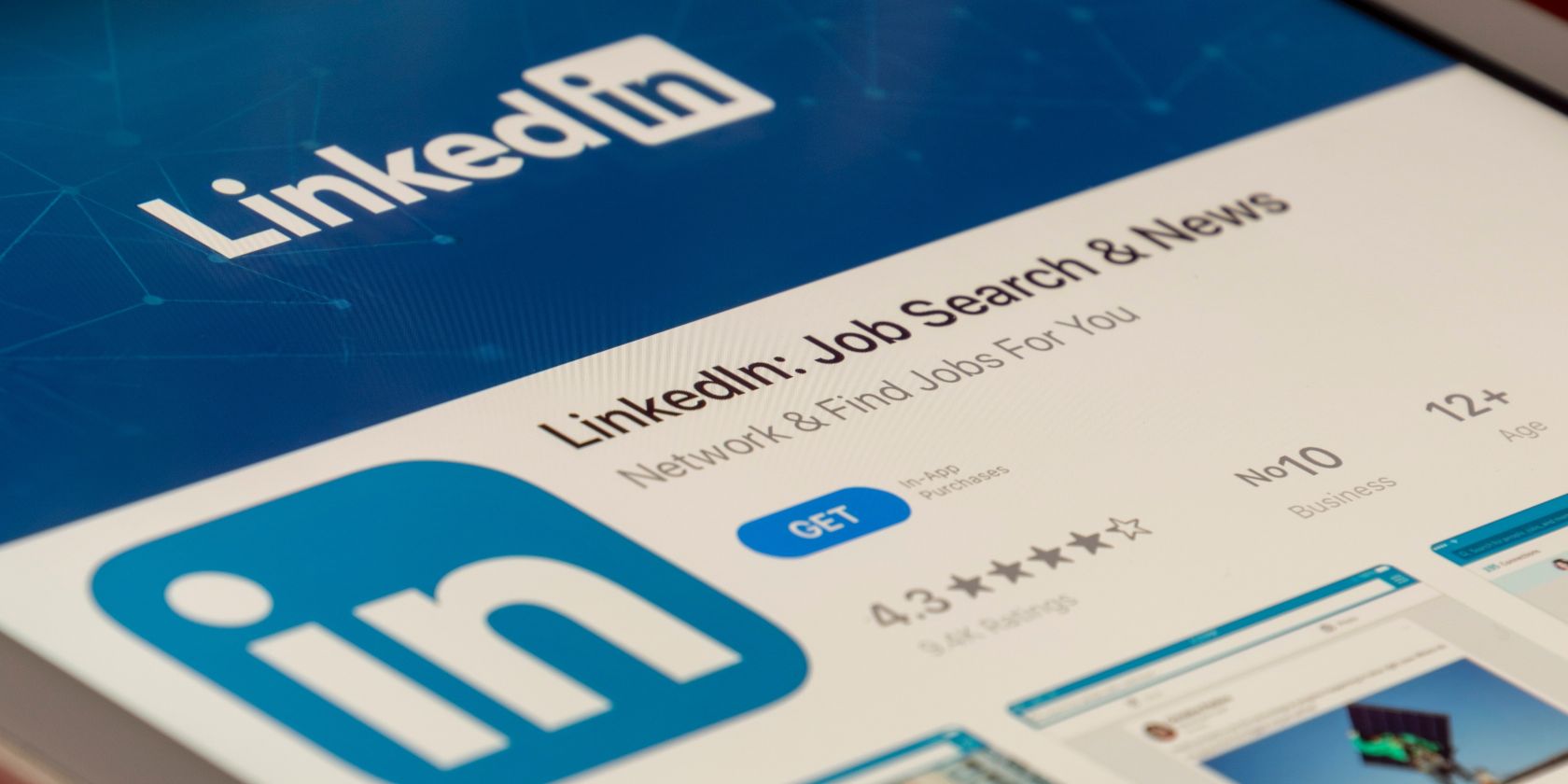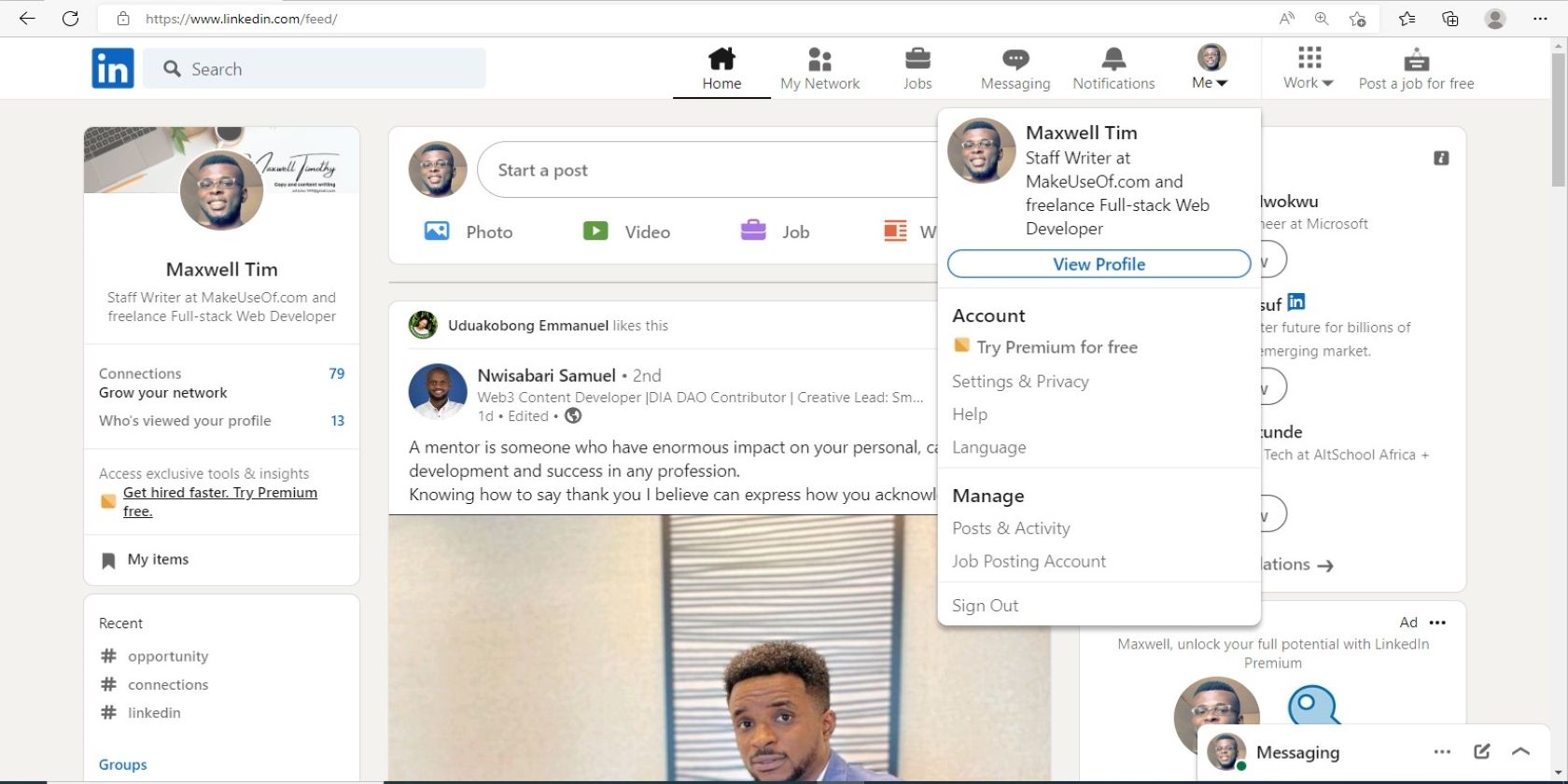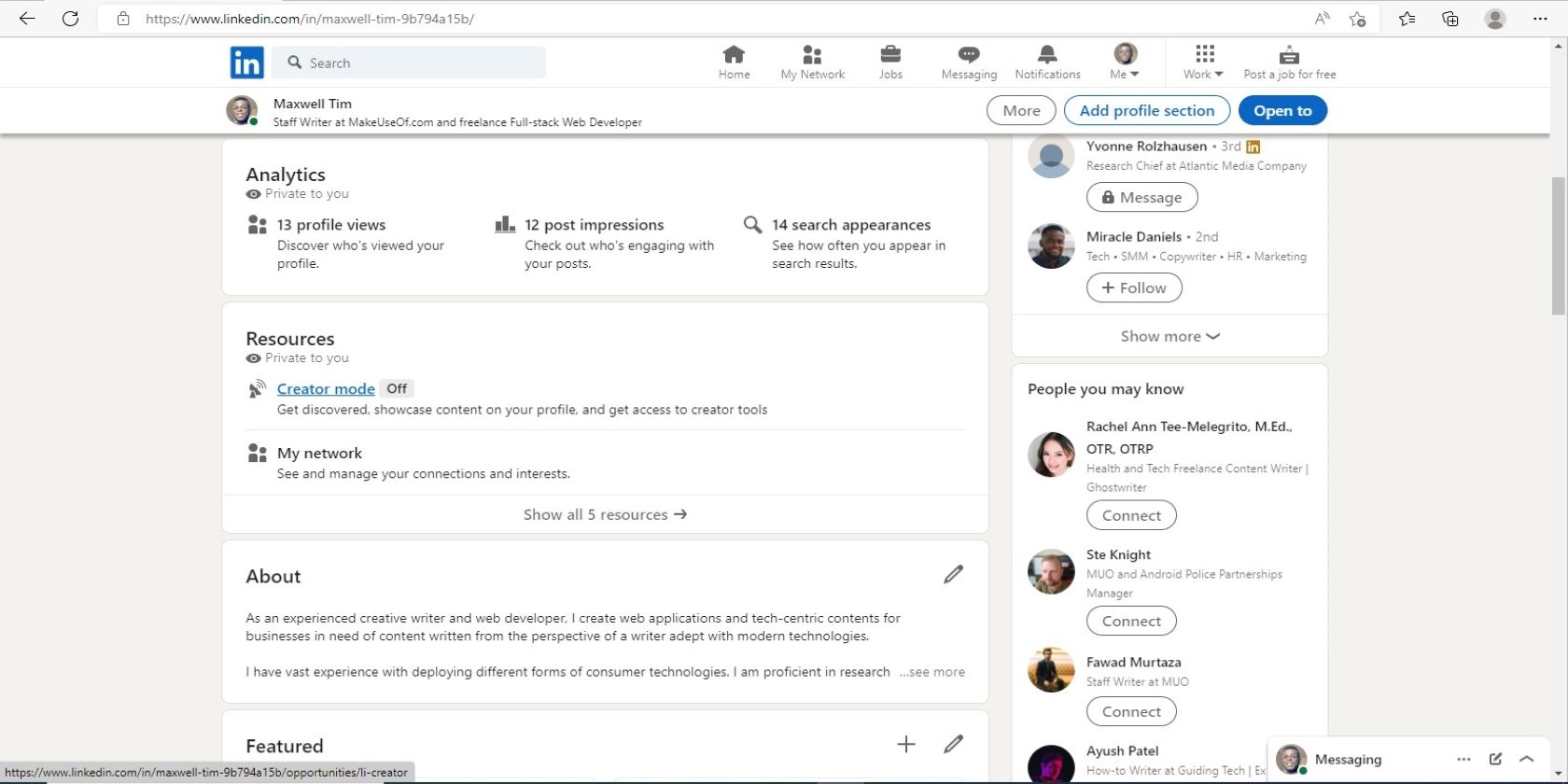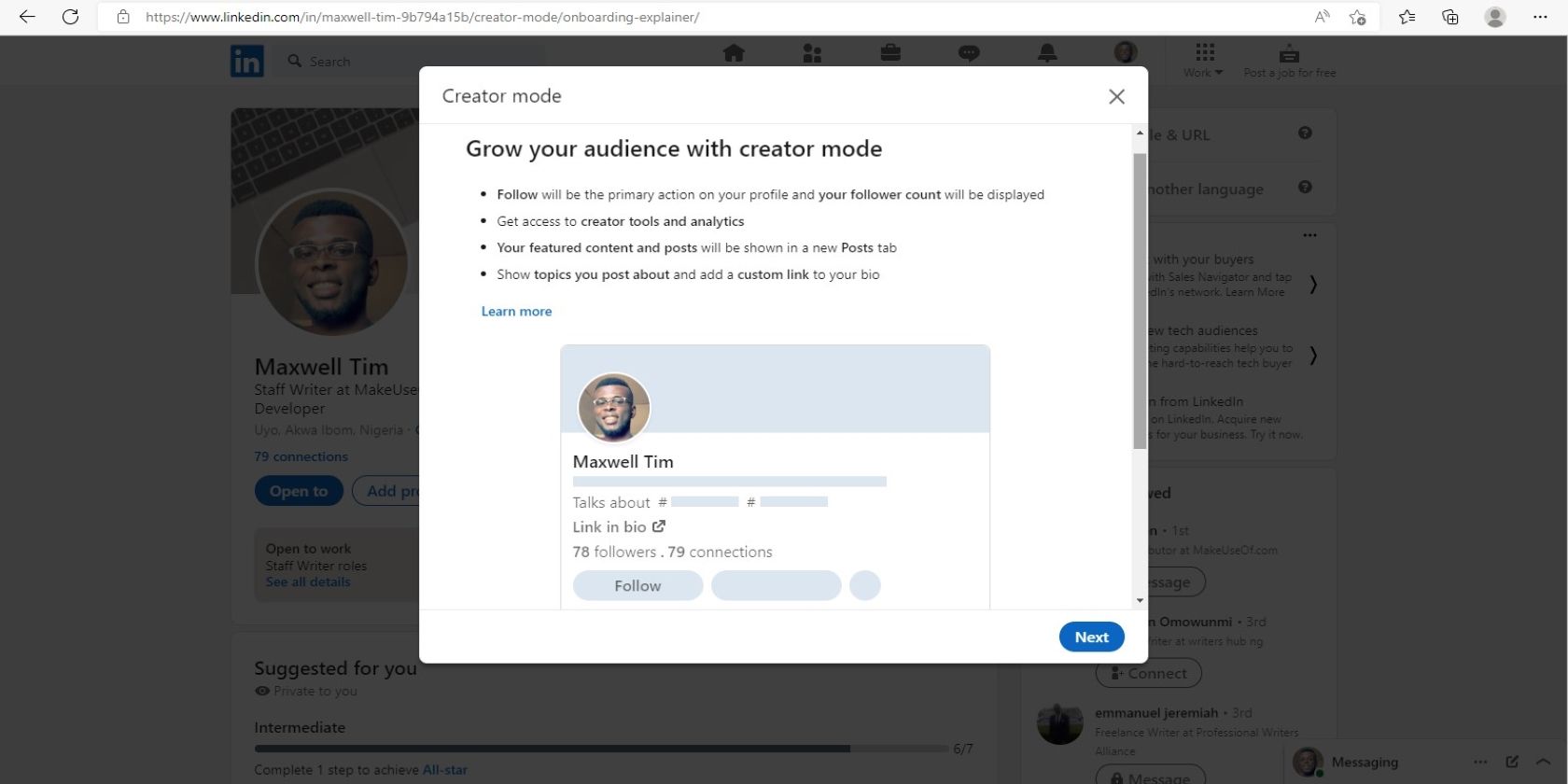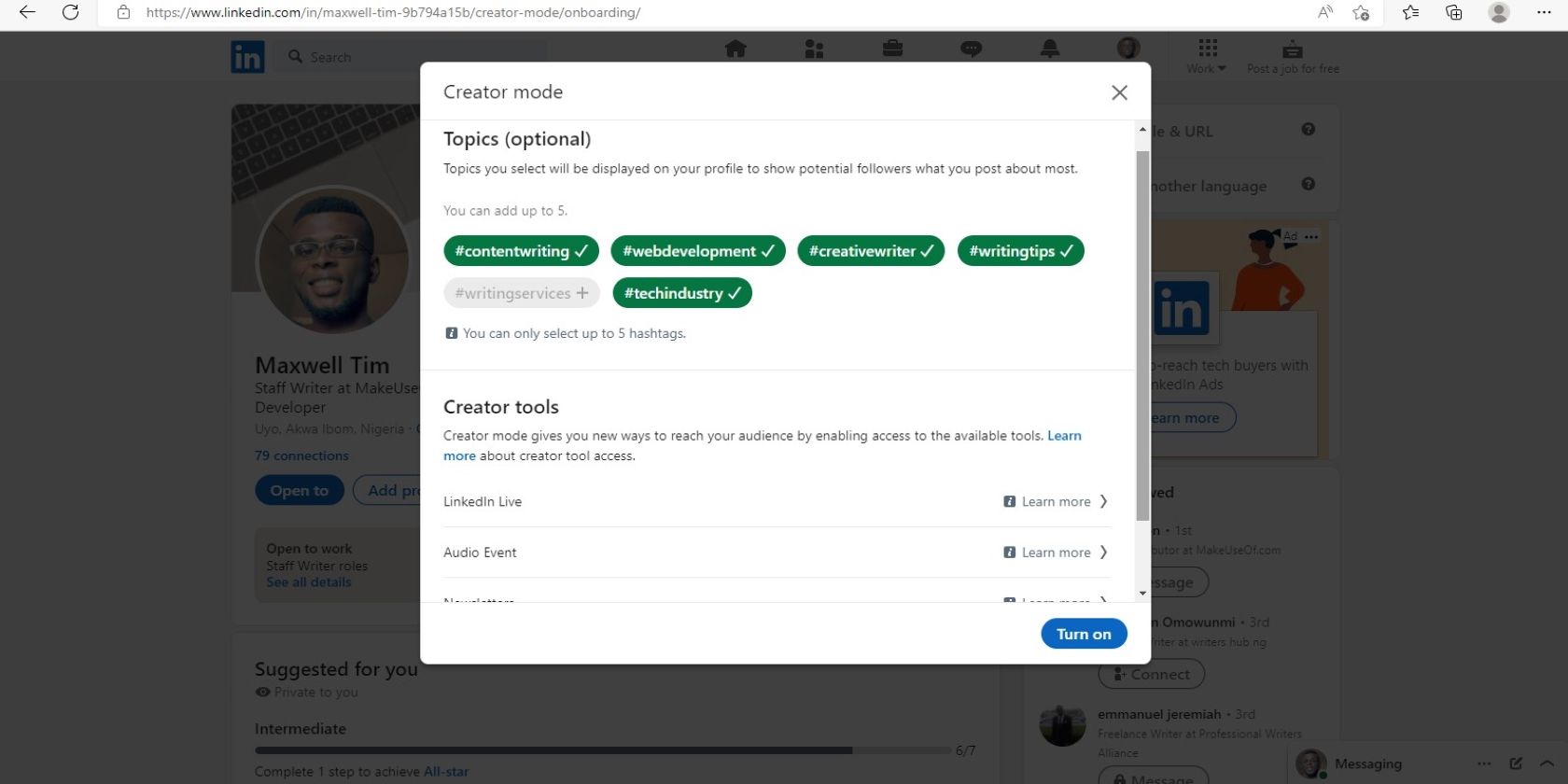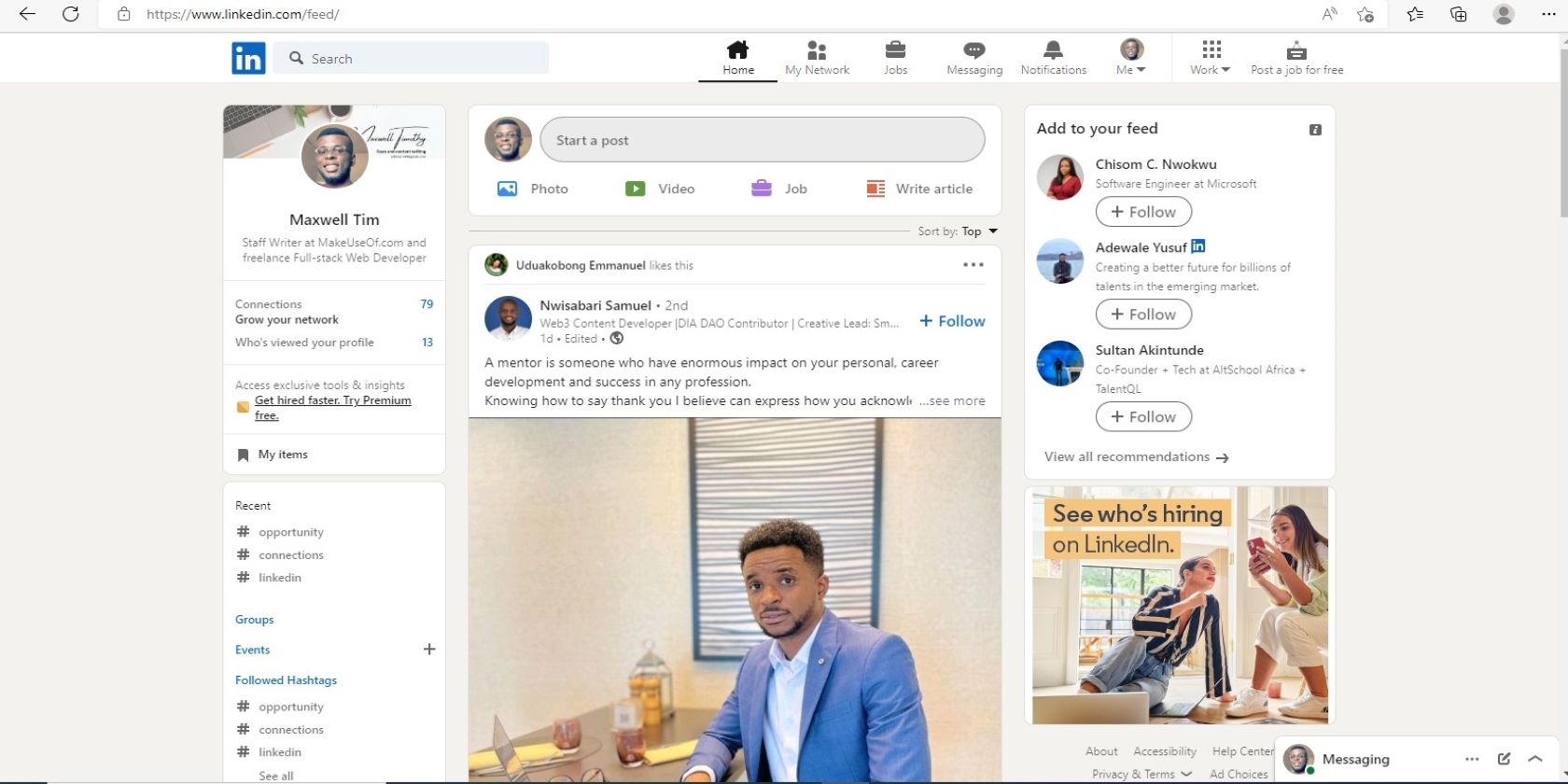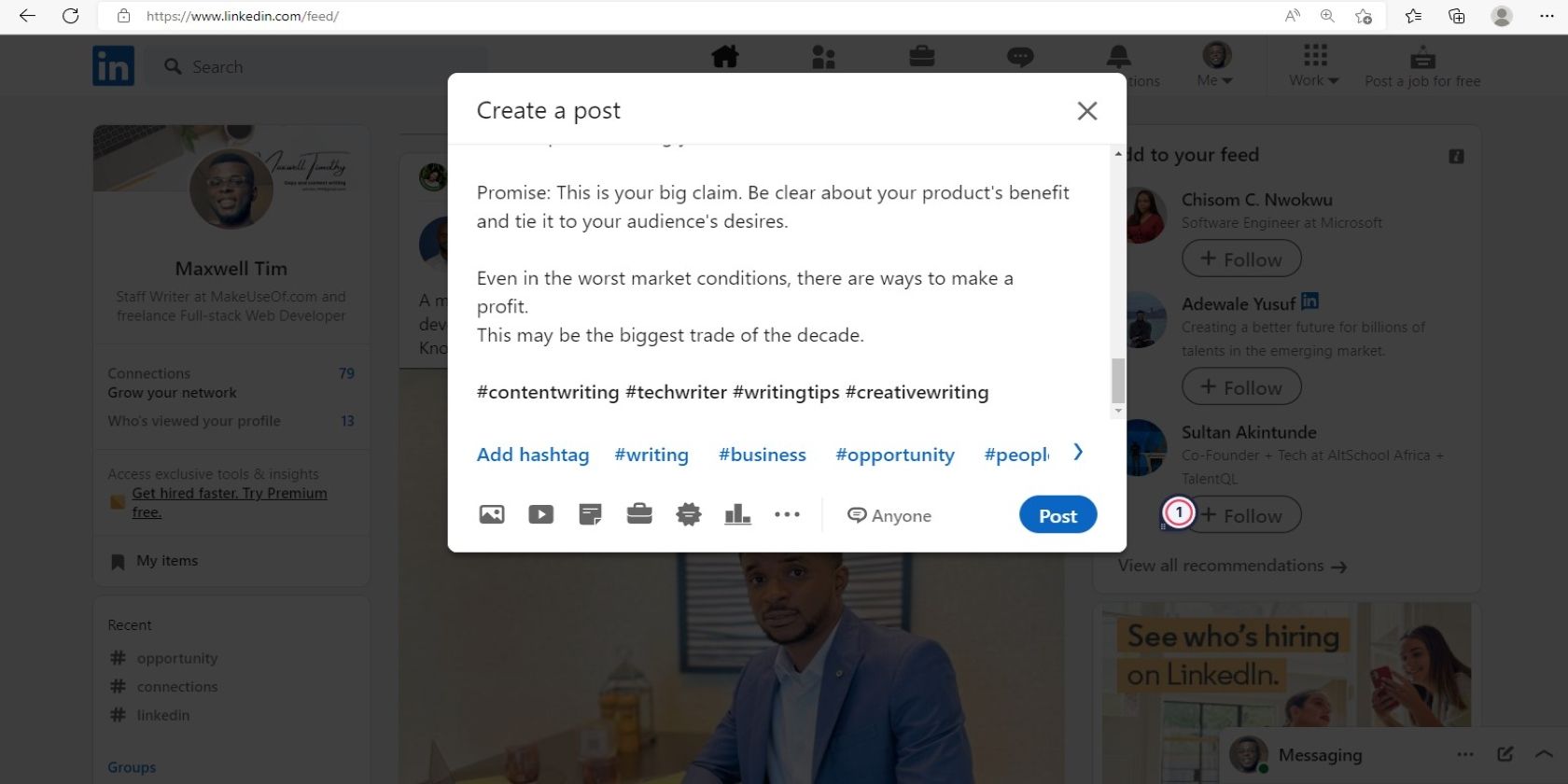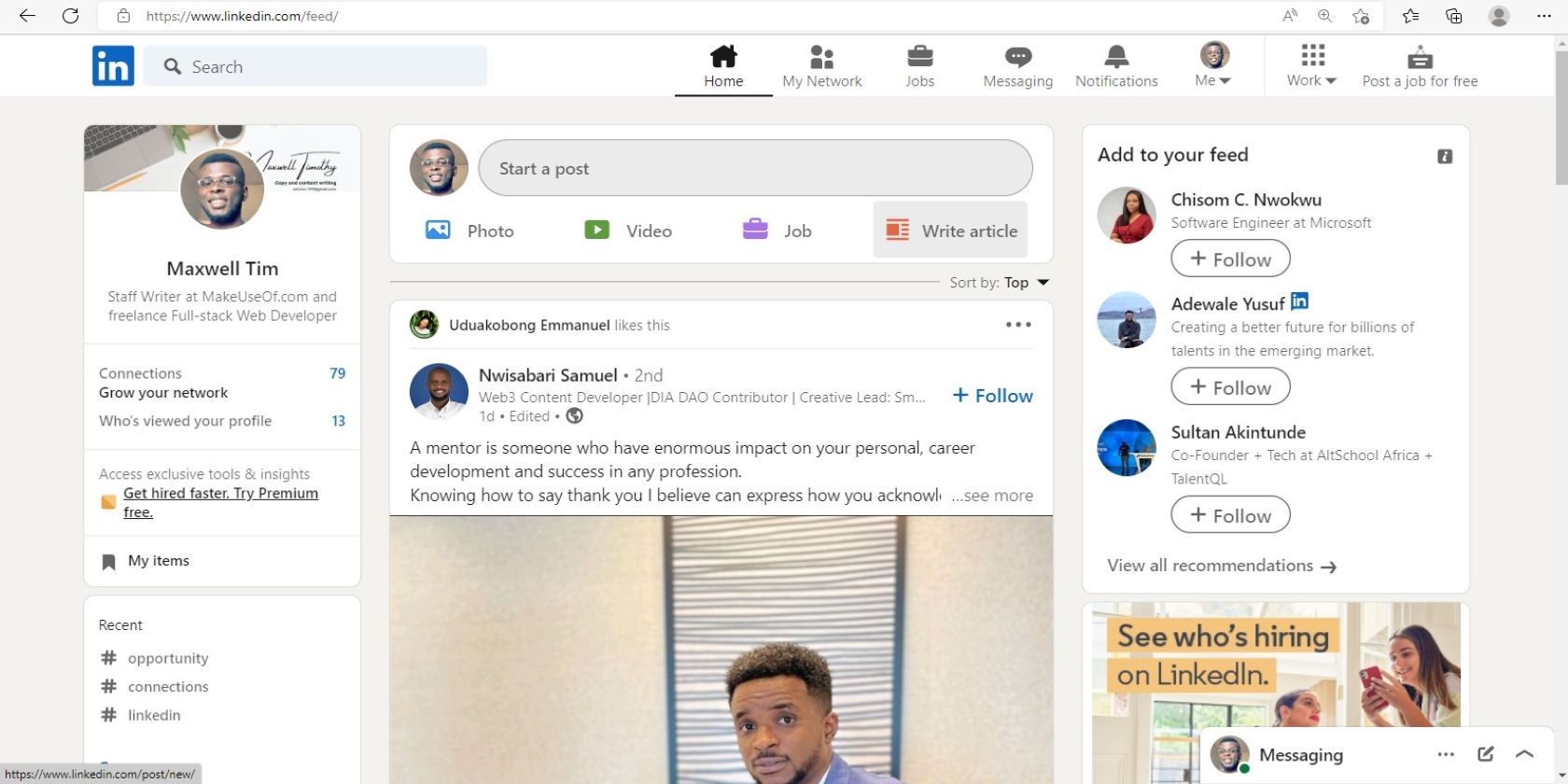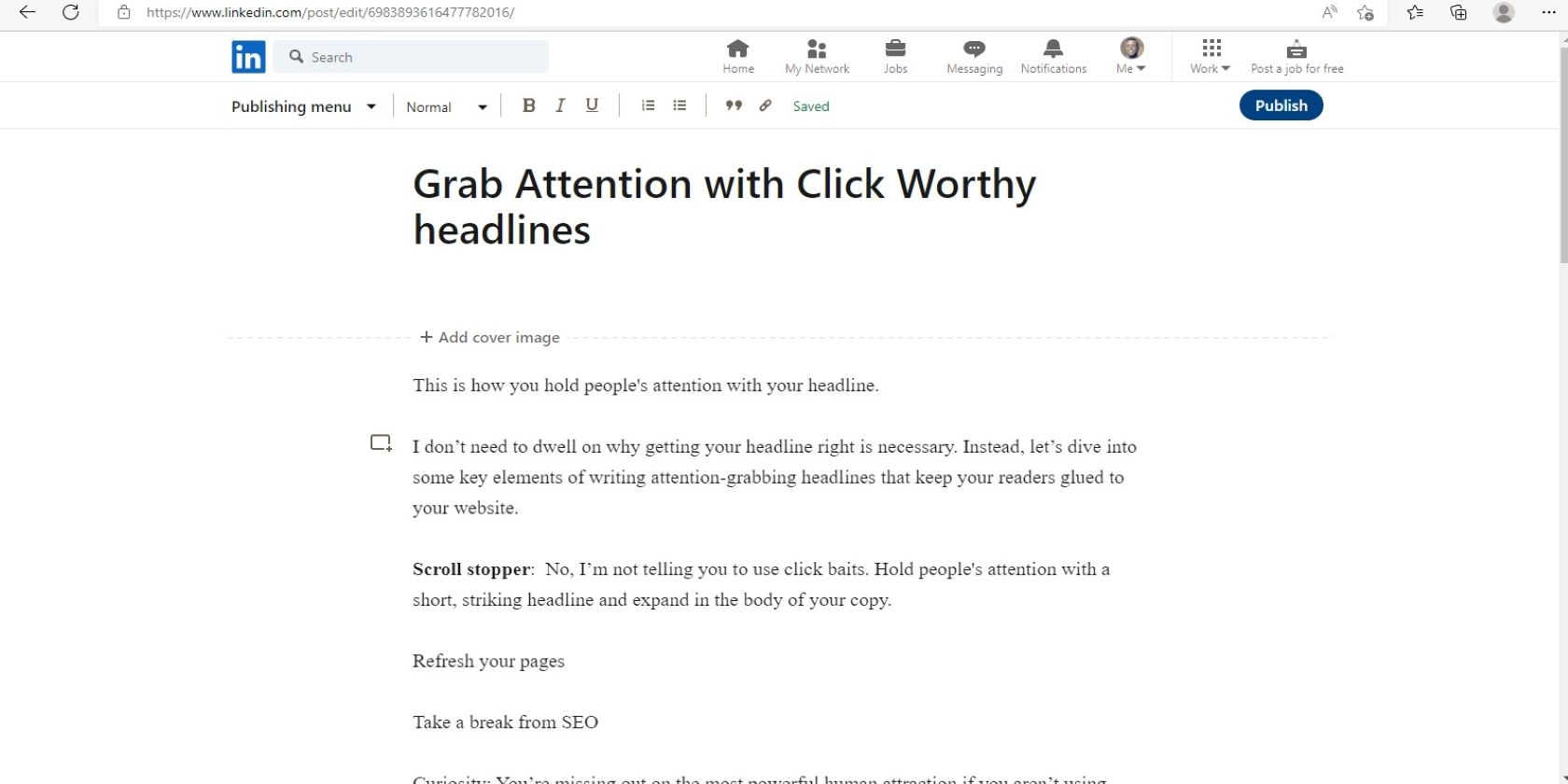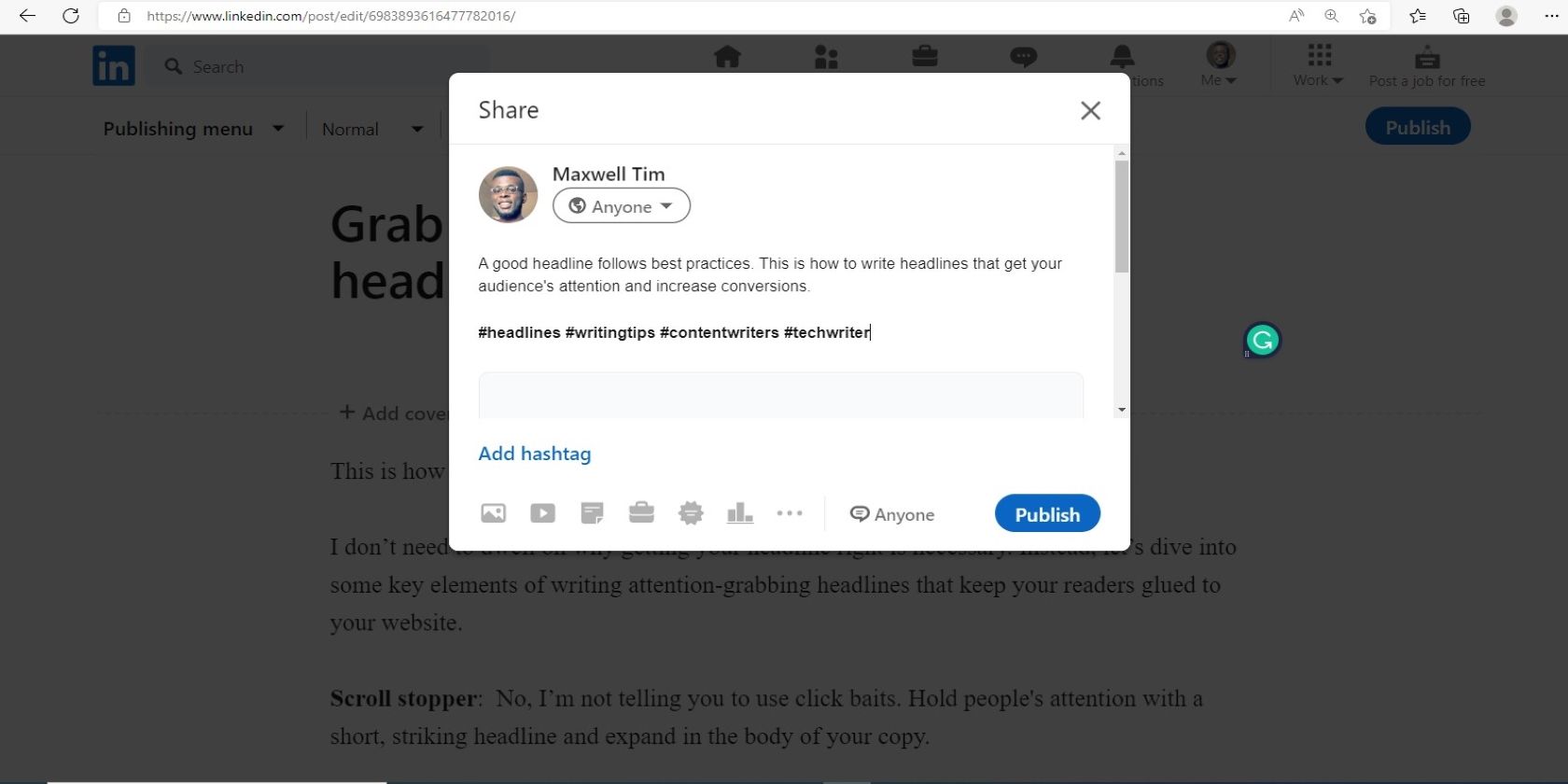Success on LinkedIn does not end with having a well-written bio and a catchy profile. To get the exposure and engagements to grow your career, you'll need to take advantage of one of LinkedIn's most important but less talked about tools—hashtags.
Using relevant hashtags is vital in giving you more exposure and attracting your target audience. But how do you use hashtags on LinkedIn, and where do you use them?
How to Add Hashtags to Your LinkedIn Profile Headline
Do you want to be found on LinkedIn searches for certain topics? Adding topic-related hashtags is one of the ways you can optimize your LinkedIn profile to get more clients.
To be able to add hashtags to your headline, you'll first need to enable LinkedIn Creator mode. Creator mode allows you to share content and be found for specific topics on the platform. This increases your chances of turning up on search results when people search for topics related to your expertise. To turn on Creator mode:
- Visit LinkedIn from your desktop and click on the Me icon in the top right corner of your LinkedIn home page.
-
Click View Profile from the dropdown.
-
Navigate to the section labeled Resources and click on Creator mode.
-
Click Next on the popup menu that comes up at the center of your screen.
-
Click Add topics to enter up to 5 hashtags you most want to be associated with and click Turn on.
Henceforth, the hashtags will be on your profile and visible to users on the platform.
How to Add Hashtags to Your LinkedIn Posts
You can also boost your post's visibility by using hashtags. To do this:
-
Click the Start a post text box at the top of your LinkedIn home screen
- Next, type your post in the editor box that pops on the screen.
-
Add a hashtag directly in your post by typing # followed by the keyword or phrase. Or click Add hashtag at the bottom of the editor box. LinkedIn will auto-generate trending options as you type your hashtags.
- Once you've added all relevant hashtags, click Post.
Here are some post ideas that will help drive engagements on your LinkedIn post.
How to Add Hashtags on Your LinkedIn Article
Adding hashtags to your LinkedIn article will push it to more people on the platform, especially if you ride on the back of a popular or trending hashtag. However, once you publish your article, you won't be able to edit or remove the hashtags.
Only edits to the article content are permitted, so you need to select relevant hashtags carefully. To do this:
-
Click Write an article below the status update field on the LinkedIn home screen.
- Draft your article in the publishing tool.
-
Add relevant hashtags at the end or body of your article and click Publish at the top right section of the screen.
-
In the Share screen pop-up, write content to introduce the article. Enter hashtags directly, or click Add hashtag to use auto-suggested ones.
- Click Publish.
LinkedIn Hashtag Best Practices
Here are some tips to keep in mind when using hashtags on LinkedIn:
- Don't overuse hashtags. Although there's no set limit, LinkedIn [PDF] recommends using 3 hashtags. Overdoing it might be counterproductive.
- Use a combination of general and niche hashtags in your posts to improve your reach. The general hashtags will attract users with a general interest, while the niche hashtags will attract people searching for specific topics.
- For instance, as an email copywriter for SaaS companies, you can combine hashtags general hashtags like #Marketing, #CopyWriting and #Copywriter with specific ones like #SaaSCopyWriting and #EmailCopywriter.
- Capitalize the first letter of your hashtags and add the # symbol before any keywords or phrases. Also, avoid spaces, emoji, and special symbols because they make hashtags irrelevant.
- Use hashtags naturally. Place the hashtag at the end of your post to make your content flow smoothly. You want to keep your audience glued to your post. Placing them at the top may distract your readers and affect your reach.
Attract More People to Grow Your Career
Irrespective of your career, hashtags can be a guiding light to attract the right audience to your content. LinkedIn is a big community full of people that could be immensely valuable to your career.
As long as you use well-researched and relevant hashtags on your posts, articles and headline, you've taken the first important step towards attracting those important audiences to your profile.