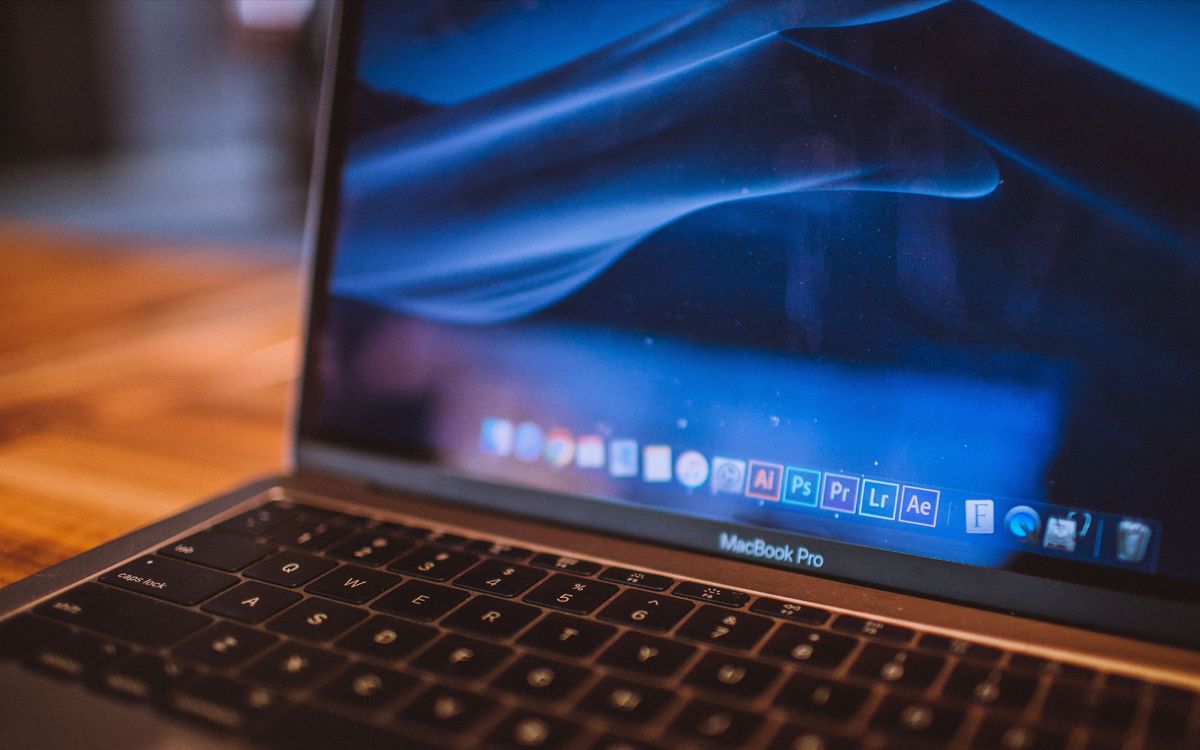So you want to be a rock star? We can’t help you with the adoring fans or leather pants part, but if you just want to make music with your Mac, we can point you in the right direction. In case you’re overwhelmed with all the audio gear out there, we’ve broken down what you need to get started with audio and MIDI recording in Logic Pro X.
So without further ado, if you’re looking to start using Logic Pro X, here’s everything you need to have.
A Compatible Mac
First things first, you’ll need a compatible Mac on which to install Logic Pro X. Apple’s system requirements page provides details on which macOS systems are capable of running Logic Pro X.
Storage
In general, you’ll need to be running macOS 11 or later and have at least 6GB of hard drive storage available for the minimum installation. For the full Logic Pro X sound library installation, you’ll need 72GB free. You can store that library on an external drive, but you’ll need to keep that drive connected while you’re working in your session.
Many Logic sessions are at least 2GB, depending on how many tracks, instruments, and plugins you use. So we’d recommend at least 100GB of total storage or a couple of external drives to store your sessions and sound libraries on.
RAM
Depending on how many plugins you run at once and how many tracks are in your session, you’ll want a good amount of RAM for your Mac to handle it all. You need at least 4GB of RAM to run Logic Pro X, but 16GB is a much better amount. The more RAM you have, the easier it will be to multitask without running into latency or playback errors in your session, which could cause delays while recording or distorted audio.
An Audio and MIDI Interface
Once you’ve set up your Mac and installed Logic Pro X, the next step is to get an audio interface. Most audio interfaces have MIDI inputs and outputs, too, so you can connect and record with both microphones and MIDI instruments. Good audio interfaces generally connect via USB and are plug and play, meaning you won’t have to install any additional drivers.
Audio
If you’re not sure how many instruments you’ll be recording at once, it’s a good idea to get an interface with at least two audio inputs, but ideally you’d get a few more inputs and outputs than you think you’ll need. Most interfaces have XLR and quarter-inch inputs, so you can record vocals or instruments such as guitar or bass. Any of Focusrite’s Scarlett series are an excellent choice for an affordable, versatile interface.
MIDI
With MIDI, you can record and edit musical notes played on a MIDI controller keyboard. You can easily layer different parts or even assign them to multiple instruments. An interface with MIDI inputs and outputs is useful if you have more than one MIDI device you want to control or if you have an older keyboard that does not have USB MIDI.
A Microphone
Think about what types of instruments you’ll be recording and whether you’ll be plugging them directly into your interface or whether you’ll be recording them with a microphone, like a drum kit, an acoustic guitar, or vocals. Depending on your preferences, you’ll need a to find a good studio microphone that can handle a variety of instruments and voices.
If you’re planning to record vocals for your songs, a condenser microphone is a good place to start. Condenser microphones are typically used in recording studios because they’re built to accurately capture sounds of all different frequencies and volumes.
Speakers
A good set of speakers will allow you to hear your music in a much more “live” context, as opposed to it being contained within a pair of headphones. So what kind of speakers should you get?
Home stereo speakers often color the sound slightly by adding more bass or boosting certain frequencies to make the music sound louder. Instead, studio speakers, also known as monitor speakers, accurately reproduce sounds without any additional information, so you can monitor any volume or tone changes in your mix.
Some monitor speakers plug in via USB or the headphone jack on your computer, and others can connect to your audio and MIDI interface with quarter-inch or speaker cables. Keep in mind that you don’t need massive speakers, since these are meant for when you’re sitting at your desk listening and mixing. The important thing is that they’re monitor speakers and have a flat response, meaning no additional EQ settings like extra bass or loudness.
Headphones
In addition to speakers, you’ll want a good pair of mixing headphones, so you can closely hear your recording and your mix. They also come in handy if you don’t want to bother your neighbors or roommates.
Your audio interface typically includes a separate channel to plug your headphones in and adjust their volume separately from the volume of your monitor speakers. This is especially useful during recording because you don’t want the microphone to pick up the playback of your track, as it might cause feedback or other noises.
MIDI Controller Keyboards
Logic Pro X has lots of really cool built-in software instruments of all types, from percussion and drum loops to vintage synthesizers and samplers. To get the most out of these instruments and their various features, you’ll need a MIDI controller keyboard.
Depending on your musical style and if you have previous experience playing piano or keyboards, you might want something with 61 or 88 keys, or you might prefer something smaller and more portable. If you want the feel of a real piano, look for a MIDI controller keyboard that has weighted keys.
Most MIDI controller keyboards connect directly to your Mac via USB, but some older or more advanced models might still have a five-pin MIDI connector, which you can plug into your interface. However you choose to connect, Logic Pro X will recognize that you have a MIDI device connected and allow you to assign any instrument you want to that device.
For Those About to Rock…
It’s easier than ever to record music without needing a fancy studio or expensive gear. However, if you’re new to recording music, remember to go easy on yourself because there is a lot to discover and learn, and it can sometimes be a little overwhelming.
The great thing about recording with a computer is that unlike tape, if you make a mistake you can just delete it and try again. Don’t be afraid to try new things with different microphone setups or by manipulating different sounds. After all, this is how many great albums were made.
Now you know everything you need to create music with Logic Pro X. For the best experience, be sure to back up your data frequently using a cloud-based service such as iCloud, Google Drive, or Dropbox, or macOS Time Machine with an external drive. Remember to mix at responsible volume levels and most of all, have fun.