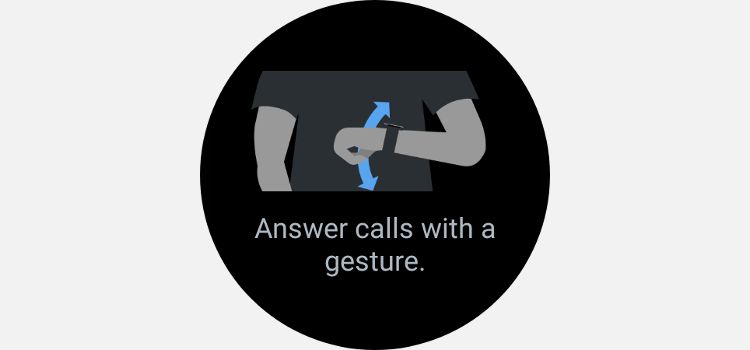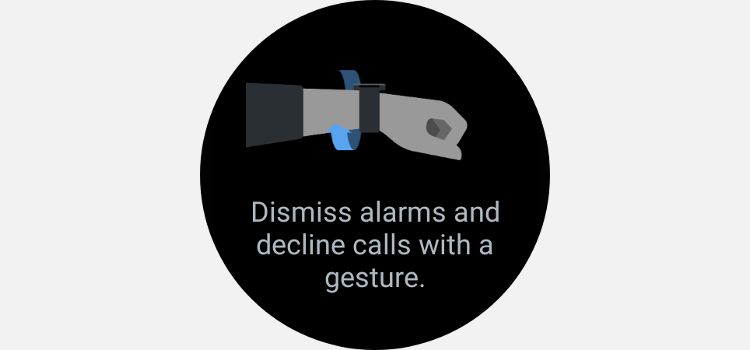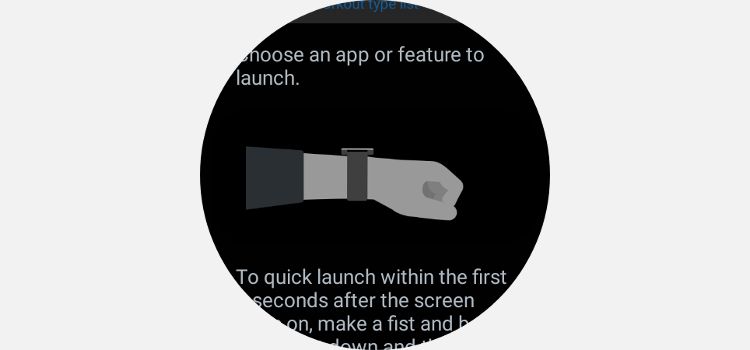The Galaxy Watch is cleverly designed to make it as useable as possible. The UI is optimized well for a small screen, but imagine how much easier it would be if you could control core functions and features with simple hand movements.
Luckily, you don't have to imagine, because gesture controls allow you to do exactly that.
What Are Gesture Controls?
Most modern mobile devices feature gesture controls of some sort. On Android phones, available gestures range from tap-to-wake to muting the ringtone with the palm of your hand.
Gestures on your Galaxy Watch 4 or 5 are different. You may already be familiar with the raise-to-wake gesture that activates the screen when you raise your arm toward your face. However, if you haven't explored the watch settings very deeply, it might not be obvious that there are several other gesture controls available.
None of the gesture controls detailed below are enabled by default. You'll need to activate each of the gestures you want to use. You can do this in the settings on the watch itself, or by using the Galaxy Wearables app on your phone.
In either case, you can find the controls in Settings > Advanced Features > Gestures.
The setting to disable/enable the raise-to-wake gesture is separate from the other gestures. You can find that in Settings > Display > Screen wake-up.
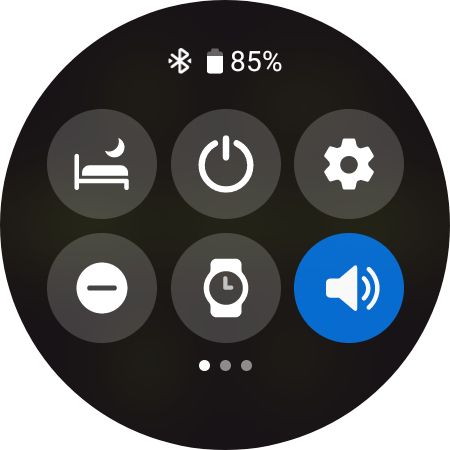
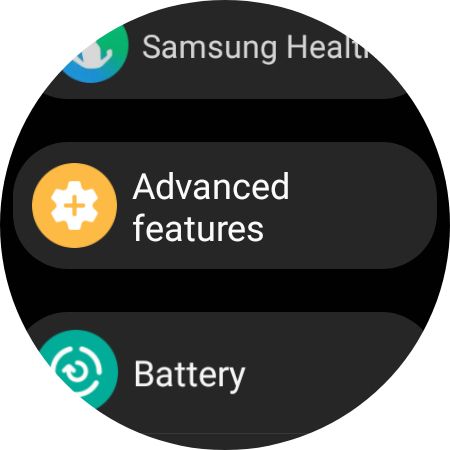
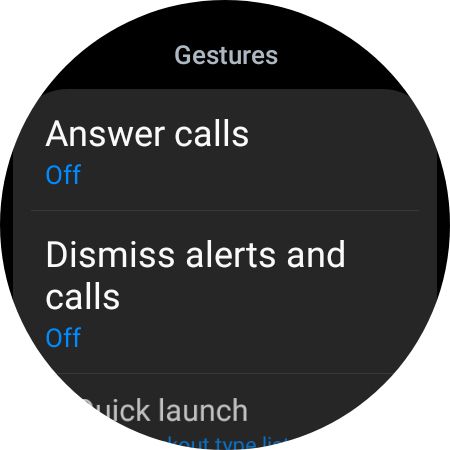
Answer Calls With a Gesture
Some of the gestures take a bit of getting used to. None of them are difficult, but answering calls with a gesture is the easiest of the bunch.
When you hear the incoming call alert, raise your arm as you would when looking at the screen. Now move your hand and forearm up and down twice quickly. This gesture works more consistently if you wear your watch close to your wrist joint.
Answering calls with this gesture should always work with the default calls app, but might not be compatible with third-party apps. Bear in mind that you can't answer calls on with your Wi-Fi Watch 4 unless is connected to your phone via Bluetooth.
Dismiss Calls and Alerts With a Gesture
Dismissing calls and alerts, including alarms, with a gesture doesn't seem to work quite as consistently as answering calls. It can work when your arm is in any position, but it's more likely to work with your arm raised.
To dismiss a call or alert, all you have to do is rotate your wrist twice. As mentioned, it works best when your arm is raised to a natural position to see the screen, and also if the rotation movement is fast.
As with the call-answering gesture, this works well with the default Galaxy Watch apps, but might not work with third-party apps.
Launch an App or Feature With a Gesture
The Quick Launch gesture is a bit different from the previous two. You can edit the gesture settings to launch a specific app or watch feature. For example, you can set the gesture to open a workout list when it is used.
To launch your chosen app or feature, make a fist and move your hand up and down twice. You only need to move your hand, flexing at the wrist, rather than your whole arm or forearm. This gesture works best when you wear your watch close to your wrist joint.
Controlling Your Galaxy Watch With Gestures
Enabling gestures and learning how to use them can make using your Galaxy Watch much more intuitive. The less you have to press buttons or tap the display, the more watch-like and less intrusive it will feel. The gesture controls are simple to activate and use, so give them a try and see if they improve your Galaxy Watch experience.