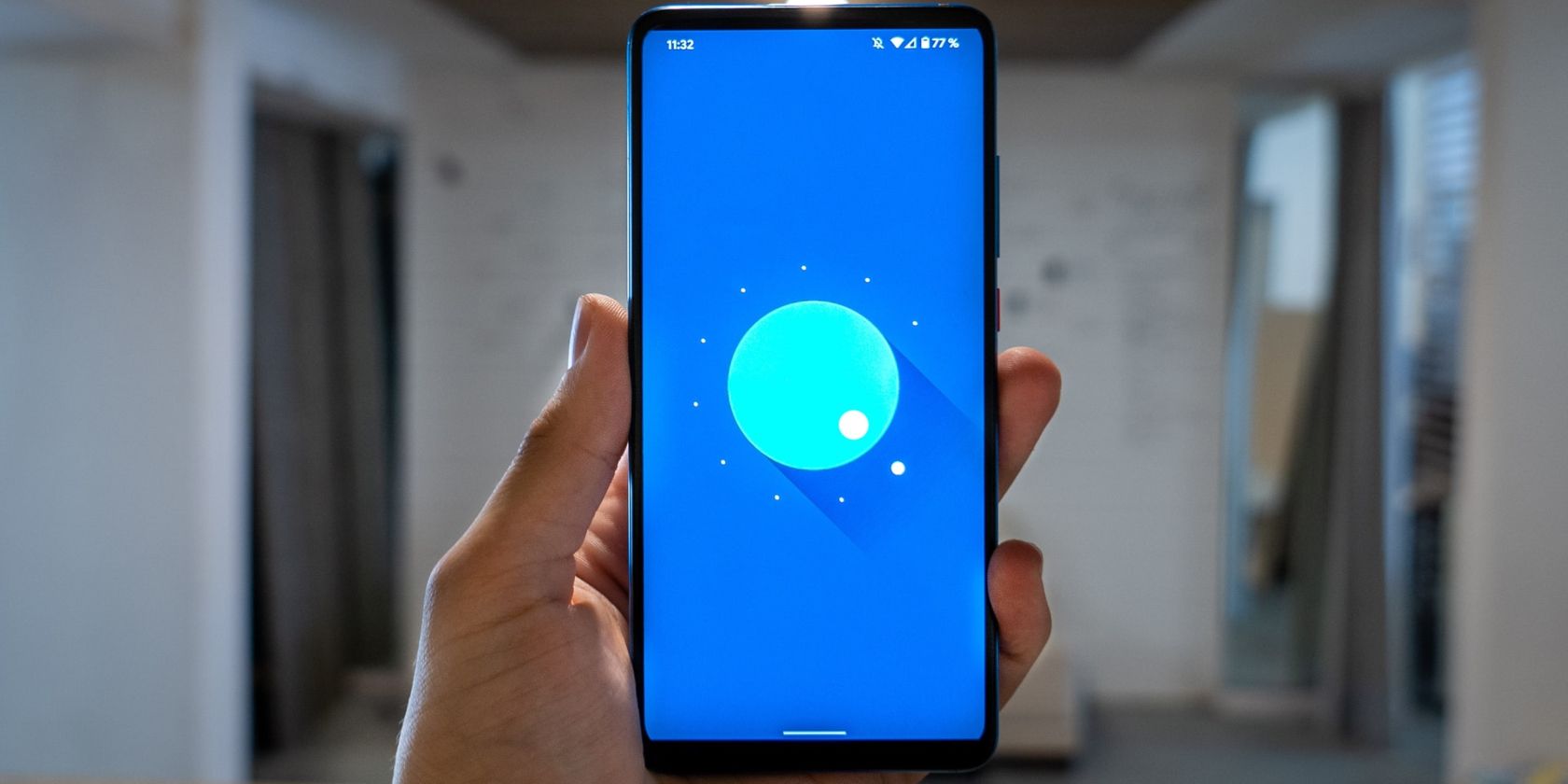Most Android users are unaware of the multiple hidden features that Google has placed in it. These are called Easter eggs, and they may be in the form of artwork, games, or interactive images.
Let's see the different types of Easter eggs in Android smartphones and how to find them.
Android 12 Easter Egg
The Easter egg in Android 12 shows off the Material You design scheme that was introduced in that version of the operating system. First, it shows off the design and colors that are prevalent throughout Android 12, and then it unlocks a design widget that enables you to get and share hex codes for certain colors in your phone's color palette.
- To access the Android 12 Easter egg, go to Settings > About Phone.
- Tap on Android version repeatedly until a clock appears.
- When you see the clock, set the hands to 12:00. You'll see a screen full of colored bubbles to confirm that you've done it right.
- You can now go to your home screen and access the Android S Easter Egg Widget.
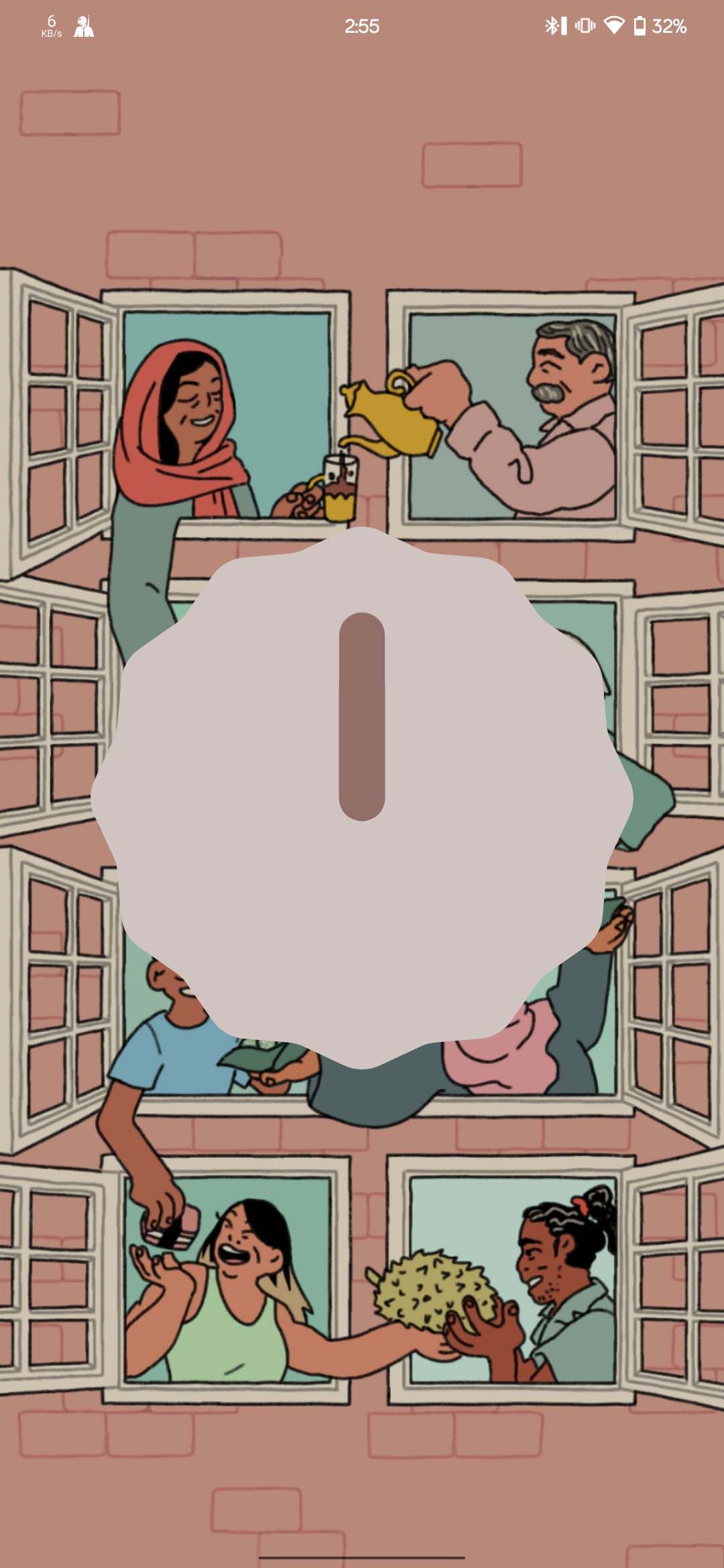
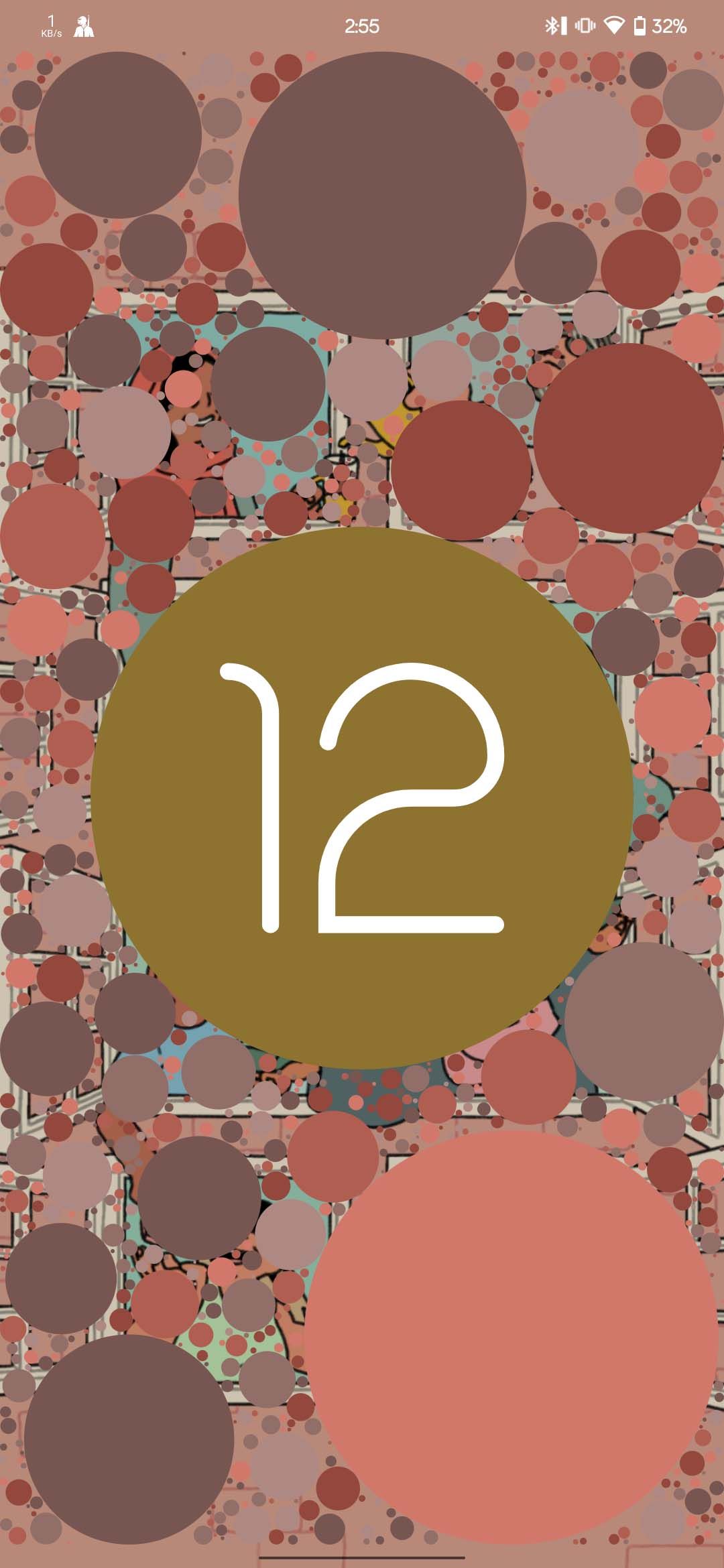
Android 11 Easter Egg
In this version of Android, there are two parts to the Easter egg. The first is finding a hidden interactive Android 11 logo, followed by attracting a virtual cat with food and water.
- On your Android device, open Settings and then go to About Phone.
- Find Android version and repeatedly tap it.
- A volume-type dial graphic will appear on the screen.
- Turn the dial clockwise until it reaches maximum.
- Repeat the process thrice to see a logo of Android 11 appear. A tiny pop-up cat emoji will also appear at the bottom of the screen.
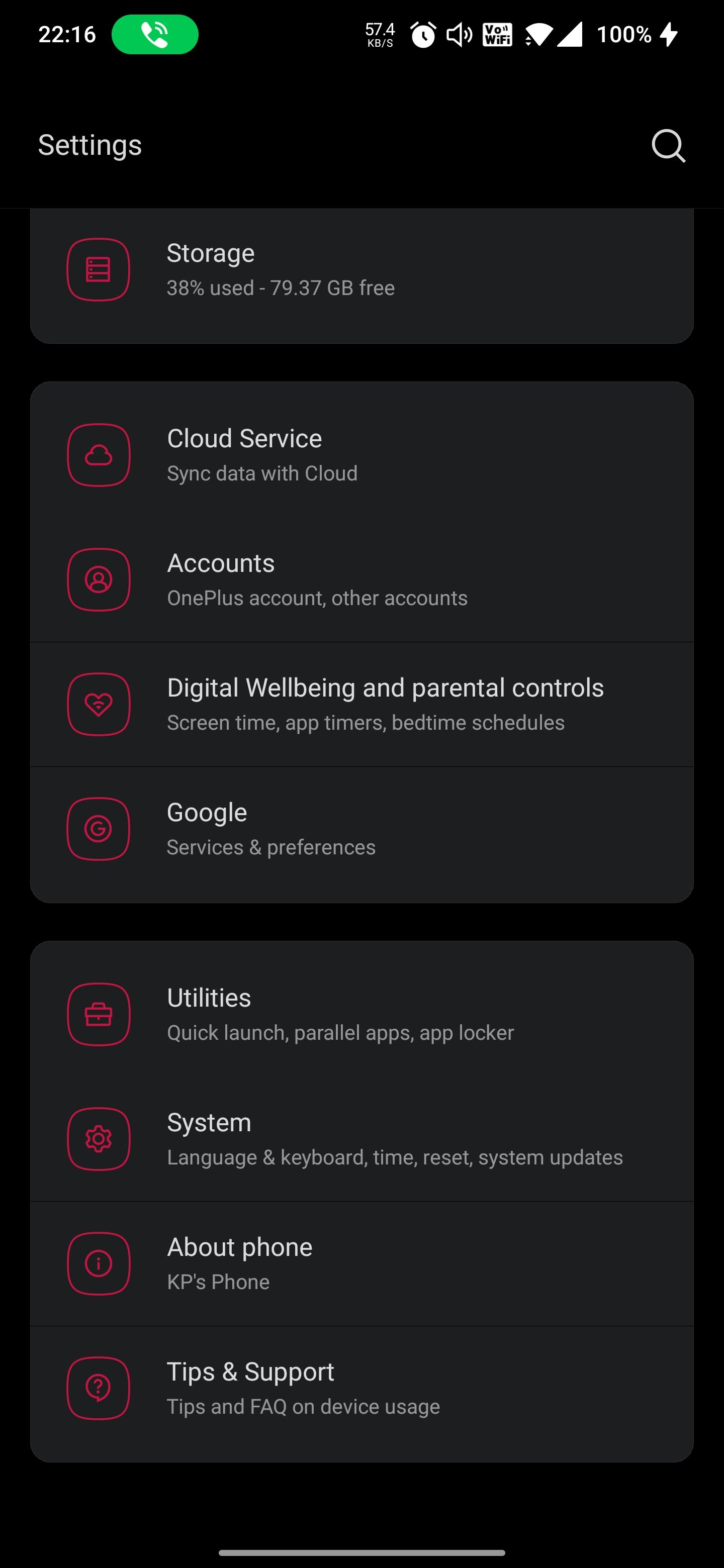
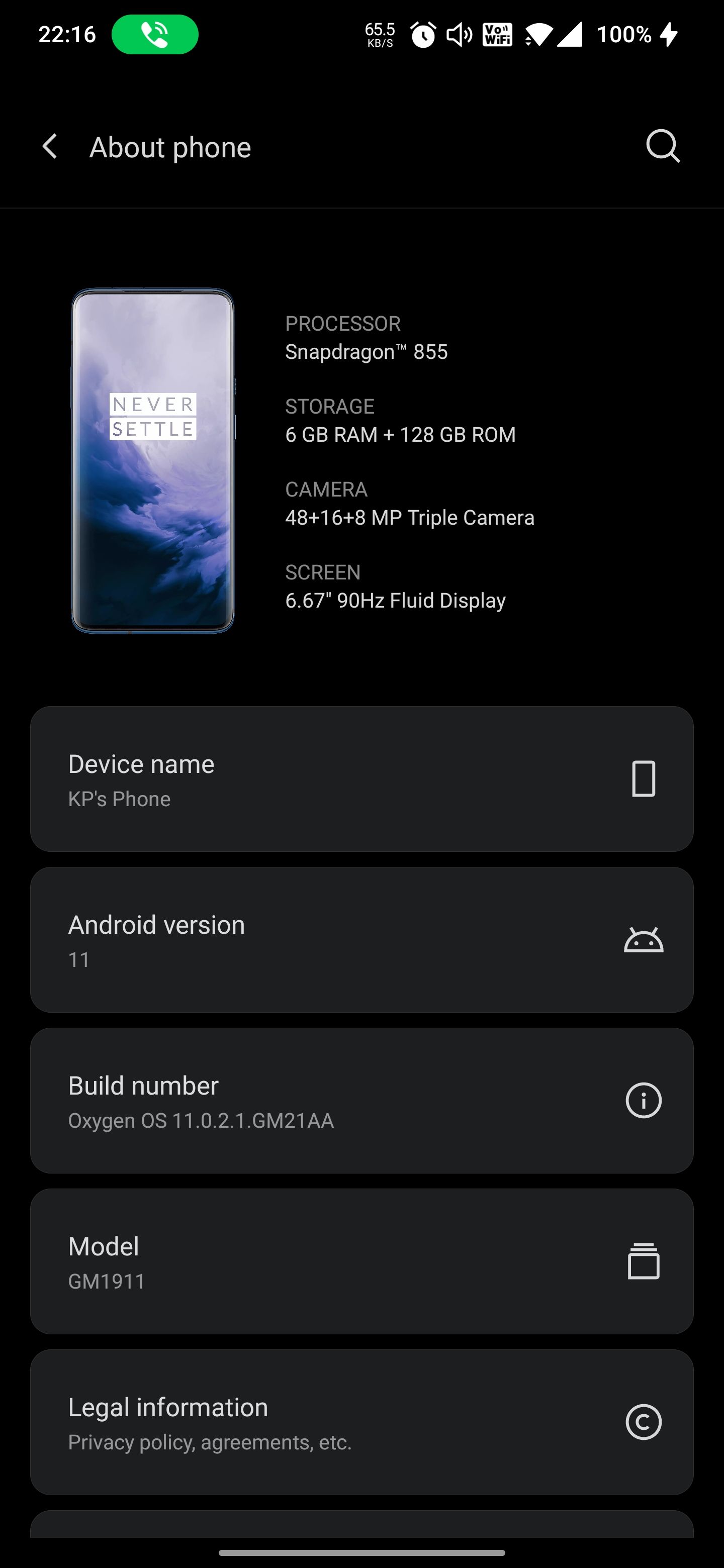
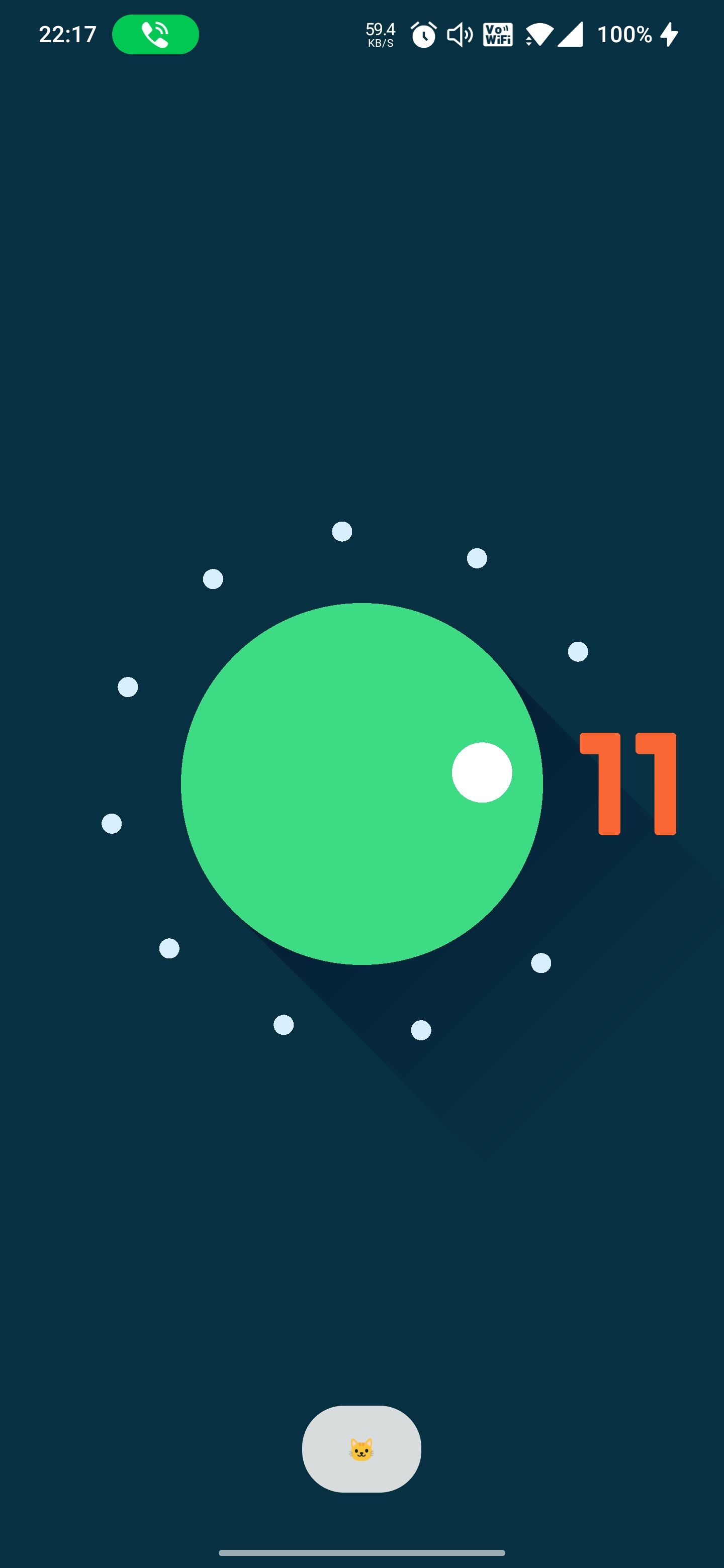
Now you need to add Cat Controls to your shortcuts in the power menu.
- Press and hold the Power Button to get to the Controls screen.
- Tap on the three dots and select Add controls.
- Tap See Other Apps at the bottom of the screen.
- Choose Cat Controls.
- Select the water bubble, food bowl, and toy, and click Save. It will take you to the power menu screen.
- Select the down arrow and select Cat Controls.
- Swipe across the water bubble to fill it. Tap the food bowl or toy to attract the virtual cat.
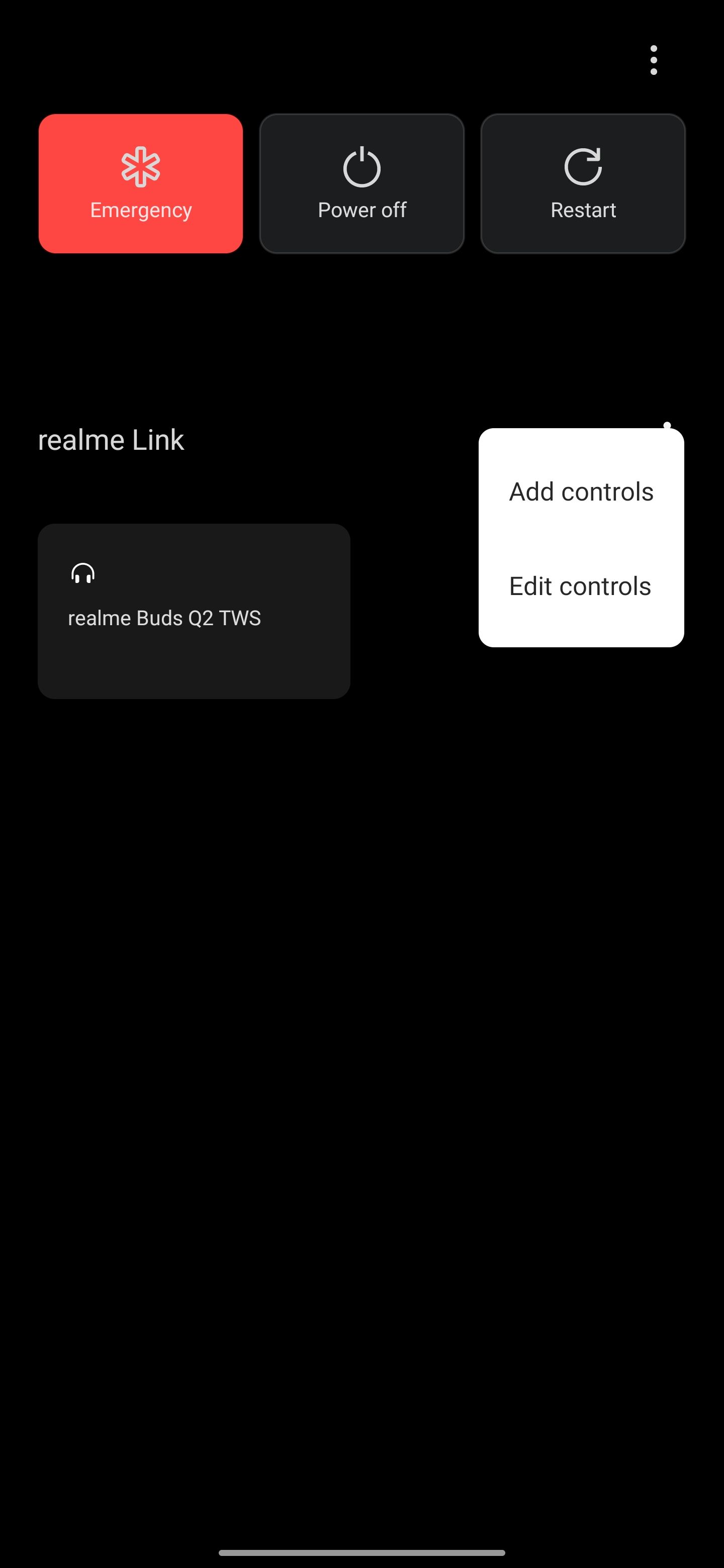
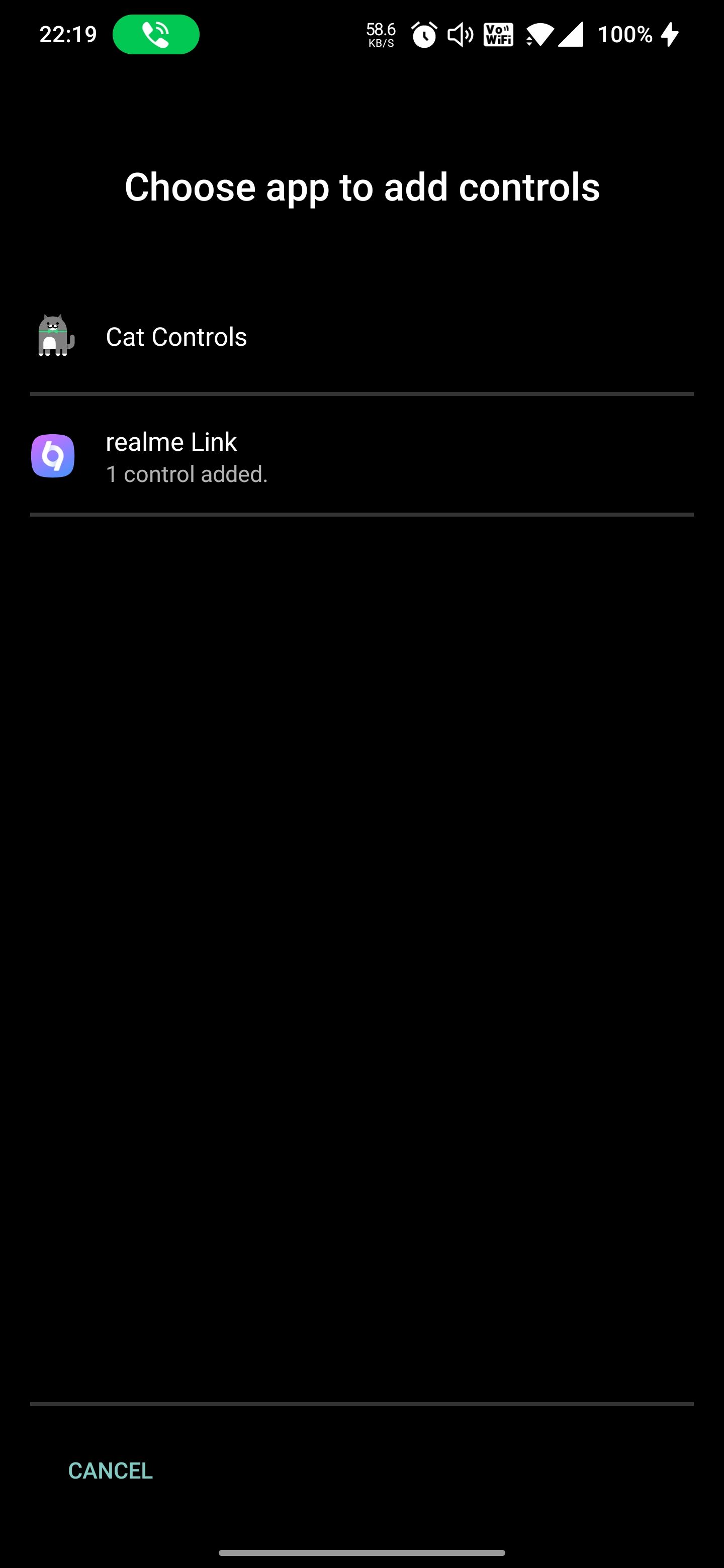
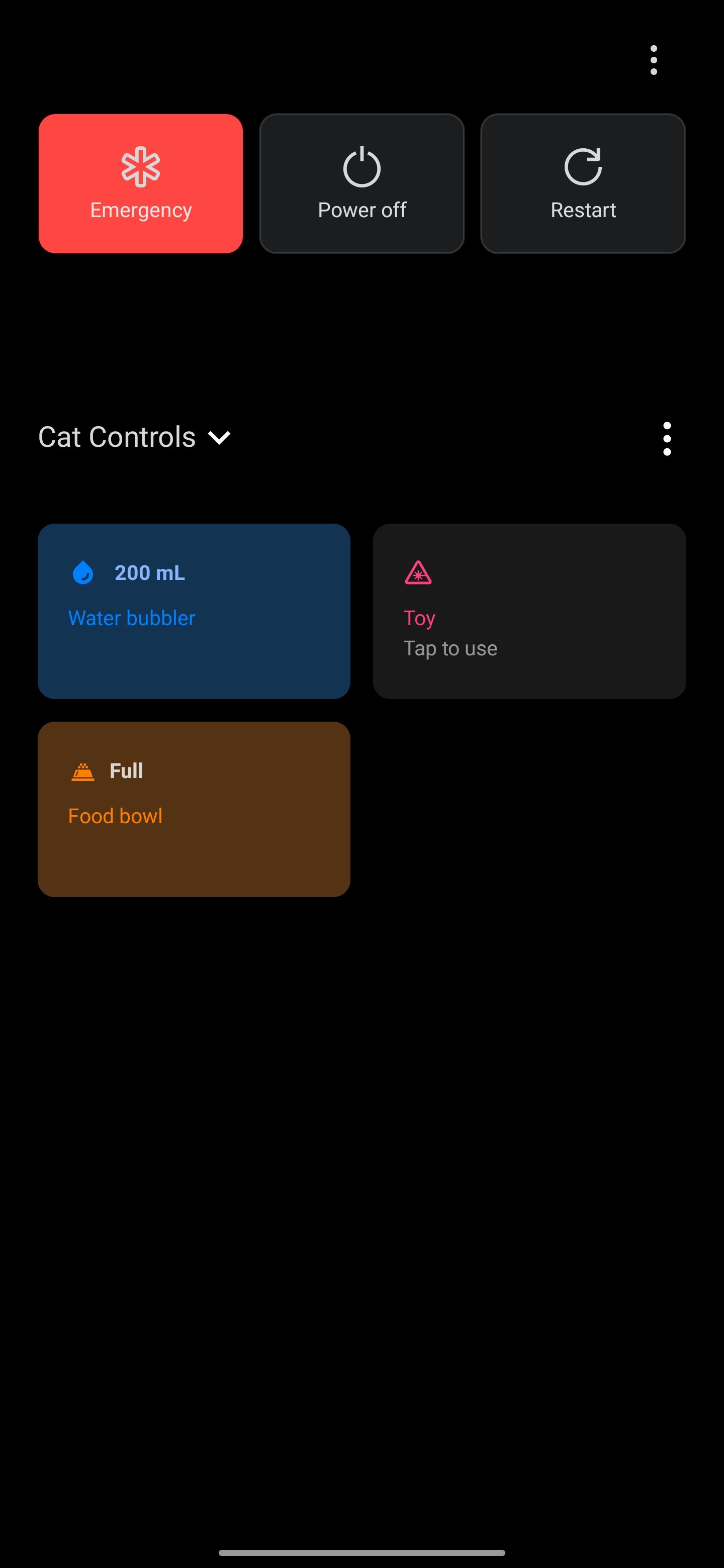
Once all set, play the waiting game, and soon, you will get a notification that a cat has arrived with its own unique number.
Android 10 Easter Egg
With this Easter egg, you can create a Q (given that Android 10 was previously known as Android Q). After successfully making a Q, you can play a special grid-based game known as Nanogram.
The steps to enable this Easter egg are more or less the same as other Android versions.
- Go to Settings > About Phone > Android version.
- Tap Android version repeatedly to find an Android 10 logo. When you tap the logo, it rotates. If you tap and hold for a while, it spins.
- You need to rotate and drag 1 into the 0 to make a Q logo. When it fits the right place, it will snap into position forming a perfect Q.
- When the Q logo is tapped several times, it will take you to play the special Nanogram game.
Android 9.0 Pie Easter Egg
You can access the Android 9.0 Pie Easter egg to play with an animated letter P. The second tier of this Easter egg is available on a Pixel phone and takes you to a drawing app where you can draw what you like. The steps to find this Easter egg are mostly the same as those of Android 10.
- Go to Settings > About Phone > Android version.
- Tap Android version repeatedly until a brightly colored P logo appears.
- On a Pixel, when you tap and long-press the P logo several times, a drawing app will appear.
With this drawing app, you can change the brush size and color and draw whatever you like!
Android 8.0 Oreo Easter Egg
Android 8.0 takes you on a journey across an ocean where you interact with an octopus. The first two steps are the same as those for previous Android versions.
- Go to Settings > About Phone > Android version.
- Tap Android version repeatedly until the Android O logo appears.
- Continuously tap O and you will be navigated to a screen with an ocean setting and a black octopus on the screen.
Play with the octopus staring at you with its wide white eyes, and drag it all around the screen. Pick it up and drop it to enjoy its smooth gliding through the deep blue seawater.
Android 7.0 Nougat Easter Egg
This Android version lets you put food on a plate to attract cats. As you put more out, you will attract more cats and grow your collection. The process of finding Nougat Easter eggs is quite similar to that of Oreo.
- Go to Settings > About Phone > Android version.
- Tap Android version repeatedly until the Android N logo appears.
- The cat head emoji will appear underneath the N. The cat appears and disappears, and the phone also vibrates signaling you about the arrival of the cat.
- Finally, go back to the home screen. Open Quick Settings, tap Edit, and move the cat face icon with the label ???? Android Easter egg to the Quick Settings menu.
Now, you are ready to attract cats. Tap on an empty dish to select the bait and wait. Soon, you will be notified as the cat comes to the dish. You can name your cat and share it with your friends for more fun.
Android 6.0 Marshmallow Easter Egg
Android 6.0 Easter egg is a game that starts as a simple marshmallow with Android antennas. To access this game, follow these steps:
- Navigate to device Settings > About Phone > Android version.
- Tap Android version repeatedly until the Marshmallow M logo appears.
- Press and hold the logo once more to start a Flappy Bird-style game.
In this game, you can fly through sticks with marshmallows on the end of them. You can even join up to six people at a time, by tapping the + button.
Can You Delete Android Easter Eggs?
It isn't possible to uninstall system apps like Android Easter eggs, and you cannot disable them either.
You can shut down the Cat Controls game or anything that's running, though. The simplest way to do this is to reverse the steps that you followed to activate the Easter egg in the first place.
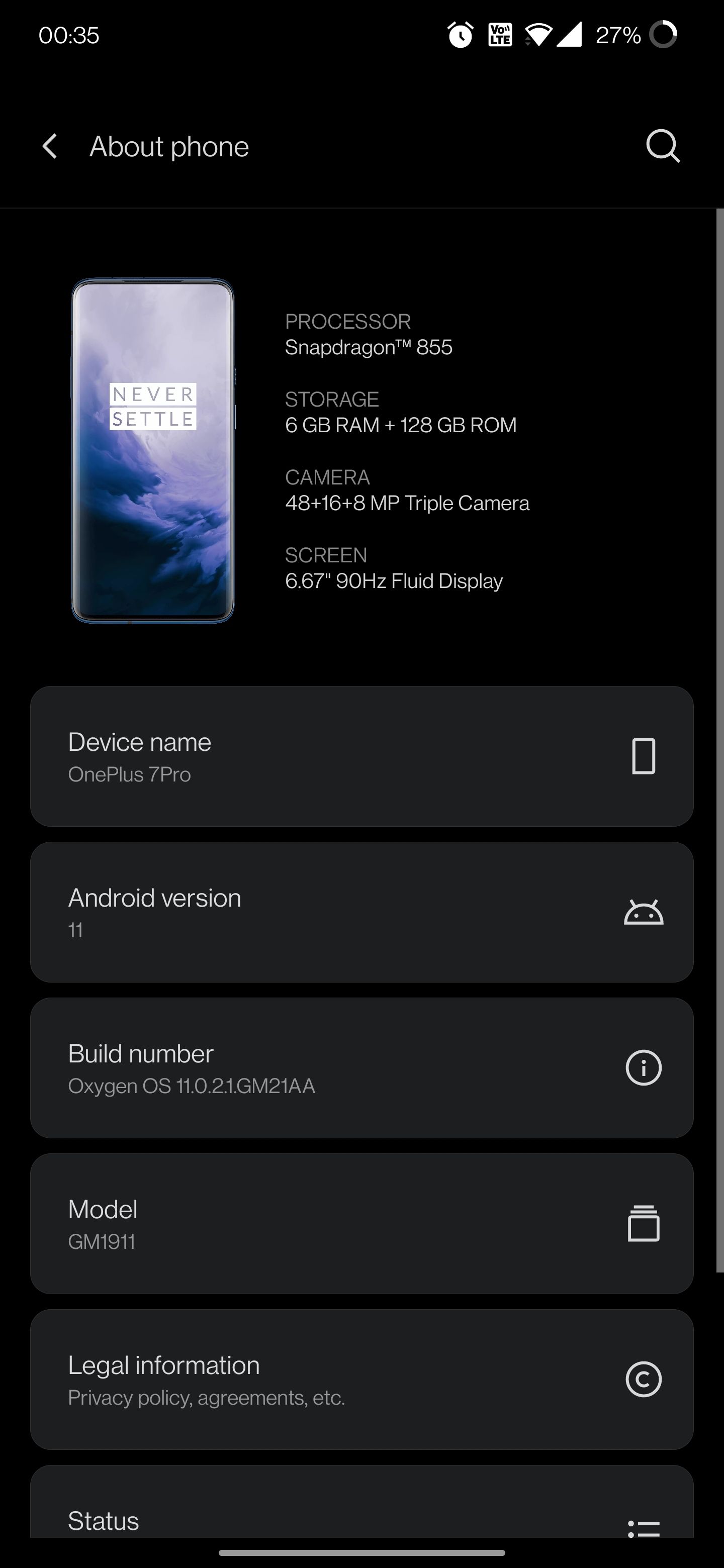
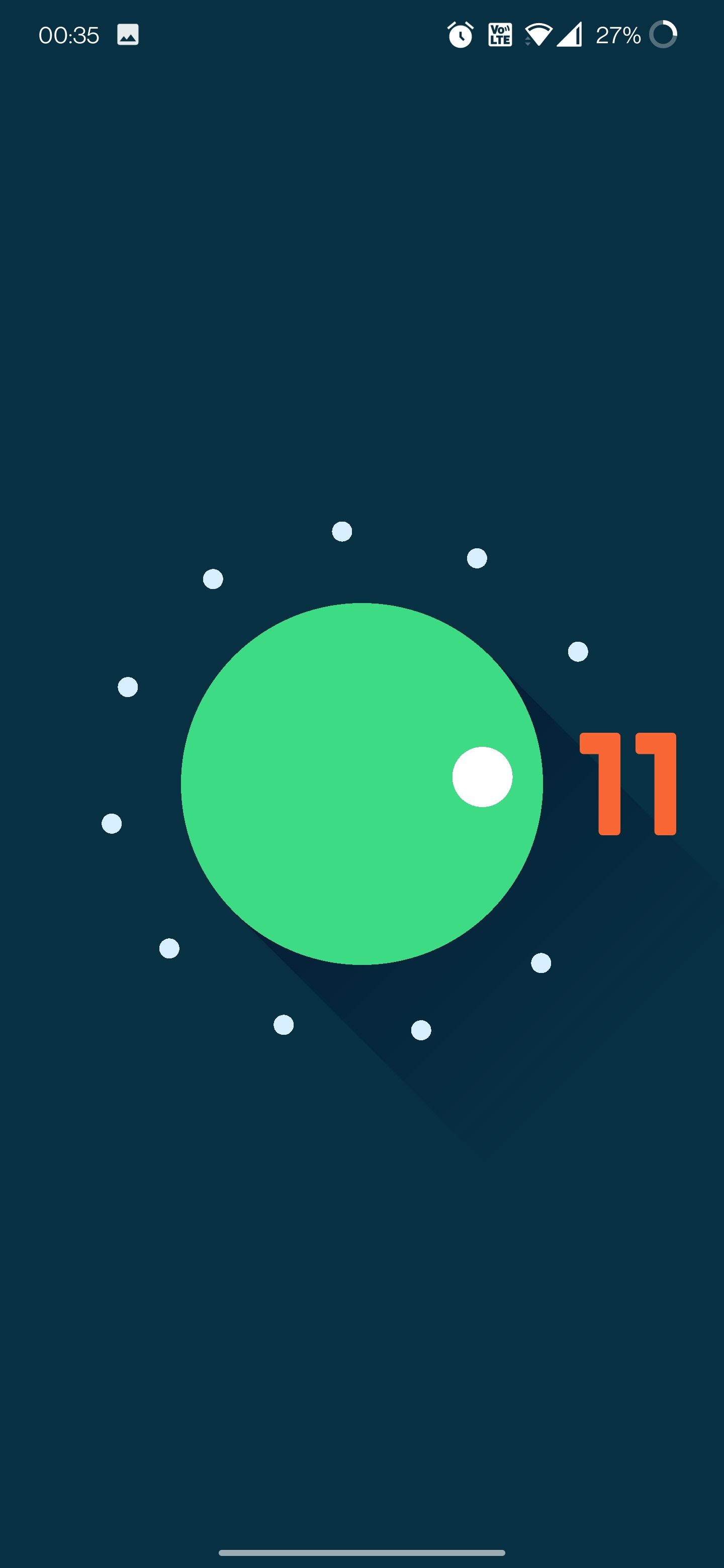
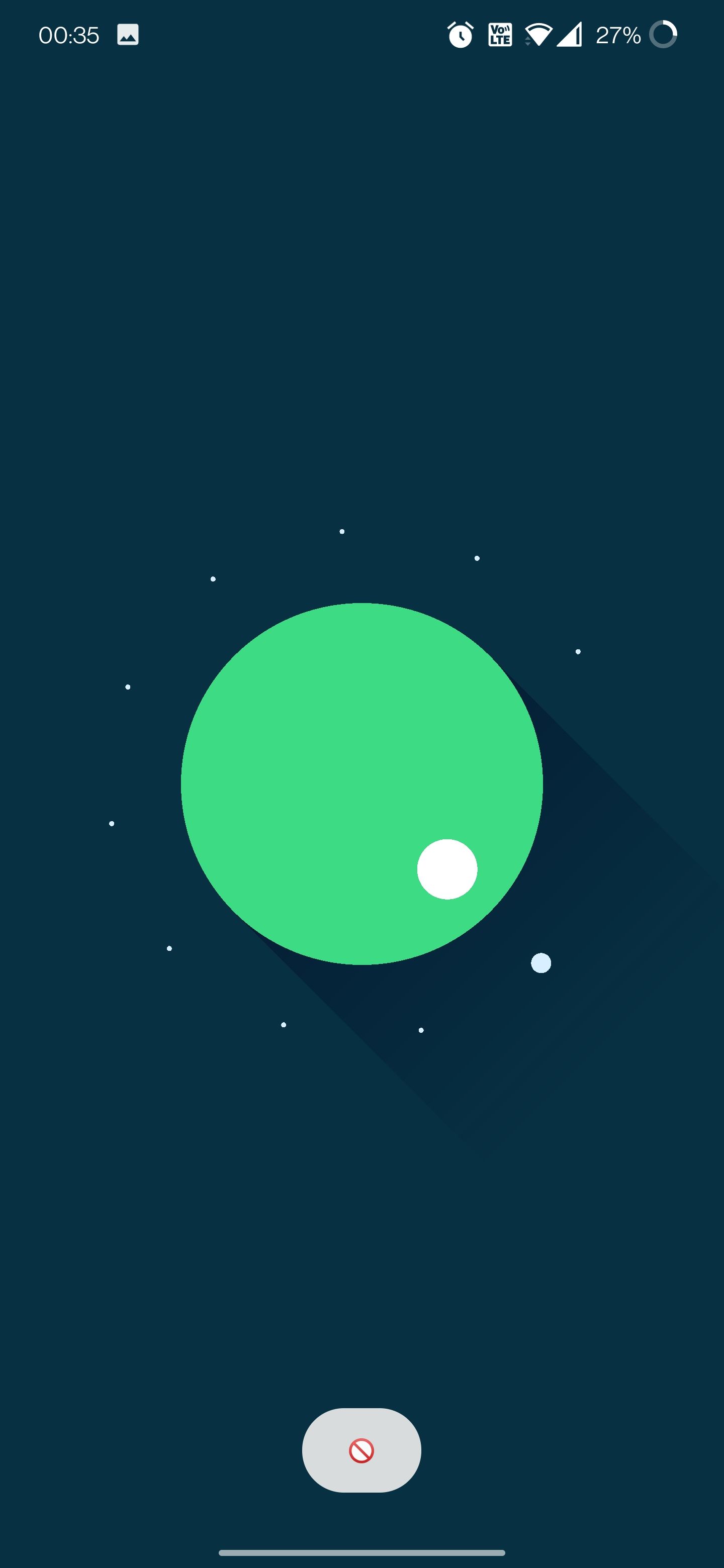
So, if you want to discontinue receiving notifications about attracting cats in Android 11, you can go to Settings > About Phone > Android version. Tap Android version repeatedly and the screen containing the Android 11 Easter egg will open up. Reverse the regulator and you will see a No Entry emoji sign. This means that your Android Easter egg has been shut down.
Find Your Android Easter Egg Now
Listed above are the official Android Easter eggs, but there are actually a lot of other fun Easter eggs you can find. The tradition of Android Easter egg started as fun with the launch of Android Gingerbread. Slowly, it has turned into a tradition, making it creative and fun for everyone using Android.