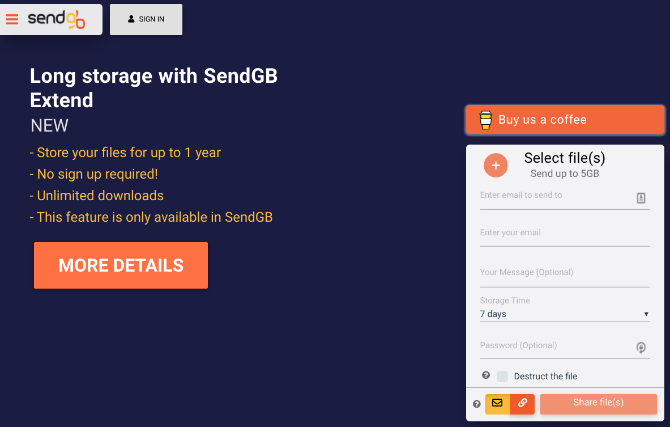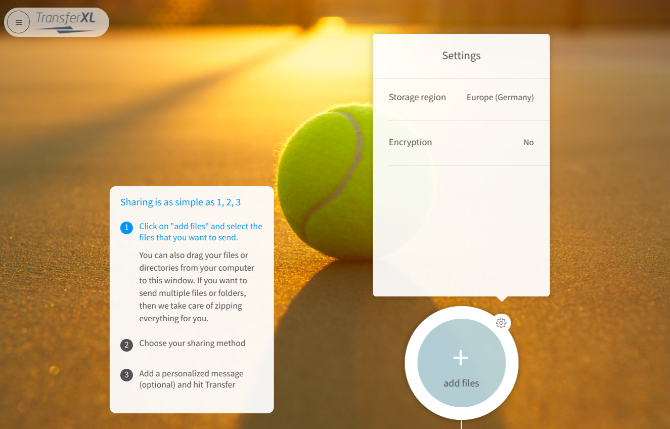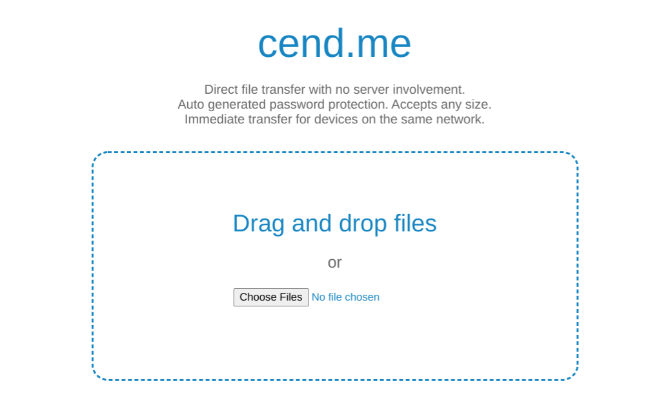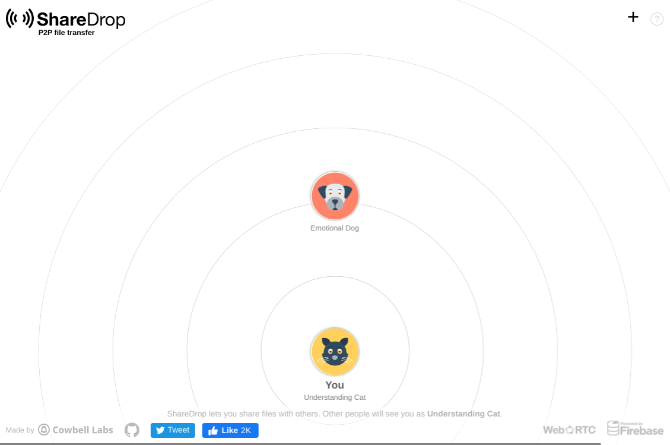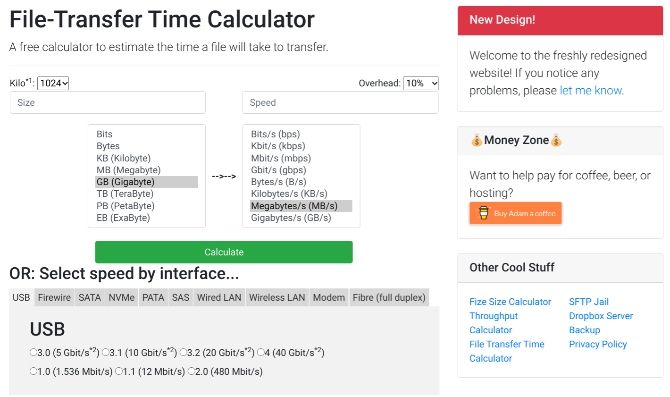Looking for a quick and free way to send a file to a friend, or transfer data between devices? These apps offer different methods so you can transfer files as fast as possible.
Yes, you already have cloud storage services like Dropbox and Google Drive, but they can be overkill or too restrictive. Then there are quick-transfer tools like Send Anywhere and WeTransfer, but they lack the features you want.
Once you know about these alternative file transfer apps out there, you might just find your new favorite app.
1. SendGB: No Registration, Self-Destructing File Transfer
SendGB is among the simplest ways to transfer files to others while protecting your privacy. It allows you to send up to 5GB files without needing you to register. You can also choose how long the files are stored on the server. There's an option to add a message if you so desire.
The upload box has a self-destruct option. If you add email addresses of recipients, the file self-destructs after every recipient has downloaded it. If you simply share it as a link, it'll disappear after the first download.
When you upload a file, you can choose how long you want to store it on SendGB's servers. For files up to 250GB, you can store them for 90 days for free. Files larger than that will be automatically deleted after seven days.
However, you can store them longer with SendGB Extend, a paid service that makes the file available for up to a year for two euros.
2. KwiqFlick: For Resending Frequently Used Files
https://gfycat.com/heartycoordinatedgadwall
While most online file transfer tools are in a rush to delete your files from their servers to protect privacy, KwiqFlick wants to keep them on. It gives you the option to delete the files, as and when you want to.
Users need to register to upload and send files, but email recipients can download it without an account. You can send files of up to 2GB. The files are stored in your account till you delete them, which makes it easier to resend files you use often.
KwiqFlick can become a nice temporary file storage space for a project you're working on with others. You can also increase your storage space and file upload size by getting others to sign up for the service.
In the end, it's a bit like a cloud storage service like Dropbox or Google Drive. But you aren't wasting time with file and folder sync, or anything like that.
3. TransferXL: Best for Sharing Photo and Video Albums
If you want to share a photo album for a few days, TransferXL is a good choice. It allows for up to 5GB of transfers, and the images will be stored for a week.
TransferXL also creates thumbnails for all images, which is a big attraction. Recipients can then preview the files and pick-and-choose what they want to save. Not everyone wants to grab all images, after all. But for those who do, there's a handy option to download multiple files as one zip file.
Those who value privacy can choose the location of the servers where their data will be stored. And you can also choose to encrypt the files if you want. That said, neither of those is particularly important if you're simply sharing a photo album that's going to go up on social networks anyway.
Overall, it's a nice way to share an album for a few days without taking up your Dropbox or Google Drive space.
4. Cend: P2P File-Sharing on Browsers
An alternative to the popular FilePizza, Cend is a peer-to-peer (P2P) file sharing web app that operates entirely in your browser. Think of it as torrents, but without a torrent client.
There are no servers involved, it's a direct transfer from your computer to your friends. The upside of this is that for large file transfers, you can start immediately. You don't have to first upload to a server while your friend waits, and only when you're done can the friend start downloading after you share a link. This is immediate, which is great when you're dealing with gigabytes of data.
Cend doesn't require registrations. It'll auto-generate a password and a link, which the recipient needs to start the transfer. You'll need to keep your browser tab open for the whole duration of the transfer, as will your friend. And yes, there are no file size limits.
If you like such private sharing and want to do it with torrents technology, you might want to also check out Instant.io, one of the best free apps to transfer large files online.
5. Sharedrop: Transfer Files Over Wi-Fi on a Browser
Apple's AirDrop lets you share files between different Apple devices connected to the same Wi-Fi network. Sharedrop wants to let that happen between any phone, tablet, or computer, without anything installed.
Start Sharedrop in a browser tab on two or more devices. Each device or user gets their own nickname and avatar. Drag-and-drop files onto any avatar's logo to send the file to that device. Of course, the recipient has to accept it.
The whole technology works via WebRTC, so no one needs to download anything. If you lose your internet connection while transferring a file, Sharedrop will continue transferring nonetheless. Sending files via Wi-Fi is the fastest wireless method too.
Sharedrop sometimes has trouble finding smartphones, especially if you aren't running Chrome. In that case, you can quickly connect by sending a link to your virtual Sharedrop room or scanning the QR code on any connected computer.
6. File-Transfer Time Calculator: How Much Time to Upload / Download?
With so many options, which file transfer service should you use? Well, one way to find the answer is to calculate based on what is fastest. File-Transfer Time Calculator will calculate how much time it will take to upload or download the file.
Put the file size in the first column, and the internet speed in the second column. It also lets you add an overhead percentage, for other internet tasks that are bound to be running at the same time.
The calculator also includes options for different wired connections, like USB, Wired LAN, Wi-Fi, SATA, etc. When you're dealing with several gigabytes or terabytes of data, you might want to check whether it's faster to actually meet the recipient and transfer it over a cable.
The calculation is a realistic minimum amount of time it would take to transfer the files. Keep in mind that in real-world scenarios, overheads are bound to add to the time.
Know All Options for Fastest File Transfers
Whether it's Windows to iOS or phone to phone, there are a variety of options for file transfers now. Should you go with the extra speed of a physical connection or the convenience of wireless?
Before you make a choice, just make sure to know the fastest file transfer method between PCs and mobile devices.