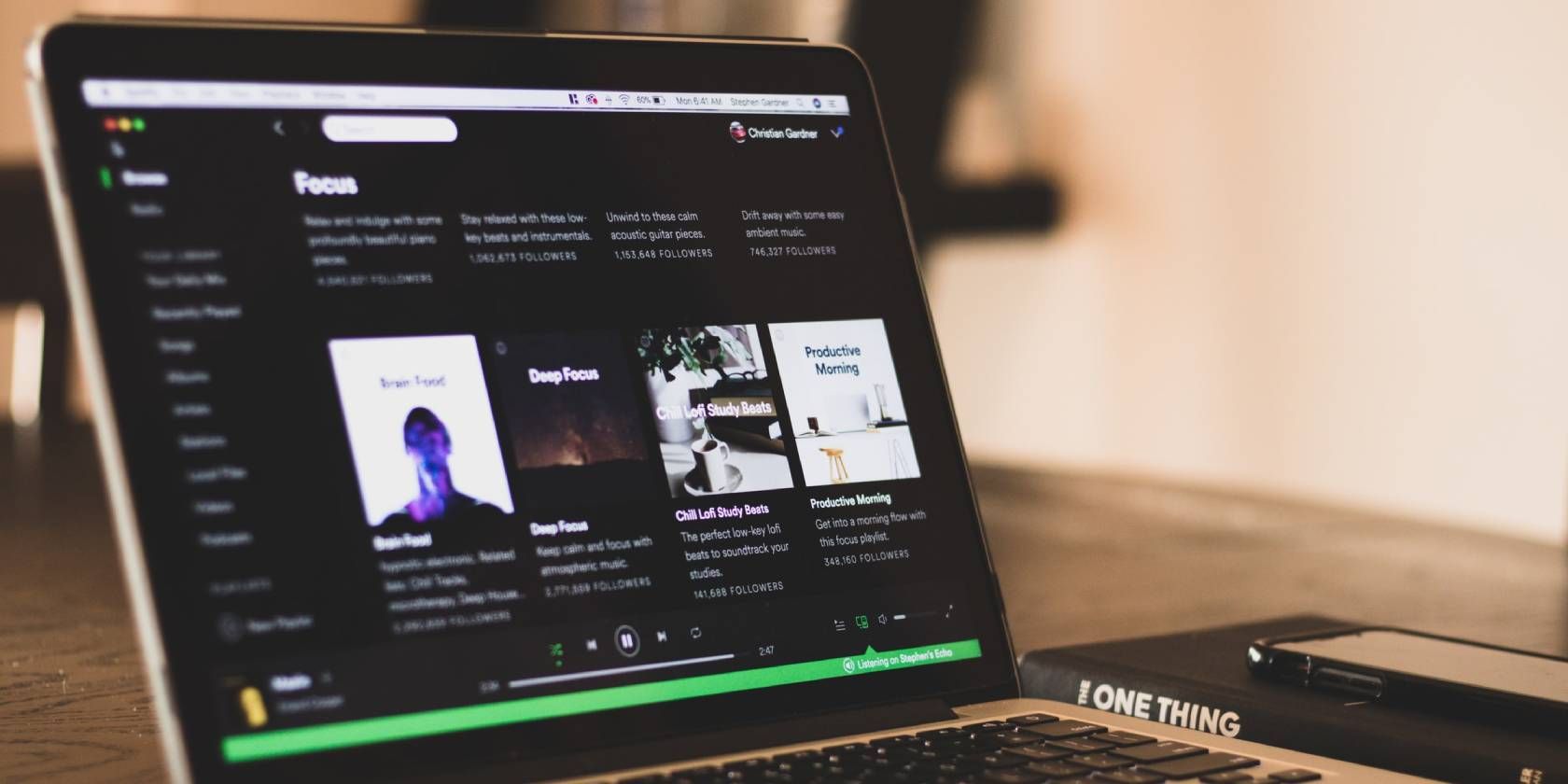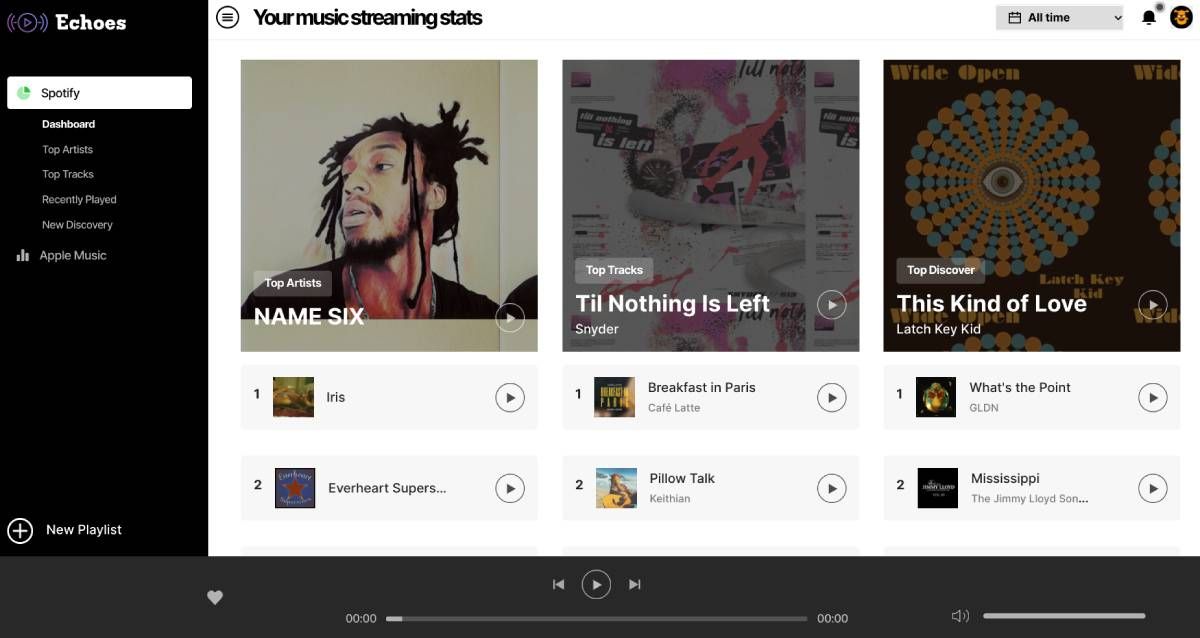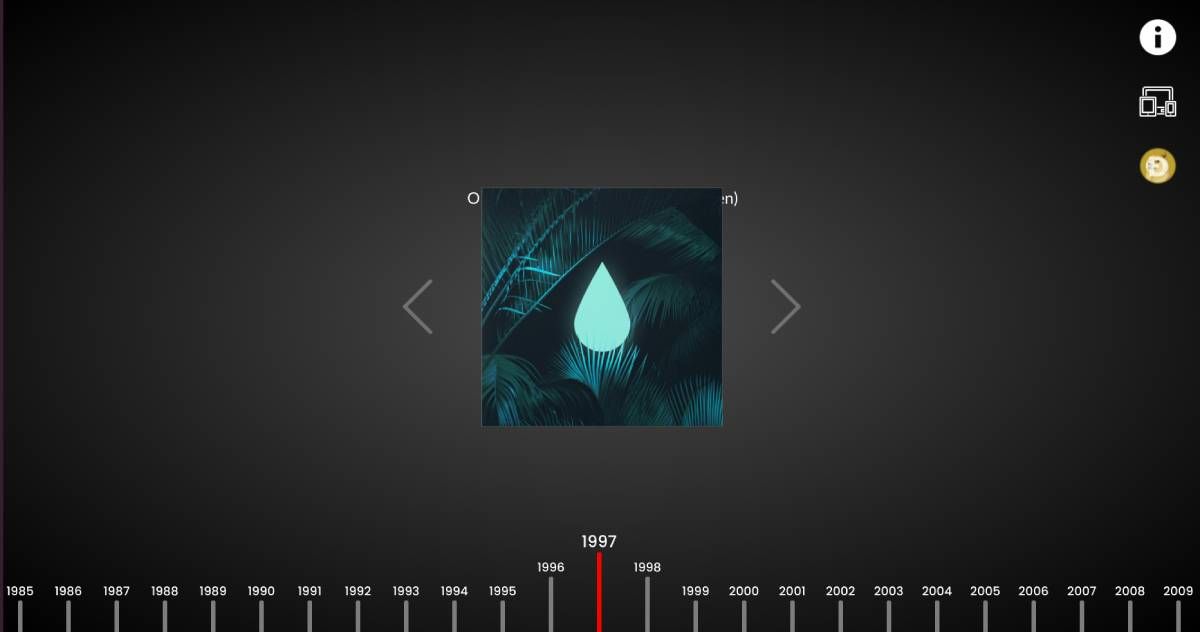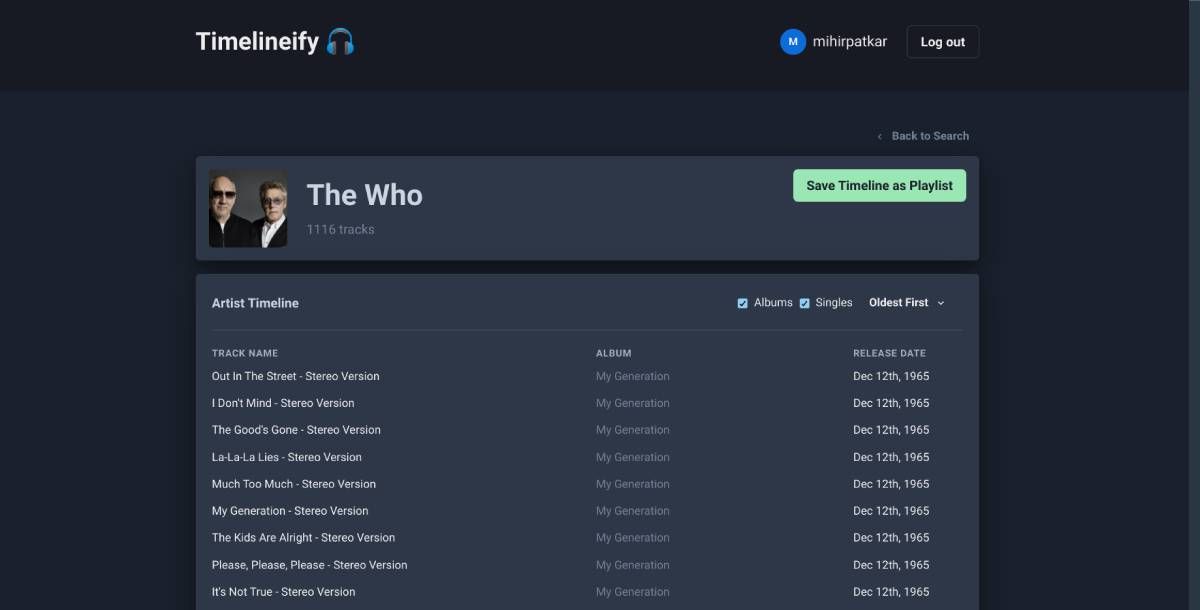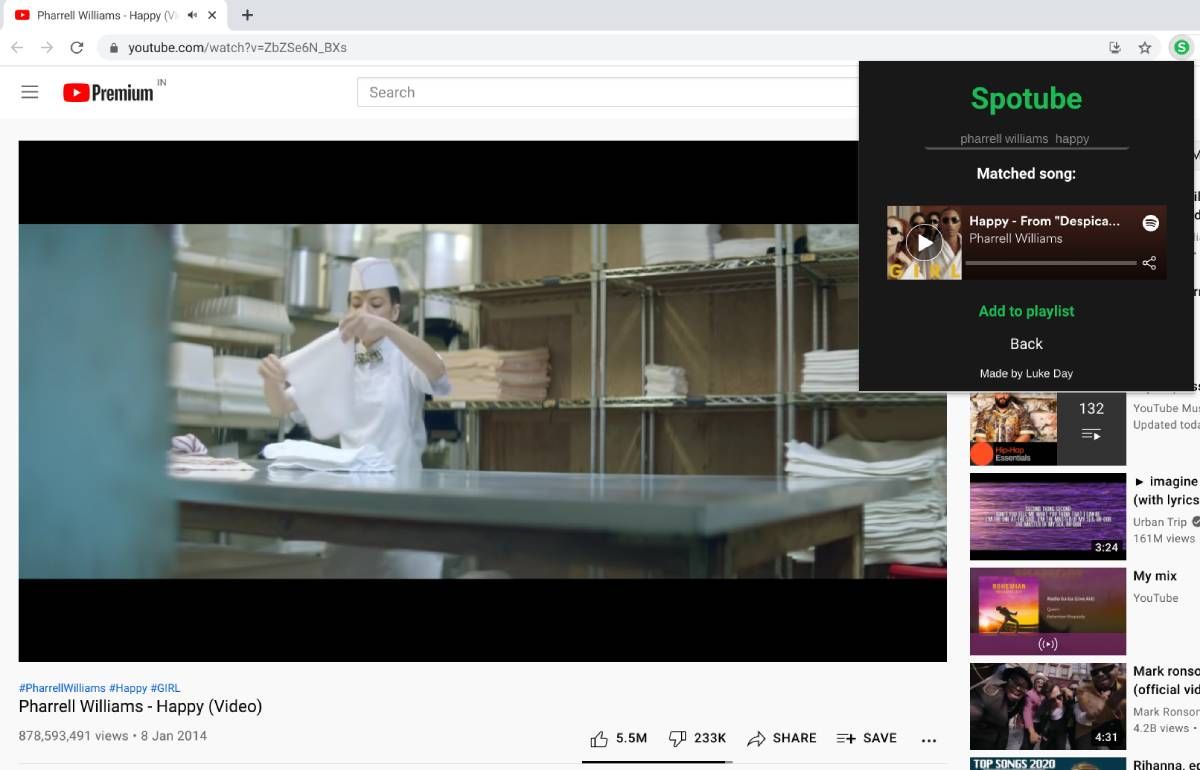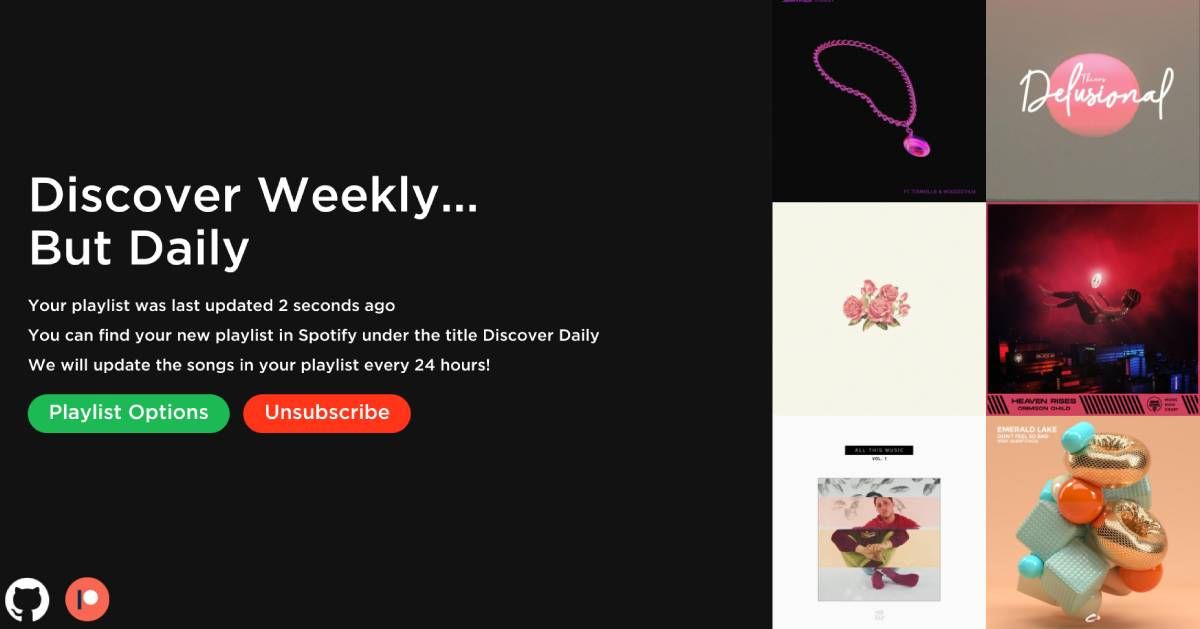Spotify is great, but it can be a whole lot better if you hook it up with the right third-party apps. From a daily version of the Discover Weekly playlist to a year-by-year internet radio of the past, these free Spotify apps make for a better music listening experience.
Unlike many other music streaming services, Spotify offers open APIs that let third-party developers build apps that make it better. It's great news for users who get to fix annoyances and address frustrations without relying on Spotify. And you can sometimes get some surprise features you never knew you needed.
1. Echoes (Web): See Your Spotify Stats and Listening Habits
Spotify gives users a peek into their music-listening statistics every year end, but you don't need to wait that long. Echoes is one of the simplest ways to analyze your Spotify listening habits for free.
Sign in with Spotify, and the app will crunch your numbers to present a simple dashboard. You'll see your top artists, top tracks, and recently played songs in a neat interface. You can quickly follow or like these to get more songs.
The New Discovery section presents music recommendations based on your listening habits. Conveniently, Echoes lets you listen to songs within the web app so you don't need to open them in Spotify. Instead, you can create a playlist of the New Discovery recommendations to add to your Spotify account and then ask Echoes to load new songs for fresh discoveries.
2. Wayback.FM (Web): Year-by-Year Internet Radio on Spotify
There are plenty of other internet radio stations to listen to in your browser, but Wayback.FM is a different way to experience radio. As long as you have a Spotify account, you can go back in time to listen to tunes that were hits in a previous year.
The idea is to connect your Spotify account and then start a radio station based on the year the song was released. In a timeline at the base, you can click, hold, and then scroll through different years, starting from 1959 and ending in 2020.
While Wayback.FM doesn't tell you how they choose the songs other than the release date, the selection is pretty good. If you like to switch on music in a browser tab and leave it running while doing other things, it works perfectly as a good internet radio station. You won't find obscure or unpopular songs playing, and the interface gives you an easy way to go to the previous or next song.
3. Timelineify (Web): Make a Chronological Playlist of an Artist's Discography
Like any art form, musicians grow and change as they write more songs. If you want to discover a new layer to your favorite band or artist, listen to their songs as they were made and released. Timelineify makes it simple to create a playlist of an artist's discography in chronological order.
Type in the name of any artist in the search box and let the app do its thing. Depending on their catalog, it'll take anywhere from a few seconds to a few minutes. But after that, you'll get the artist timeline sorted by the date of release. You can choose to only show albums, singles, or both, and invert the timeline from newest to older.
Timelineify requires you to connect your Spotify account to work. In one click, you can then save any artist's timeline as a single playlist.
4. Spotube (Chrome): Add YouTube Songs to Spotify Playlists in a Click
When someone wants to share a song with you, they send you a YouTube link more often than not. In fact, discovering music through YouTube is more common than any other way to find new tunes. But then you have to open Spotify in a different tab or your phone, search for that song, and add it to your playlists. Spotube turns all that into one click.
Install the Chrome extension, sign into Spotify the first time you use it, and you're ready to go. When you come across a new song while browsing YouTube on your computer, click the Spotube icon, and it'll show your playlists. Click the playlist to add the song directly, and sync it with Spotify on all your devices.
Spotube matches the song name as written in the YouTube title with the Spotify database. While it works 90% of the time, sometimes you'll need to manually change the name of what Spotube is searching for. This is a tiny fix and still more convenient than any other option.
Download: Spotube for Chrome (Free)
5. Discoverify Music (Web): Daily Version of the "Discover Weekly" Playlist
Spotify does its best to discover new music and find playlists through Discover Weekly and custom recommendations. But that's not always enough, nor the best. You have a few other options to get those cool custom suggestions.
Discoverify Music asks you a few questions. Then, on a scale of 1 to 100, choose the settings to determine a tracks' level of acoustics, danceability, energy, instrumentality, popularity, and mood. Discoverify Music will then create a playlist in your Spotify with these settings and update the songs every 24 hours.
You no longer need to revisit the website for further updates. However, if you want to change the settings, you can visit the website again and tweak your tastes.
Try Third-Party Apps or Wait for Spotify Feature?
Quite often, something offered by a third-party app soon becomes a Spotify feature. And then you rightly wonder why you're giving your data to someone else. For example, several new web apps will create a playlist for you and your friends based on your shared tastes. However, it doesn't make sense to use those anymore now that you can officially create a Spotify Blend playlist with a friend.
That said, you might still want to try them because of different algorithms. You see, Spotify has already created a profile of your tastes and tends to recommend the same types of songs repeatedly. But if you give the same listening data to a third-party app with their algorithm, their "listening profile" for you turns out quite different. And that gives you new recommendations, as I found while trying the Discoverify Music app.