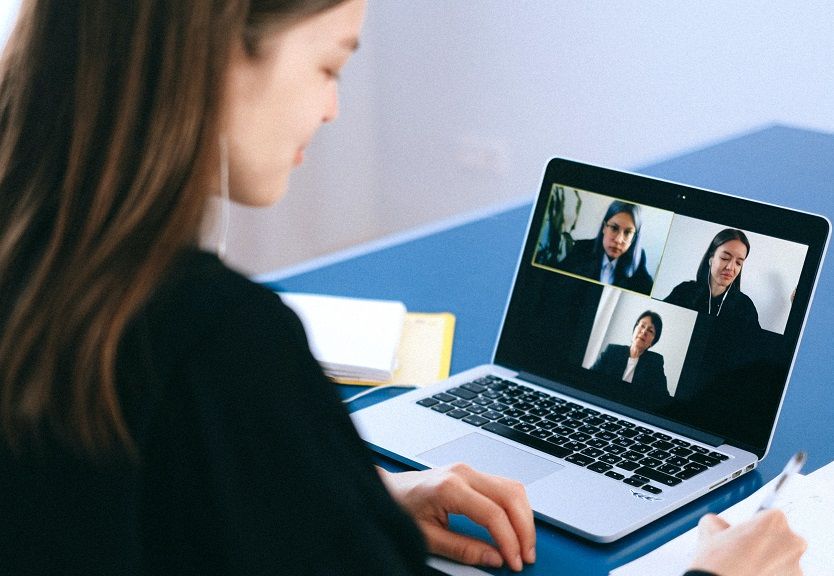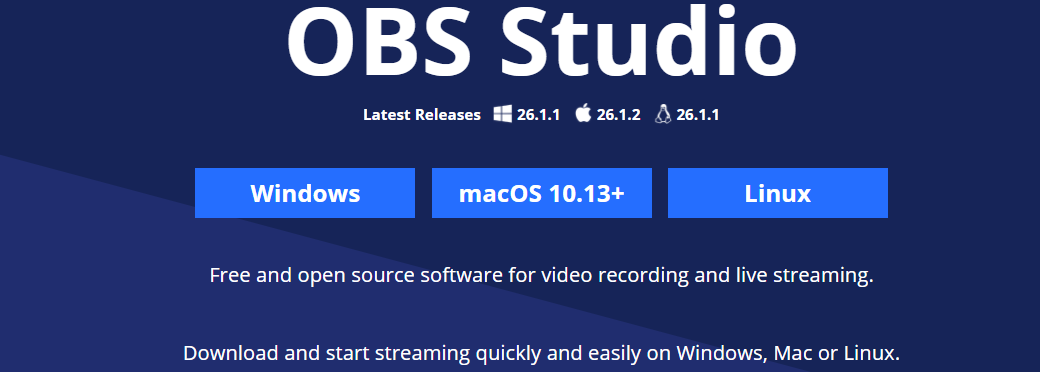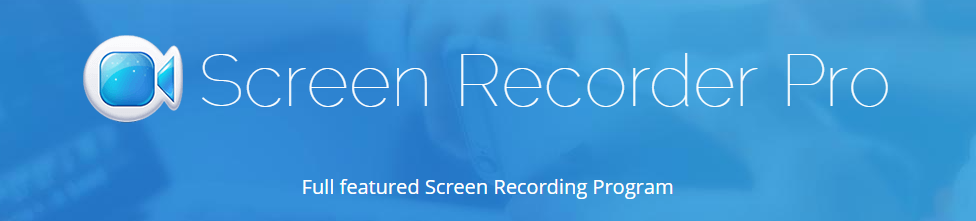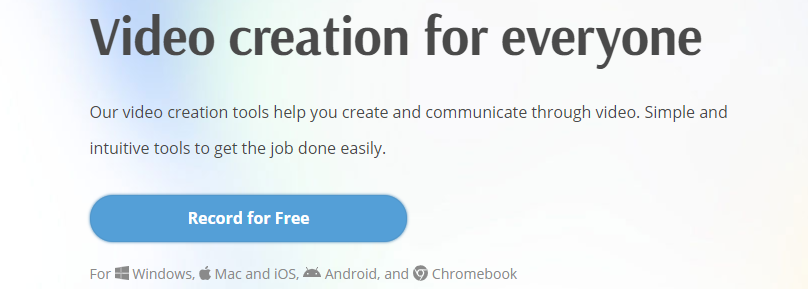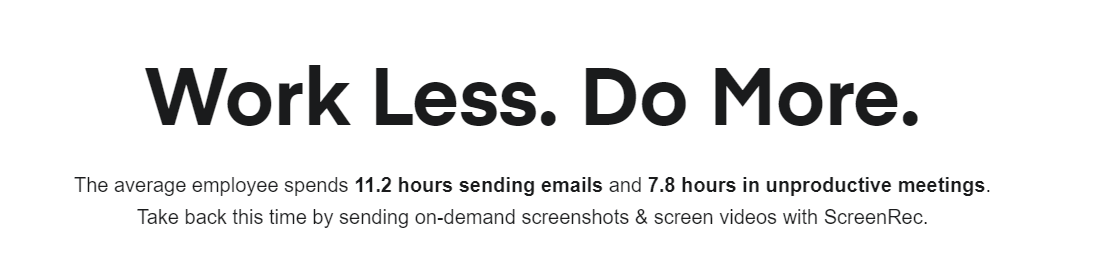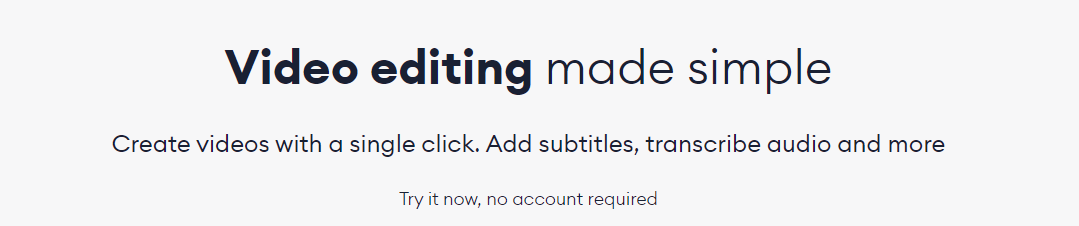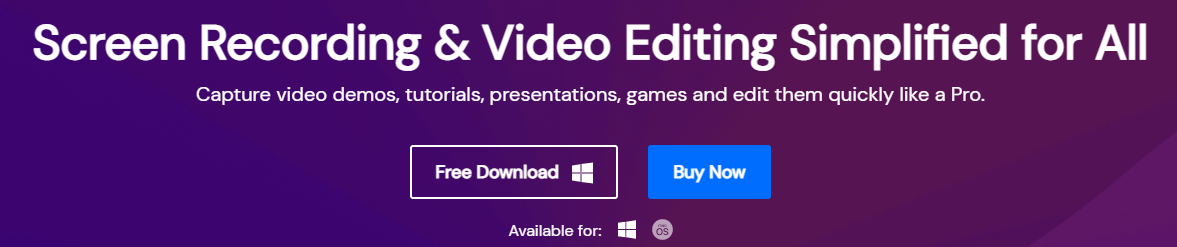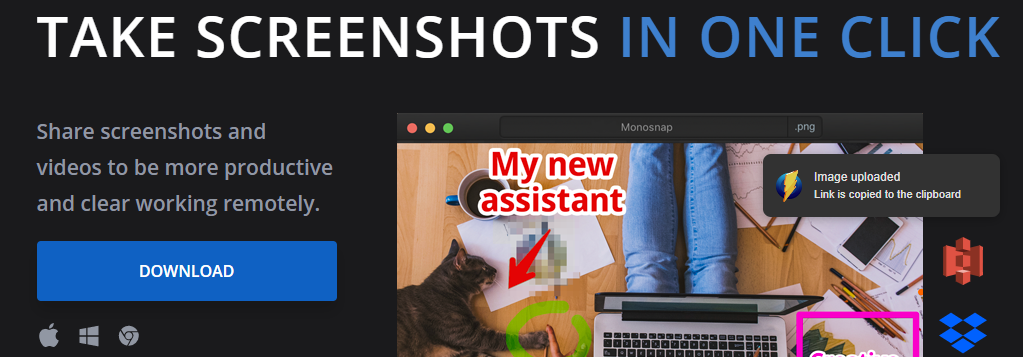Screen-recording software has made quite the wave in the past few years. People from all walks of life seem to be using these tools: from YouTubers to business professionals. There are many good options available, but the search pool becomes smaller when you're looking for quality screen-recording software that's also free.
Here's a list of the best free screen-recording software that will help you in your search efforts.
What Is Screen-Recording Software?
As the name lets on, screen-recording software is a tool or application that allows you to record your screen. It lets you save the video you recorded as a file in various different formats, like MP4, MOV, GIF, and so on. Some software also allows the recording of audio alongside your screen.
You can use screen-recording software for a variety of tasks, such as tutorials, lessons, demos, even YouTube videos. The list goes on and on.
What’s Important When Choosing Screen-Recording Software?
Do you plan on recording the entirety of your screen, or a part of it? Do you need to capture audio from your microphone? Do you need the picture to be HD?
There are several factors you should consider when choosing which screen-recording software to use. So, when deciding, ask yourself the following questions:
- Is it easy to use, or do you need some (or a lot of) training?
- What editing functionalities does it offer?
- What are the screen capturing options it offers?
- Is it free or paid? Are certain features behind a paywall?
- What do the reviews say about it?
Now that you know what to look out for, let's get into the best free screen-recording software available.
1. OBS Studio
The consensus between both experts and casual users is that you can't do any better than OBS Studio. It's free and has all the features you might need. OBS Studio records your screen and captures footage from your webcam, allowing you to create a picture-in-picture video. And it records audio from your microphone as well.
It lets you choose the format you want to save the video as and gives you the option to stream the results through whichever service you want: like YouTube or Twitch, for example.
All that is why OBS Studio is a frequent choice for gamers and professionals alike. Not only does it work with Windows and macOS, but it's also available for Linux.
It doesn't have a limit on video length like other platforms do. It can record at 60FPS (or even higher), and it doesn't slap a watermark to the resulting footage. OBS Studio is also free, open-source, and doesn't flood you with ads.
You can use it to stream and record high-definition videos for as long as you like, which is a great perk when using live streaming services like YouTube and Twitch.
Download: OBS Studio for Windows | macOS | Linux (Free)
2. Apowersoft Free Online Screen Recorder
Apowersoft Screen Recorder Pro is recommended for use when you need to record a tutorial, presentation, or software demonstration. It's a browser-based tool that's perfect for anything other than games.
The tool lets you capture footage from your webcam or desktop, and you can also record audio from your microphone, PC, both, or neither. You get to choose one of the preset resolutions and record a part of your screen or the whole of it.
You even have the choice of including or excluding your cursor in the recording, and your pick of output formats includes MP4, WMV, AVI, MOV, and more. Even better, Screen Recorder Pro lets you add annotations during your recording as well.
After the recording's done, you can either save it as a GIF or a video file and choose to upload it to a platform like YouTube or send it straight to Google Drive or Dropbox.
Download: Apowersoft Free Online for Windows | macOS (Free)
3. Screencast-O-Matic
Screencast-O-Matic is a free browser-based screen recorder. It allows you to record as many clips as you want, but they'll be limited to 15 minutes in length.
What's neat is that Screencast-O-Matic lets you zoom in while recording, trim the recorded clips and add captions, or even add one of 30 different royalty-free music tracks. When you're done, you can save the video on your desktop, to the cloud, or straight to YouTube. You also get the opportunity to share a video link.
Screencast-O-Matic can record your whole screen or only part of it, and you can capture audio from your PC or a microphone, and choose to record footage from your screen, webcam, or both.
But you should know that it adds a watermark to all your recordings. If that's something that would bother you, look elsewhere for the perfect tool to use.
Download: Screencast-O-Matic for Windows | macOS (Free)
4. Screenrec
Screenrec lets you record your computer screen in high definition, along with your computer audio if you want. You can capture and annotate screenshots, as well as enjoy unlimited recording time. The tool is also free and doesn't flood you with ads.
You get 2GB of free video hosting included and can save your files as MP4 format, then play them on any device of your choosing. You have the option to manage your recordings (add descriptions, organize them in folders and playlists, and so on).
You can also benefit from video encryption, which means no-one can download the videos you make without your explicit permission. After you're done with your recording, you get a private sharing link, which you can choose to send to anyone you want.
Screenrec is available for Windows and Linux, with a Mac version on the way, too.
Download: Screenrec for Windows | macOS | Linux (Free)
5. Veed
Veed is a free online screen recorder and video editor. It's the perfect solution for when you don't want to or can't install new applications on your computer. You don't have to download a thing as it doesn't require a software download or plugin.
Veed lets you review your recordings in a fast and simple way, and it offers full video editing and 2GB of free storage. It has auto-generated subtitles and provides access to unique layout options.
Unfortunately, it's one of the programs that adds a watermark to your recordings, and it also has a 10-minute time limit. What's more, it doesn't offer customer support, so if you need help, you're on your own.
Download: Veed for Windows | macOS (Free)
6. Wondershare DemoCreator
Wondershare DemoCreator offers free recording features and an excellent editing feature. It's user-friendly and allows you to record your screen in high definition, along with your webcam and even audio. It's one of the best options for cross-platform screen-recording software you can find.
You can capture system audio and record a voice-over. It doesn't set a limit, so you can record for as long as you want. Once you finish your recording, it lets you upload it to any social platform or you can save it as an MP4 file on your computer.
Unfortunately, the free version does come with watermarks attached to your recordings.
Download: Wondershare DemoCreator for Windows | macOS (Free)
7. Monosnap
Monosnap doesn't record in HD, and it can't do a full-screen recording; it only allows you to capture a part of the screen, not the whole of it.
You can record your webcam and system audio, as well as getting access to a voice-over feature. You don't have to abide by a time limit with your recording, and you don't get stuck with ads. The file gets saved on your PC as an MP4 file.
Unfortunately, the tool doesn't offer video editing. It's not good for game recording, and it doesn't let you directly upload to a social platform or YouTube.
Download: Monosnap for Windows | macOS | Chrome (Free)
Screen-Recording Software Can Be of Use to Everyone
Screen-recording software is more important than you might think. Both professionals and amateurs benefit from it and can use it for anything from a Let's Play gaming video to an important business call, presentation, or tutorial.
You don't have to be a whizz to enjoy the positives of free screen-recording software. Do your research, and make sure you choose the right one that best fits your needs and works for you.