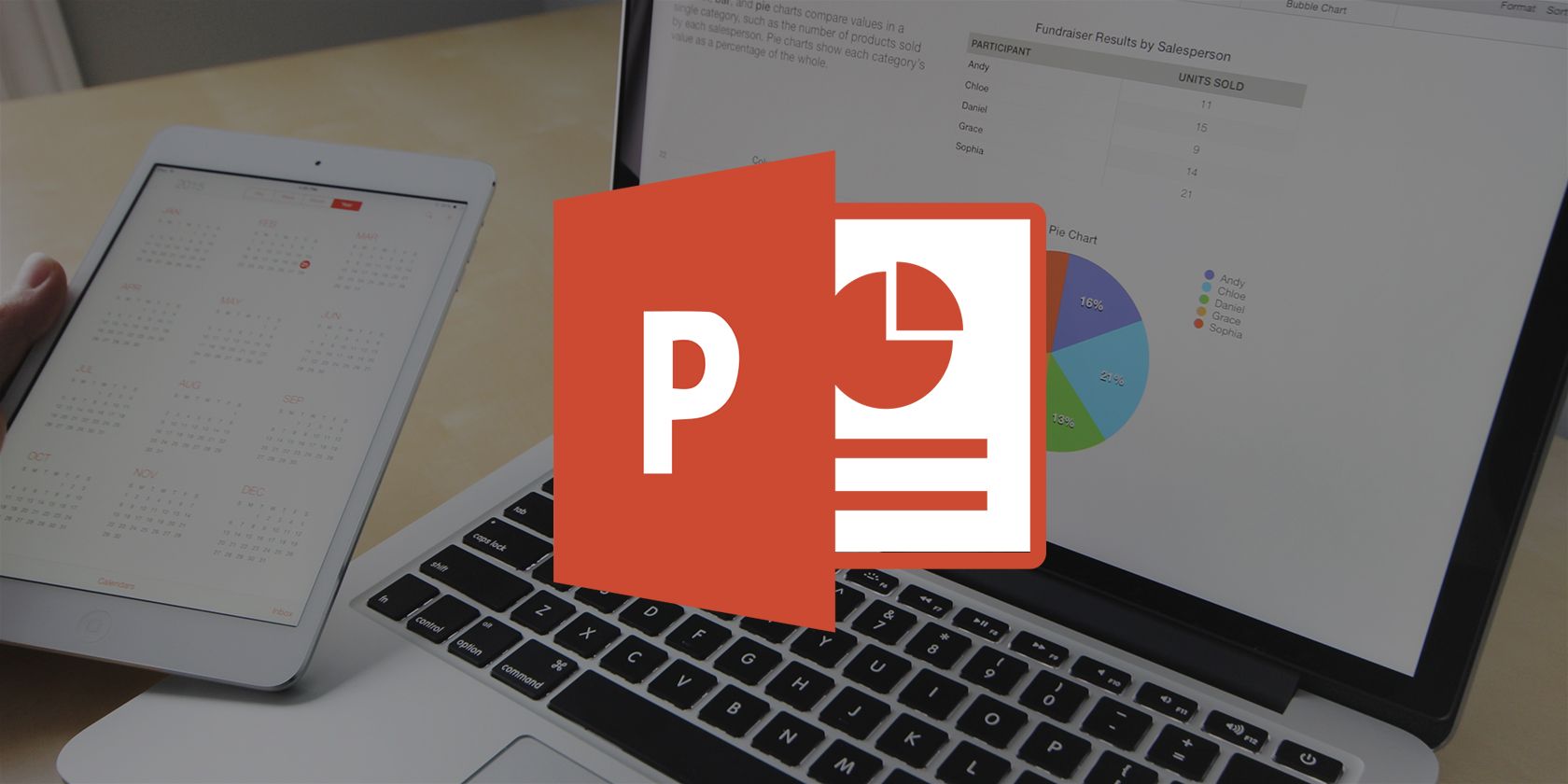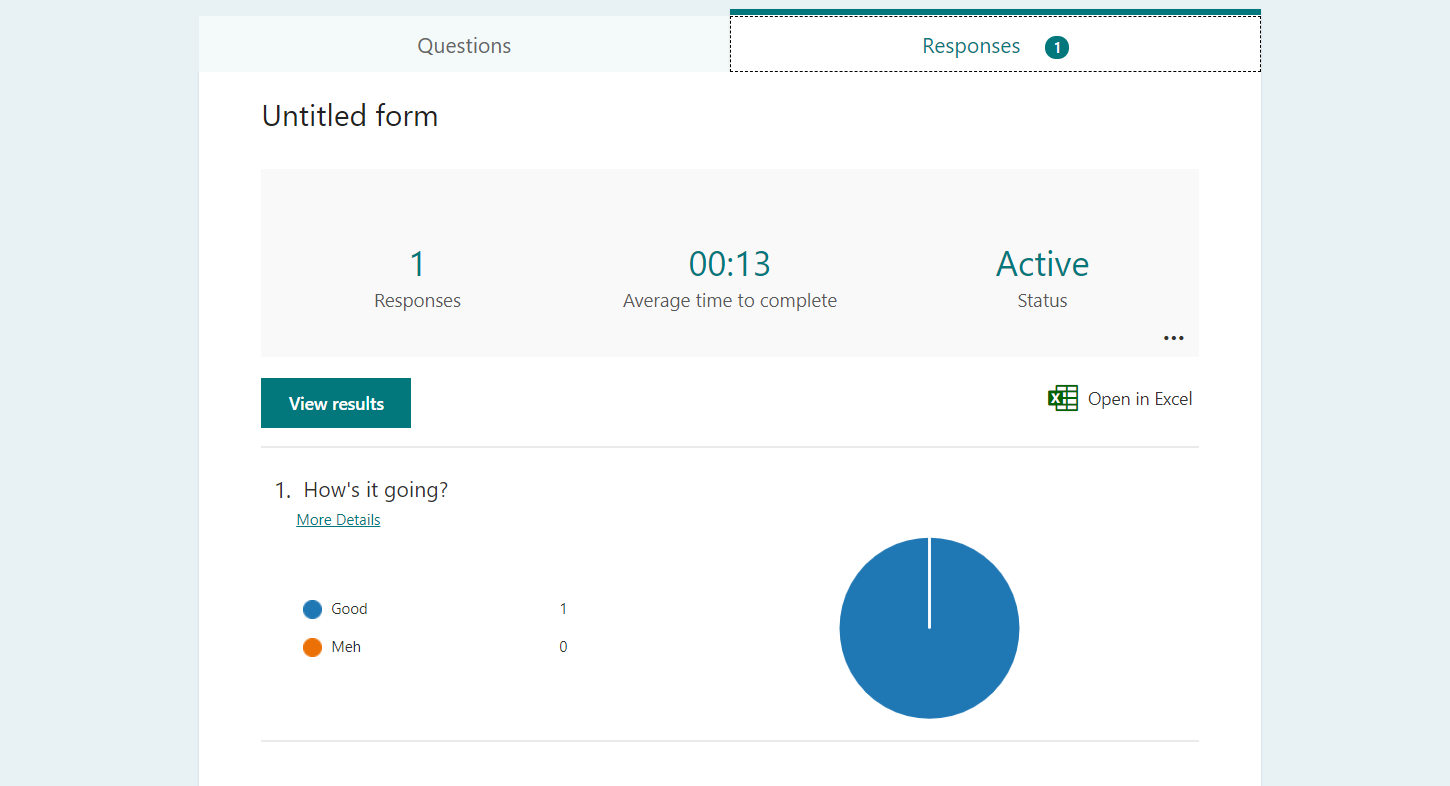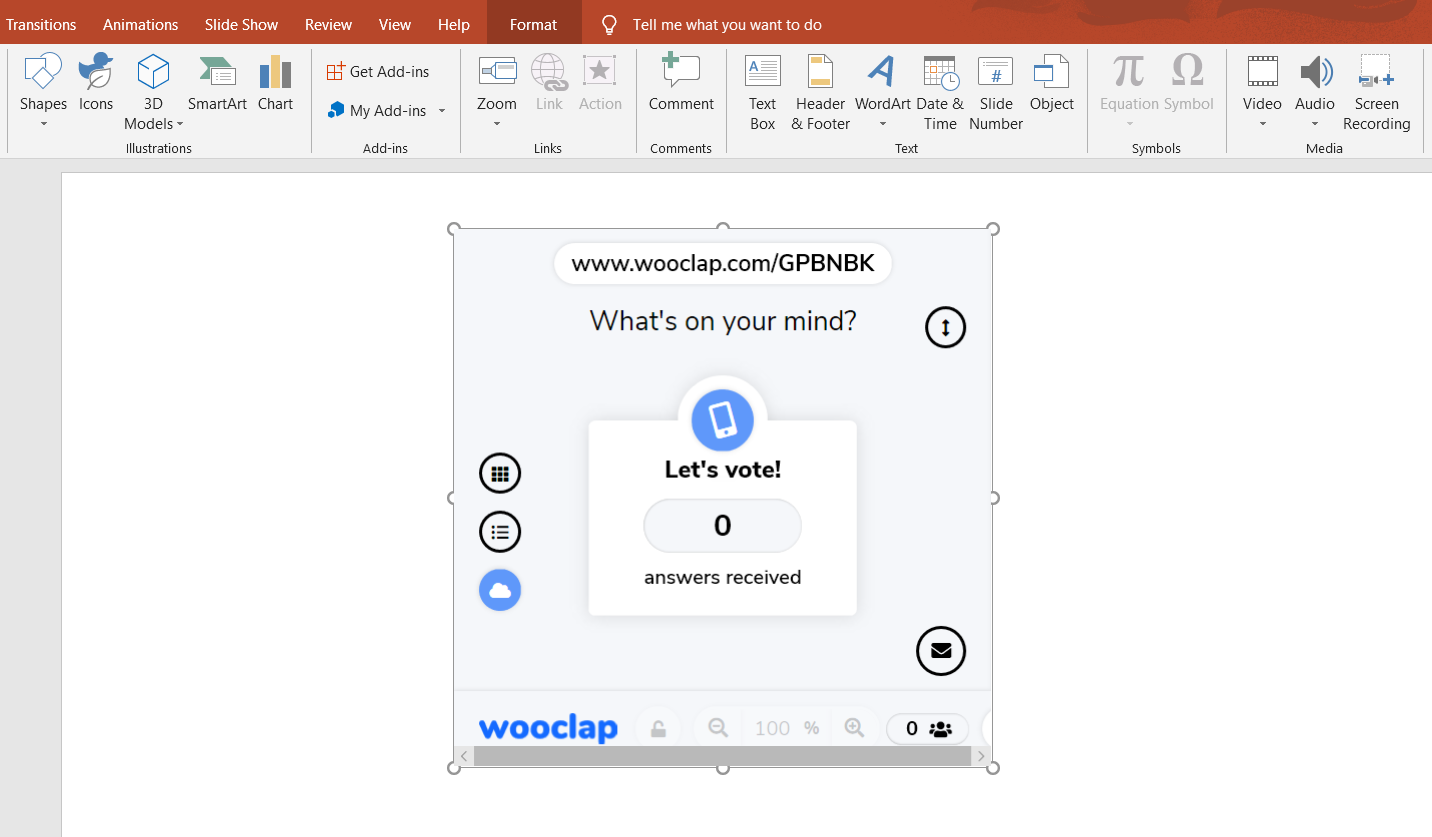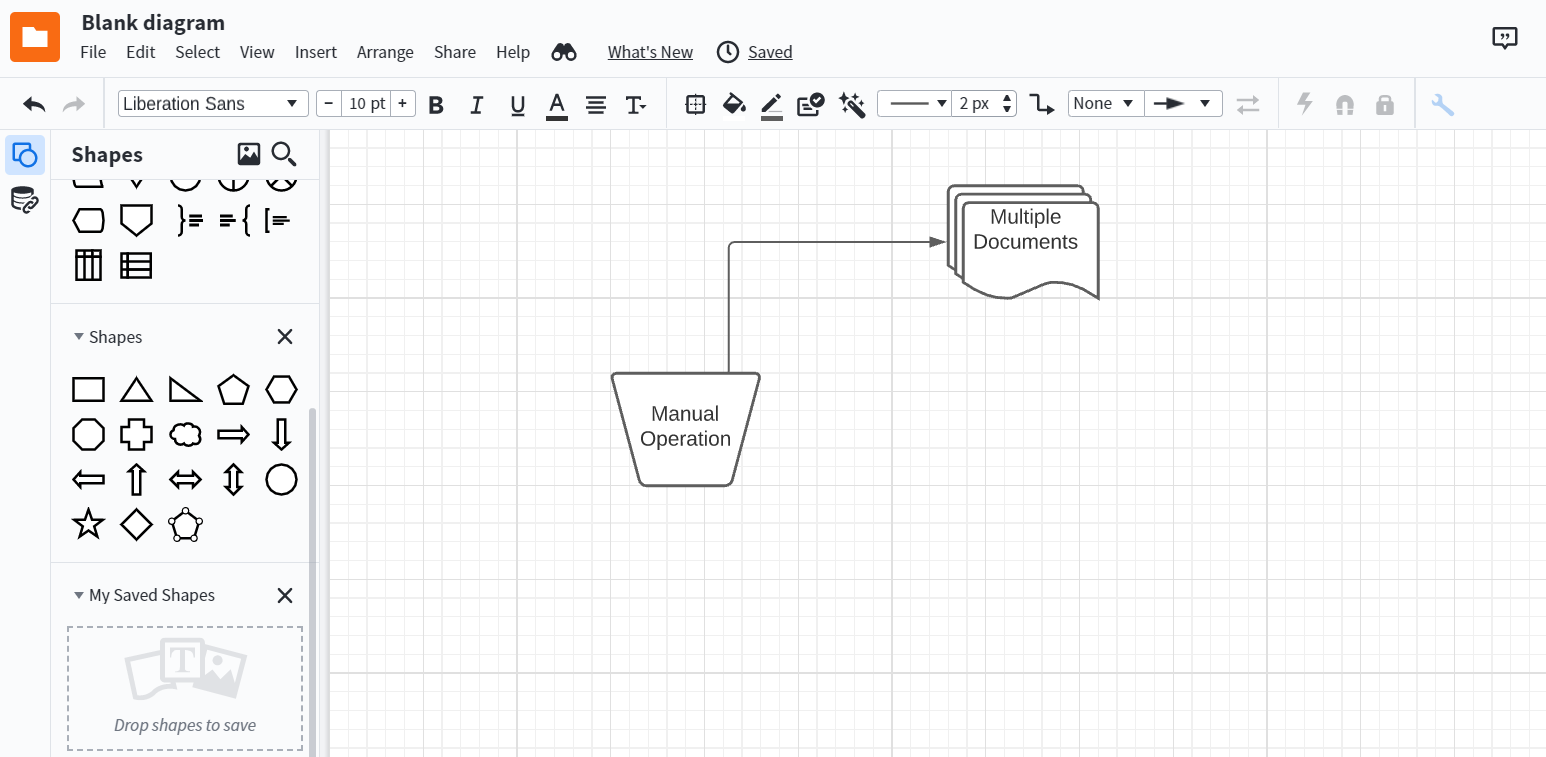PowerPoint has been part of almost every presentation since its inception. Slides can make your presentations more interesting, but it is still a one-way communication medium.
In the end, you won't hear what the audience has to say, so you may seem to have a bored audience whenever you are presenting. You can change that by interacting with your audience and receiving their feedback.
By following this approach, you can keep your presentation unique and collect info from your audience. In this article, we are going to detail some PowerPoint Add-ins that can help you do that.
1. Microsoft Forms
Microsoft Forms is an online service that allows you to create surveys, polls, and quizzes. You can export the acquired data to Microsoft Excel and even better, you can display these in your PowerPoint presentation.
When users complete the Microsoft Forms content you embed in your presentation, the answers are stored, and you can view them in the Microsoft Forms web application.
After installing the Microsoft Forms add-in and including it in your PowerPoint presentation, all you have to do is provide the link from your survey, poll, or quiz to the add-in.
Microsoft Forms lets your audience interact with the elements you show; they can type in their data and see the results.
Remember that you have to make a poll in the Microsoft Forms web app and then feed that link to the PowerPoint add-in. The Microsoft Forms web app is part of Office 365 and is free to use.
2. WooClap
WooClap is a collaborative platform that makes your presentation interactive using quizzes, polls, open questions, word clouds, and more. WooClap's main advantage is that your audience can give you live feedback on your presentation as you deliver it.
WooClap allows users to respond to the questions and polls you embed in your slides. These responses will then appear in your presentation—all in real-time.
Like other add-ins on this list, you'll need to sign in to use WooClap. Once you create content in WooClap's web application, it will appear in the PowerPoint add-in, where you can easily embed them in your slides.
WooClap has a free plan for up to three questions per event, but if you want unlimited questions, you'll need to upgrade. WooClap also has a free plan for K-12 teachers.
3. Lucidchart
PowerPoint offers a wide variety of charts for you to demonstrate data with, but if you still cannot find the most suitable chart or diagram, you can always draw your own with Lucidchart.
LucidChart provides you with a variety of tools that make your charts exactly the way you want. You can use different shapes and lines in different layers and collaborate on charts as a team.
You can use Lucidchart by installing the add-in and signing in. Then you can design diagrams and charts right on the Lucidchart website, which shows up in your PowerPoint slide.
You can access the webspace in a browser and then embed the presentation in PowerPoint. Lucidchart is free. However, there are three paid plans available if you want more features.
4. Swift Polling
Swift Polling offers more than just polls. With Swift Polling, you can create surveys, word clouds, multiple-choice questions, Q&As, and you can embed all these into your PowerPoint presentation.
One feature that sets Swift Polling apart is the ability to receive feedback from your audience via SMS. That way, your audience will still be able to participate and interact, even without internet access.
Like the other add-ins in this list, you'll have to create your content in the web application before you can embed it in PowerPoint.
Swift Polling is free to use, and you can have up to 150 participants in the free plan. You can upgrade to a paid plan for more participants.
Use These Add-Ins to Increase Audience Interaction
With these add-ins, you can create interactive PowerPoint presentations that will engage your audience. However, just creating interactive elements in your presentation will not make it professional. There's still much more to master.