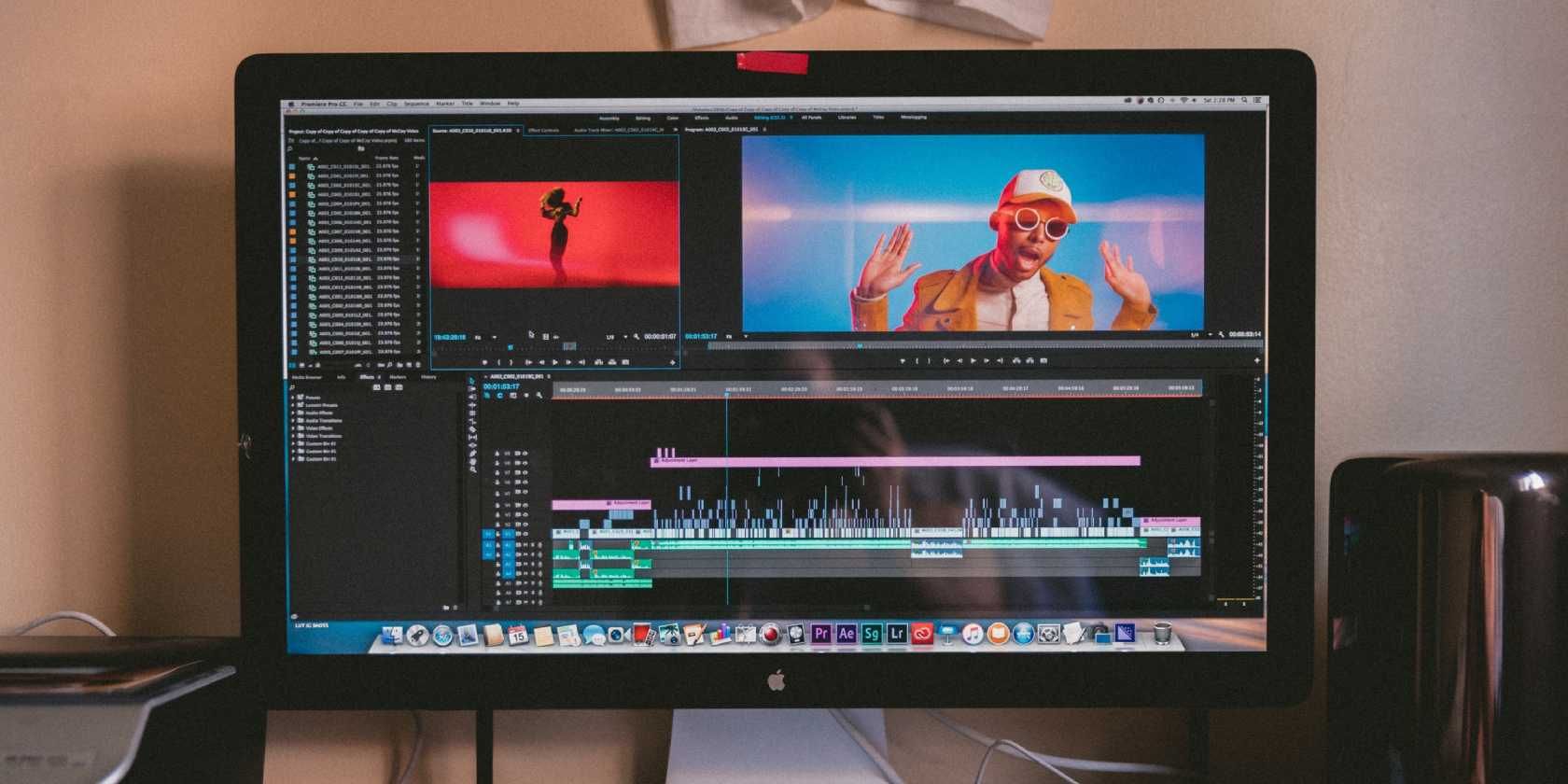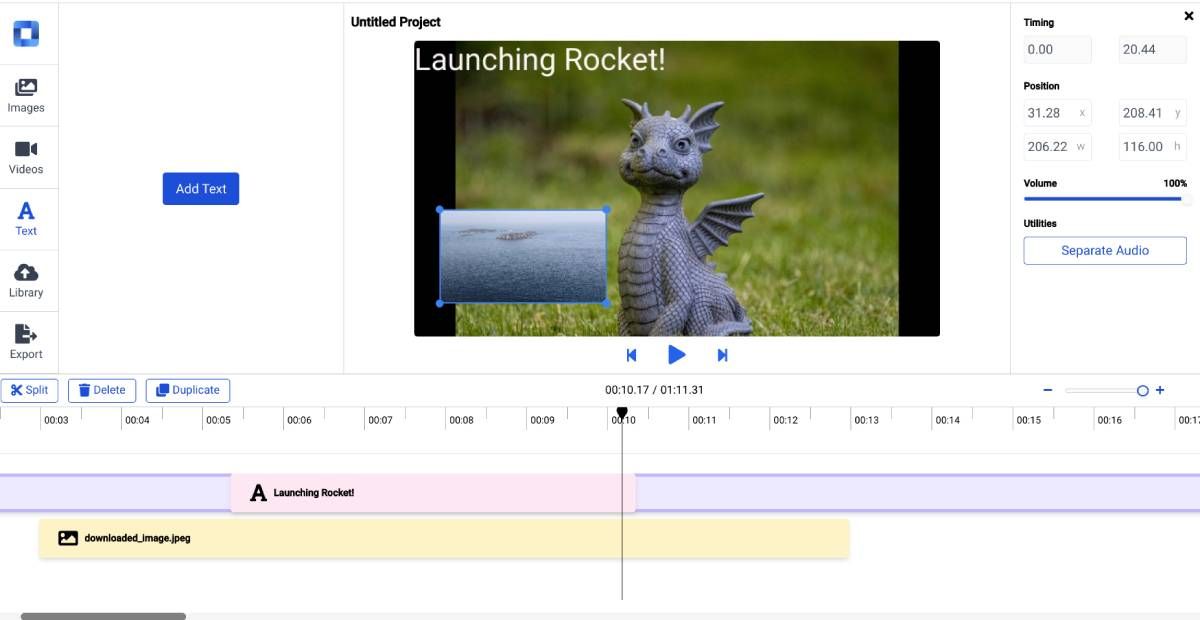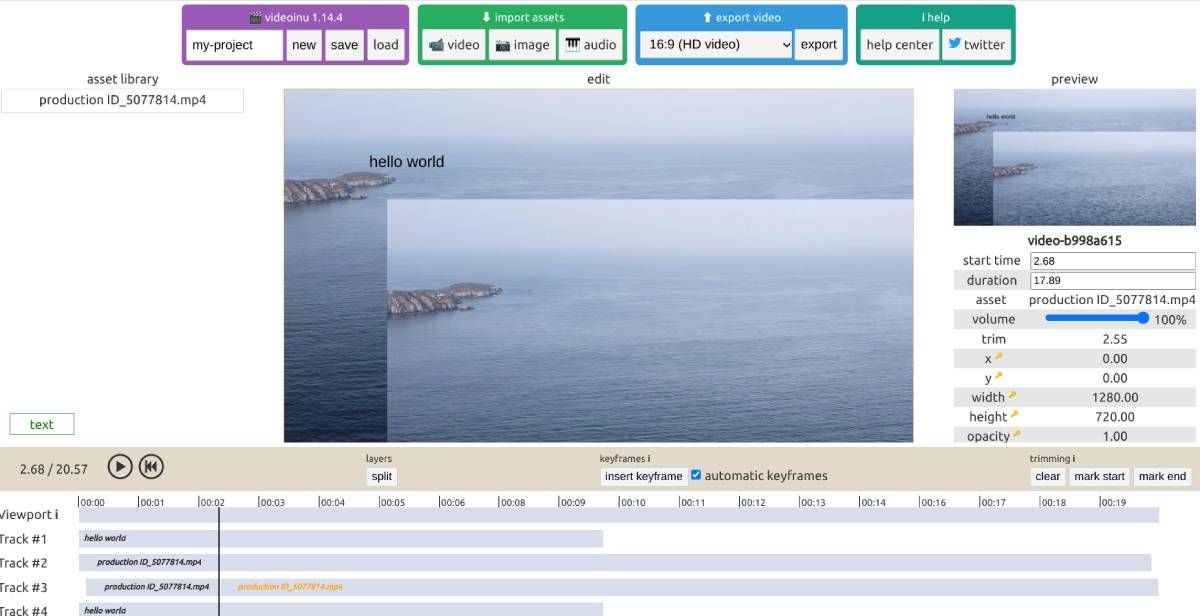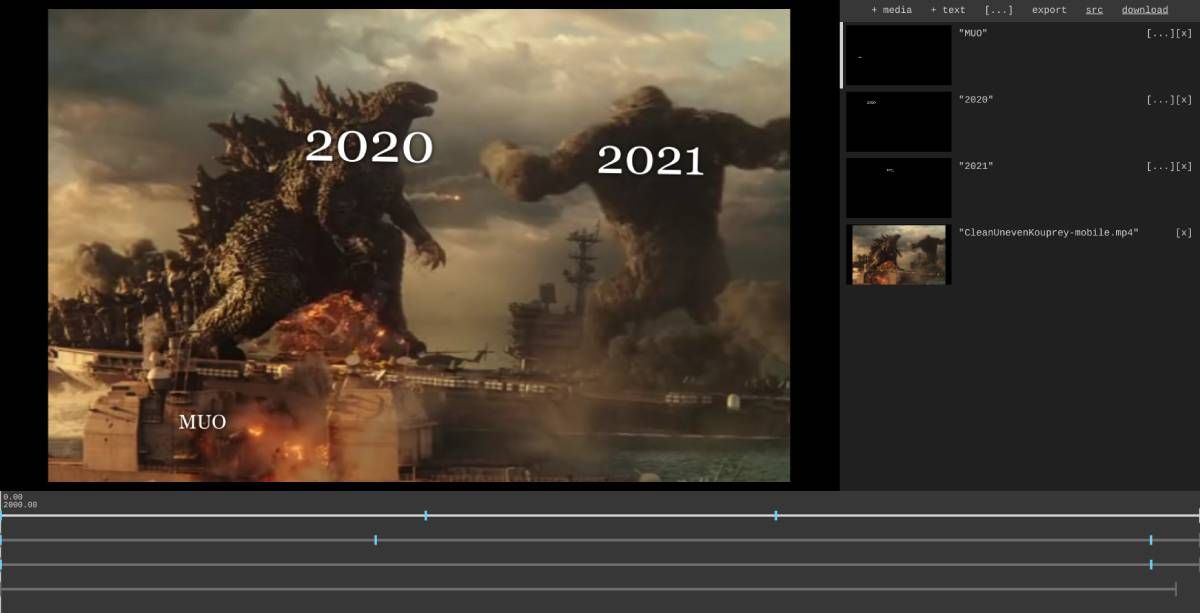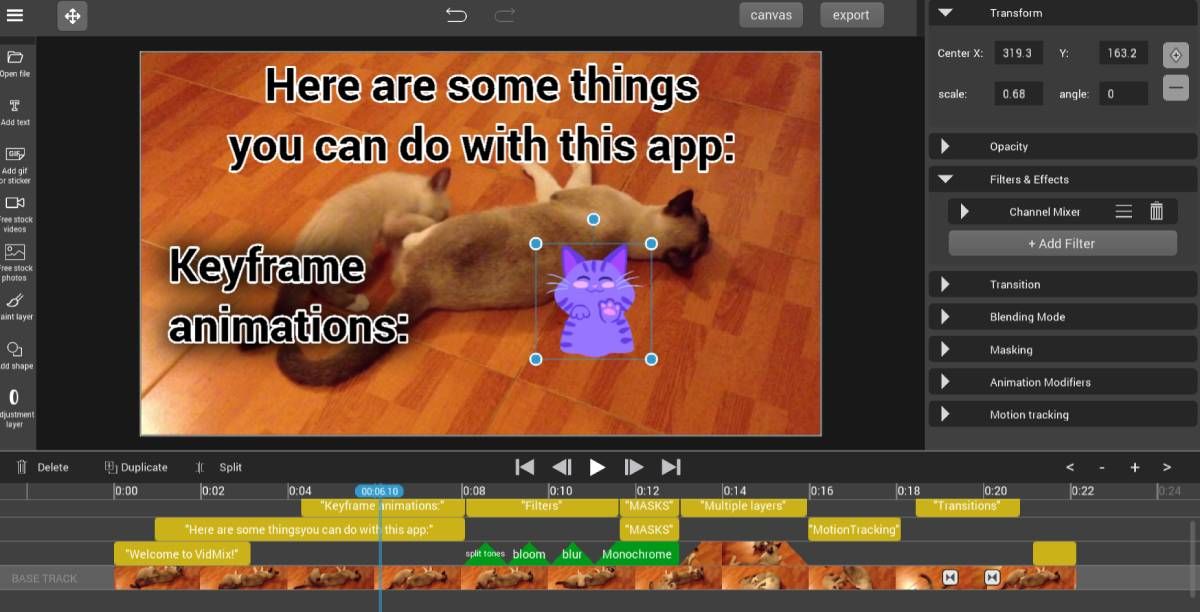If you're creating videos for social media or a quick presentation, you don't need powerful desktop software. You can get the job done with these free online video editors, which don't even have hidden restrictions like watermarks or time limits.
There are a lot of great free online editors available, but most of them have restrictions like exporting in only HD resolution, time or size limits, or watermarked videos. Often, you won't find this out till you finish editing your video, and then see you have to pay to download it. So we decided to look beyond that and find the best video editors that are completely free without any limitations hidden behind paywalls.
1. Mastershot (Web): Clean, Simple, and Free Online Video Editor
Mastershot is a simple video editor that does the basics well, while remaining completely free with no ads or hidden costs. You'll need to register to use it, but after that, you can edit videos and export them in full HD resolution.
The app lets you trim videos or combine clips with simple tools. It's easy to add audio, images, or text to any part of the video, and customize volume, size, colors, and fonts as you'd want. Mastershot also lets you extract audio from any video and use it separately. It's all put together in a straightforward and easy interface. Generally, you'll get all the basic tools of the best free video editors.
Working entirely in the browser, Mastershot promises added security by processing your videos natively. That means videos stay on your computer in your browser, without being uploaded anywhere. This also means the edits are much faster than using an app where each change has to be uploaded to a server before you can see it.
2. Videoinu (Web): Offline-Capable Browser Based Video Editor
Videoinu is a browser-based video editor that can work completely offline after you first load it. It requires no registration to use and is blazing fast compared to every other online video editor app we tried.
Videoinu has two editors: a basic editor and an advanced editor. The basic video editor is great for turning images into a video for a slideshow or short presentation, with an audio track backing it. Upload images, upload an audio track, and it'll auto-create a slideshow that you can download for free in any aspect ratio of your choosing (square, 4:3, 16:9, 9:16 for Instagram story, or Instagram post).
The advanced video editor looks pretty sparse and doesn't have the best design, but it gets the job done with how well and how fast it works. You can import videos, images, and audio; add text and adjust its size, color, or font; and add multiple tracks in the editor where you can also trim clips as needed. Videoinu also lets you add keyframes manually or insert them automatically.
You can also save Videoinu projects to return to them later, as long as it's on the same computer. And all of this works perfectly offline, so your data is all stored in your browser and not on a server.
3. Video-Meme (Web): Easiest Video Editor to Create Video and GIF Memes
You've probably seen thousands of GIFs and memes of a popular video or movie clip that is overlaid with some text or images that change the context. Video-Meme is the easiest online video editor to create such custom video memes or GIFs with text or images.
This simple browser-based video editor requires no registration to use it or download your videos. Open the app and upload any video from your drive (note: the app dialog box says it supports URLs, but we couldn't get it to work in our tests). Then you can add a text overlay on this video, or upload an image from your drive again. You can alter the color and the shadow drop for this, but we couldn't figure out how to change the size.
Each text or image appears as its own video track in the timeline. Place them where you want, and move them around as the main video moves. For example, if you want Hulk's punch to signify "MUO", put a text track of MUO and move it as Hulk's hand moves. It's extraordinarily simple, and you'll get the hang of creating fun meme videos in no time. We'd go so far as to say it's one of the best meme generators for custom memes.
Once you're done, you can download your Video-Meme creation as a WebM video. Use this in any file conversion tool like Cloud Convert to turn it into a GIF or other video format.
4. Smart Cut by Kapwing (Web): Remove Silences and Noise From a Video Automatically
Online video editing suite Kapwing is one of the best free and anonymous online video editors with its range of tools. The developers have added another feather to their hat with Smart Cut, which automatically removes silences from long videos to help you edit faster.
This tool isn't a video editor in itself, but think of it more as a precursor that gets you through the first step of video editing that much faster. When you shoot a video for YouTube, a blog, or a podcast, there are several parts of silence as you gear up for the next section, or while you wait for a response. It's nice in a natural conversation, but in a spiffy video, it looks unprofessional.
Those are the silences that Smart Cut automatically detects and removes. Simply upload your original footage to the app and it'll automatically trim out those silent portions, and stitch it back together. You can set Kapwing to cut out white noise, silence, and background sounds, eliminating everything but your voice. You can then download this file and use it in your favorite video editor, having saved a ton of time from the first step.
5. Vidmix (Web): Powerful, Feature-Packed Online Video Editor
Online video editors won't give you the kind of powerful features you'll find in professional desktop software like Final Cut, Adobe Premier, or OpenShot. But Vidmix comes close in delivering some key features to creating a quality video.
The app offers unlimited tracks to create videos with a range of effects. You can add text, images, shapes, and even GIFs or stickers from Giphy, and adjust their position. With a simple layer system, you can add hand-drawn pain animations and even picture-in-picture effects. Vidmix also supports filters and masks to enhance your video's look.
These effects apart, it's the granular control over each effect that makes Vidmix powerful. You can adjust position, cropping, opacity, filters, effects, transition, blending mode, masking, animation modifiers, and motion tracking for any track or any element. You can also save your projects, which downloads as a custom Vidmix file that you can open later on any other computer. It's as close as you're going to get to desktop software, while still operating online in a browser.
Avoid Chrome for Online Video Editing
These online video editors are all excellent in their own way, but you might want to avoid using them in Google Chrome. Chrome is notorious for how much memory it uses, and with a resource-intensive application like video editing, your computer is bound to slow down.
Instead, look at the best alternatives to Chrome and choose one of them. If you're on macOS, Safari is probably your best bet. On Windows, a lightweight browser like Epic will be faster to work on than Chrome.