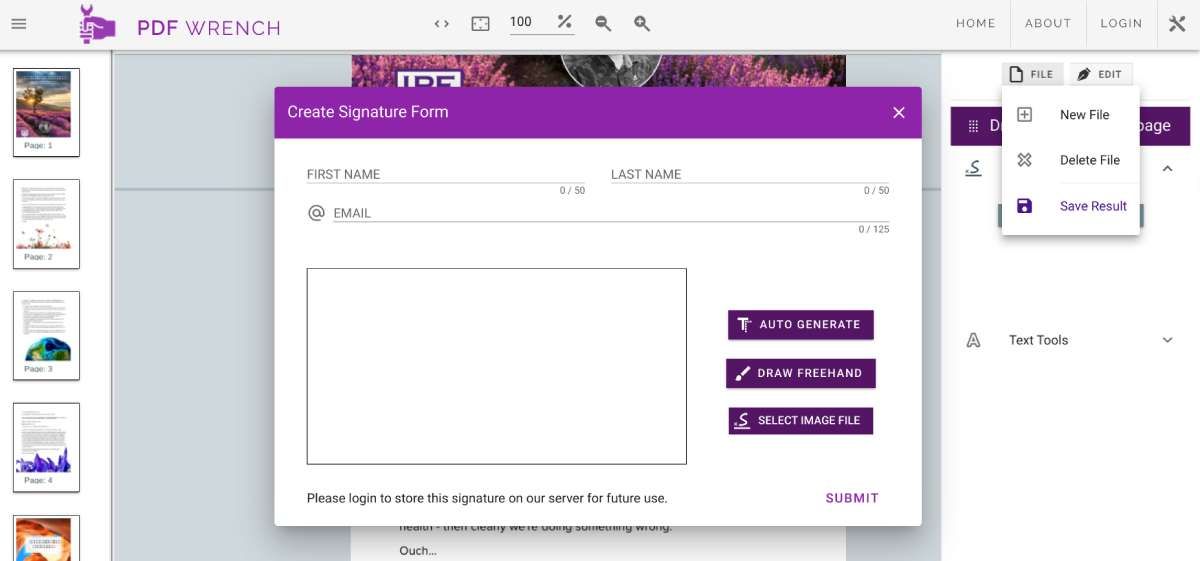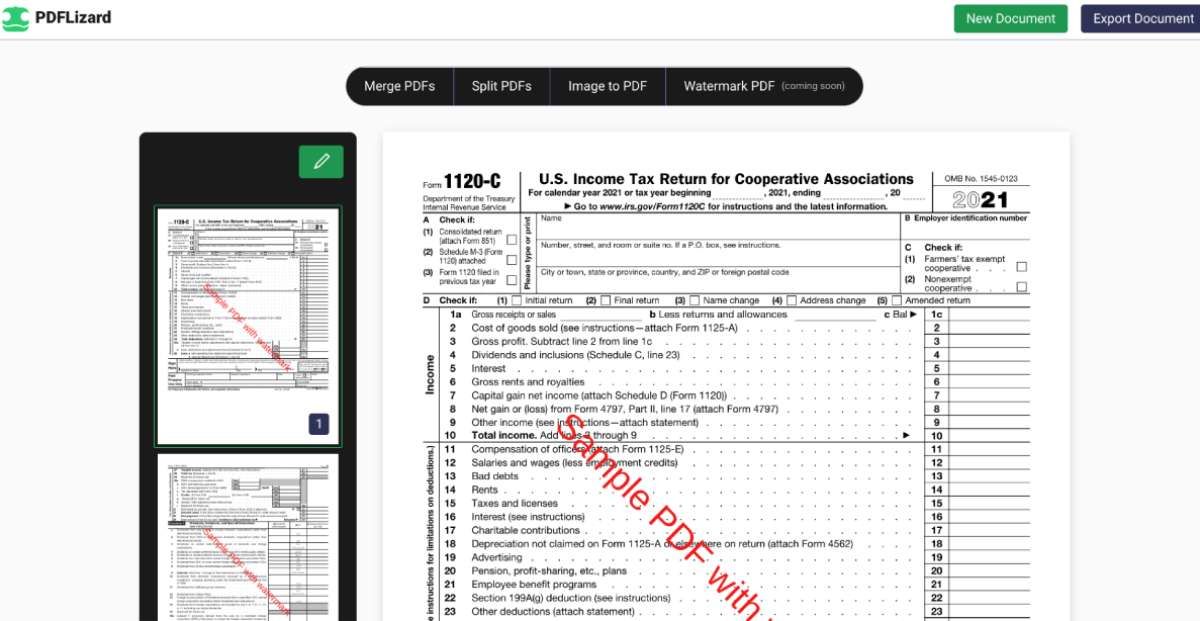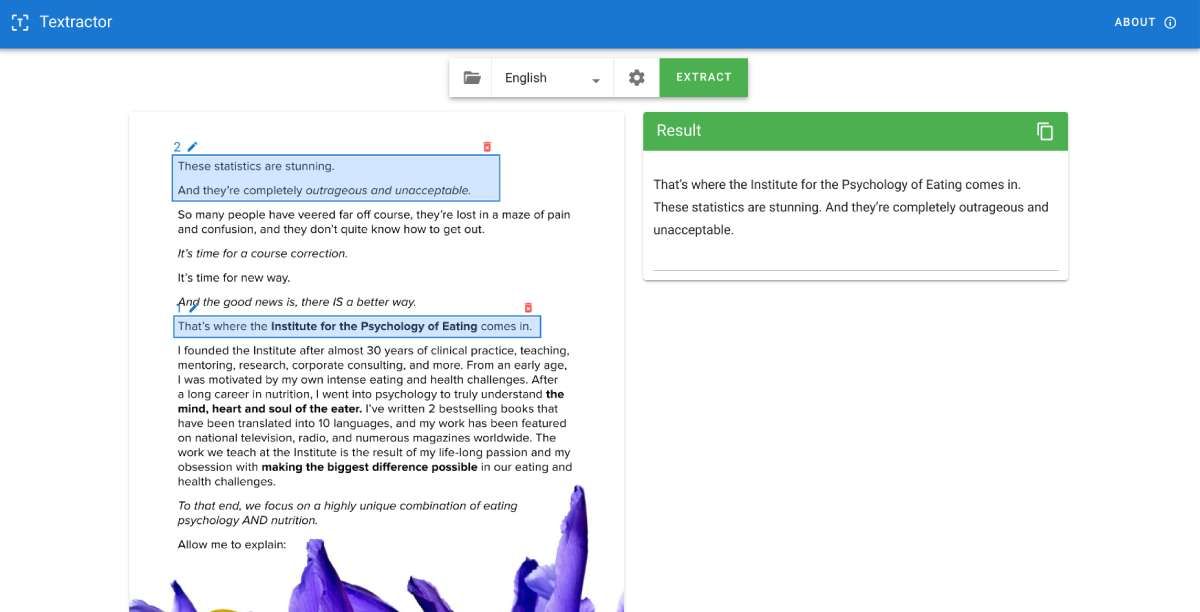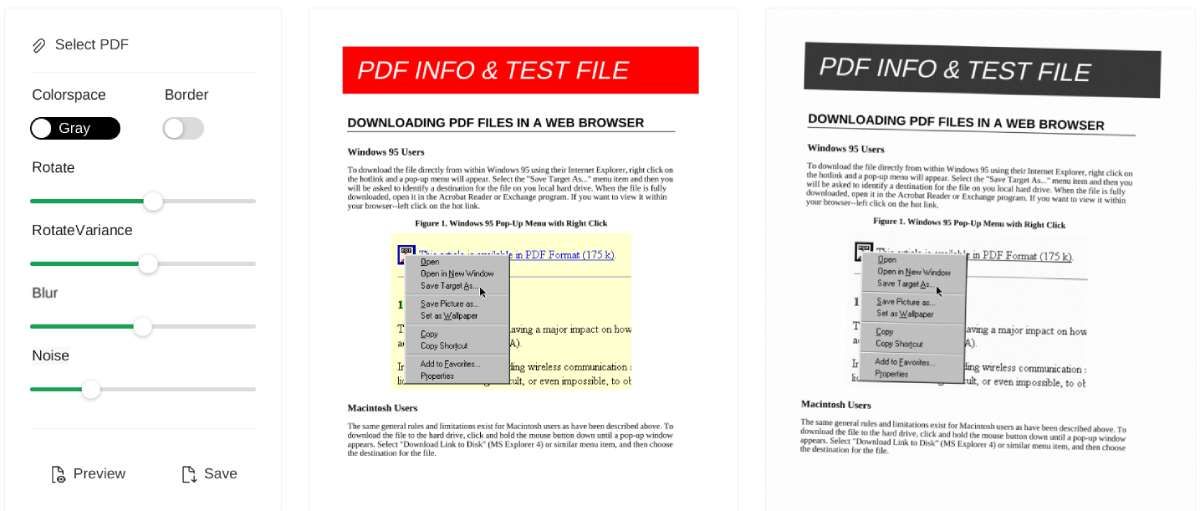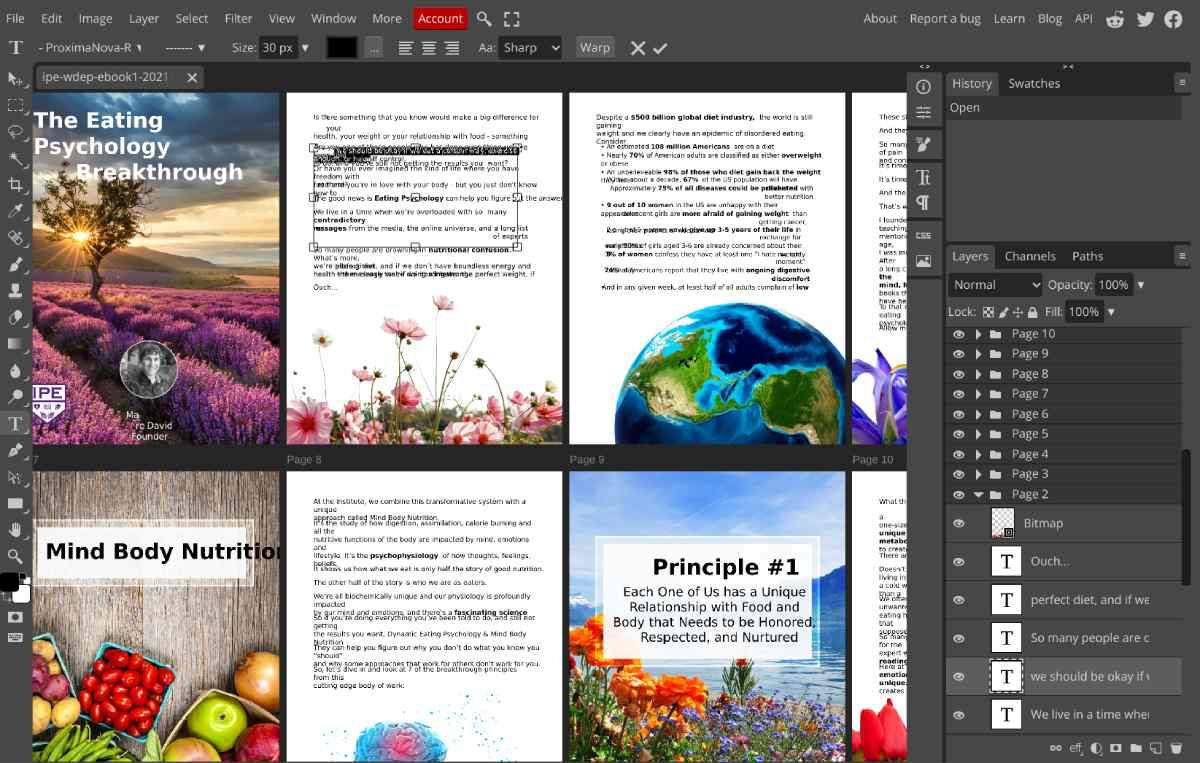The PDF file format has become the go-to choice for important documents. Often, you'll need to fill them out, edit or modify their contents, or even create your PDFs. Given the sensitive and confidential data that's often in these files, consider these online PDF editors that don't send any of your data to their servers, keeping your PDF secure and private.
Once you visit the website and load your PDF, all the work happens in your browser with nothing uploaded to the site. Your data never leaves your computer. And there's the added advantage of speed, as all the processing happens on your PC.
1. PDF Wrench (Web): Private and Secure App to Sign and Merge PDFs
There are some excellent apps to sign documents online for free, but there's always a nagging question of privacy and security about uploading sensitive documents. Offline would be better, but you don't want to install clunky PDF software for such a small task. So PDF Wrench offers the best of both worlds.
The app lets you add signatures in different ways. You can upload an image of a signature, or hand-draw it using PDF Wrench's tool, or write it in text and choose from different designs.
Apart from signatures, PDF Wrench also allows you to merge images and PDFs to create new files or rearrange the order of pages in a PDF. The rearranged PDF is a fantastic implementation and one of the easiest we have seen. Again, it's all in your browser, protecting your privacy.
2. PDF Lizard (Web): Fastest Way to Split PDF Into Individual Pages
When you need to split a PDF into individual pages, the process gets really slow and cumbersome with online apps. In comparison, PDF Lizard is lightning fast and extremely easy to use.
Once you've loaded your PDF files, you'll see four options: merge PDFs, Split PDFs, image to PDF, and Watermark PDF. The last option is still a work in progress and not active yet. For merging PDFs or turning images into a PDF file, we recommend PDF Wrench as the more powerful option, but PDF Lizard is pretty good too.
To split the PDF into individual pages, you only need to click the Split PDFs button to put it into action. The app will almost instantly save each page as a separate PDF file in your default downloads folder, labeled as split-1, split-2, etc. You can also upload multiple PDFs and split them at the same time.
3. Textractor (Web): Draw Boxes to Extract Selected Text From PDFs
Copy-pasting text from a PDF to a notepad or word processor ends up in many formatting mistakes and sometimes even wrong text. One of the coolest features of Google Docs is that you can convert PDFs to Word files. But again, this means you're sending your data to Google's servers, which has privacy implications.
Like all others, you'll need to visit the Textractor site and let it load; after that, it runs natively and offline in your browser. Select the file from your drive, and then draw a box over the part of the PDF that you want to extract text. You can also draw multiple boxes across various pages. It's a nice feature that lets you avoid extracting things like footer text, headers, or page numbers.
Once you've set your boxes, click the Extract button to see the text in a bubble to the right of your PDF. You can copy-paste this into any notepad or word processor. Since it's completely offline, Textractor is also faster than Google Drive or other PDF-to-text options.
4. Look Scanned (Web): Make Digital PDFs Look Like They Were Scanned
Sometimes, bureaucracy creates unnecessary and frustrating hurdles. Some offices will insist on receiving scanned copies of printed papers rather than digital PDFs — especially when signatures are needed. It's a waste of time, paper, and energy.
But where there's needless bureaucracy, there's a developer looking to cut through the red tape somehow. Look Scanned is a cool app to make a digital PDF look like it was scanned from paper.
Load your file, and you can choose to make it color or grayscale and whether you want to add a border or not. You can adjust the rotation of the scan, set the variance of rotation in different pages, choose how blurred it should look, and finally add some noise so that it doesn't seem like a clear digital file. Check a preview of your final file, and download it when you're done.
5. Photopea (Web): The Most Powerful Free PDF Editor and Compressor
Photopea is the best free photo editing software out there today, giving you the kind of power that Photoshop gives while working offline in your browser. Not many people know that it also supports PDF files and doubles up as a capable PDF editor.
When you load a PDF file in Photopea, it takes a few minutes to process the pages. Finally, you'll see all the pages laid out next to each other in a grid as artboards. Photopea converts text into text layers, images into objects, and vector graphics into vector shapes — each of which is saved as a separate layer. You can now export, edit, or modify any of these elements individually. And once you're done, you can save the file as a PDF again or convert it into PSD, individual JPEGs, or any other format.
In fact, this ability to save as a PDF opens up new avenues. First, you can create PDFs from scratch using a blank page and add text or images as you want. Second, Photopea becomes a fantastic PDF compression tool, as demonstrated in this tutorial. If your PDF file is too large, load it in Photopea, export it as a PDF, and reduce its quality or change image sizes within the file.
What's the Best Online PDF Editing Tool?
With these five apps, you have plenty of different ways to edit a PDF or extract data from it while protecting your privacy and security faster than any other online tool. That said, there are free online PDF editing multi-tools that are better than these.
If you're not overly concerned about the data from your PDF being read by a bot, we recommend you try out I Love PDF. It's a swiss army knife of PDF tools, letting you do almost anything you might want with a PDF. The interface is simple, and there are practically no limitations in the free version for regular users. Plus, for your privacy and security concerns, I Love PDF encrypts all the data you upload and deletes it from its servers within two hours.