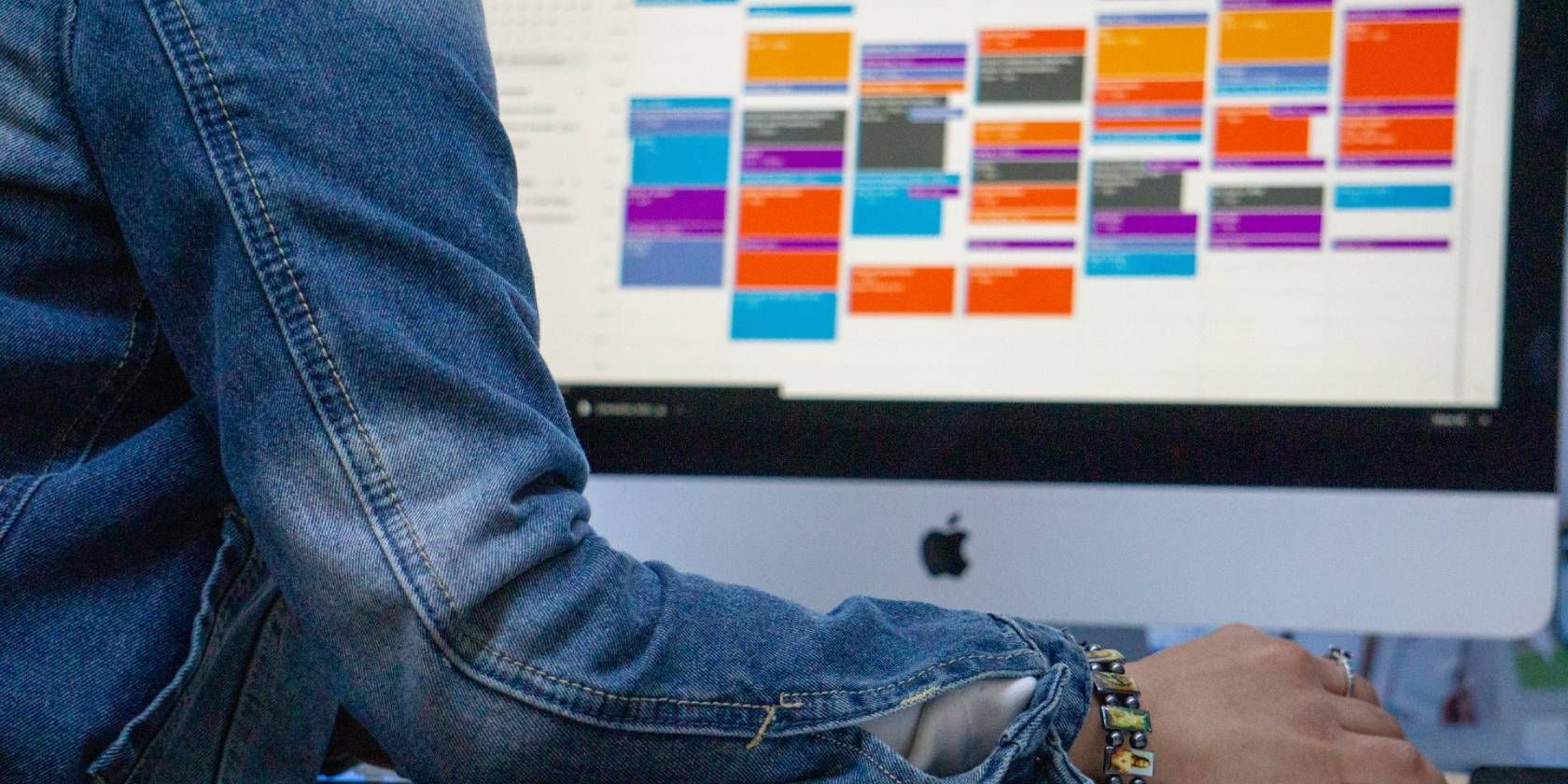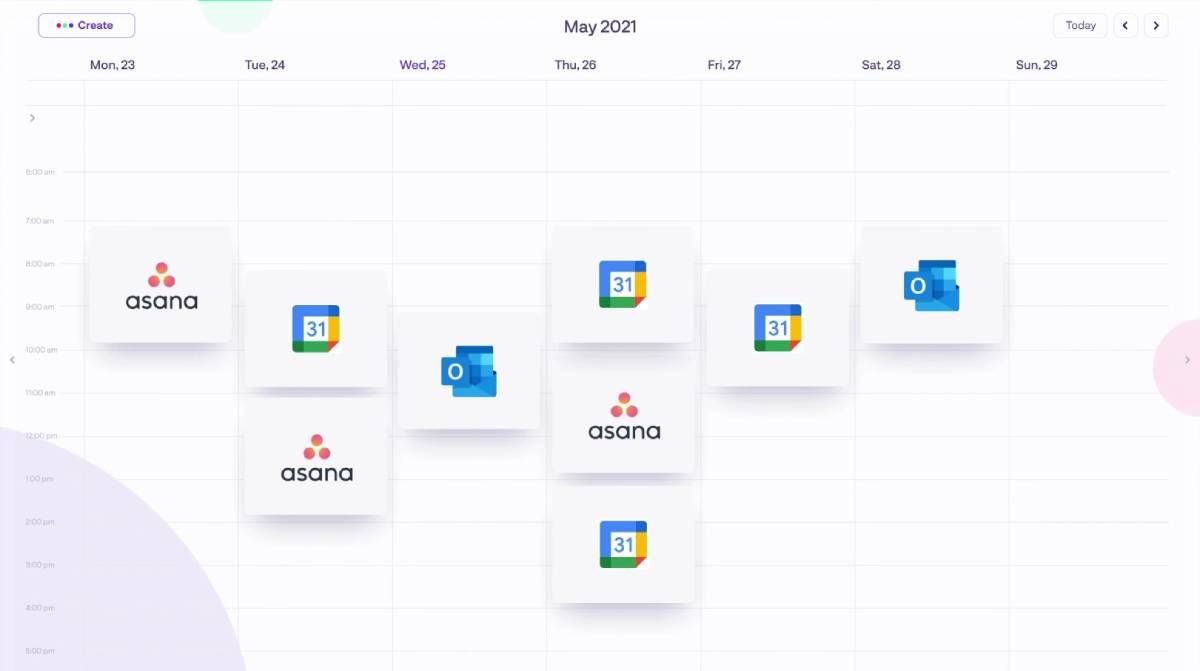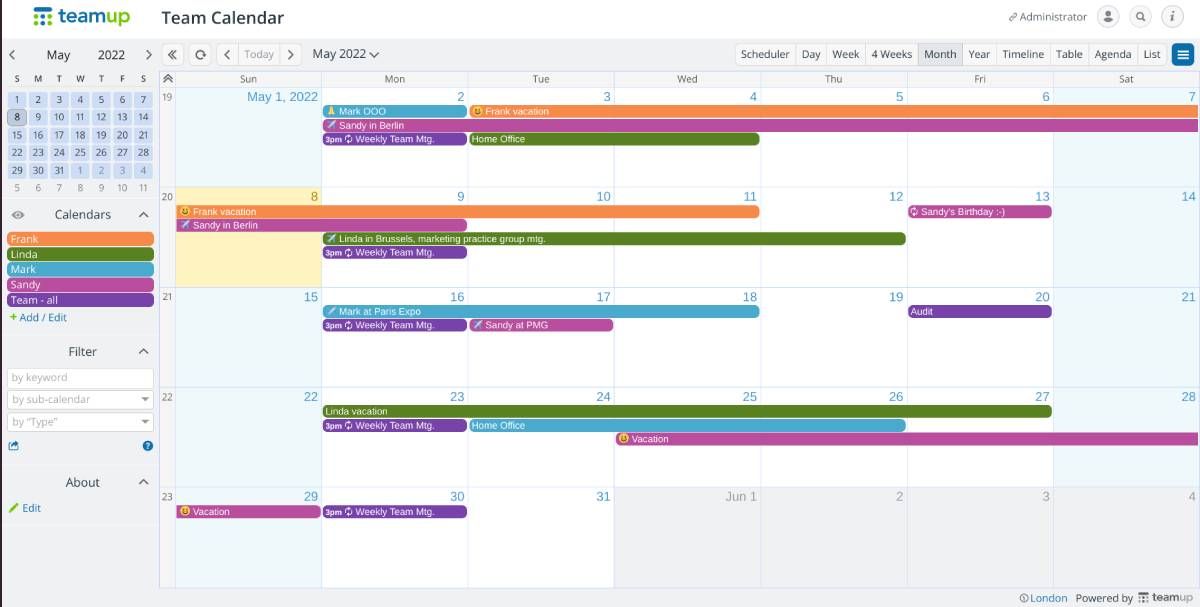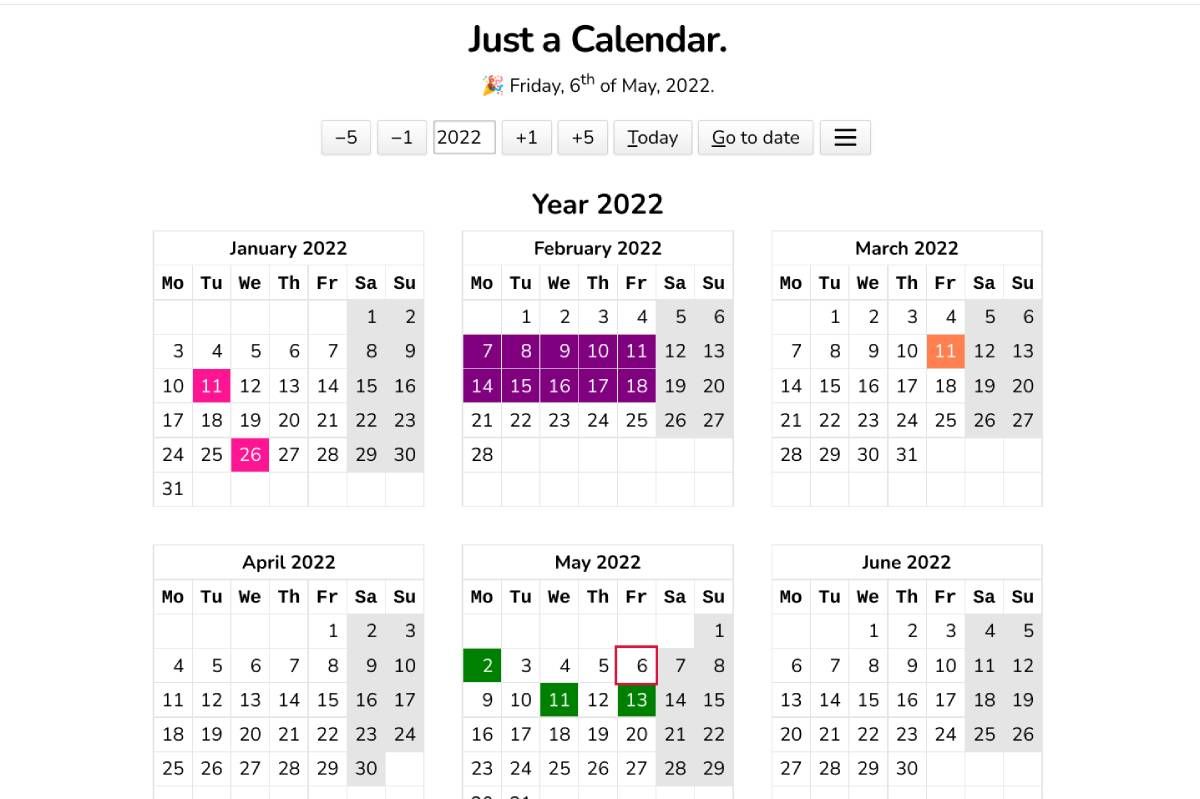Google Calendar is the default choice for most people to set their calendars. But as we've said before, some excellent Google Calendar alternatives do things differently or even better than GCal itself. And they're all free too.
The focus of most of these apps is to manage schedules, find slots for meetings, block time for your tasks, and keep you productive overall. While we've mainly concentrated on apps, there's also a printable calendar that's proven popular for years on the internet.
1. Track (Web, macOS, iOS): Powerful Calendar With Day View and Shortcuts
Track is a powerful calendar app that focuses on being productive, fast, and easy. It uses a combination of preset templates, keyboard shortcuts, and intuitive connections to enable you to manage your schedule and share availability with others.
Pressing Cmd+K or Ctrl+K brings up a launcher-like command center to perform quick actions. With a few keystrokes, you can block time for a task, schedule a Zoom call or Google Meet, create recurring meetings or video calls, schedule a Pomodoro time-block, and look up how your schedule matches in different time zones, and more.
Track puts a lot of energy into making it easy to share your available time slots with others to set up meetings. There are default templates for this, and it's quick and easy to select available slots. Once you share these as a link, the app automatically converts time zones for the recipient and shows them a simplified view to select a common slot.
By default, Track shows you today's activities and not the whole week, as the team believes you focus on executing tasks for the day, and you only need a weekly view when you are planning ahead. You can switch to a 5-day or 7-day view at any time, but the daily view is a nice way to understand what you have blocked time for. You can also act upon these tasks with shortcuts. For example, there's a shortcut to send an email that you're running late for a meeting event.
Download: Track for macOS | iOS (Free)
2. KosmoTime (Web): Manage Calendars and Asana Tasks in One Place
Calendars tell you when you have to do something, while to-do lists tell you what you have to do. KosmoTime integrates the two, syncing your Google or Outlook calendar with tasks in Asana, one of the most powerful project management tools.
Your new KosmoTime calendar syncs all your calendars and tasks so that you can block time to get things done. There are two essential ways you can time-block in the app. The first is simply creating a task and assigning it a start and end time. You can drag and drop your tasks to any slot on the calendar for this. The app includes keyboard shortcuts to create tasks faster and Slack integration to create tasks from Slack itself.
When your calendar shows a larger free slot, you can create a "Focus Block" that consists of several tasks. You can drag and drop multiple tasks to this block and finish them in the assigned slot. Any unfinished tasks will automatically be moved to the next focus block.
KosmoTime also tries to help you avoid distractions with a browser extension for Chrome. This extension can mute all notifications from Slack and stop new tabs. It can also close all current tabs to keep you focussed on the task at hand. But you can still use the app without installing the browser extension.
This is one of the most creative ways to use Asana to its maximum potential, and hopefully, KosmoTime will integrate other to-do apps in the future. If you're someone who already uses Asana and Google or Outlook Calendar, KosmoTime should become your default calendar app.
3. Teamup (Web, Android, iOS): Best Calendar to Manage Team Schedules and Tasks
Managers who want a simple calendar app to see the schedules of all employees and upcoming events should look no further than Teamup. It's remarkably easy but also flexible to use for various purposes.
Teamup lets you create eight sub-calendars (in the free version), assigning each member their own sub-calendar. When you create a calendar entry, assign it to that person or persons, add a description and location if needed, and a "type" (such as vacation, traveling, work from home).
At any point, you can filter by sub-calendar, type, or keyword to find the events you are looking for. Apart from the regular calendar view, Teamup also displays all events as each sub-calendar's individual timeline. There's also a table view with all events available as a spreadsheet, and you can sort by any column. And there's an agenda view for daily overviews.
Teamup encourages you to check out live demos of how it's being used for different job purposes. There are demos for hotel reservation, staff scheduling, lab bookings, event itinerary, and industry event planning, apart from a team calendar.
Download: Teamup for Android | iOS (Free)
4. Just a Calendar (Web): Simple Web Calendar With Date Marking and Sharing
Sometimes, apps do so much in their quest to beat competitors that there is no simple version left. Thankfully, there are always developers like Shrikant, who make the no-frills, no-fuss adaptation and make it universally free. Just a Calendar is the calendar app you want to quickly lookup dates, mark them, and share them.
By default, you will see all the months of the year in a simple grid, each marked with dates. Weekdays are in a white background, while weekends get a grey background to distinguish them.
You can choose which day to start the week if you don't want a Monday view in the settings. You can also add surrounding dates (a preview of next month's or previous month's dates in the blank spaces of a month). And Just a Calendar will even give you the number of the week in the year.
When you click any date, it is marked in orange. Click anywhere else to select from your first click to the new click, marking the entire period in orange. If you want only to select one date, double-click it. You can change the colors of the marked dates (up to four options), and download or copy your marked calendar.
Just a Calendar also makes it easy to share your marked dates. You can either share it as a link after you're done marking or print it out on paper. The "2-pages, 6-months each" layout is best for visibility, but you have different options to choose from.
5. Compact Calendar (PDF): Best Printable Calendar for Planning
DSri Seah is a popular designer who makes free online printable productivity templates. His Compact Calendar has been a hit online for over a decade, especially popular among those who want to carry a calendar print-out to a meeting or to write notes on. The primary reason is that it fits on a single page while leaving enough room for all sorts of pen-and-paper ideas.
As the photo provided by Seah above shows, you get the entire year's calendar in a simple column on the left of the page. The right is an open space where you can mark different dates and write notes. A few experienced Compact Calendar users on the internet have suggested ways to refine the system by using markings like boxes around dates for important, circles to mean deadlines, and crosses to mean deadlines.
You're obviously free to use Compact Calendar in any way you want, and you can even print multiple sheets to take to a meeting. "These are great for taking notes during a planning meeting! I’ve also heard of people using them for estimating the gestation period of pregnant animals and planning family vacations," Seah writes in the blog.
Seah has made multiple versions of the compact calendar. You can either download the US Letter size or an International A4 size, available as zip packages. The package contains calendars for the current and upcoming year, with two versions for how the week looks: starting Sunday and ending Saturday, or starting Monday and ending Sunday.
Use Your Calendar to Log What Happened
Most of us use a calendar only for scheduling events and time-blocking our to-dos. But what about the stuff you didn't schedule but did anyway? That never gets recorded, and so when you look back at your calendar, you get an unfair picture.
So, try logging the unplanned events in your schedule. For example, if a friend invites you to lunch in ten minutes, you won't schedule it in your calendar, but it is an event that happened. And you won't see it in your calendar when you review it. This simple act of treating your calendar as not just a scheduler but also a logger will greatly improve your time management skills and predictions.