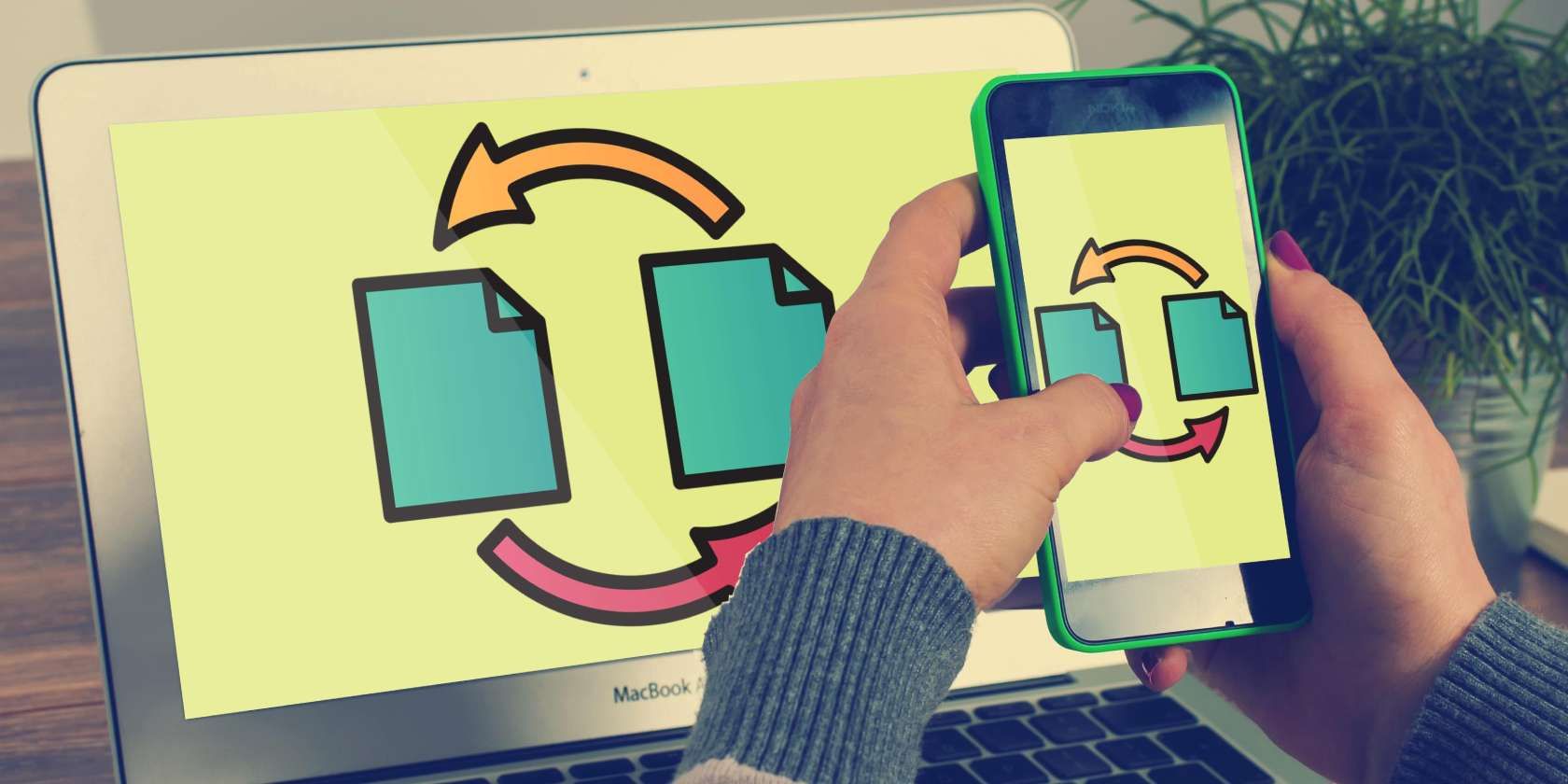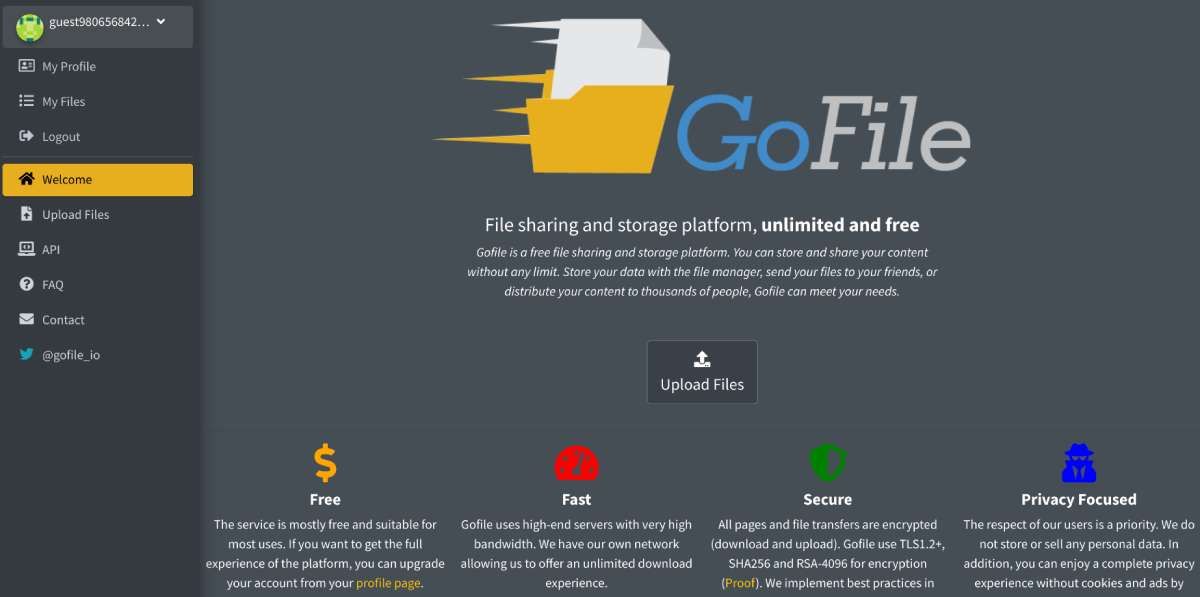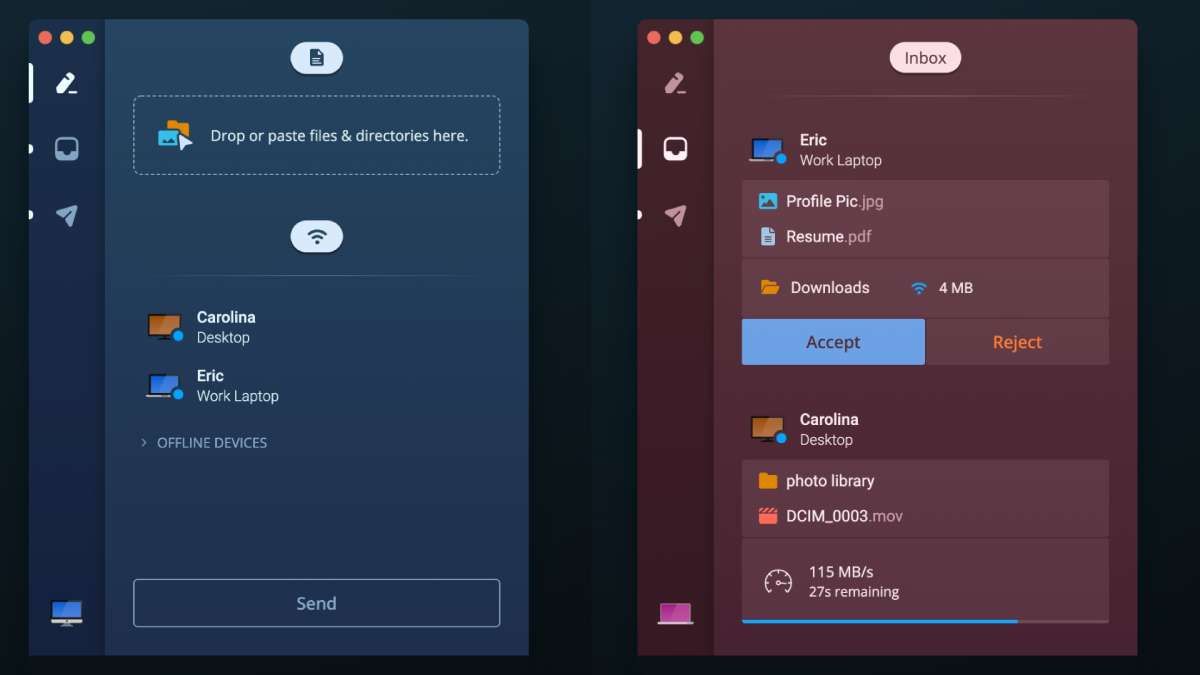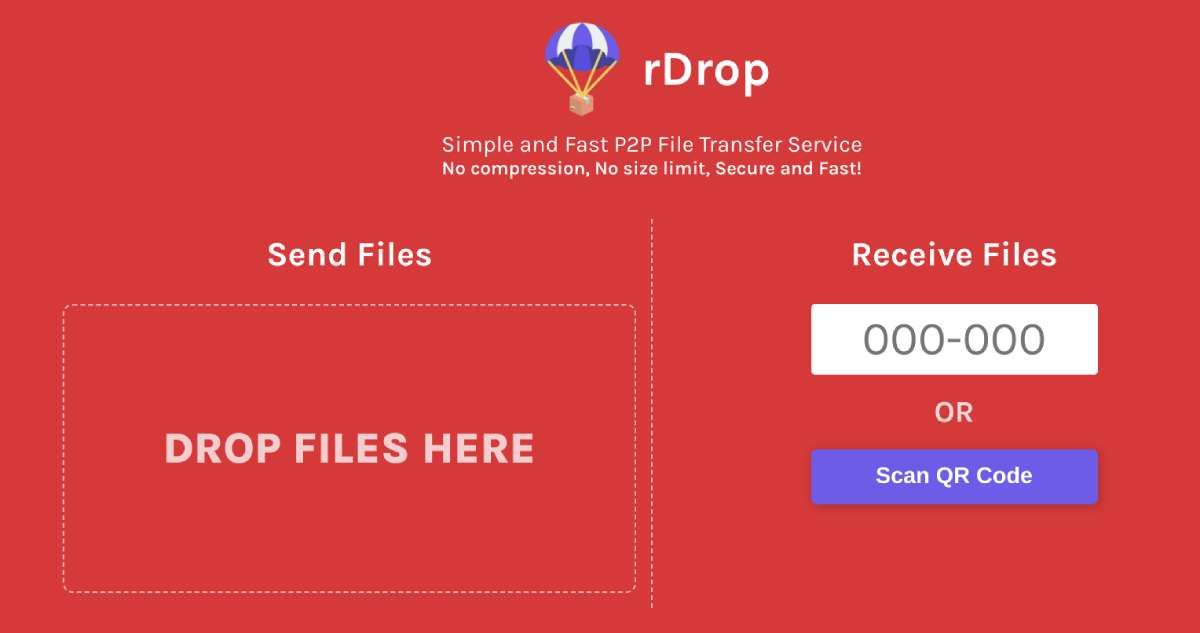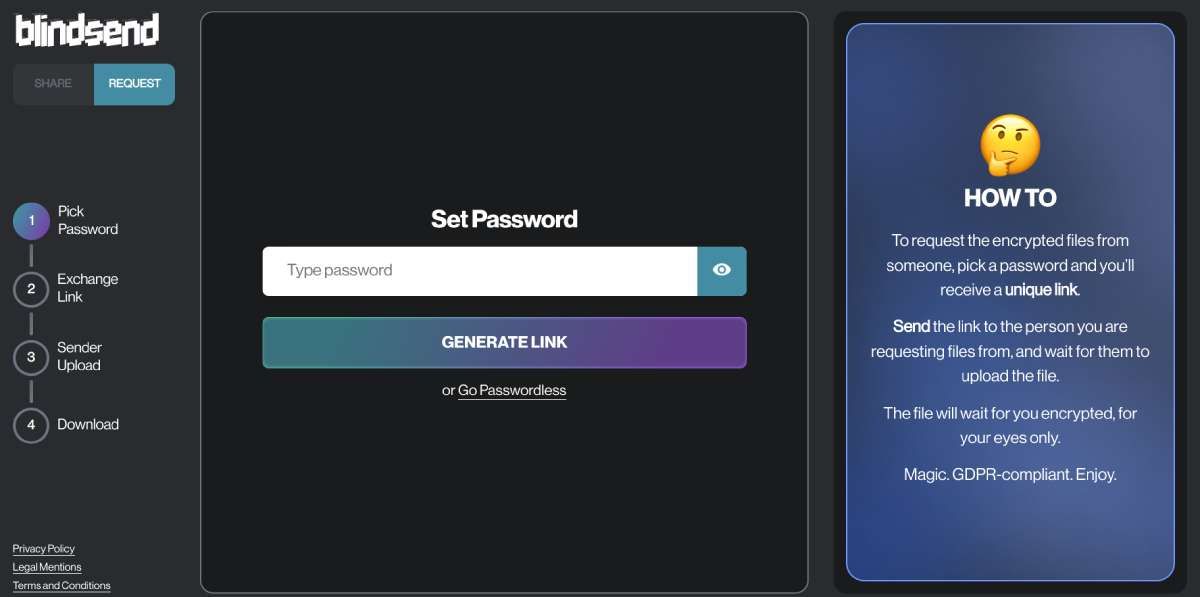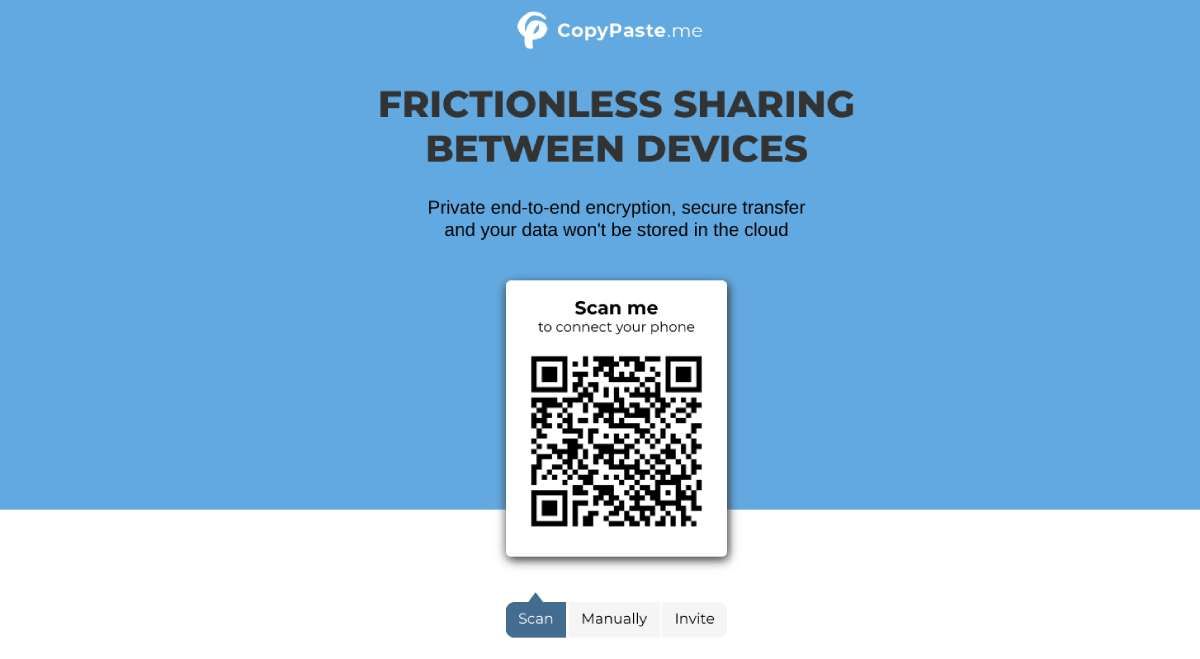If you're still using email to send files from your phone to your computer or for regularly sharing data with colleagues, you're doing it wrong. These excellent and free file transfer apps are better, easier, and faster ways to share large-sized files between any two devices.
1. Gofile (Web): True Unlimited File Sharing and Temporary Storage
Gofile did what none of the best apps to share files online have managed to do: be truly unlimited. Gofile has no limits on file size, on the number of people who can download that file, or the bandwidth offered. You don't even need to register to use it. So you can upload and transfer anything you want without worrying.
Files are stored on the Gofile server as long as they are being downloaded by users. When a file isn't downloaded for seven days, it is marked as inactive; after 10 days, it is deleted from the server.
Registering with your email will unlock a few other cool features. You can manage files in folders and tags, add passwords for security, and set expiration dates for files to be deleted automatically.
So how is all this free? Well, there are ads on the site and the option to buy a premium account that brings permanent storage, so your files will never be marked inactive or deleted. As for privacy concerns, Gofile says it never stores or sells your personal data.
2. Payload (Windows, macOS, Linux): Share Files Between Computers in the Office
Sharing large files between computers is a common requirement for those working in offices. If you're connected to the same Wi-Fi or local network, it'll be easier than ever if you install Payload. This isn't the first app to do this, but it's the best implementation we've seen yet.
When you run Payload, you'll be asked for your name and device name and choose a color. Once everyone in the office has done this, all your names will appear on online or offline devices, depending on their status.
When you want to send a file to a colleague, simply click their name and choose the file or entire directories to send. You don't need to zip a file directory. The colleague will then get a notification to accept or reject this file. If they accept, the file is sent through the local network, which is much faster than an internet transfer and more secure.
The speed is very useful for large files of several gigabytes. And Payload helps with this even more by adding the ability to pause and resume transfers or even resume transfers automatically if they were interrupted for some reason.
Download: Payload for Windows | macOS | Linux (Free)
3. Sendfiles.dev and rDrop (Web): P2P File Sharing With No Intermediary Server
If you don't trust any of the file storage companies with your data but still need to transfer files to someone else, your best bet is peer-to-peer (P2P) file sharing. This way, you won't have any intermediary servers where the data is stored; instead, it's going directly from your computer or phone to the recipient's computer or phone.
Both Sendfiles.dev and rDrop make this P2P process easy. Add your files and generate a unique link or code to send to the recipient. Once the recipient does their part, the file will start uploading from your device and downloading to their device. This P2P style of transfer is time-saving for large files, as neither party has to wait for the file to be fully uploaded to a server and then begin downloading it.
Between the two apps, Sendfiles has the added advantage of adding password protection to ensure two steps of security in your file transfer. It also encrypts the files in your browser and decrypts them in the recipient's browser. That said, rDrop is much easier to use and works much better on phones. You can also scan a QR code with the phone's camera to initiate the transfer, which is super convenient.
4. Blindsend (Web): Request a File Transfer From Someone Else
Most file transfer apps try to make it easy for you to send files. But what happens when you need to receive a file from someone who is not good with technology? These apps that seem simple for you can be overwhelming for them.
Blindsend is a fantastic solution to this problem. It lets you create a link to request files instead of sending files. You'll need to set a password to generate a new link, which you send to the uploader. All they will see is a button to upload files. Once they are finished, you'll be notified that the files are ready and waiting for you to download. It's brilliant.
Of course, you can also use Blindsend as a standard file transfer tool, and password protection isn't mandatory while sending files. You can upload a maximum of 10 files, up to 2GB in size per file, and a total of up to 4GB.
5. CopyPaste.Me (Web): Easiest, Convenient Way to Transfer Files, Text, or Passwords
You want to quickly send a file from your phone to someone else, but you don't know which apps they have installed already, and you can't remember names like rDrop or Gofile. It's easy to remember the name "CopyPaste.Me", isn't it? It's just as easy to use the web app.
No one needs anything installed. Fire up the website in a browser and you'll see a QR code. Ask the other person to scan this QR code with their phone (or if they're on a computer, you can share a code they type). With the two devices connected, you can now share files, text snippets, and even passwords.
The passwords part sets CopyPaste apart from other free file and text transfer websites. When you share a password, you'll see it typed out fully in your window, but it will appear as redacted characters in the recipient's window. However, they can still copy-paste it. It's a useful feature to share passwords, but if you ask us, it's still better to use this sparingly and only in emergencies.
Look for Speed and Convenience
So which of these file transfer apps should you use? All of them! It's not your job to pick a winner. They're all good in their ways, and you should use the best one for the job.
For example, CopyPaste.Me is probably the best to use with people you don't interact with regularly, while Payload is excellent to set up in a small office. And Blindsend is ideal when you want your technologically-challenged boss to send you that important file without him asking you a million questions on how to use the site. So just use the right file transfer app for the right job by putting a premium on how quick and convenient it is.