WhatsApp allows you to caption the images that you send to your friends and it also allows you to forward those you receive or send. After all, forwarding makes it easier to share images with multiple contacts who may not be part of the same WhatsApp group.
But if you try to forward a captioned image, WhatsApp discards your funny, witty, or informative description.
However, there is a way to send forward an image on WhatsApp with the caption included. Here's how...
How to Forward WhatsApp Images With Their Captions on Android
If you don’t want to spend more effort retyping captions for the pictures you’ve already sent to WhatsApp contacts, here’s how to forward a captioned image on WhatsApp for Android.
- Navigate to the captioned image you want to forward, which you’ve already sent to one WhatsApp contact or group.
- Press and hold the image until it is selected and highlighted. (You may see a few “reactions” pop-up if you’re running the updated app.)
- Click on the vertical ellipsis to the right of the Forward option.
- Select the Share option.
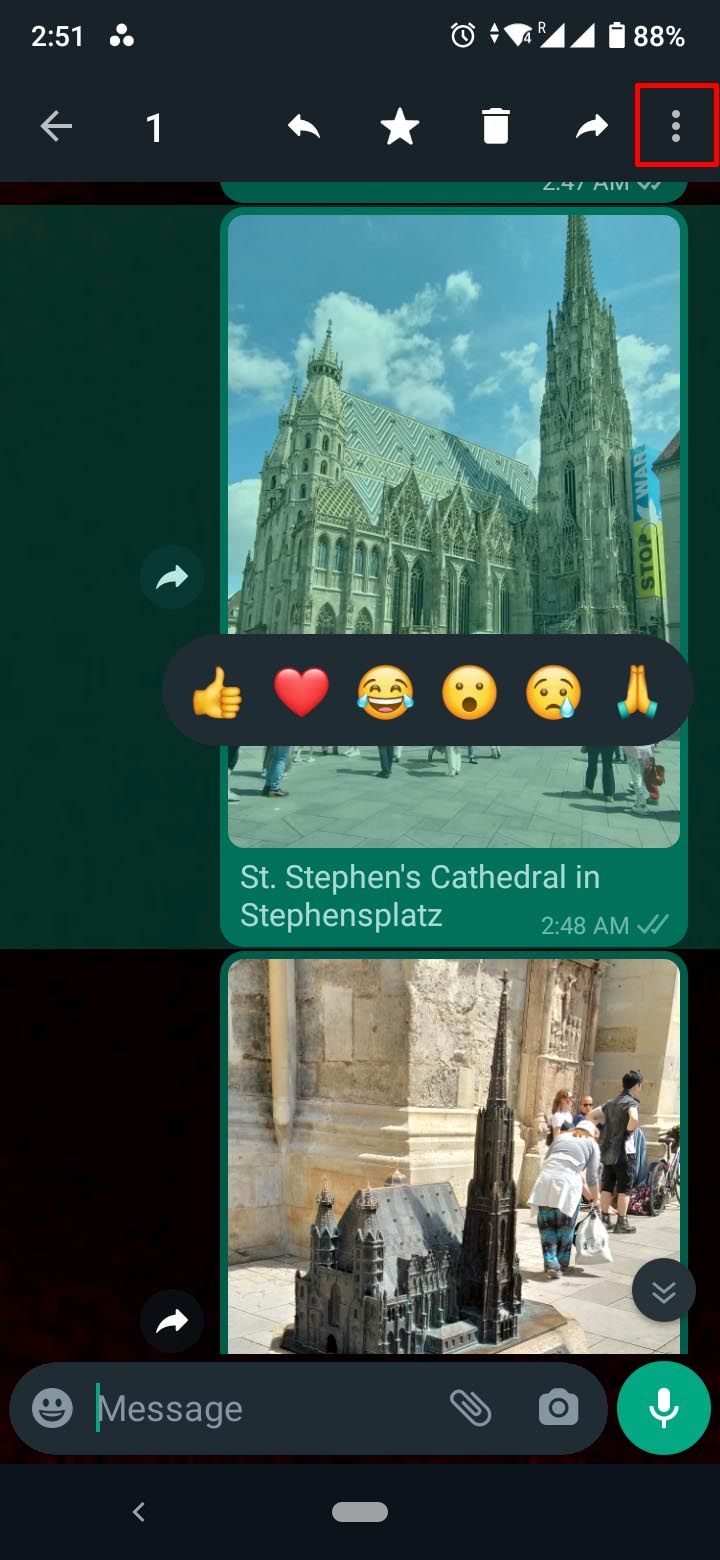
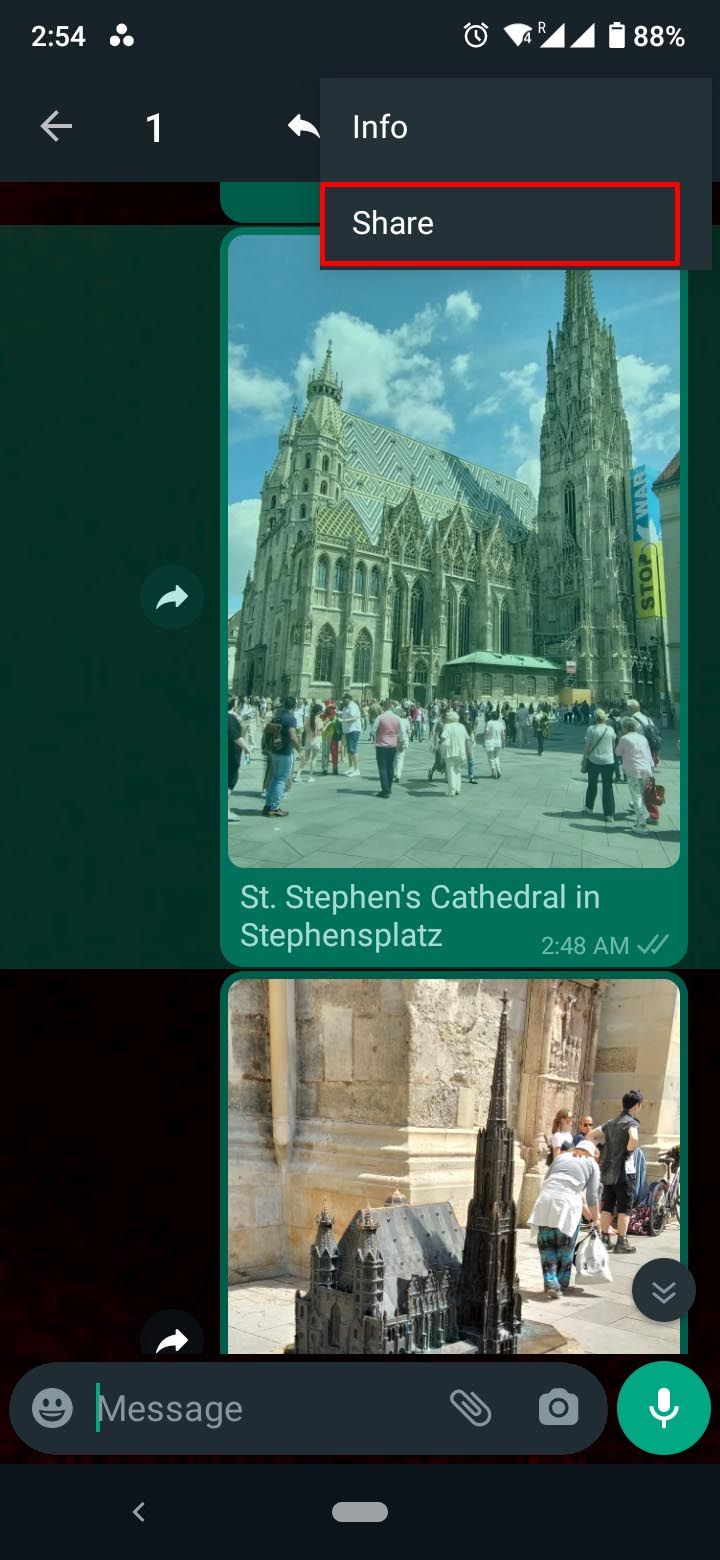
If the person or group to which you want to forward the captioned image is displayed, select the option. Otherwise, select the WhatsApp app icon; then select the desired contact or group.
Then, hit the green Send button at the bottom right of your screen. The image with its caption should load in the chat window of your choice. Hit the Send button to send this image with its associated caption.
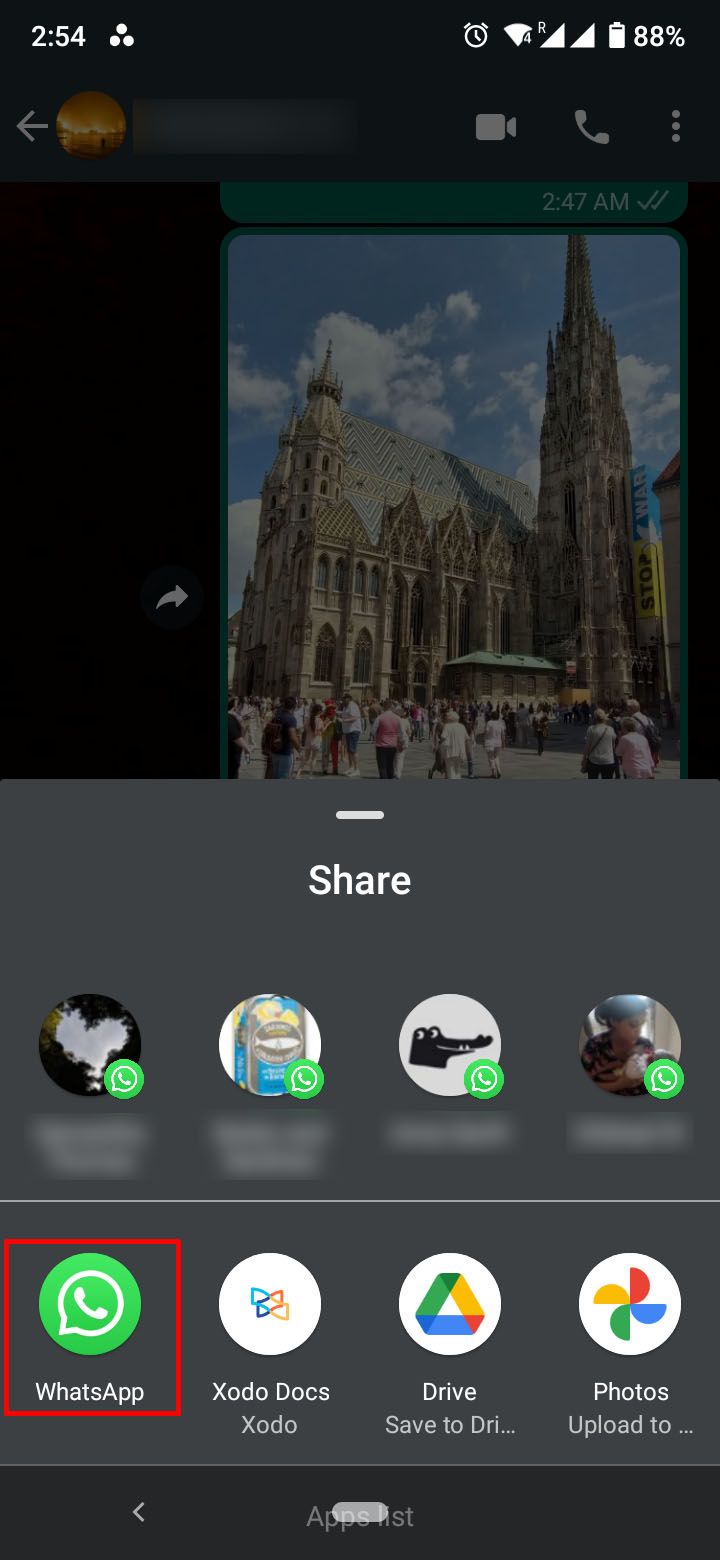

Unfortunately, there isn’t a way to forward multiple captioned images on WhatsApp for Android. You’ll have to laboriously forward each captioned image individually, repeating the process for each one.
You should note though that View Once images on WhatsApp can't be forwarded or shared.
However, for other images, this workaround on Android is one of many useful hidden WhatsApp tricks.
Forward WhatsApp Images With Their Captions on iPhone
As tedious as the process is on Android, it is even more so for WhatsApp for iPhone. You’re going to have to copy each caption and then add it to the image forward before sending it off.
Here’s how to forward an image and its caption to your WhatsApp contacts on iPhone.
- Tap and hold on the caption text on an image you want to forward, and then tap on the Copy option.
- Tap and hold on the image and tap on the Forward option from the menu that pops up.
- Don’t select any other images. Tap on the Forward icon on your screen.
- Select the WhatsApp application; then select the person or group with which you want to share the image and tap Next.
- WhatsApp should give you the opportunity to add a caption to the image. Tap and hold in the space and select Paste to enter the caption you previously copied.
- Tap on the Send button.
This workaround isn't a true fix like on Android, but will allow you to share captions more easily when forwarding images.
Can You Forward Images With Their Captions on WhatsApp for Web?
If you’re looking for a faster way on WhatsApp Web, you’ll be disappointed to find out that there is no workaround here.
You cannot forward an image with its caption on the web version of WhatsApp. There isn’t an option to share images, and selecting the Forward option will send the selected image to your contact minus its caption.
Maintain Your Humor When Forwarding Images on WhatsApp
We caption our images to give them context and perhaps to add a dash of our personality to the shots we’re passionate about.
But if you want a little less tedium, you don’t have to go through the annoying process of re-typing your image captions on WhatsApp when sharing images with multiple contacts. With this workaround, onerous in its own respect, you can forward to your WhatsApp friends images with their original captions intact.

