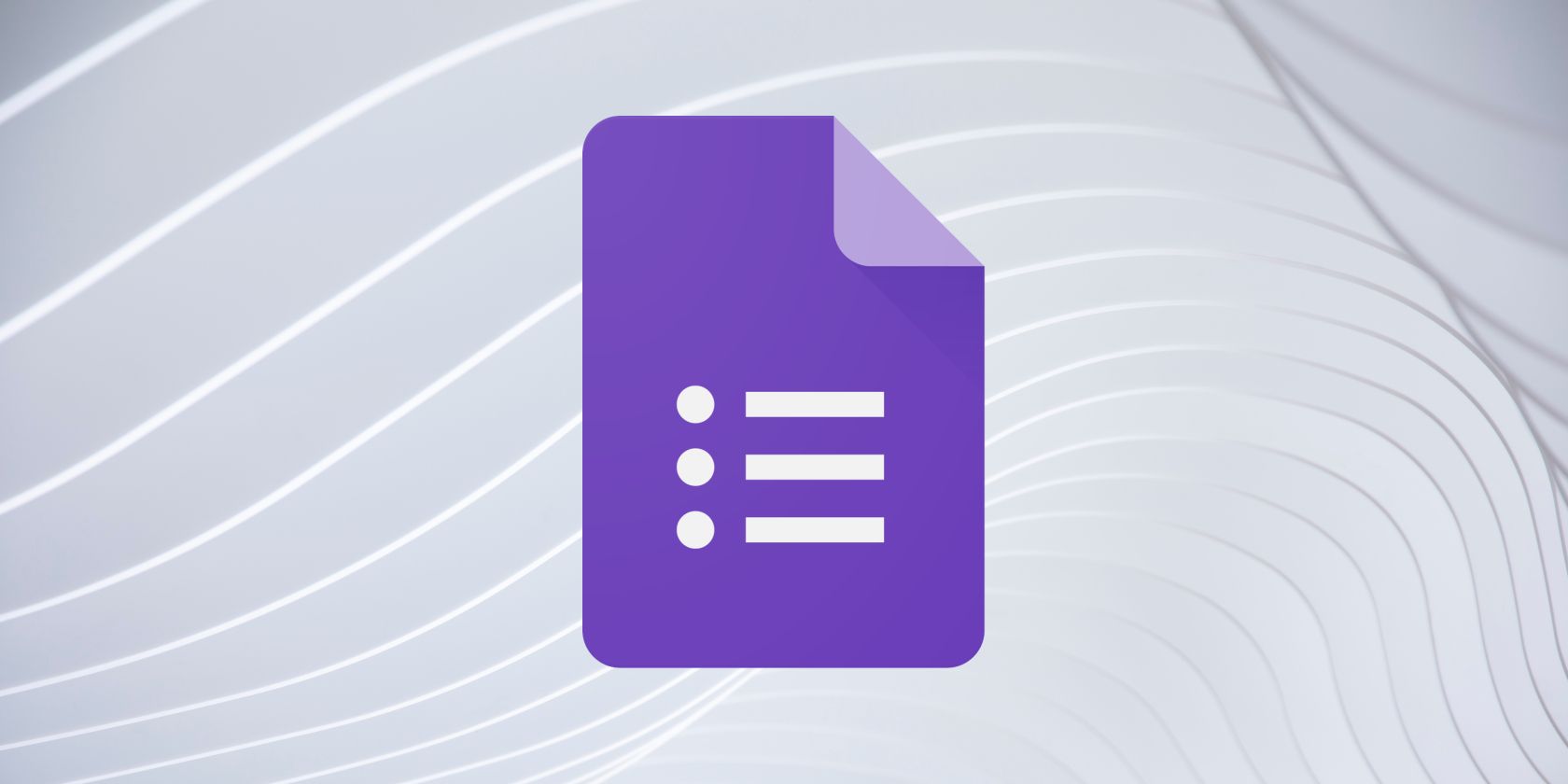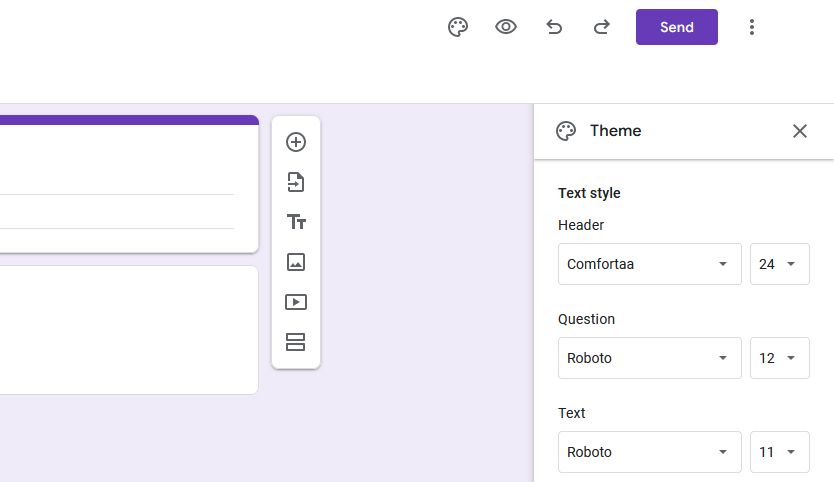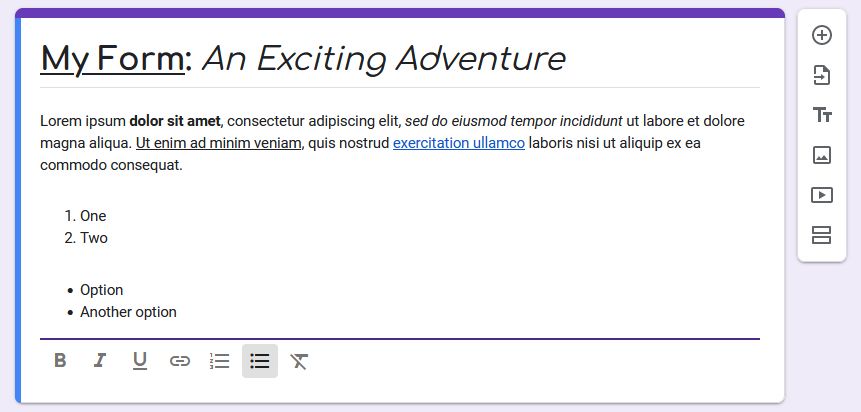With Google Forms, you can enhance your form's usability through various text formatting options. You can bold, italicize, and underline your text, along with changing the font and text size. You can also add links, numbered lists, and bullet points.
In this guide, we're going to show you everything you need to know about how to format text in Google Forms.
How to Change the Font and Text Size in Google Forms
In Google Forms, you can change the font for the headers, questions, and text independently. You can also change the font size. It's an overlooked yet handy feature of Google Forms.
To begin, open your form. In the top-right, click Customize theme (the paint palette icon). This opens the Theme sidebar. Use the dropdowns for Header, Question, and Text to choose the font and set the text size for each element.
When selecting a font, click More fonts if you want to browse the wider Google Fonts collection. Select as many fonts as you wish, click OK, and they become available to select on the font dropdown.
How to Customize Text in Google Forms
You can use bold, italic, underline, and links within your form title and questions. You can also use numbered lists and bullet lists within descriptions. However, you can't apply formatting to answers.
When you click a field to begin editing it, these formatting options appear beneath the field. To activate an option, simply click the relevant icon and begin typing; another click deactivates.
To change a link you've added, click that link and then click Edit link (the pencil icon). Make your changes, then click OK.
To apply formatting to existing text, highlight the text and then click the required formatting option. Alternatively, to remove formatting, highlight the text and click the icon of the letter "T" with a line through it.
Get Creative With Google Forms
Thanks to these formatting and customization options in Google Forms, it's easy to build a form that's a breeze for your participants to complete. Play around with all the options and get creative in your form building.