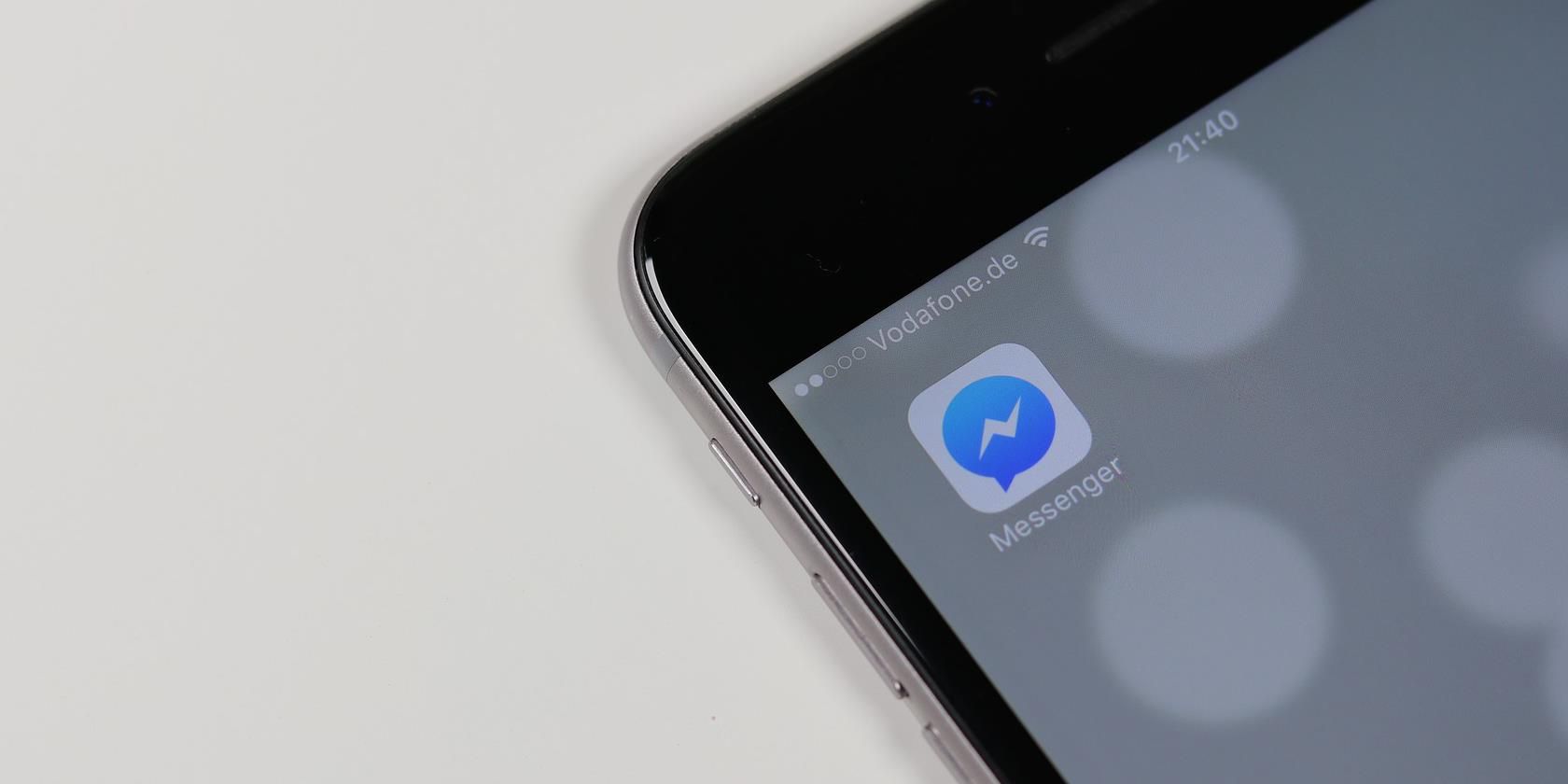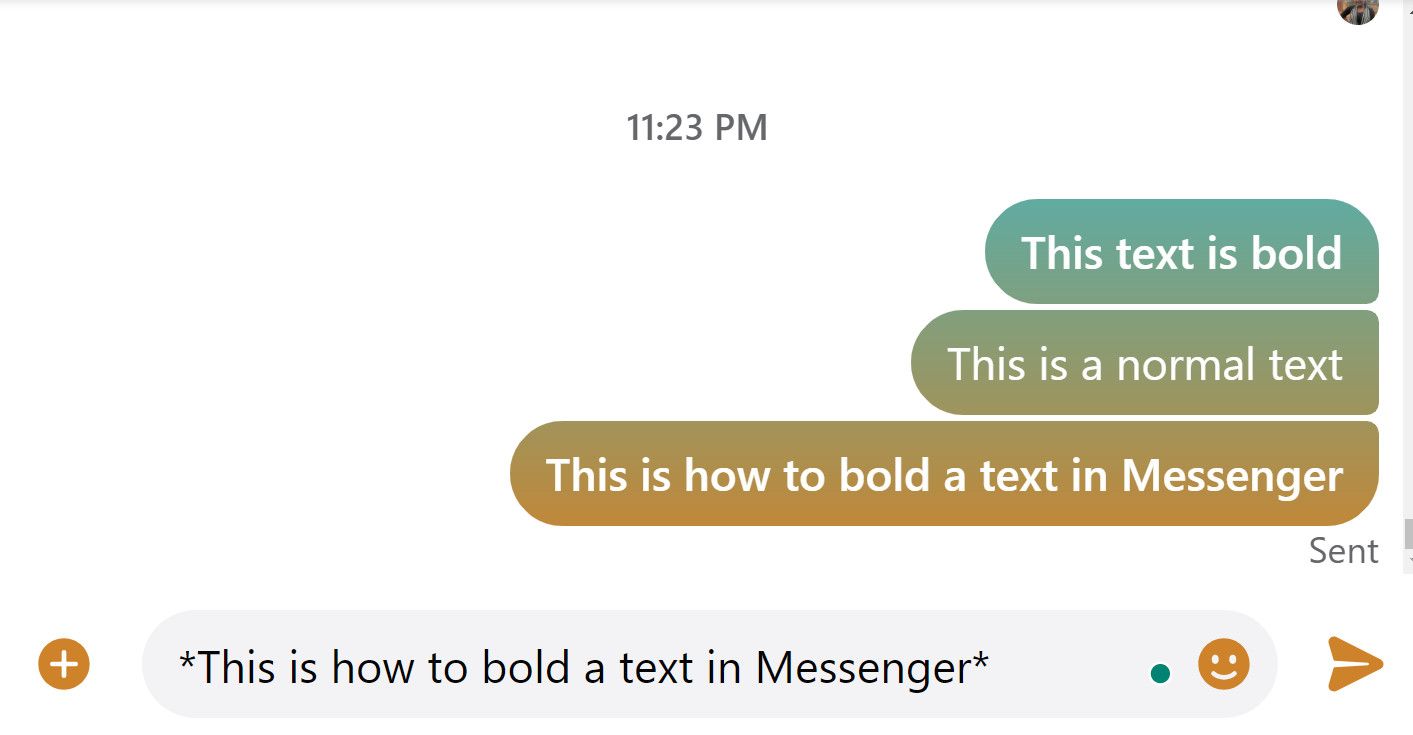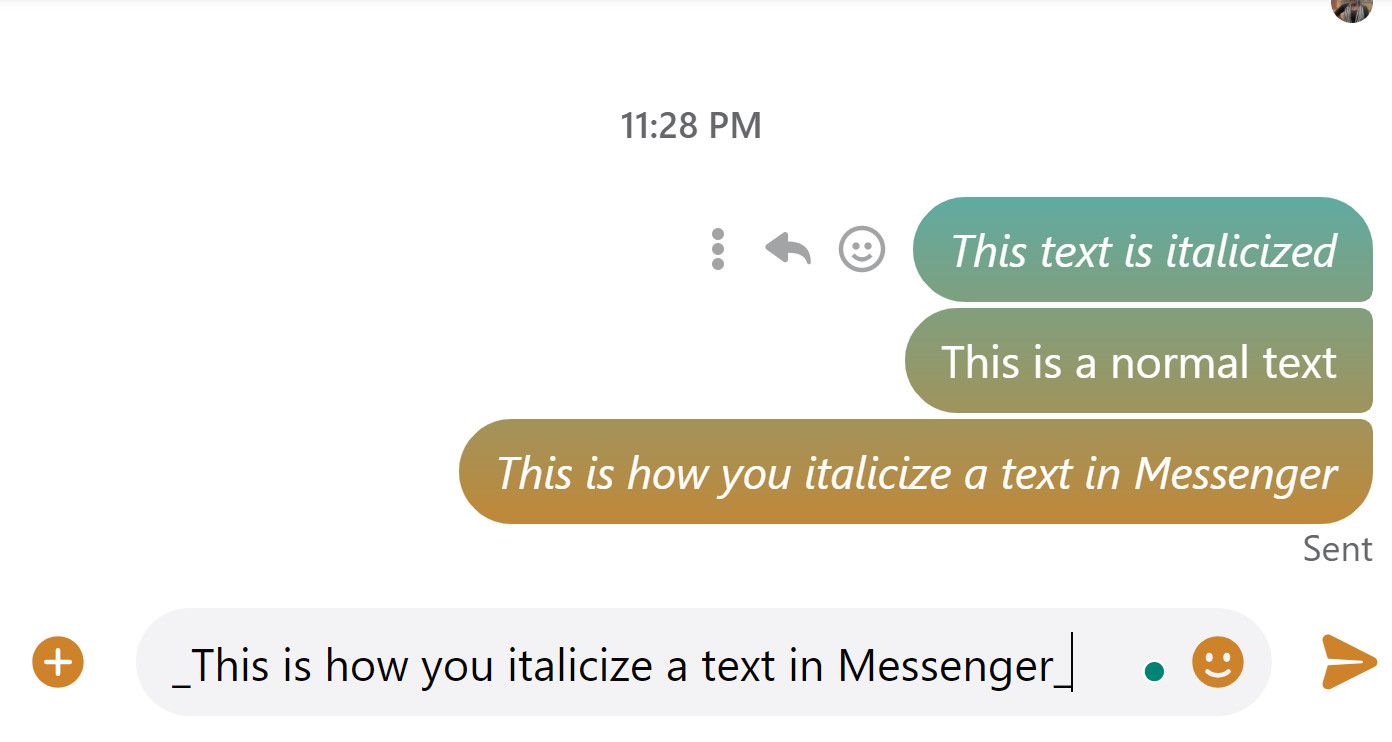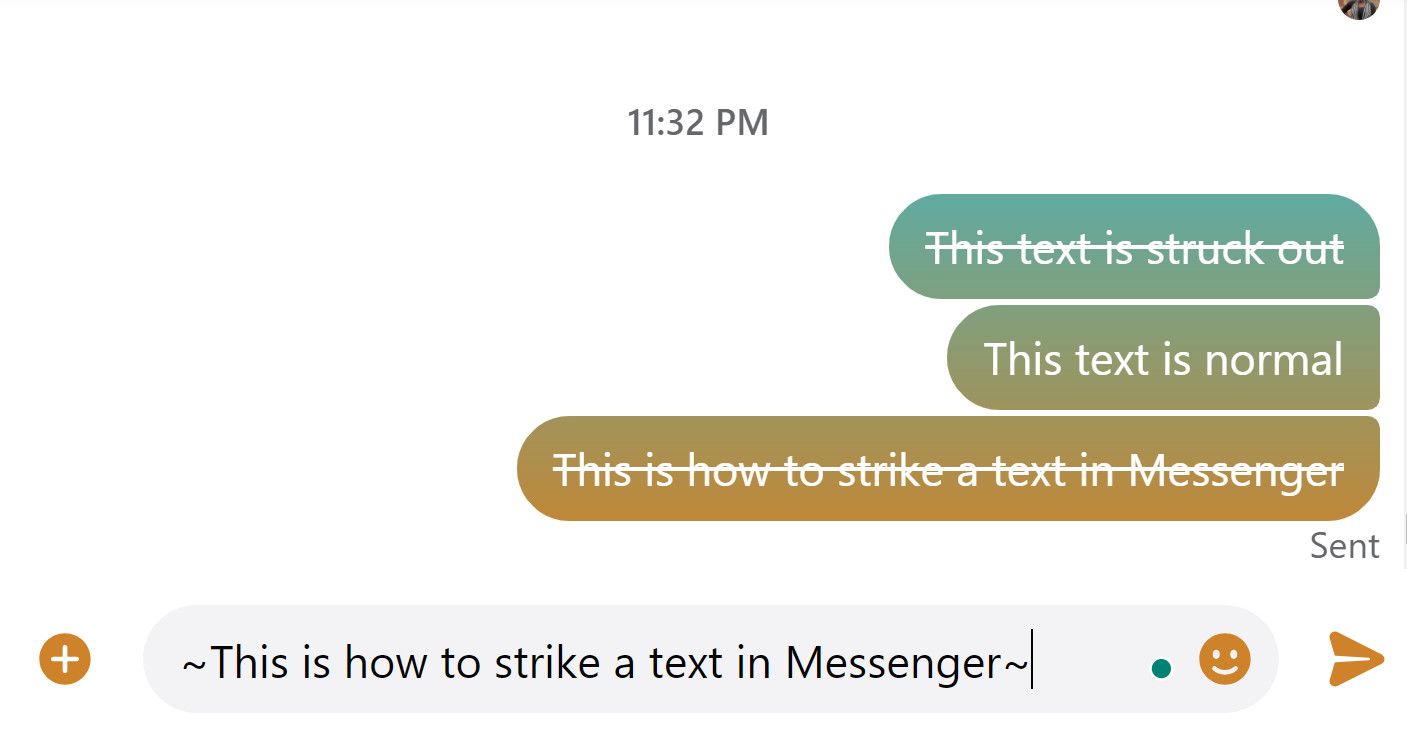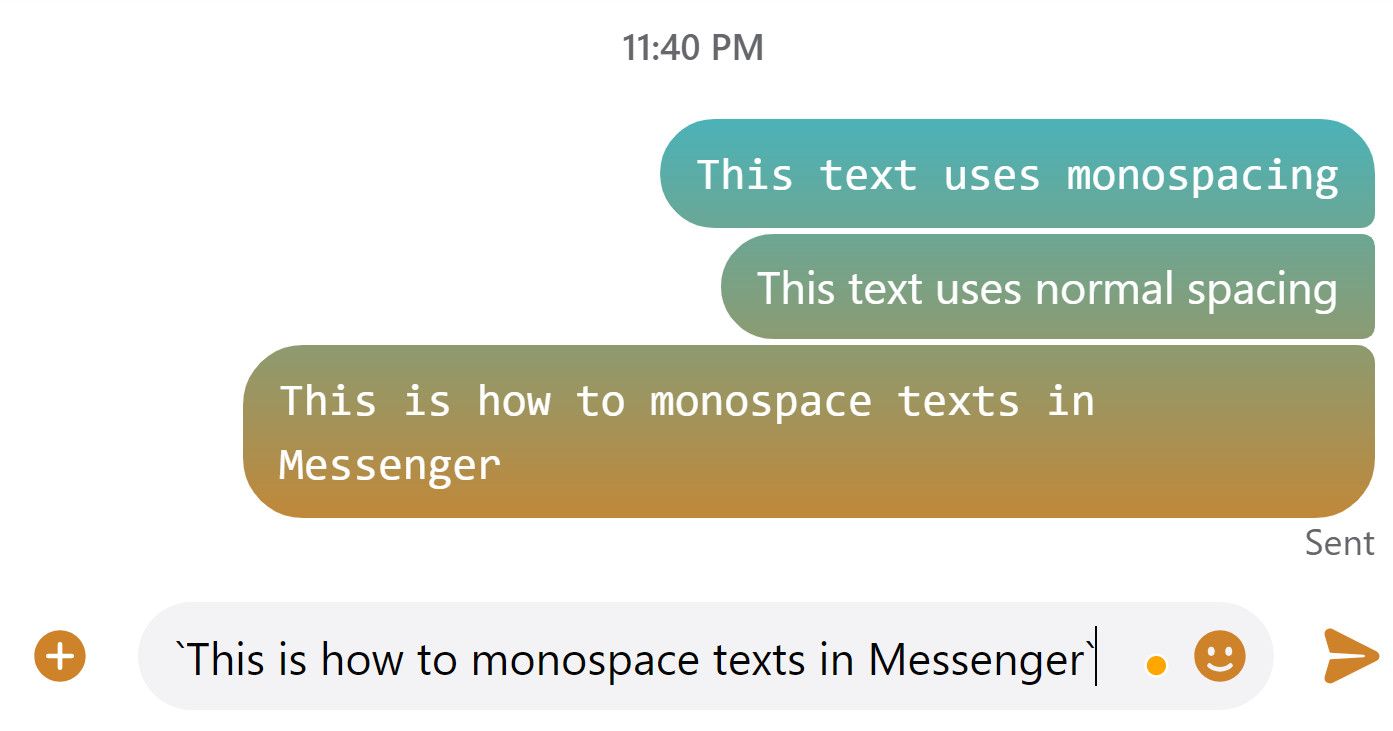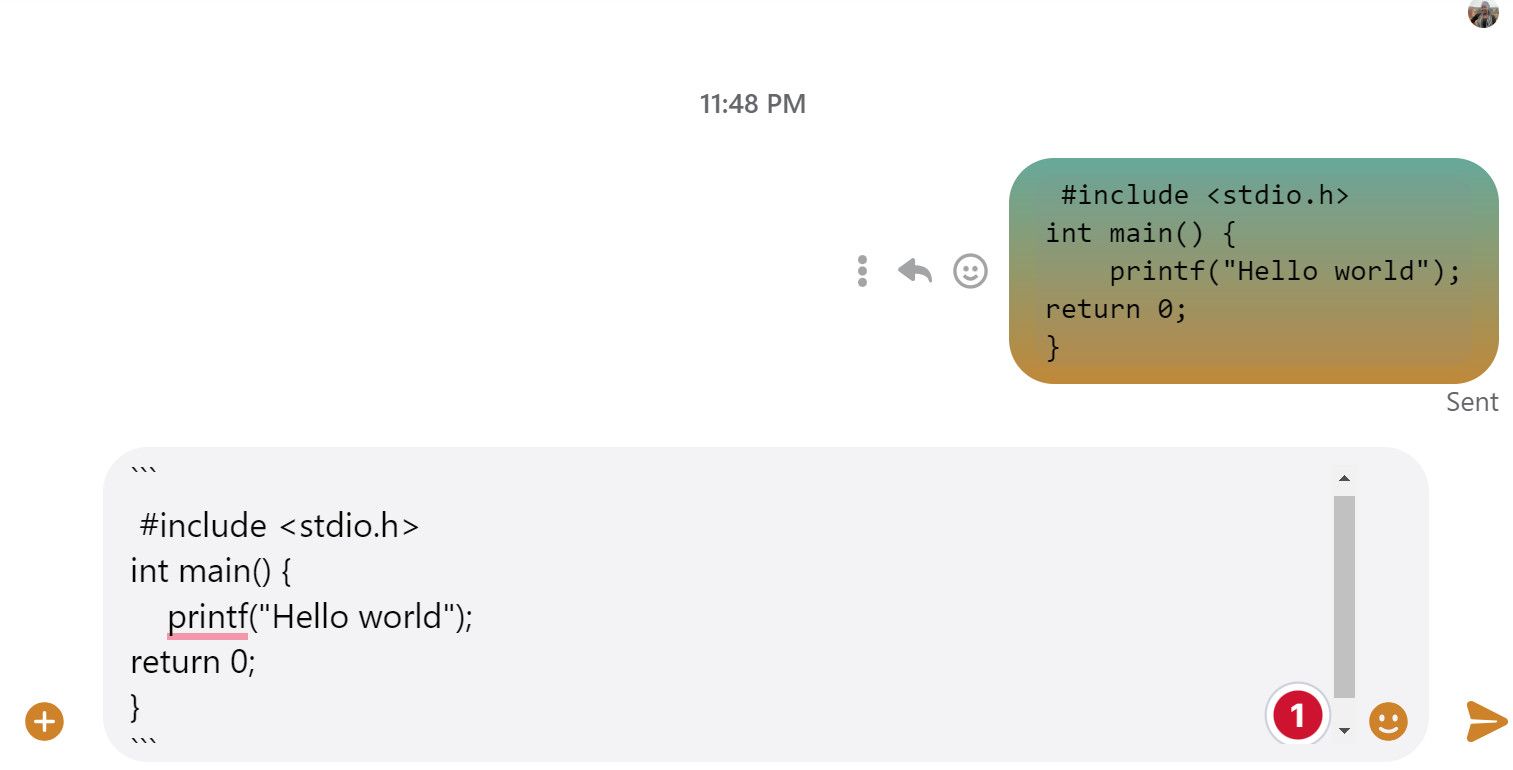Have you ever wanted to emphasize certain words or phrases that you send out to your friends on Facebook Messenger? Well, you're in luck! If you're using a web browser on a PC, Messenger supports text formatting.
Here's how to add a unique spin to your messages with text formatting in Messenger.
How Text Formatting Works in Messenger
While Messenger has many features you can try, you can easily format text in Facebook Messenger with the right characters or symbols. Each type of emphasis has a symbol that you need to type before and after the text that you want to emphasize.
The mobile version of Facebook Messenger doesn't support text formatting at the time of writing. It's only possible on the desktop. But if your recipient is chatting from a computer, you can still apply text formatting from mobile; your friend receives the formatted texts on their desktop version.
Conversely, if you apply text formatting on a desktop and your friend is on the mobile version of Messenger, they get an unformatted version of the text, including the formatting styles.
Here are the symbols to use for different types of formatting, along with examples of how it looks when you send a message.
How to Add Bold Text in Messenger
To make a text bold, type an asterisk (*) before and after the text. Bold text is most often used for strong emphasis on important phrases and keywords.
How to Make Italic Text in Messenger
To italicize text in Messenger, type an underscore (_) before and after the text. Like bold font, italics are often used to draw attention to a certain detail. More commonly, italic font is used to highlight names, and foreign words, or when quoting dialogue.
How to Use Strikethrough Text in Messenger
If you want to draw a line through your text on Messenger, you can use strikethrough formatting. To do this, type a tilde (~) before and after the text.
Strikethrough text is typically used to indicate text that is no longer valid or text that should be removed from a draft.
How to Use Monospace Text in Messenger
To make monospaced text, type a backtick (`) before and after the text. This is different from a regular apostrophe, and if you have a US keyboard you'll find it on the same key as a tilde (~).
Most texts you'll see online will have proportional spacing—where each character occupies only as much width as it needs. Monospaced text has each character occupying the same amount of space.
Many programmers prefer monospaced text because it makes long blocks or chunks of text easier to read.
How to Send Blocks of Code in Messenger
Sending blocks of code in Messenger requires a little more work than the types of emphasis we've talked about so far. But don't worry, it's still relatively simple.
To send text in a block of code:
- Type three backticks (```).
- Insert a line break (press Shift + Enter).
- Type in your text.
- Insert another line break.
- Type three more backticks and send your text.
This will send your text with code formatting. This is just one of the many things you can do with Facebook Messenger.
Customize Your Facebook Messages With Text Formatting
Text formatting can really change how people interpret your messages. While you won't be using a typographical emphasis in Messenger all the time, it's handy knowledge to have for when you do need it.
Just remember that while you can send formatted text on the app, it only appears in the formatted style on the web version of Messenger.