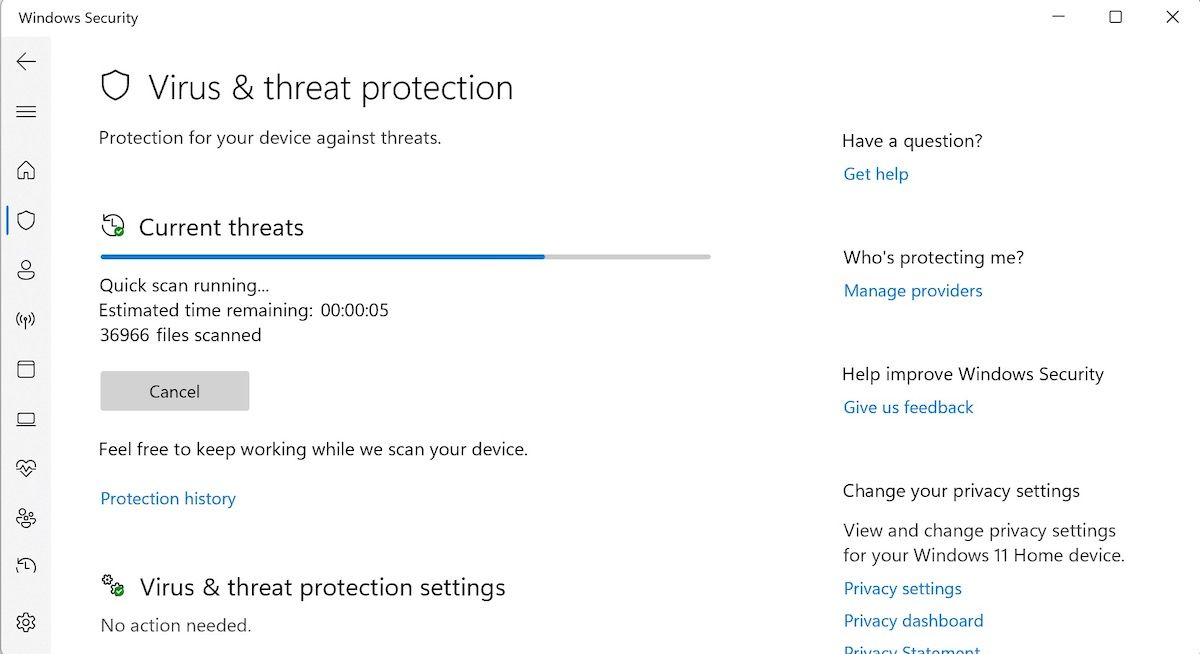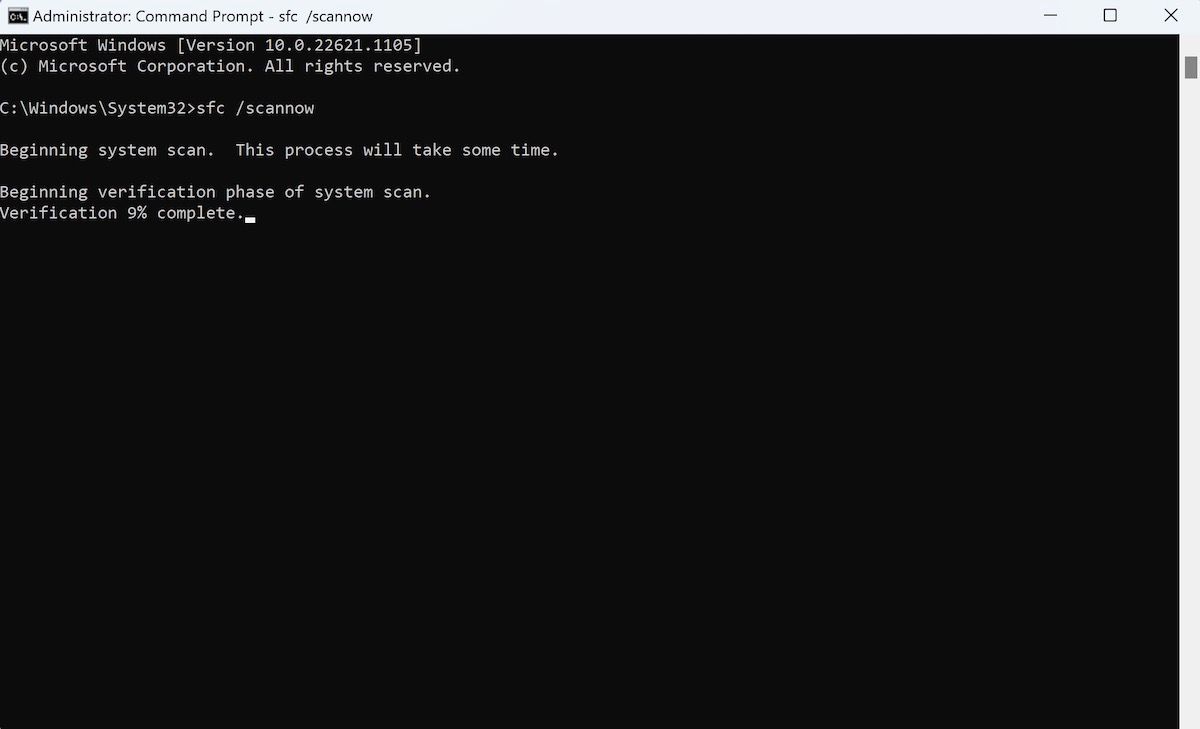Missing or losing DLL files on Windows at one point or another is familiar to most Windows users. In fact, if you've been a Windows user for a while, you'll find that facing such errors is part and parcel of using any operating system and the Windows operating system in particular.
The "Mfc71u.dll Not Found or Missing" error is another DLL error that plagues the smooth working of Windows. Luckily, like all the other DLL errors, there are a host of methods that you can try to fix this debilitating Mfc71u.dll error.
How to Fix Mfc71u.dll Not Found or Missing on Windows
Before we jump straight into the solutions, it's helpful to look at the various forms in which you might encounter the Mfc71u.dll DLL error on your PC. Here's a short list:
- The file Mfc71u.dll is missing.
- The program can't start because Mfc71u.dll is missing from your computer.
- Cannot find [PATH]\mfc71u.dll.
- This application failed to start because mfc71u.dll was not found. Re-installing the application may address this problem.
So if you see any of the above errors on your PC, it's likely that you're indeed facing the Mfc71u.dll Not Found or Missing Errors on your computer. So with that out of the way, let's look at how you can get rid of the error for good.
1. Run a Malware Scan
Malware can sometimes attack DLL files and cause them to corrupt or go missing. By running a quick malware scan, you can double-check that nothing nasty is lurking on your PC.
To run a malware scan, the built-in Microsoft Windows Security is your best bet. Here's how you can start:
- Press Win + I to open Settings. Alternatively, head to the Start menu search bar, type in 'settings,' and select the best match.
- Select Privacy & security.
- From there, click on Open Windows Security.
- Click on Virus & threat protection and select Quick Scan.
- Depending on your PC's size, the scan will be completed in a few minutes. If your PC was carrying anything suspicious, your Windows Security should've wiped it clean by now.
This is just one feature of Windows Security; there are many others. We've devoted a whole article to this before, which covers the all fantastic features of Windows Security; so while you're here, make sure you check it out.
2. Perform a System Restore
Did you recently make any significant changes to your system? Or you may have recently suffered an abrupt shutdown or power loss. Any PC is especially susceptible to losing essential data files when it undergoes such an ordeal. This is where a System Restore can help; in face, Microsoft designed System Restore to focus on resolving such issues.
In short, it takes your PC back to a state where everything worked smoothly. Here's how you can get started:
- Head to the Start menu search bar, type in 'create a restore point,' and select top results (System Properties, in this case).
- Click on System Restore.
- Select Next and pick a restore point to restore your system.
- Click on Scan for affected programs to verify the changes that will take place.
- Select Close > Next.
- Finally, click on Finish.
Once the System Restore is complete, you'll find that it has restored your PC to a previous working state. We recommend you restart your PC from here, then check if you're still facing the Mfc71u.dll error on your PC.
3. Perform an SFC Scan
SFC is a system utility built into the Windows computer that helps you scan and check all your files, including DLL ones, for corruption. It then repairs any corruption as soon as it finds it. So, a quick SFC scan is an excellent way to fix your system files on Windows.
Here's how you run an SFC scan:
- Head to the Start menu search bar, type in 'cmd,' and run your system as an elevated prompt.
-
In the cmd, type in the following command and hit Enter:
sfc /scannow
The SFC tool will begin scanning your PC. Give it a few minutes, and the scan will be over in a few minutes. If your Mfc71u.dll error happened by corruption, a quick SFC scan should've sifted and cleared the error on your system.
4. Perform a Factory Reset
If you've toiled through all the methods from above but still have your PC paralyzed by the Mfc71u.dll error, then it's time to go for the final ace of all Windows troubleshooters: the factory reset.
As its name suggests, a factory reset purges your computer of all its old system files and, if you like, the documents and other related files, and install a fresh copy of Windows. Think of it as restarting your operating system from a basic state; naturally, it resolves almost all PC problems quickly. Here's how you can perform with a factory reset on Windows:
- Press the Windows Key + I to open the settings menu.
- Head to System > Recovery.
- Select Reset PC.
- From the new dialog box, choose Keep my files. Don't worry; it'll help you keep all your Windows files, only reinstalling the operating system.
- Choose Local or Cloud Install.
- Click on Next.
Finally, confirm to reset again. The factory reset process will kick off from here, and in no time, the setup will install a fresh copy of your Windows. The Mfc71u.dll error should be all but gone from here on.
What About Downloading Mfc71u.dll From a DLL Website?
Usually, the way to solve a missing file is to find it online and download it again. And yes, there are websites out there that allow you to download DLL files for Windows.
However, doing so isn't such a great idea. The DLL file you download may be from a different version of Windows, which can cause system instability. On particularly shady websites, the DLL may even contain a virus. And if you're losing DLL files due to a specific system error or malware, re-downloading the file is a short-term solution for a long-term problem.
As such, we don't recommend downloading Mfc71u.dll from a DLL website.
Fixing the Mfc71u.dll Not Found or Missing Errors on Windows PC
A Mfc71u.dll error is a type of DLL that, like all the other errors in dynamic libraries, can stop your critical libraries or functions from operating properly, leading your work to stop on its track. The methods discussed above are some of the best ways to get your Windows to start working again.