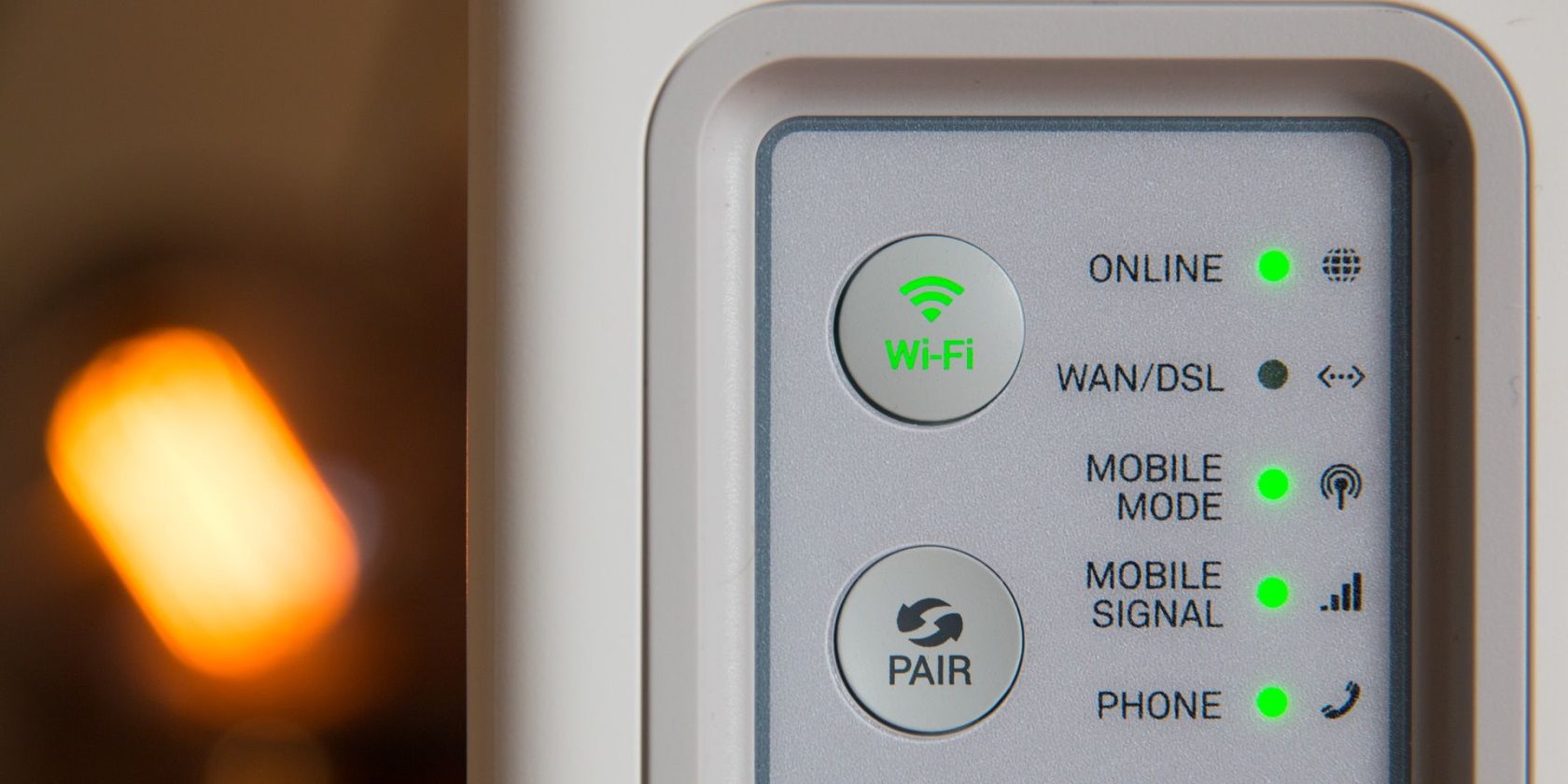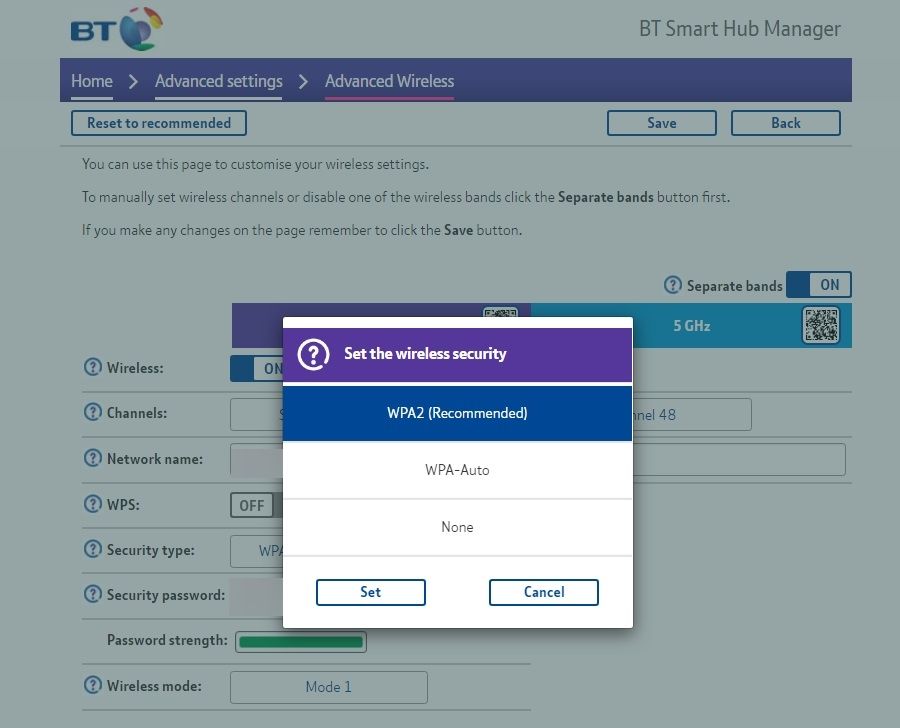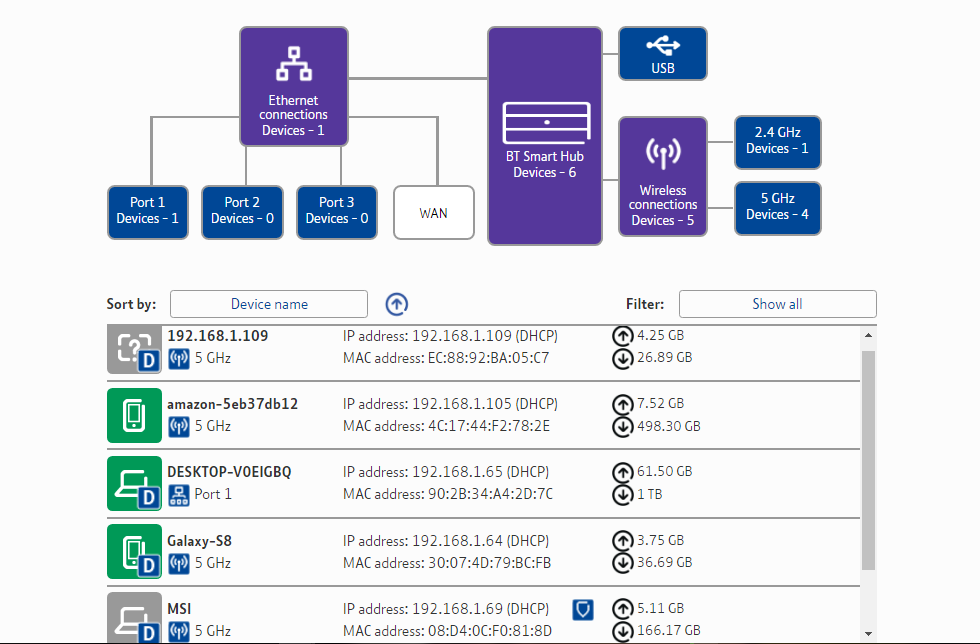Learning what constitutes weak Wi-Fi security and how to fix it can help you prevent cyberattacks while using Wi-Fi.
Public Wi-Fi is a good example. Open Wi-Fi may be free but comes at a huge cost, as an open public Wi-Fi network will transmit all your information, including passwords, in plain text without encryption.
Weak Wi-Fi security is an open invitation to cybercriminals who can exploit this loophole to steal your data. So, in this article, you'll learn how to fix weak Wi-Fi security with encryption.
What Is Wi-Fi Encryption?
As far as wireless security goes, passwords are only the beginning. In addition to a strong password, encryption provides another layer of security when using a Wi-Fi connection.
It does this by masking, cloaking, or scrambling your traffic. Without encryption, any data transmitted over a Wi-Fi network can be intercepted by a third party, including your password and other sensitive personal information.
With encryption, however, your traffic is scrambled so that it can not be easily intercepted or deciphered by a third party. These protocols are the golden standard of Wi-Fi security and help to prevent man-in-the-middle attacks, among others.
Now that we have explained what encryption is, it's time to learn about the different types of Wi-Fi encryption standards.
Types of Wi-Fi Encryption Standards
There are four different types of Wi-Fi encryption standards that have been developed to fix weak Wi-Fi security, namely WEP, WPA, WPA2, and WPA3.
- WEP stands for Wired Equivalent Privacy. It was introduced in 1997 as part of the IEEE 802.11 standard algorithm to provide data confidentiality for wireless networks. It is the earliest and weakest standard of Wi-Fi encryption available today.
- In 2003 WPA replaced WEP. WPA stands for Wi-Fi Protected Access and was introduced as an interim standard following the deprecation of WEP and in anticipation of the more secure WPA2.
- Wi-Fi Protected Access II (WPA2) was ratified in 2004 and implements key elements of the IEEE 802.11i standard. WPA2 surpasses WPA and builds upon the latter's authentication and encryption technology. It is widely used in modern-day Wi-Fi encryption.
- WPA3 (Wi-Fi Protected Access III) was introduced in 2018 to address flaws and vulnerabilities in WPA2, such as its susceptibility to passphrase brute-force attacks and key reinstallation attacks (KRACK). WPA3 is currently the highest Wi-Fi encryption standard available. It also supports IoT devices via Easy Connect.
5 Steps to Fix Weak Wi-Fi Security With Encryption
You can take the following steps to address weak Wi-Fi security on your Wi-Fi networks using encryption, whether personal or enterprise use.
1. Ascertain Your Current Wi-Fi Security Encryption Type
The first step to fixing weak Wi-Fi security is figuring out exactly what type of encryption standard your Wi-Fi device uses.
You can tell what encryption type your Wi-Fi is using with your Android device, iPhone, PC, and laptop, among others.
Here's how to view your Wi-Fi security encryption standard using an Android phone. Note that the steps may differ slightly depending on your phone brand.
Using a Redmi phone, go to Settings, scroll down and tap on Wi-Fi, tap on Available networks if your network is missing from the list, then tap on the forward arrow (caret icon) in front of the selected network.
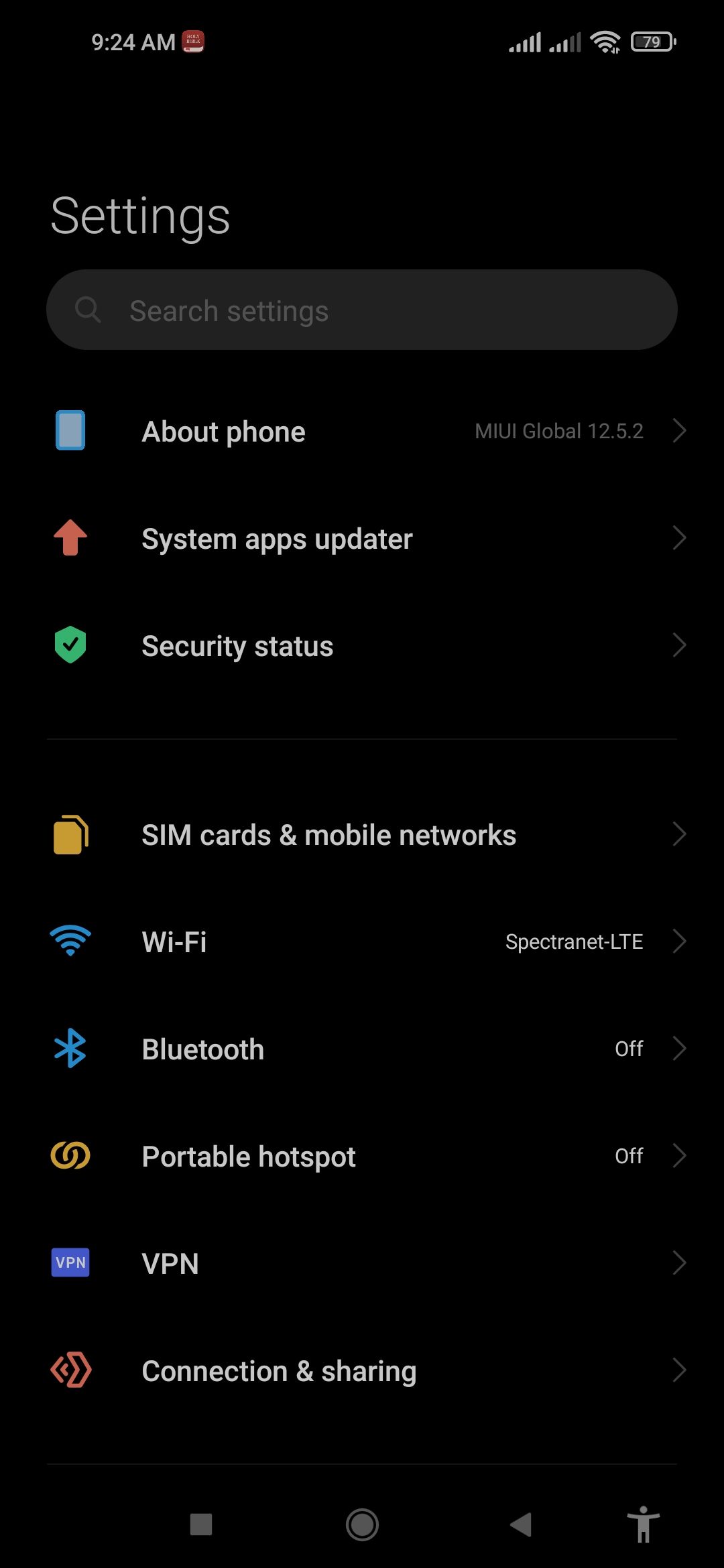
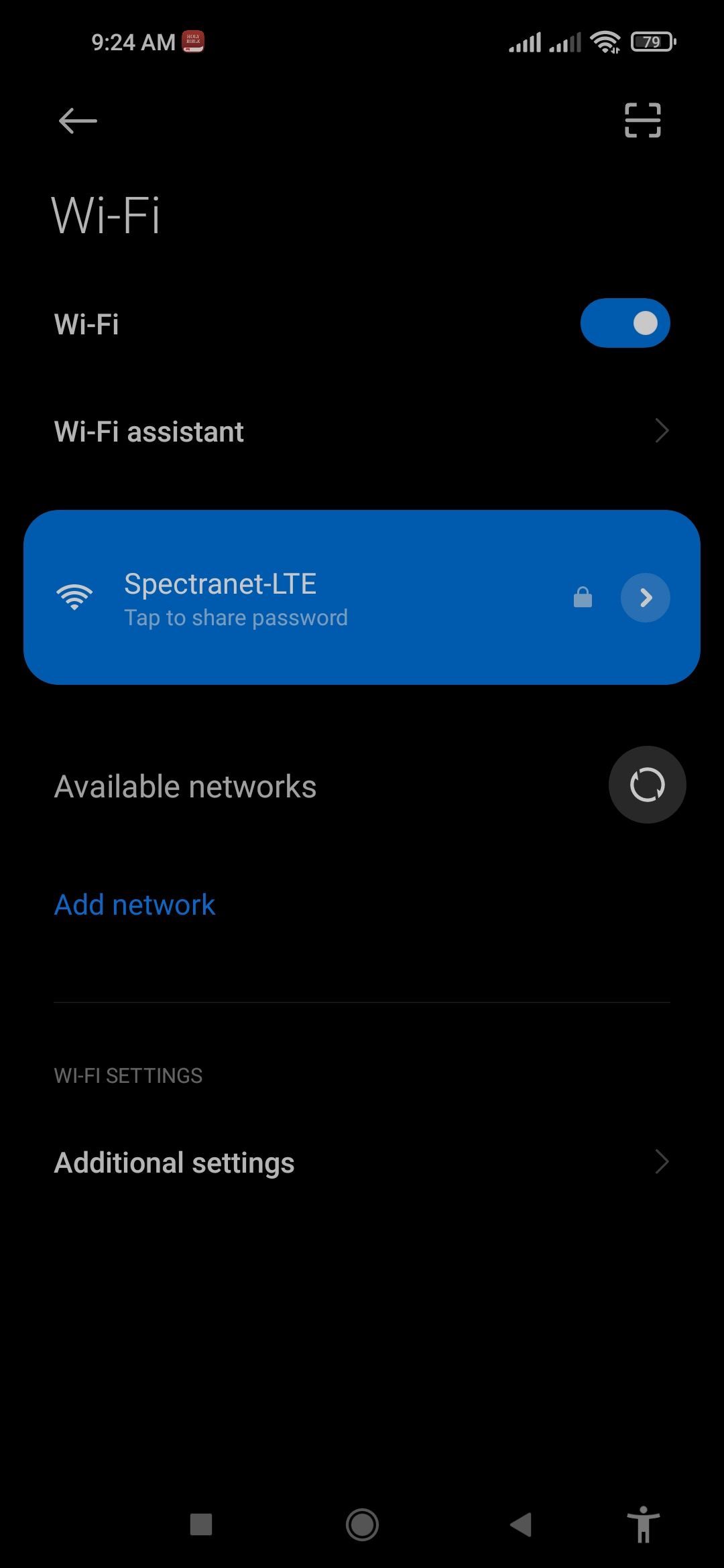
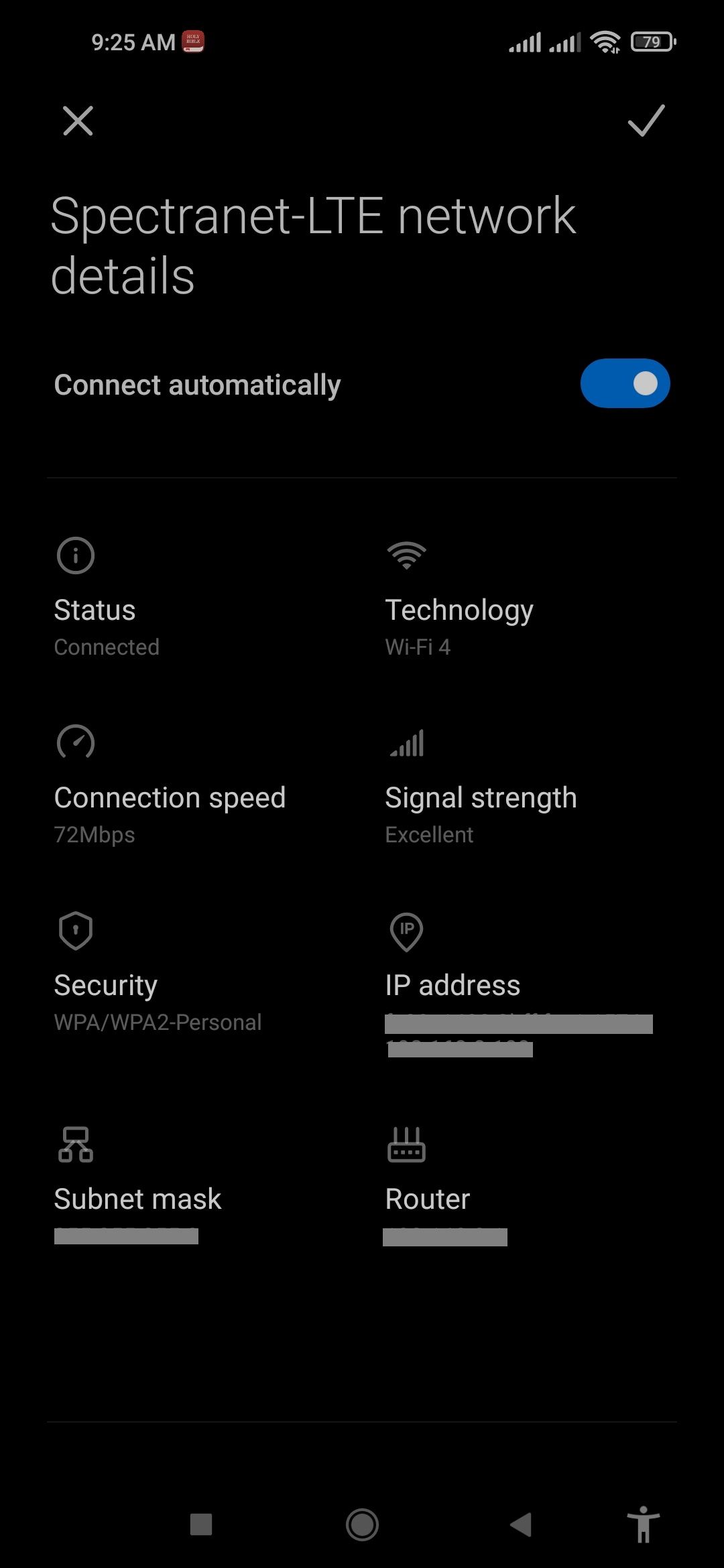
You should now be able to view your current Wi-Fi security encryption standard.
2. Enable a Higher Wi-Fi Security Encryption Standard on Your Router
In the example above, our encryption type is WPA2, which is also backward compatible with WPA devices. If you get the same results (or have a new WPA3 router), you're good to go.
Most modern routers allow you to upgrade your encryption type in the configurations menu. Here's how to change your Wi-Fi security encryption standard from WEP to WPA, WPA2, or WPA3.
- Enter your router's IP address into your browser's address bar. It should look something like 192.xxx.xx. You can find it underneath your Wi-Fi router. Also, take note of the router's username and password.
- Click on Settings and enter your username and password when prompted, then click Login.
- Locate your router's Wi-Fi configuration settings (wording may differ from product to product), and if available, select the drop-down to change your encryption type.
3. Buy a Wi-Fi Certified Router
If your Wi-Fi device still uses the WEP standard and can't be upgraded, you should immediately consider buying a new router with better encryption.
Find out whether your Wi-Fi device manufacturer offers a discount, trade-in, or swap for devices running on older Wi-Fi encryption standards.
The Wi-Fi Alliance publishes a list of Wi-Fi-certified routers. Check to see if your device or manufacturer is listed.
Otherwise, plan to purchase a newer device with up-to-date Wi-Fi security encryption standards, such as WPA2 or WPA3. While waiting, avoid using free public Wi-Fi as they often lack any form of Wi-Fi encryption whatsoever.
4. Monitor the Number of Connected Devices
Another way to fix weak Wi-Fi security is by monitoring the number of devices connected to your network. By monitoring the number of connected devices, you can tell when an unauthorized third party joins your network.
This could be a clear indication that your Wi-Fi network security is weak and needs fixing.
To view the number of connected devices on a PC, simply enter your router's IP address into your browser's address bar, press the Enter key, and scroll down to Current WLAN users under WLAN Status.
5. Use Ethernet Connection Instead
Unlike Wi-Fi, an Ethernet connection relies on a wired connection to access the internet. Whereas this presents some limitations in terms of mobility and accessibility, an Ethernet connection eliminates the need for Wi-Fi encryption, but only for the device using the Ethernet connection. Other devices in your household using Wi-Fi should still use strong encryption.
Because this type of connection is local to your computer, it keeps out prying eyes and unauthorized third parties from accessing your traffic and eavesdropping on you. By the same token, it can prevent user-to-user spoofing.
Although an Ethernet cable can tie you down to a table, it is typically faster, safer, more reliable, and far more efficient than a Wi-Fi connection.
Fix Your Weak Wi-Fi Before It Becomes an Issue
Your Wi-Fi router transmits all your data when you're online, whether you're filling forms, sending emails, or entering your credit card details to make a purchase. Therefore, safeguarding your Wi-Fi connection is of paramount importance.
This is even more important if you work from home as a slip-up could expose you to personal and enterprise-grade attacks. To protect against this, set up a strong WPA2 password key for your network on your router.