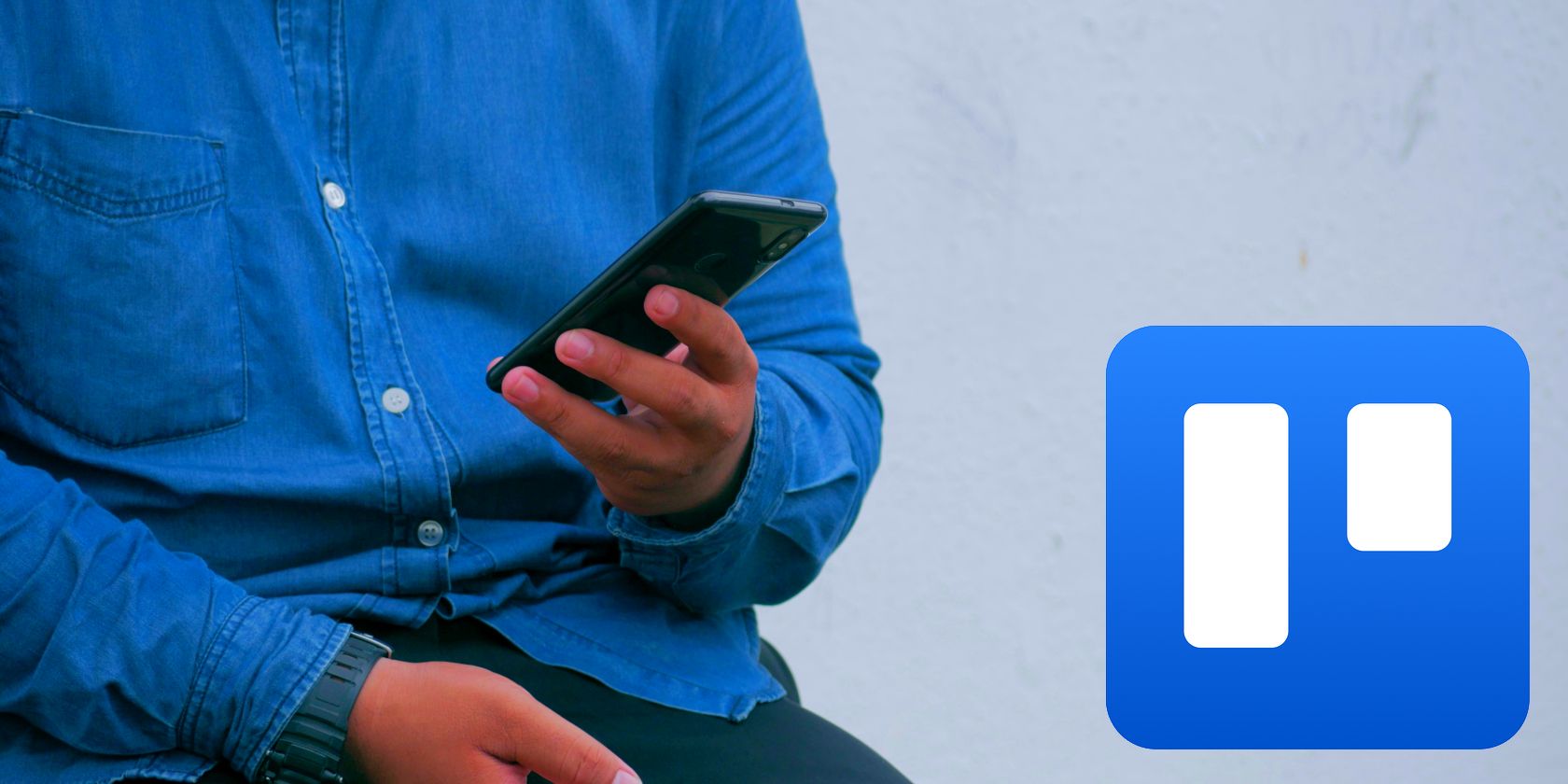Trello for Android is a useful app, letting you keep up with your tasks and projects on the go. However, if you're not looking at the most up-to-date version of a board, it can cause a big mess very quickly.
If Trello isn't syncing properly on your Android device, try these five fixes.
1. Enable Offline Sync
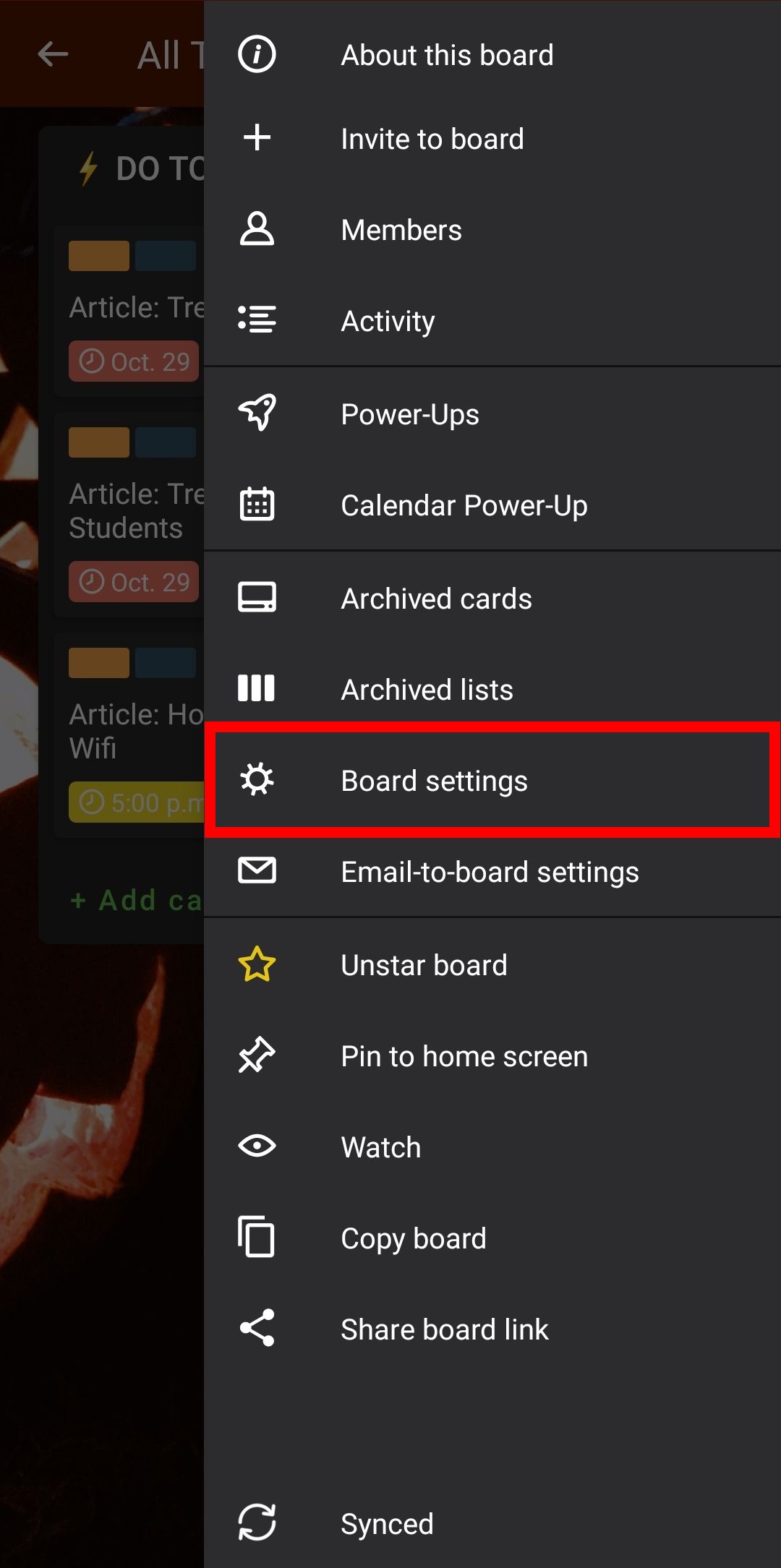
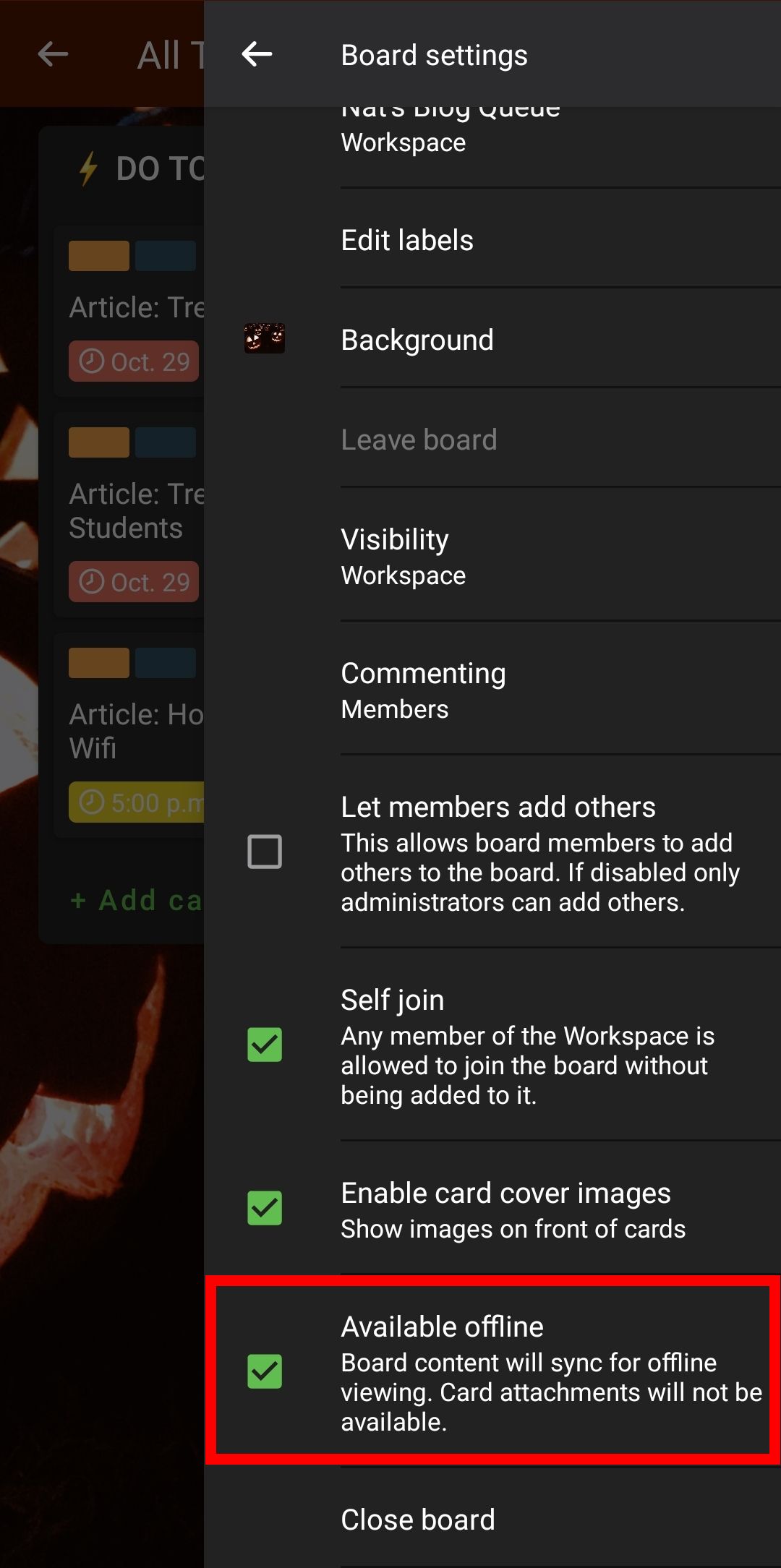
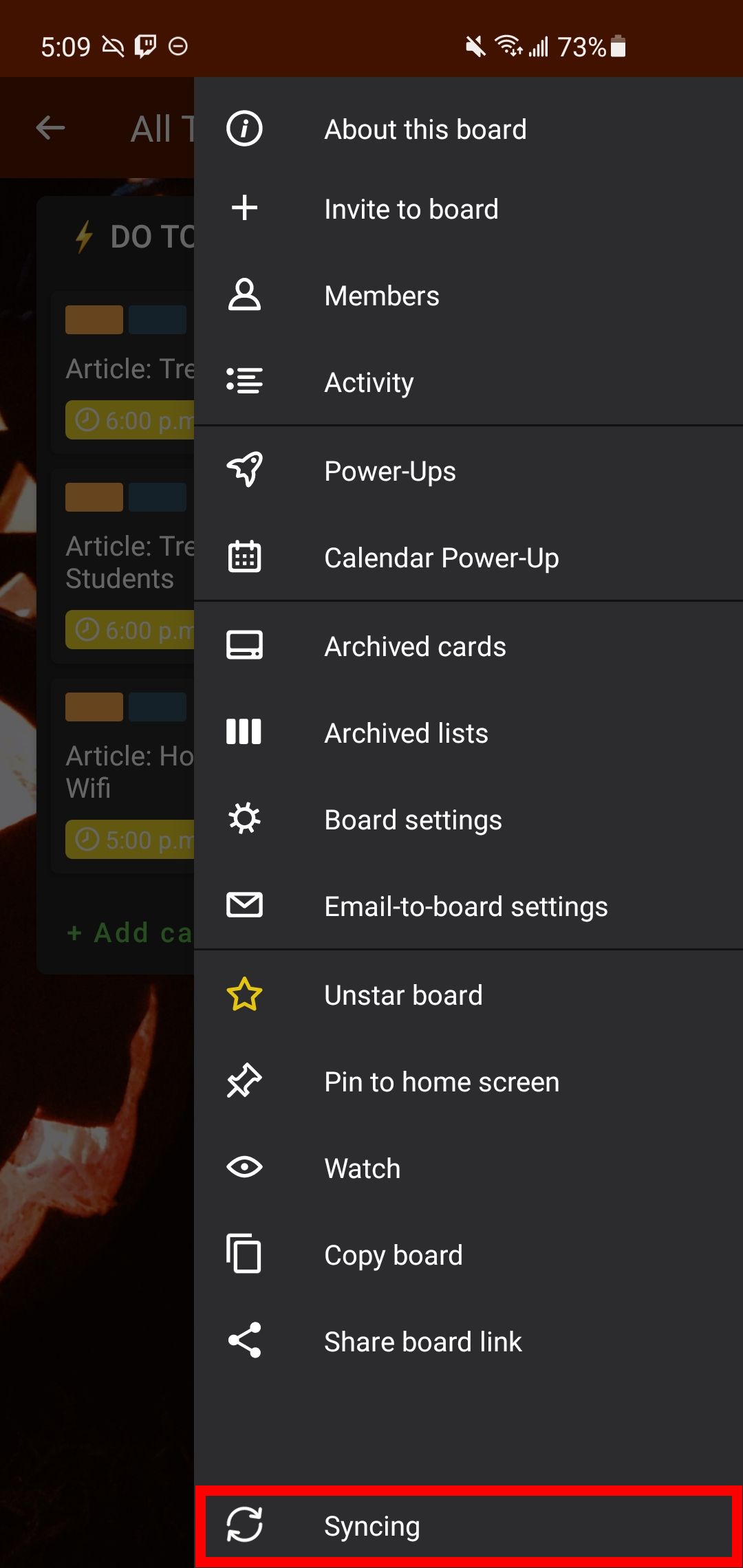
Trello does not sync in the background. Instead, it waits until you try to access something to sync it. You can make it sync more often by enabling offline sync. When this setting is enabled, Trello will check once per day to make sure your boards are up-to-date.
Follow these steps to enable offline sync. Open your board, then go to Menu > Board Settings > Available Offline. You can also force a sync by opening the board menu and tapping the Sync button at the bottom.
2. Clear the Cache

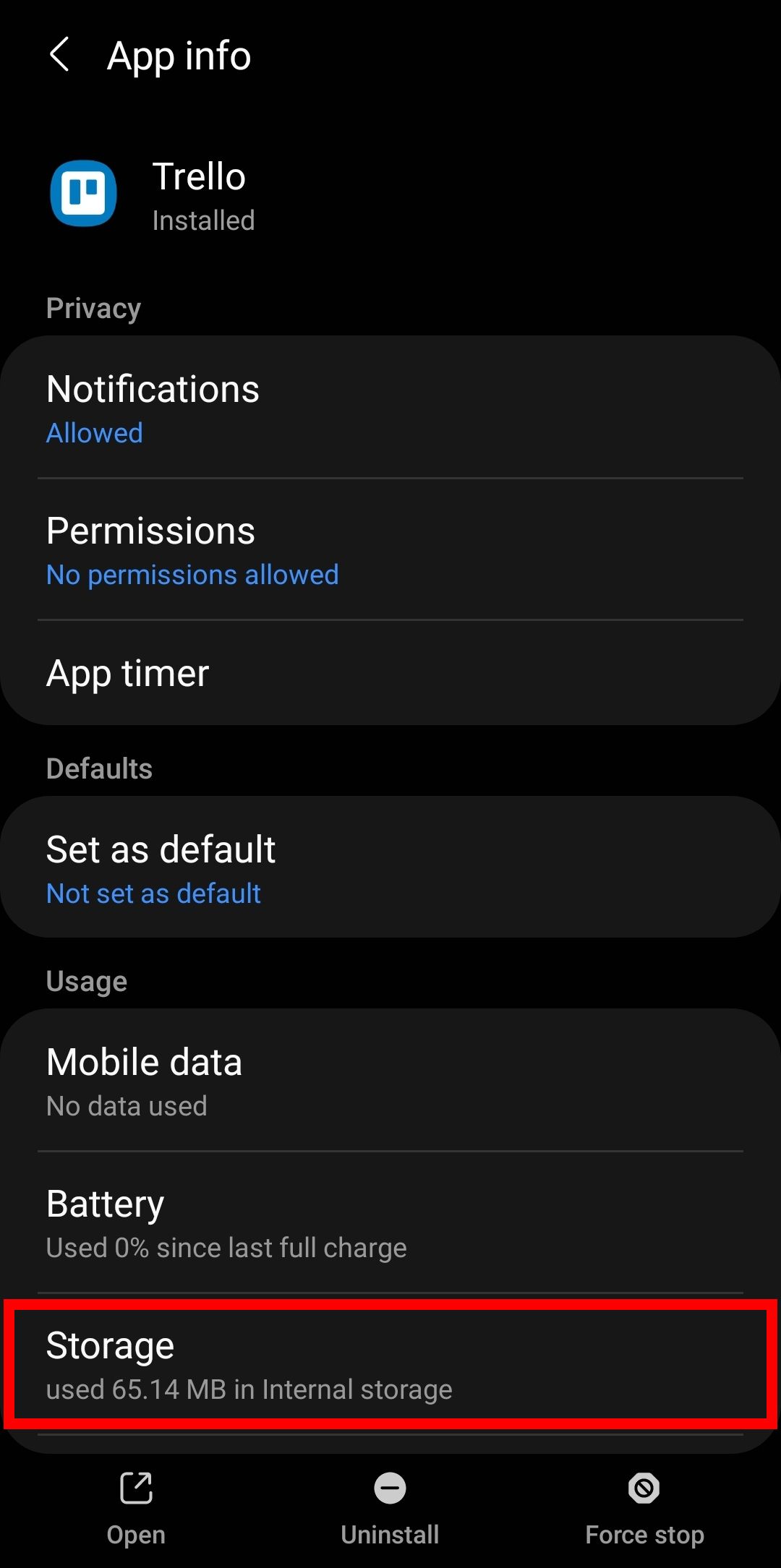
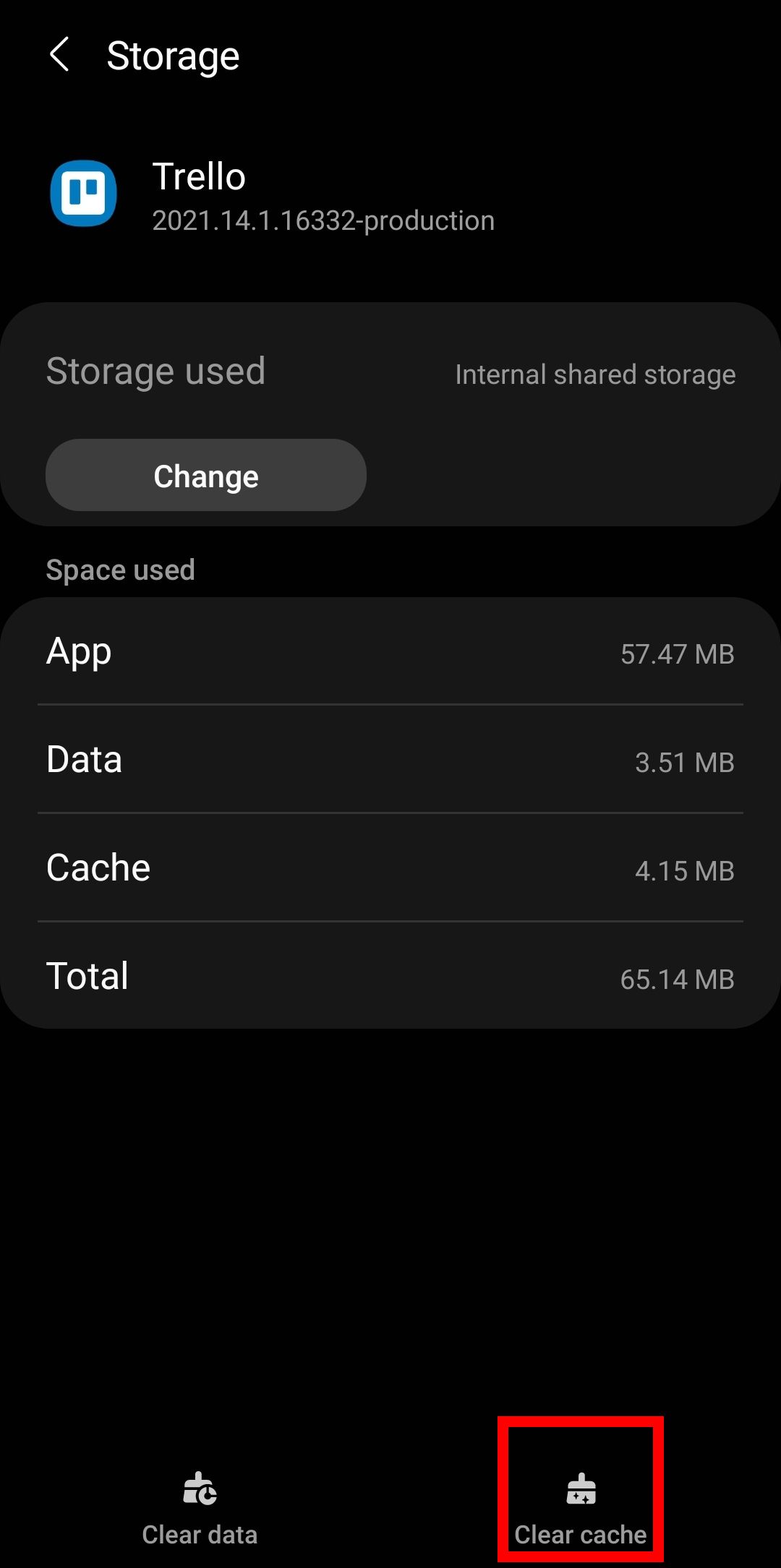
If the manual sync isn't working, it might be because of a corrupted cache file. The Cache is like a set of shortcuts that the app makes to speed itself up. If you clear the cache, it resolves this problem.
To clear an app's cache on Android, go to Settings > Apps > Trello > Storage, and select Clear Cache.
3. Update the App

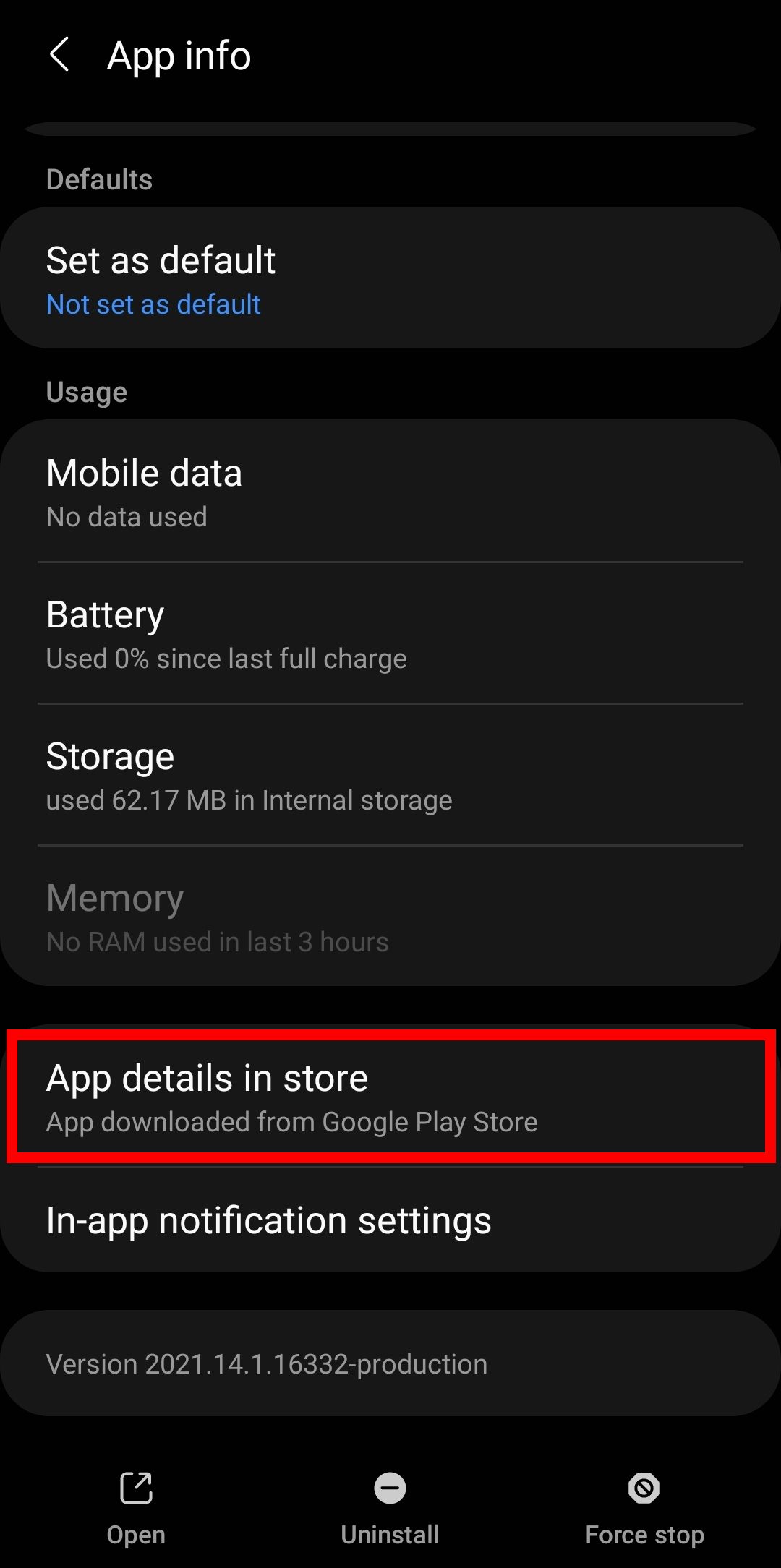
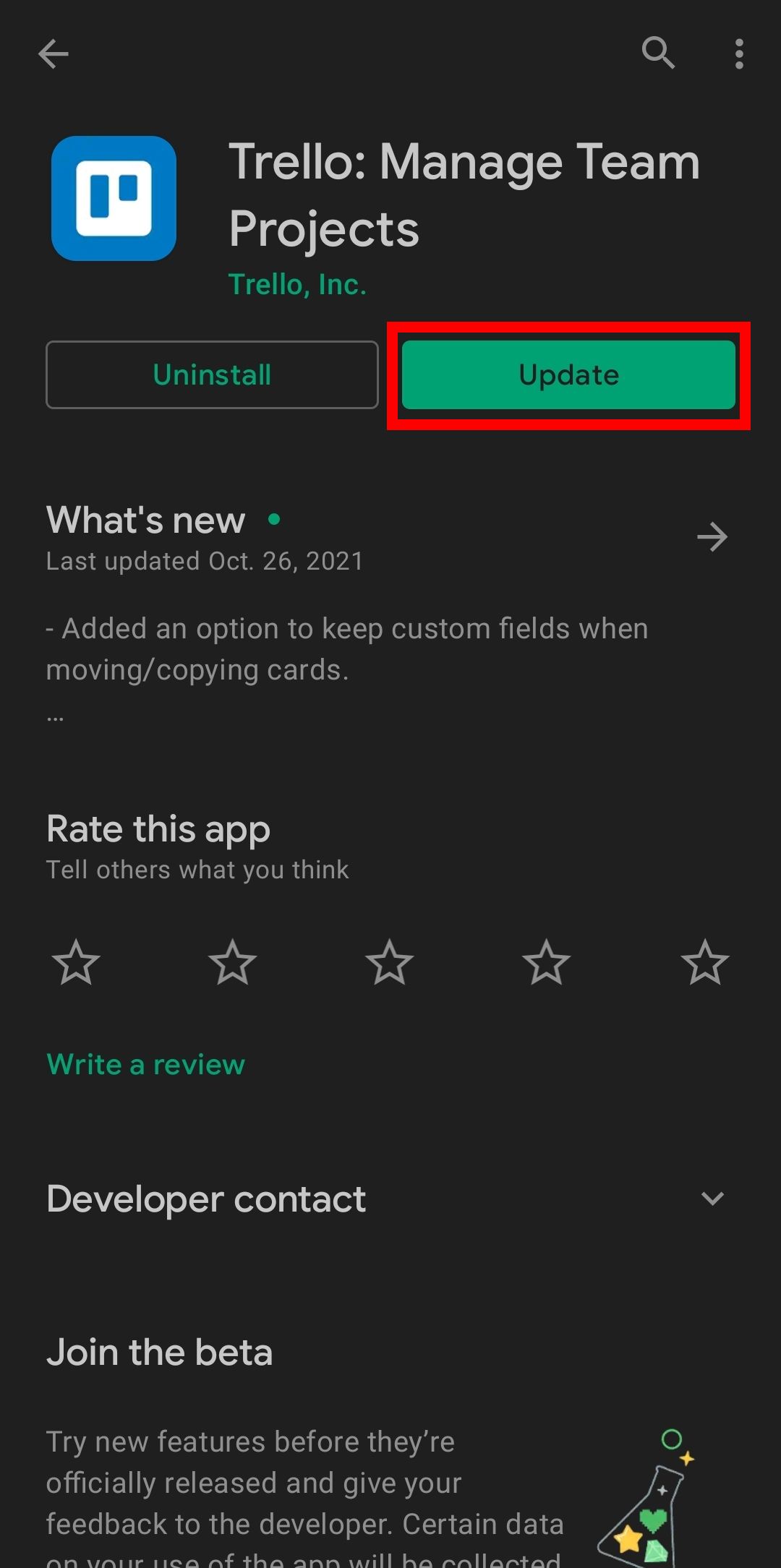
If you aren't running the latest version of Trello, it can cause sync issues. As well, some of your power-ups might stop working, or fail to sync properly with the rest of the board.
To update the app, go to Settings > Apps > Trello > App Details in Store. If an update is available, it will show up where the Open button usually is.
4. Uninstall and Reinstall the App
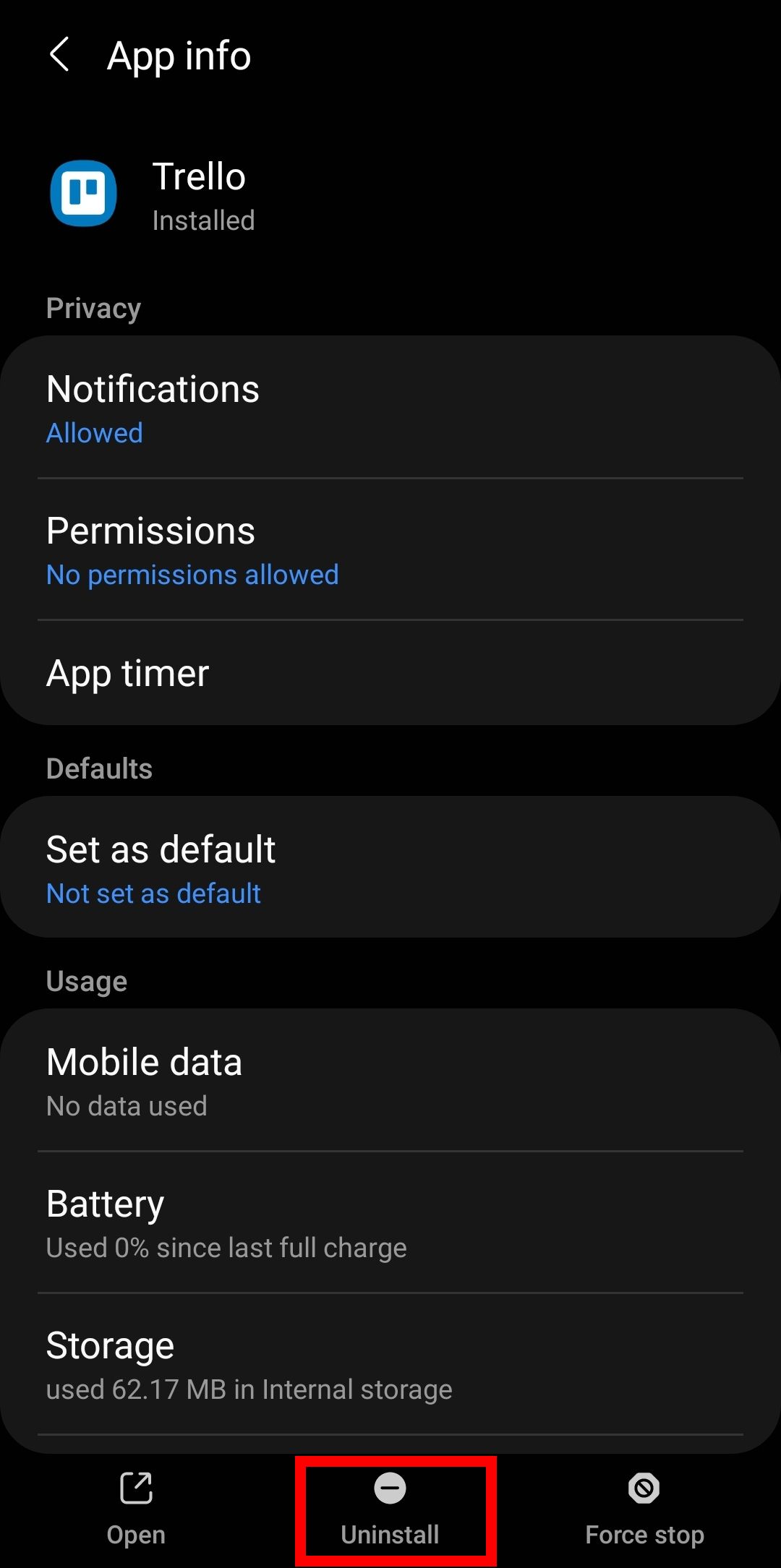
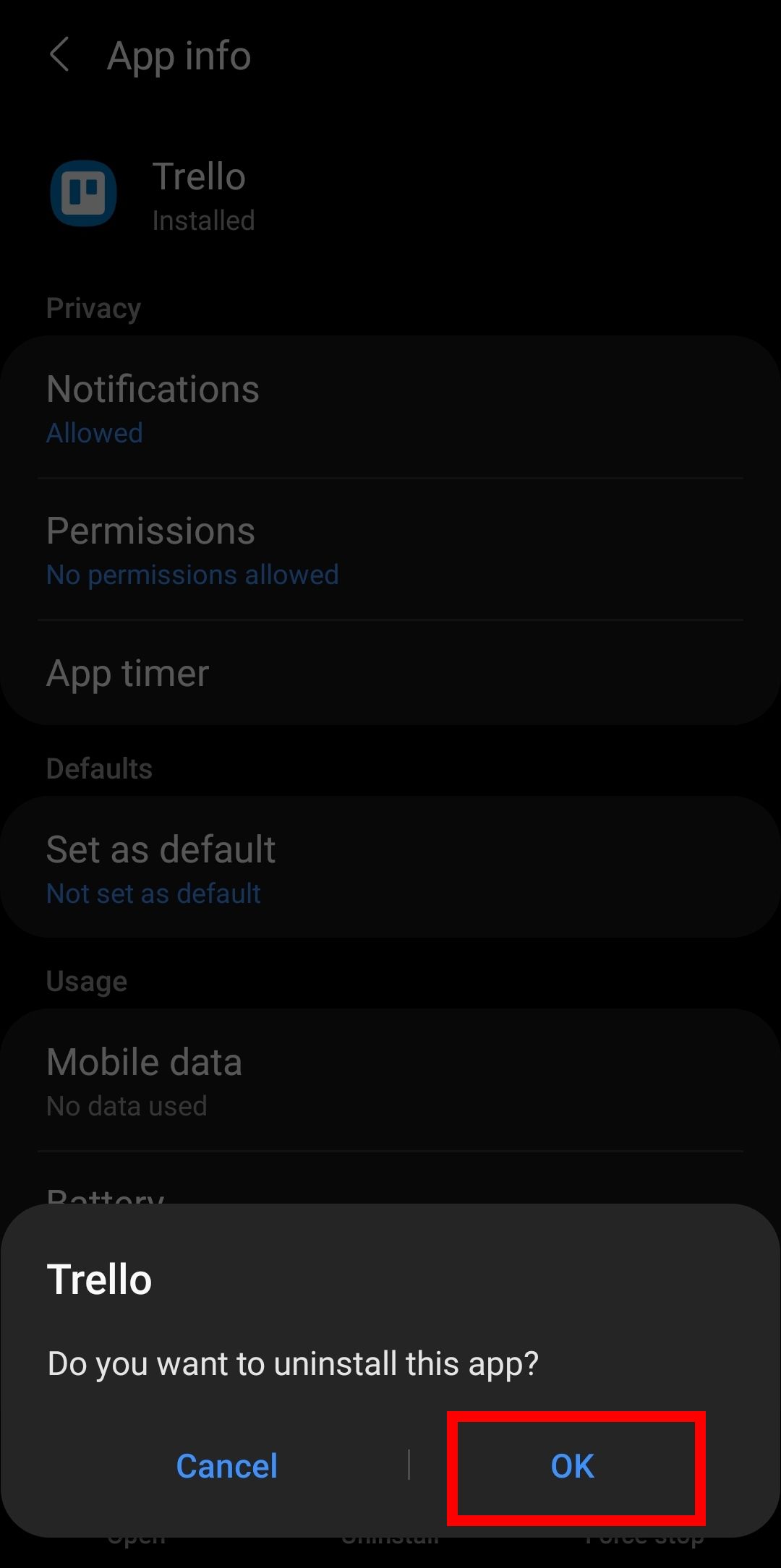
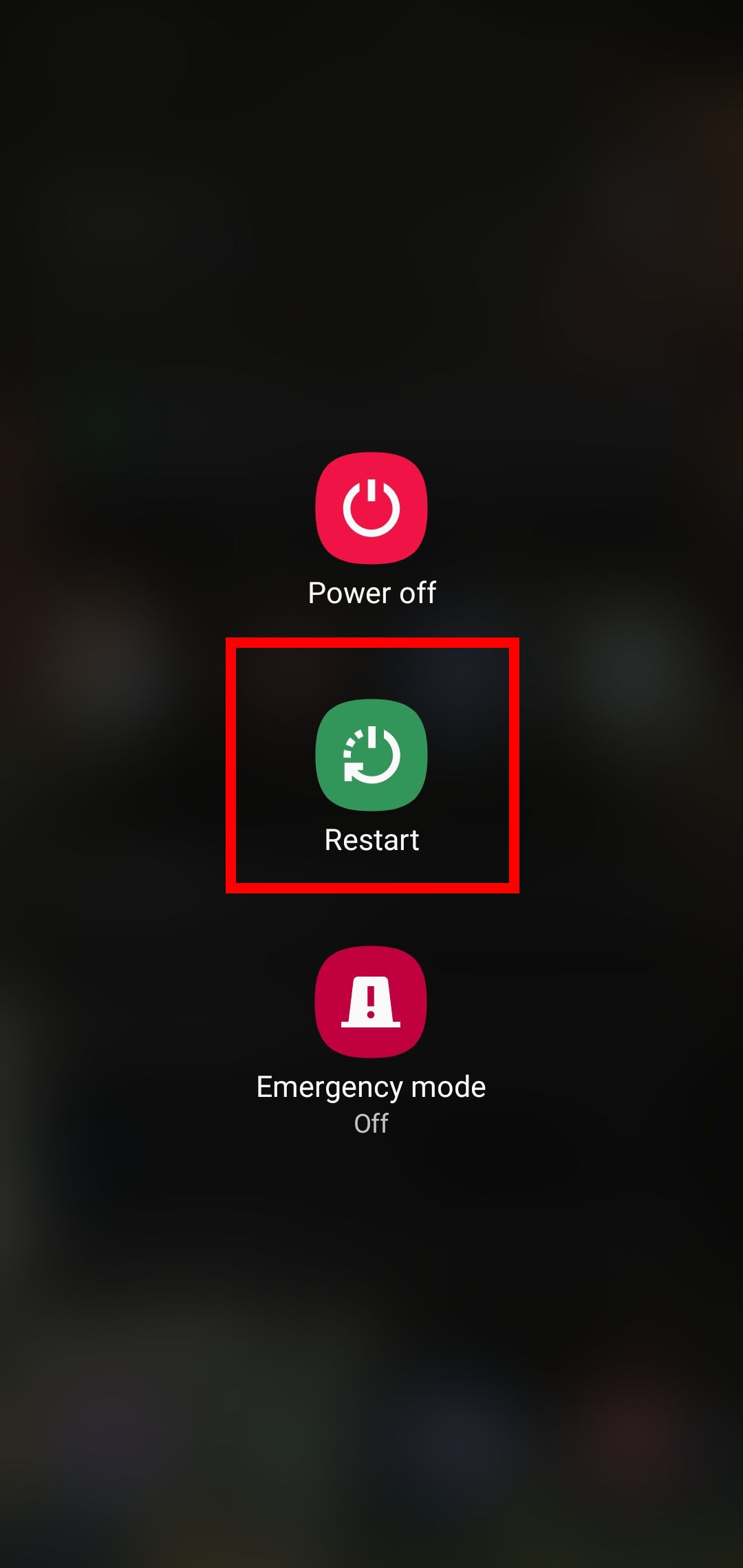
If the forced sync isn't working, clearing the cache didn't help, and it refuses to update, try reinstalling. Long-tap the app's shortcut, or find it in the Settings > Apps menu. Select Uninstall.
Restart your phone to clear any remaining temporary files. Then reinstall the app from the Google Play Store. This should force an installation of the latest version and completely reset the app's cache.
5. Use a Browser Shortcut Instead
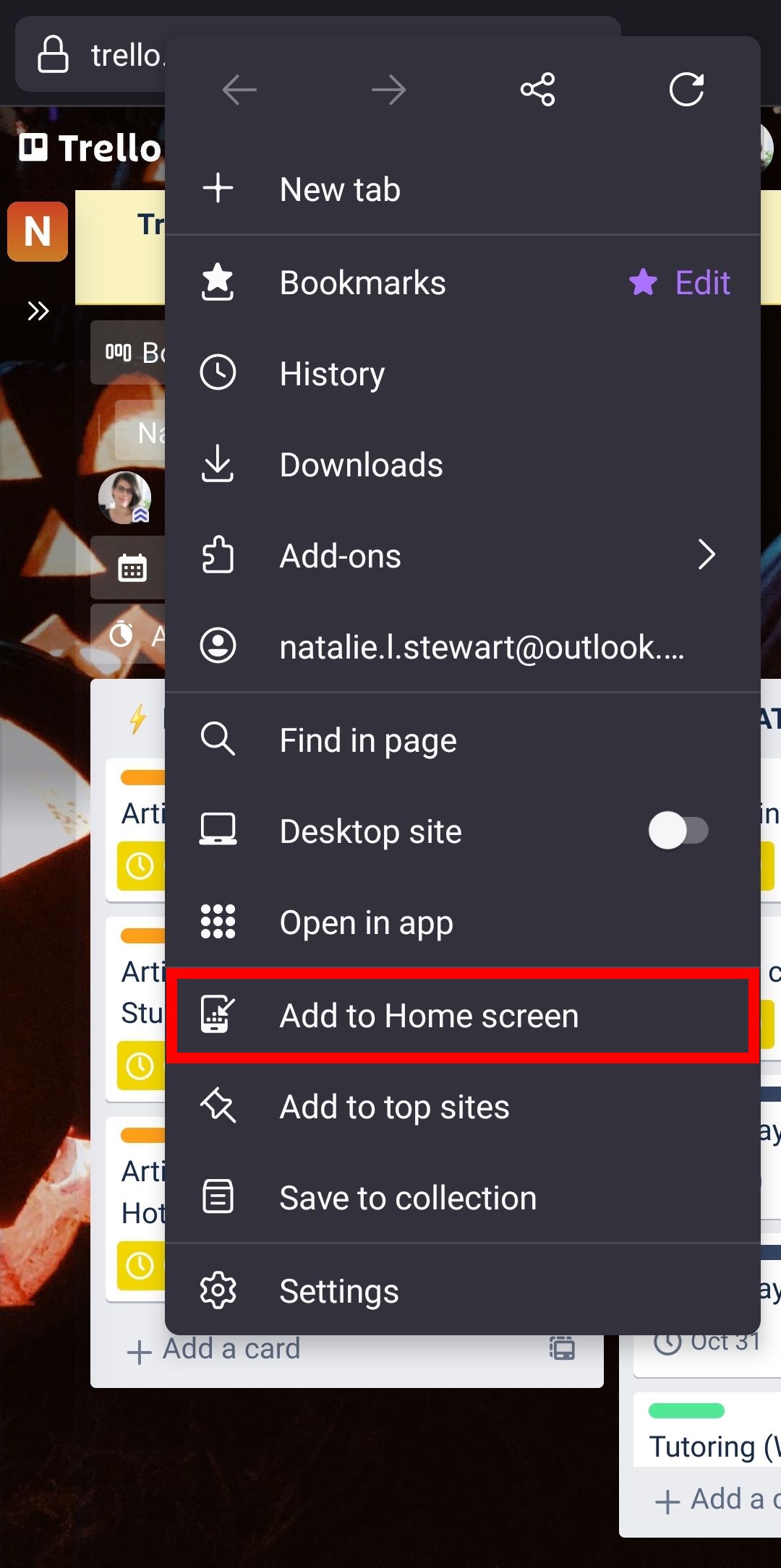
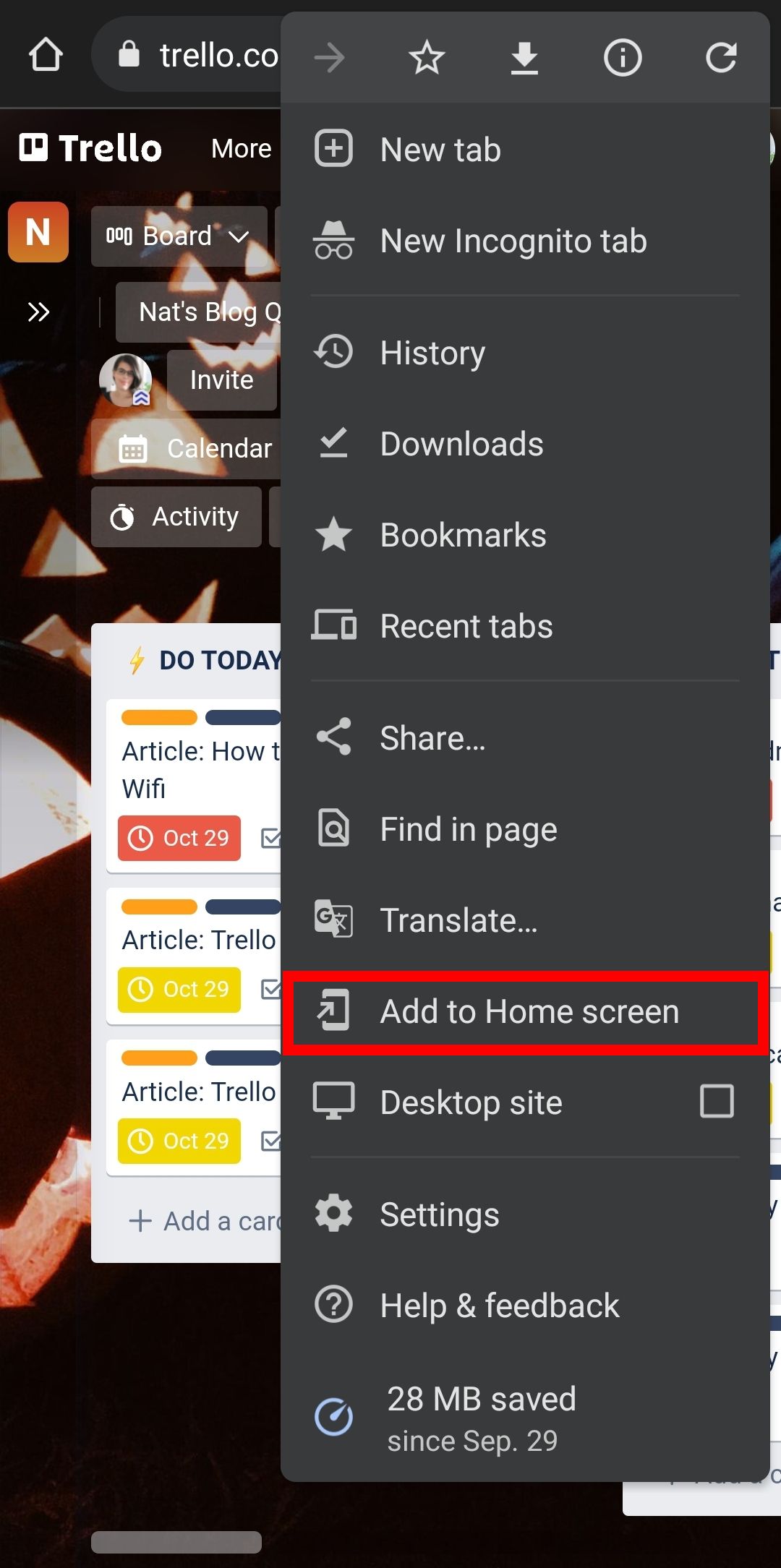
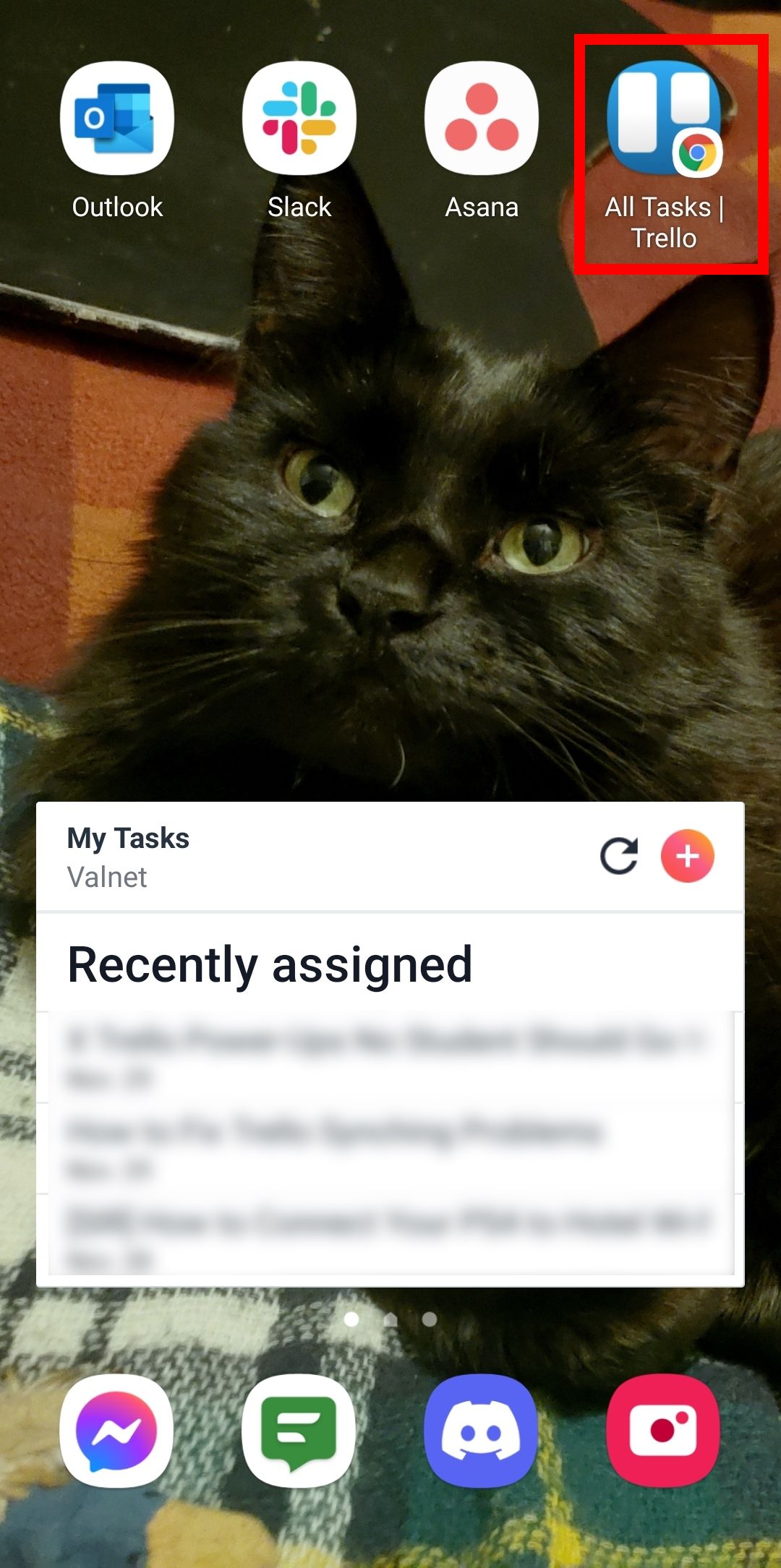
If the app resists all the fixes above, you could use Trello through your mobile browser, instead. For easy access, add it to the home screen as a shortcut.
In Mozilla Firefox and Google Chrome for Android, navigate to the Trello Board you want to save. Then, open the browser menu and select Add to Home Screen. This creates a shortcut that opens the board in a new tab.
Trello's browser version converts well to mobile screens. The only one of Trello's board-management features you can't use is drag and drop. Go into the card and use the Move button to move cards, instead.
Enjoy Synchronized Projects
Whether you use Trello for work or a personal to-do list, syncing is an important feature. Your boards and cards should be the same whether you view them on your phone, your desktop app, or through a browser.