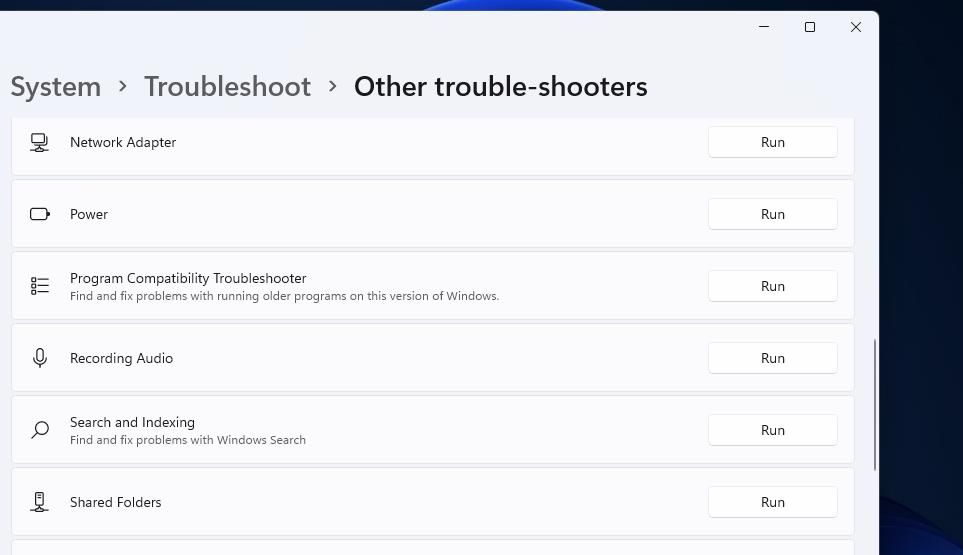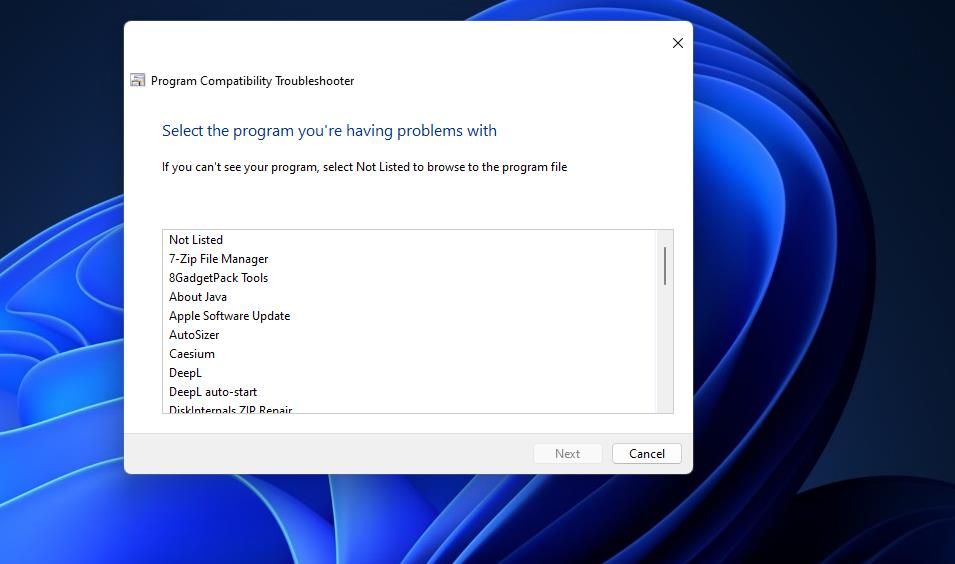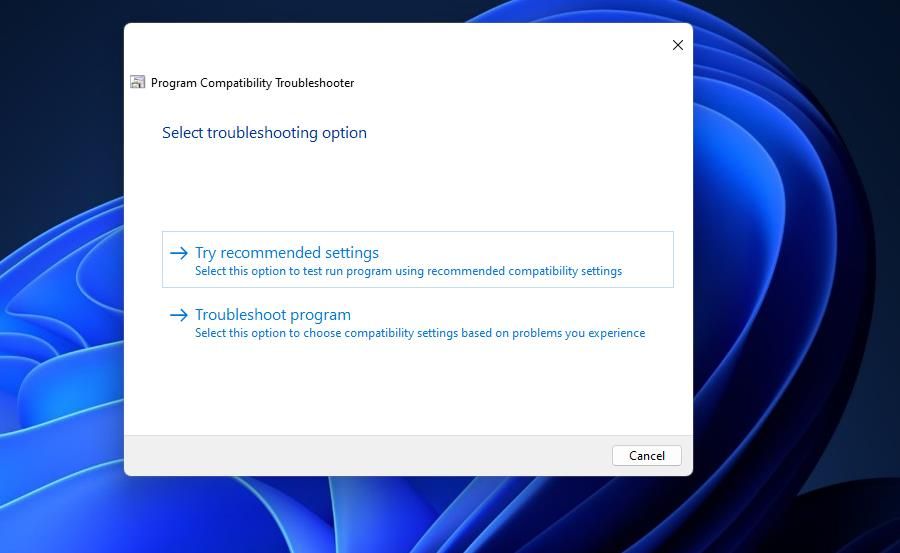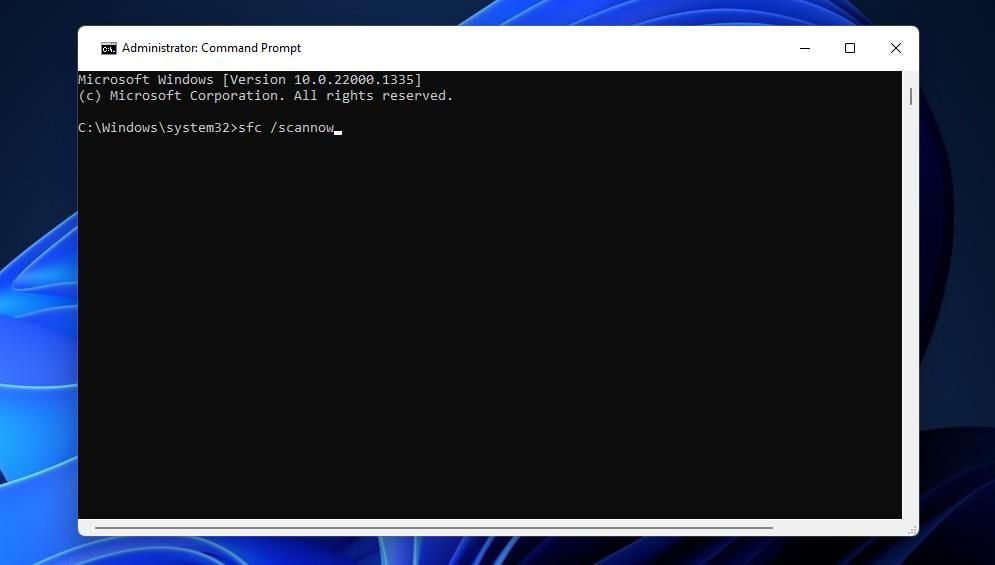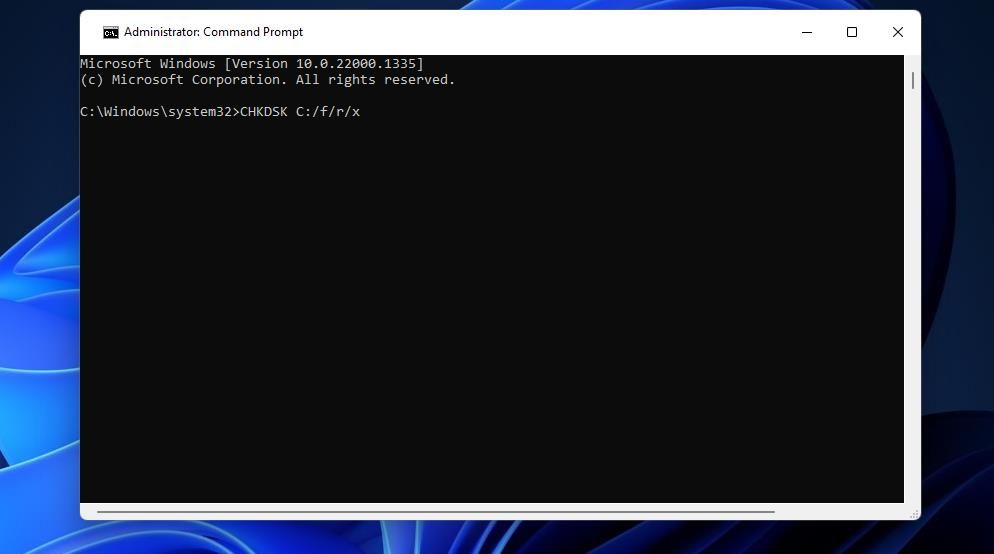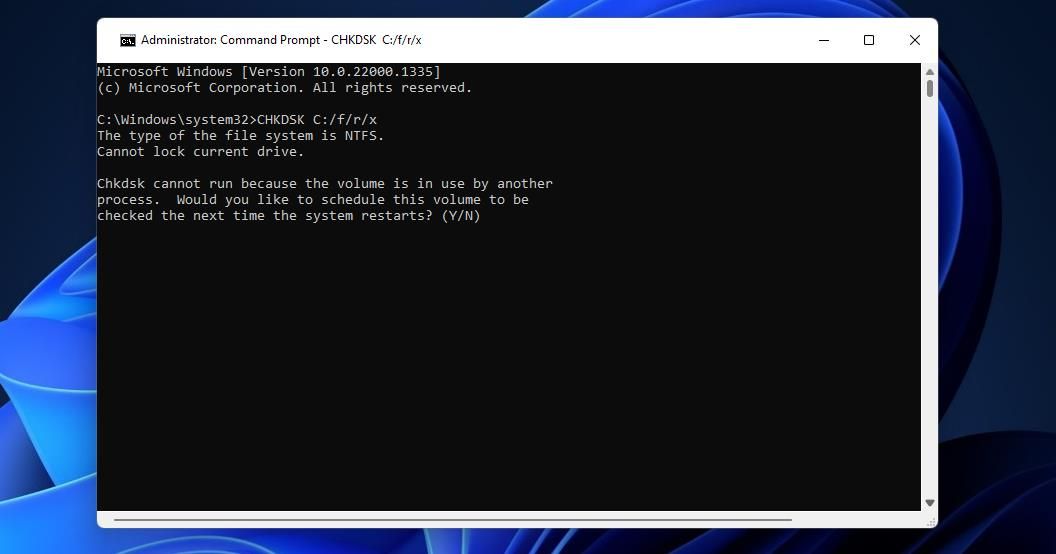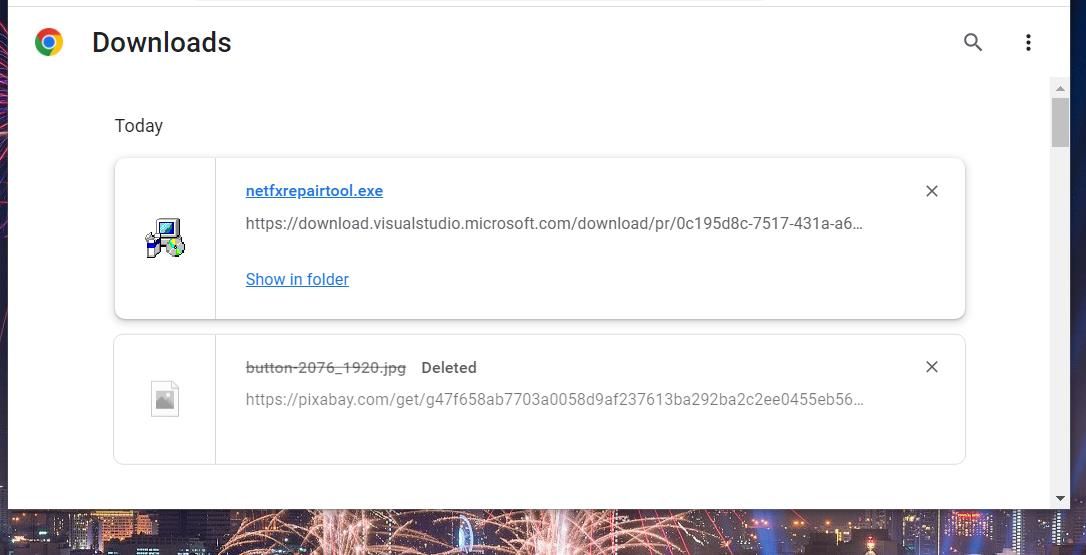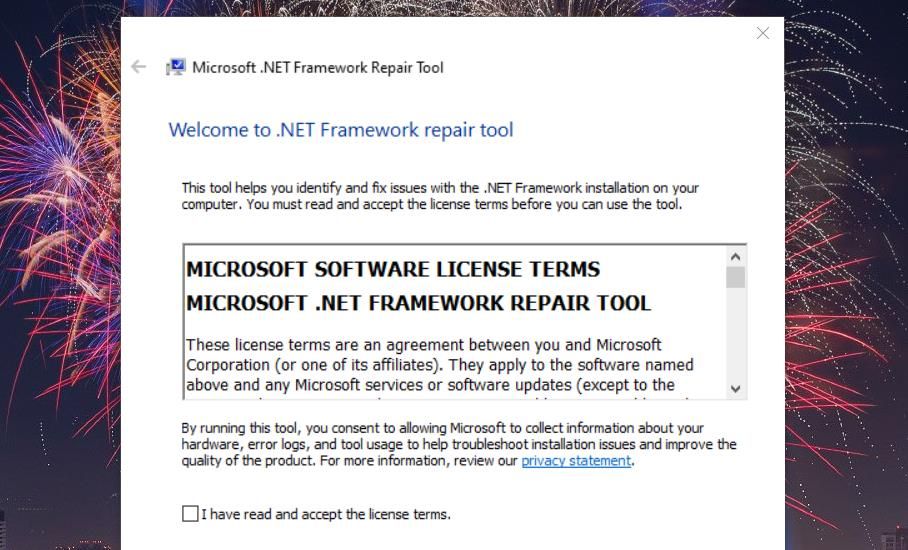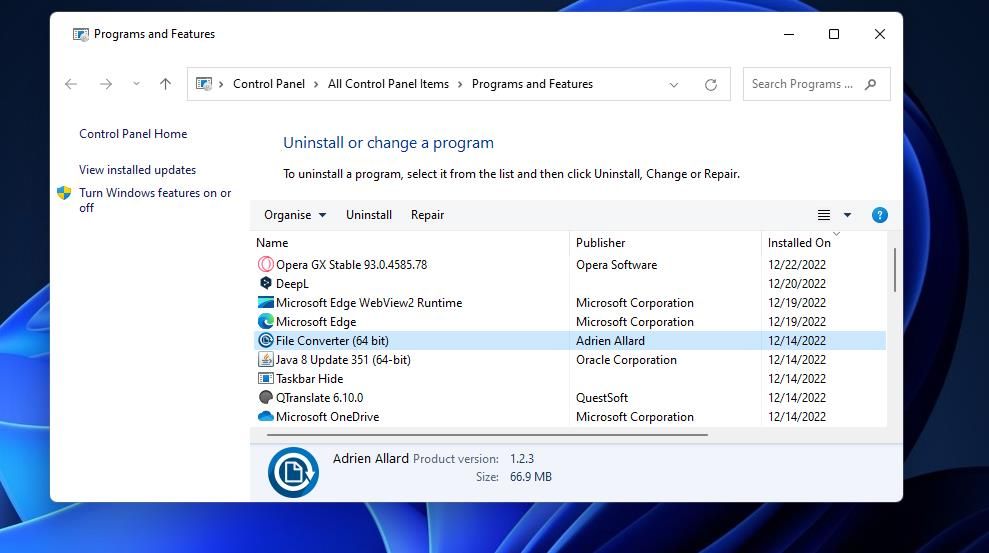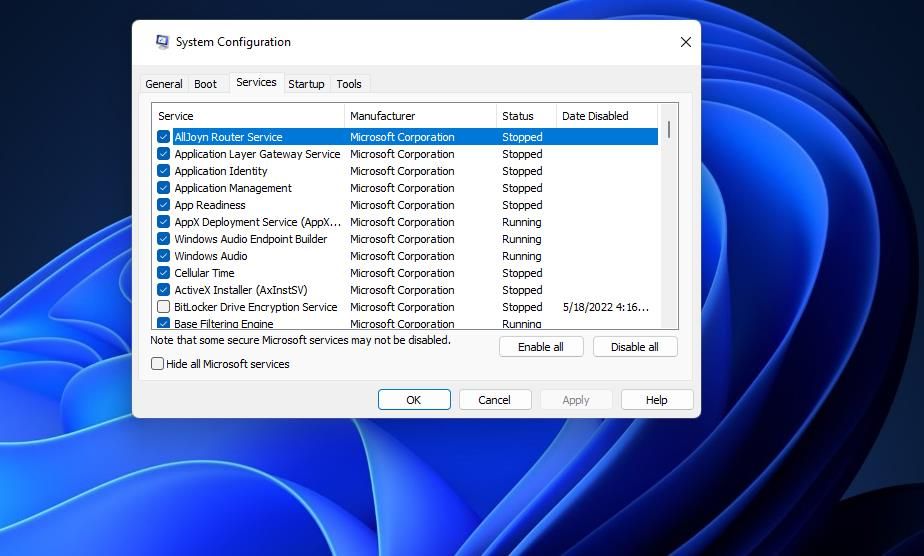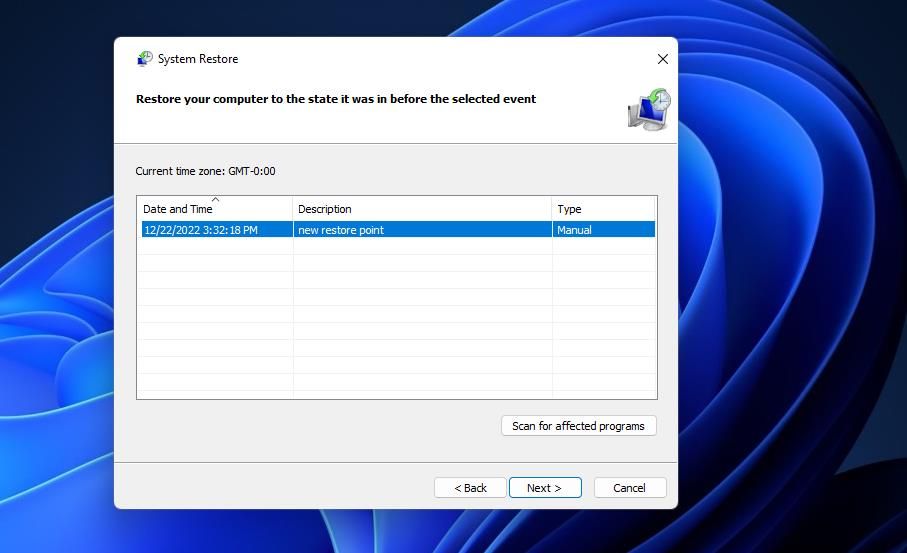The "software exception 0xc0000409" error can arise for a wide variety of Windows 11/10 software. This issue typically occurs when users try to start certain software.
However, this error can also crash active games and apps after users have launched them. That error message states, "The exception unknown software exception (0xc0000409) occurred in the application."
Error 0xc0000409 is usually a recurring crashing issue for affected software packages. It's not merely an error that pops up once and then goes away. So, if you need to resolve error 0xc0000409 in Windows 11/10, try these potential fixes.
1. Troubleshoot With the Program and Compatibility Troubleshooter
The Program and Compatibility Troubleshooter has helped some users fix error 0xc0000409 in Windows 11 and 10. It resolves software issues by enabling users to apply recommended compatibility settings. This is how you can troubleshoot error 0xc0000409 with the Program and Compatibility Troubleshooter:
- Open Settings (Windows + I) and choose the Troubleshoot option on the right.
- To view the troubleshooter list, select Other troubleshooters.
-
Then, press the Program and Compatibility Troubleshooter's Run button.
-
Select the software for which you need to fix error 0xc0000409, and click the troubleshooter's Next option.
-
Click Try recommended settings to apply a compatibility mode.
- Press the Test the Program button to run the software.
- Then select Next to bring up more options.
- If error 0xc0000409 didn't occur when you tested the software, select Yes, save these settings for the program.
- Or select No, try again using different settings if the error still occurs.
2. Scan System Files With SFC
You might need to fix error 0xc0000409 because of corrupted or missing system files. Windows has a System File Checker (otherwise SFC) command-line tool for resolving such issues. These are the steps for running an SFC scan in Windows 11/10:
- Press the Windows + S keys to bring up Windows Search.
- Type cmd in the search field, and you'll see Command Prompt in the results.
- To launch Command Prompt with elevated app permissions, select the Run as administrator option for it.
-
Next, input the following SFC command text and press Enter:
sfc /scannow - Leave the Command Prompt window open until the scan reaches 100 percent and shows an outcome message. It shouldn't take longer than 30 minutes.
3. Run a Hard Drive Scan
Bad disk sectors can cause various software issues, including error 0xc0000409. So, consider running a hard drive scan with the CHKDSK tool, which checks for and repairs bad disk sectors. You can run a CHKDSK from the Command Prompt like this:
- Open up the Command Prompt app with admin permissions as instructed before.
-
Then, enter this command for running a CHKDSK scan and press Enter:
CHKDSK C:/f/r/x -
Press the Y key to schedule the scan.
- Close out of the Command Prompt and restart your PC.
- Wait for the scanning to complete.
4. Repair Microsoft .NET Framework
A corrupted .NET Framework installation is another possible reason for the error 0xc0000409 occurring. Any software that relies on that framework will likely throw up errors if .NET Framework needs repairing.
You can fix .NET Framework issues with a dedicated Microsoft repair utility in the following steps:
- Open the Microsoft .NET Framework download page.
- Click the Microsoft .NET Framework Repair Tool download link there.
- Next, bring up the tab in your browser that shows downloaded files. Chrome, Edge, Firefox, and Opera browsers have a Ctrl + J hotkey for opening their download tabs.
-
Click the netfxrepairtool.exe file to open it.
-
Select I have read and accept the license terms in the Microsoft .NET Framework Repair Tool window.
- Click Next to apply any recommended changes.
- Press the repair tool's Finish button to exit.
5. Reinstall Affected Software Packages
Software that throws up the 0xc0000409 error could have corrupted or missing files. In this case, some users may need to reinstall affected apps to resolve this issue. As our how to uninstall Windows software guide outlined, you can remove most programs via the Control Panel or Settings.
Once you've uninstalled the affected software, you can reinstall its latest version by visiting the publisher's website.
6. Disable Third-Party Background Apps and Services by Clean Booting
Some users have said in forums that they fixed error 0xc0000409 by terminating certain background app processes. So, there could be background programs or services causing the 0xc0000409 error crashing on your PC. Some background apps and services can generate resource conflicts with the software you're trying to utilize.
Clean booting is a good way to prevent software conflicts. This troubleshooting method disables all third-party apps and services from the Windows startup, effectively eliminating most non-essential background software after a restart. Our guide for performing a clean boot on Windows includes full guidelines for applying that troubleshooting technique.
Once you've performed a clean boot, launch the affected software to see if error 0xc000040 persists. You can leave the boot configuration as it is if that solution works. Or, you can try to identify what app or service caused the issue by gradually restoring disabled startup items to find the one that affects the software.
7. Roll Back Windows 11/10 to a Restoration Date
System Restore is a troubleshooting tool that saves system snapshots with restore points. This utility could potentially fix error 0xc0000409 if enabled on your PC. However, it depends on whether a restore point exists that predates the 0xc0000409 error on your PC.
Our guide for creating and using restore points teaches you how to roll Windows 11/10 back to an earlier date. Your best bet is to choose the oldest restore point available. However, remember that you'll probably need to reinstall some software installed after a selected restoration date. Yet, removing a conflicting program could also be a solution for error 0xc0000409.
Stop Error 0xc0000409 From Crashing Your Software
Error 0xc0000409 is a big nuisance when it affects your more essential software packages. Applying the potential resolutions above will probably stop that error from crashing your Windows software.
However, we can't promise they'll work in all instances since there aren't any surefire ways to fix that issue. Hopefully, this troubleshooting guide helped you in one way or the other.