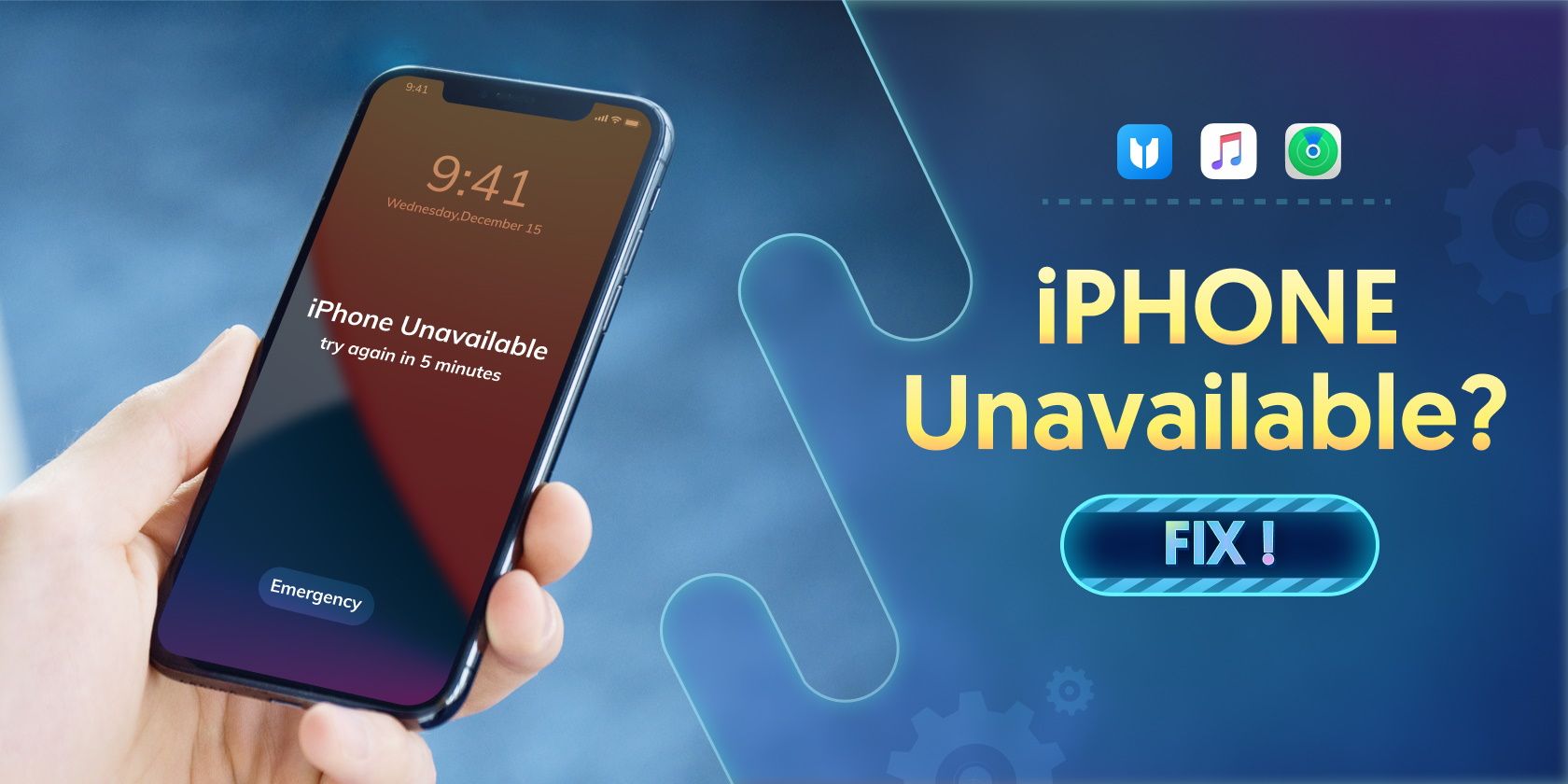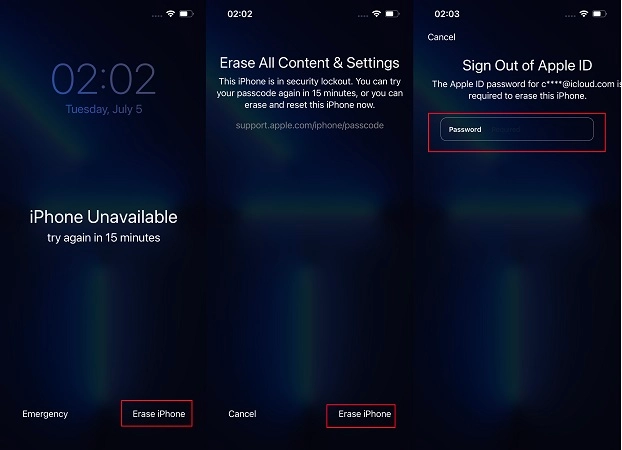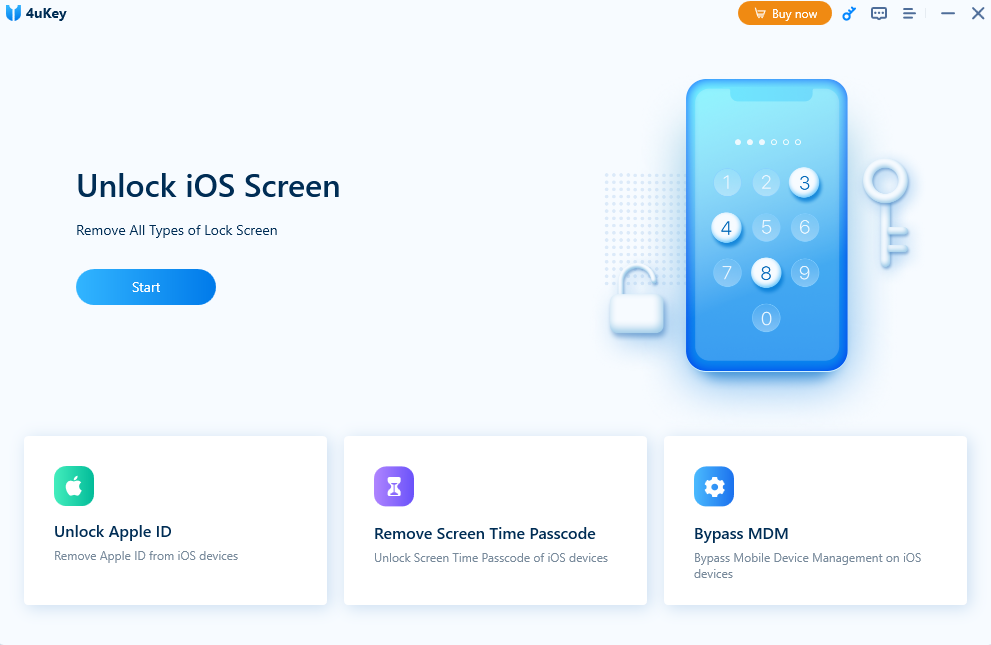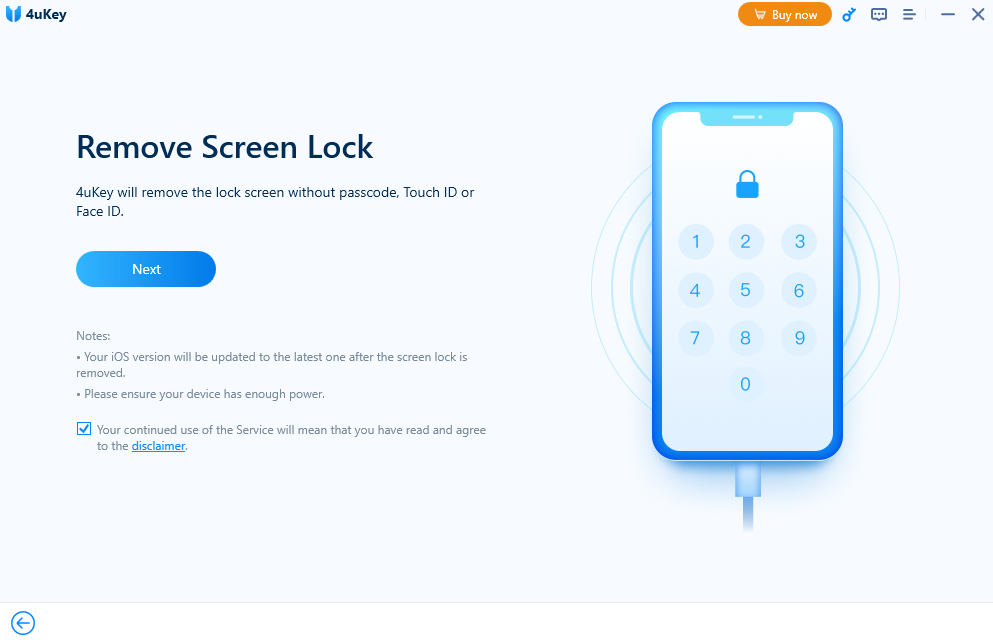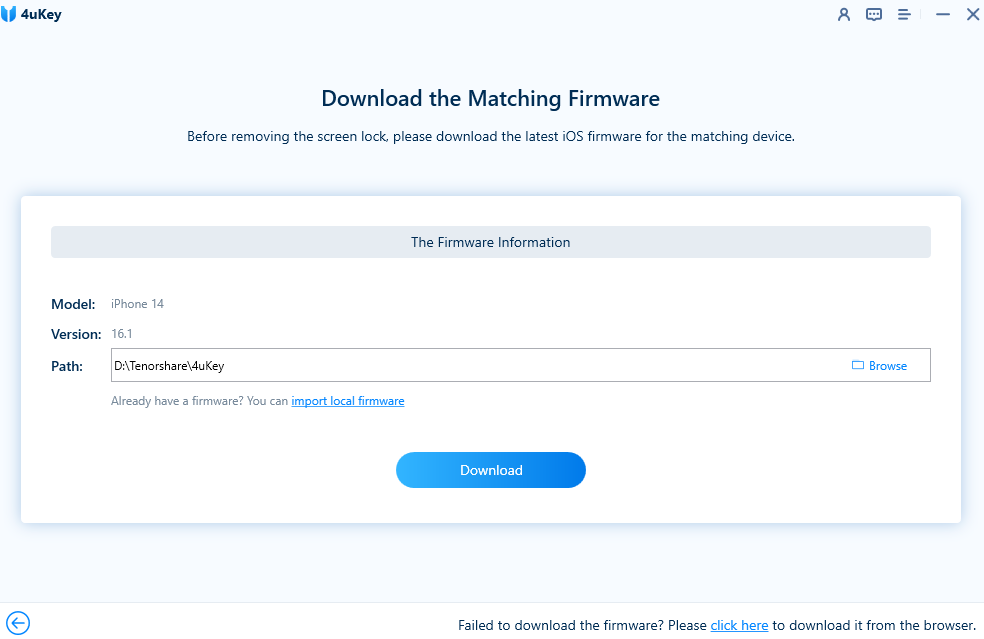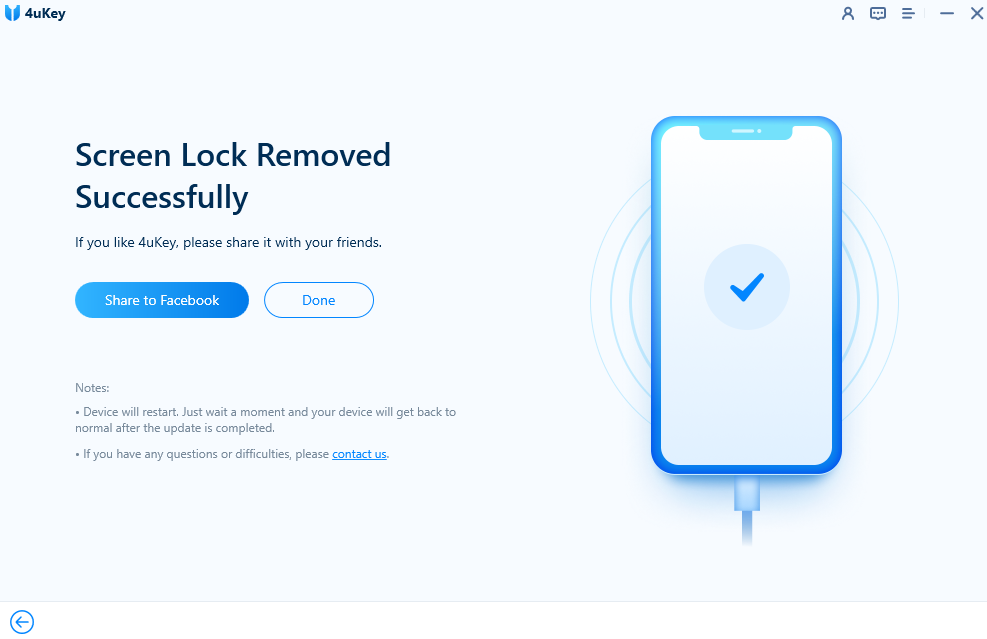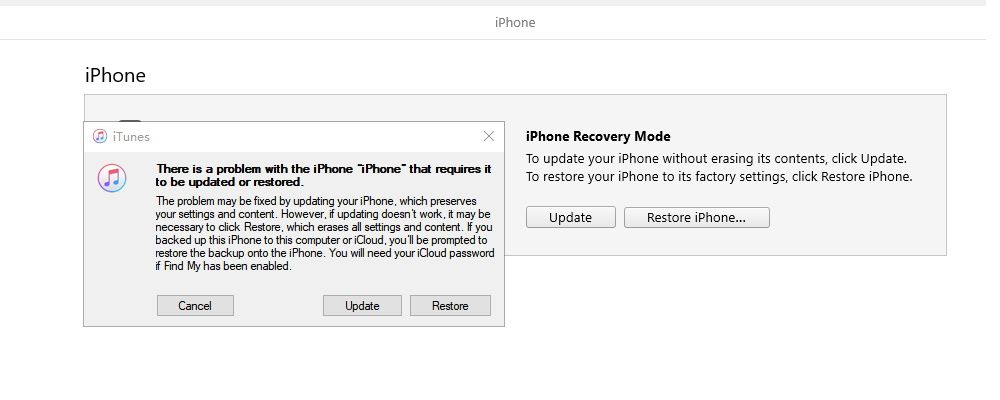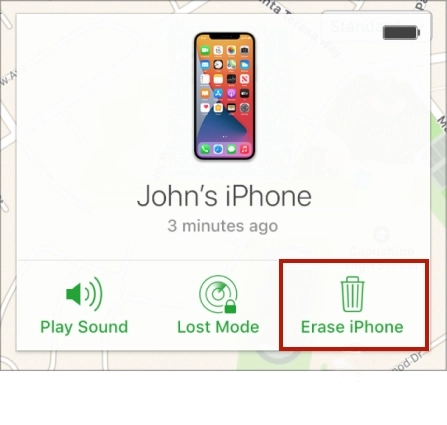Unlocking an Apple iPhone without the password is extremely difficult. Not only do you have to figure out the correct password, but entering the wrong password multiple times can lead to the dreaded iPhone Unavailable lock screen message.
What Will You Learn?
There are several ways to approach an issue like the iPhone Unavailable screen. From using the device itself or connecting to iTunes to using a tool like Tenorshare 4uKey to do the job, you have a wealth of options at your disposal that will help you to fix this problem.
To make this easier, this article will be exploring four of the most common iPhone Unavailable repairs found around the web. Not only will you learn how to fix iPhone unavailable, but you will also know why the iPhone Unavailable message appears in the first place.
Why Does Your iPhone Say iPhone Unavailable?
The iPhone Unavailable message only appears when you attempt to unlock your iPhone with the wrong password. You have multiple attempts available to you before the first iPhone Unavailable screen appears.
This issue can crop up for a number of reasons. You may have forgotten your password, someone has gained access to your device, or you may even have a bad friend playing a prank on you. No matter how your iPhone Unavailable screen appeared, you can overcome it with the tips in this article.
How Long Does the iPhone Unavailable Message Last?
When you encounter the iPhone Unavailable message, how long it lasts depends on the number of incorrect password attempts you've made consecutively.
- After 5 attempts, the message will read "iPhone Unavailable, try again in 1 minute".
- After 6 attempts, the message will read "iPhone Unavailable, try again in 5 minutes".
- After 7 attempts, the message will read "iPhone Unavailable, try again in 15 minutes".
- After 8 or 9 attempts, the message will read "iPhone Unavailable, try again in 60 minutes".
- After 10 attempts, the message will read "iPhone Unavailable", with no timer displayed. This means your iPhone is permanently locked unless you reset it.
This gives you the chance to remember your password without providing unlimited attempts to try it if you don’t.
How to Fix iPhone Unavailable Screen
Fixing the iPhone Unavailable message on your phone is easier than expected. There are four simple methods you can use to get back into your iPhone, though some will cost the data you have on the device.
It is almost always easiest to use a third-party app or tool to unlock an iPhone. Not only will it mean that you have to do less work, but it will also enjoy that your iPhone is in the hands of an expert development team.
Method 1: Fix iPhone Unavailable With the Erase Option (iOS 15.2 or Later)
Apple iPhones with iOS 15.2 or later come with a feature to get around the iPhone Unavailable or Security Lockout screen without using any additional tools. The only catch with this method is that you will lose all of the data on the device in the process.
To be able to erase your iPhone, you'll need to enter an incorrect password consecutively, as explained above, until you see the Erase iPhone option in the bottom right-hand corner. If you can't see this option, try entering the incorrect password again.
You need the Apple ID password for the account associated with your iPhone; enter your password into the box and the erase will start. Once complete, your iPhone will be factory reset and can be set up once again.
Method 2: Fix iPhone Unavailable With iPhone Unlocker Tenorshare 4uKey
iPhone Unavailable no Erase option? Then try Tenorshare 4uKey. Tenorshare 4uKey is one of the most effective iPhone unlockers on the market. There are several features included in this software that allows iPhone users to do more than just unlock their iPhones.
For example, Tenorshare 4uKey can help you to remove an Apple ID without a password, fix a disabled iPhone without iTunes, or even bypass the MDM screen for business users.
You just need to follow a few simple steps to get back into your device, and you don’t even need your Apple ID in the process.
- Start by heading to the Tenorshare website to download and install 4uKey. Once complete, you can launch the software on your computer and click the Start button.
- Connect your iPhone to the computer you are using with your regular USB cable. Read the information on the screen and click Next to unlock your iPhone.
- Tenorshare 4uKey requires the latest firmware version for your device to work correctly. Choose a file location for the firmware and click Download once you are ready.
- Once the firmware is downloaded, click Start to Remove to begin the password removal process on your iPhone. This can take a few minutes, but you will see a success message on your computer once it is done. Now you know how to easily fix iPhone Unavailable with no Erase option.
Method 3: Fix iPhone Unavailable With iTunes
Apple iTunes is a great tool for device management, and it can even help to remove the iPhone unavailable message from your phone.
- Start by putting your iPhone into recovery mode.
- Connect your iPhone to your computer with a USB cable once it is in recovery mode. This will trigger a pop-up with the option to Update or Restore your device.
- Click on Restore to remove the lock on your iPhone. This will erase all of the data from your device, factory resetting it so you can start with a new password.
You can also use this feature to update your iPhone’s firmware.
Method 4: Fix iPhone Unavailable With Find My iPhone
iPhone Unavailable no Erase option? This final method means you don’t have to download any firmware to complete it. You can use the Find My iPhone in iCloud to erase your iPhone and bypass the iPhone Unavailable screen. Go to the iCloud website, log in to your account, and click on Find iPhone.
- Click on All Devices at the top of the screen and look for the locked iPhone you are trying to unlock.
- Once selected, click on Erase iPhone and wait for the process to complete.
Like the other examples on this list, this will factory reset your iPhone and remove the iPhone Unavailable message entirely. You can set up your device from scratch as normal.
How to Fix iPhone Unavailable Without Losing Data
Unfortunately, it is impossible to fix the iPhone Unavailable message without either the original password or losing the data on the device. The main reason for this is privacy; something that Apple takes very seriously.
However, if you take regular backups of your iPhone using a tool like Tenorshare iCareFone, you can be prepared in case you encounter an issue like the iPhone Unavailable message.
Losing access to your iPhone is very unfortunate, but it’s better this way. Other people won’t be able to access your private files, even if the device is stolen from you. And, of course, no one can erase the data on your iPhone without your iCloud ID.
Fix the iPhone Unavailable Message
The idea of losing access to a device like a smartphone is a nightmare for most people. There are plenty of ways that the iPhone Unavailable message can appear. You could have forgotten your password, or your child could have played with your device without knowing what they are doing.
Of course, though, this isn’t a big problem if you have access to a tool like Tenorshare 4uKey to unlock your device. By using Tenorshare 4uKey tool, everyone is able to fix iPhone unavailable with no erase option.
This article should give you everything you need to overcome the iPhone Unavailable lock screen message, but it is also worth making backups of your device to avoid the same problem in the future.