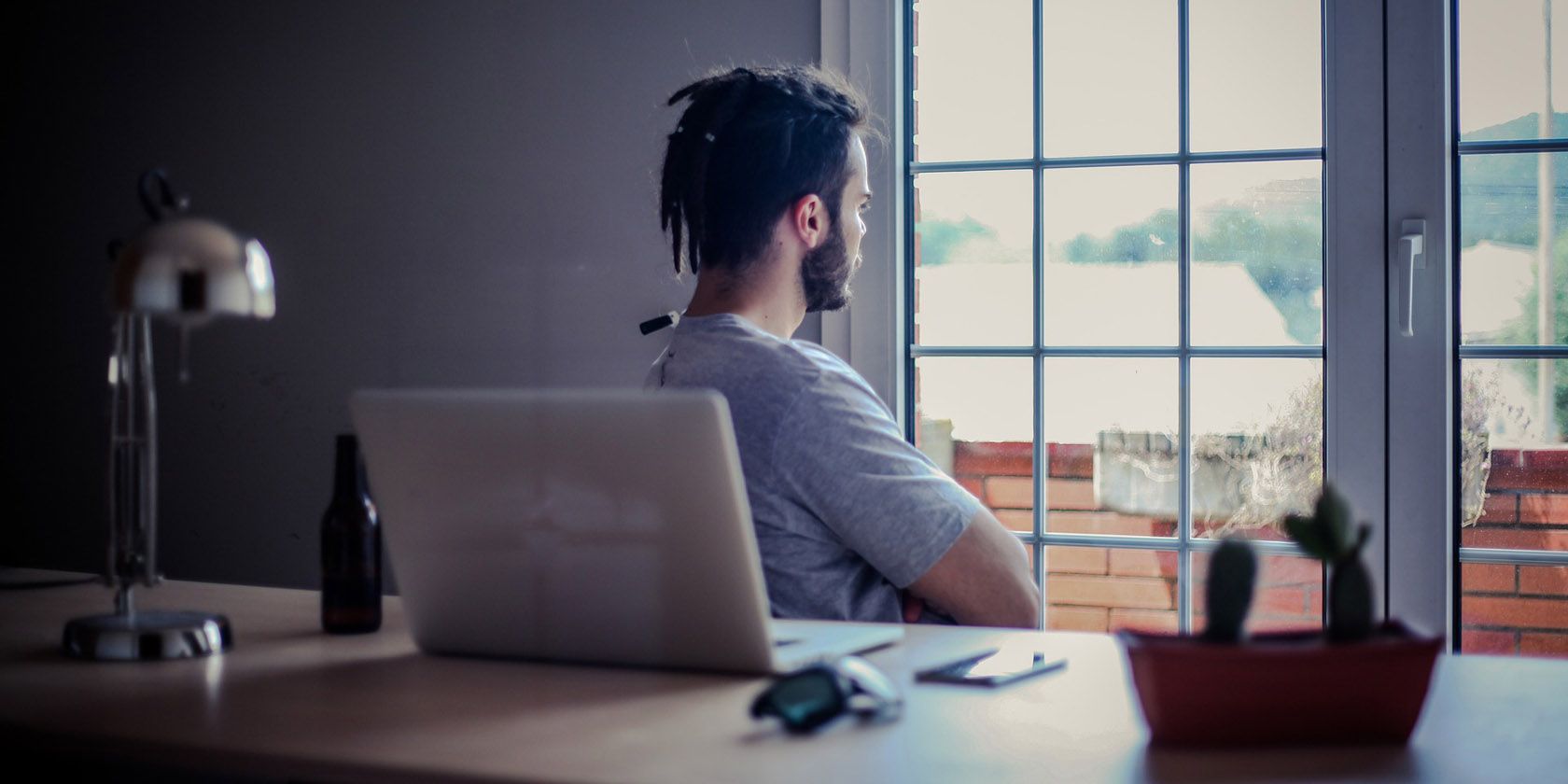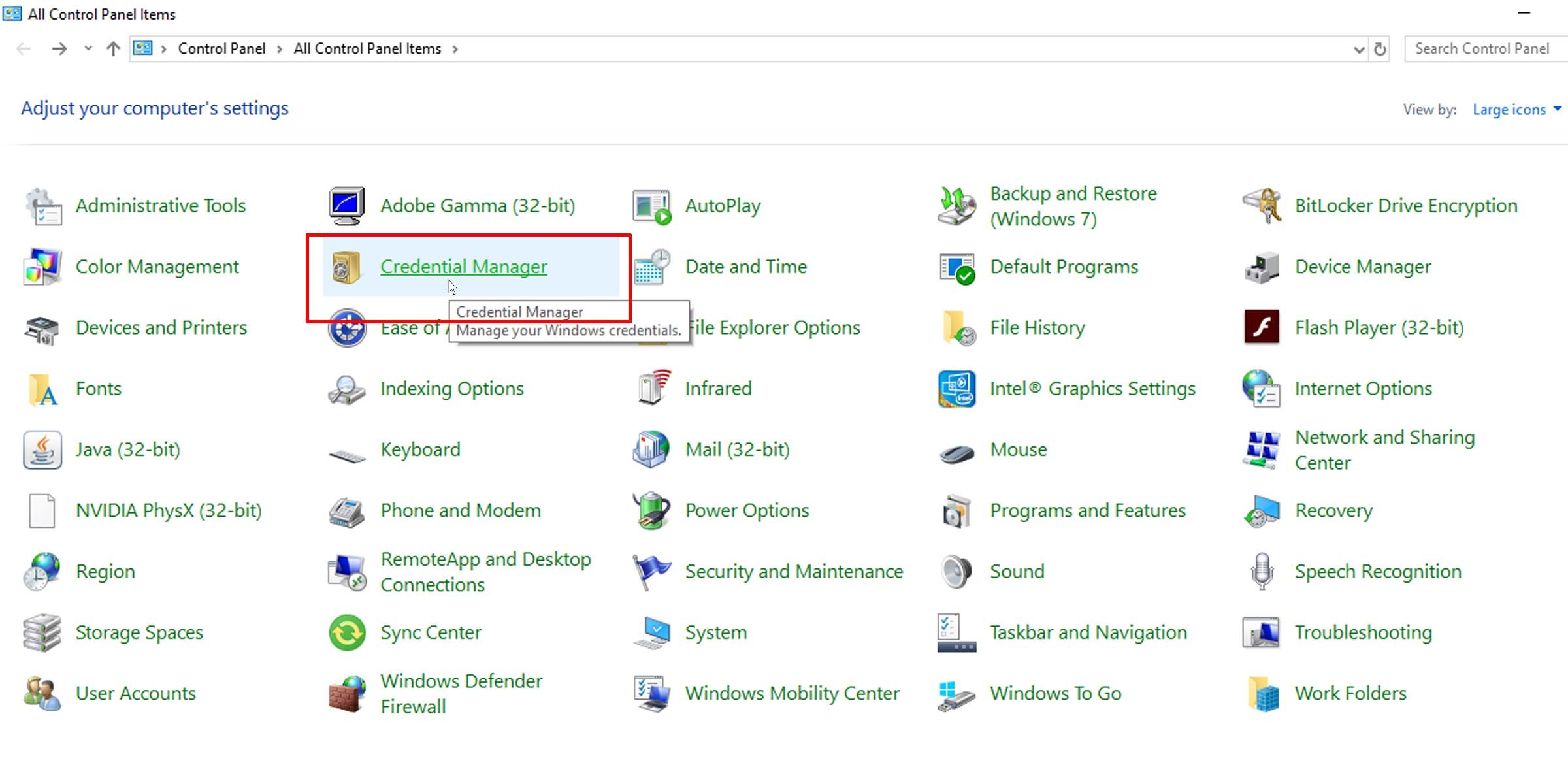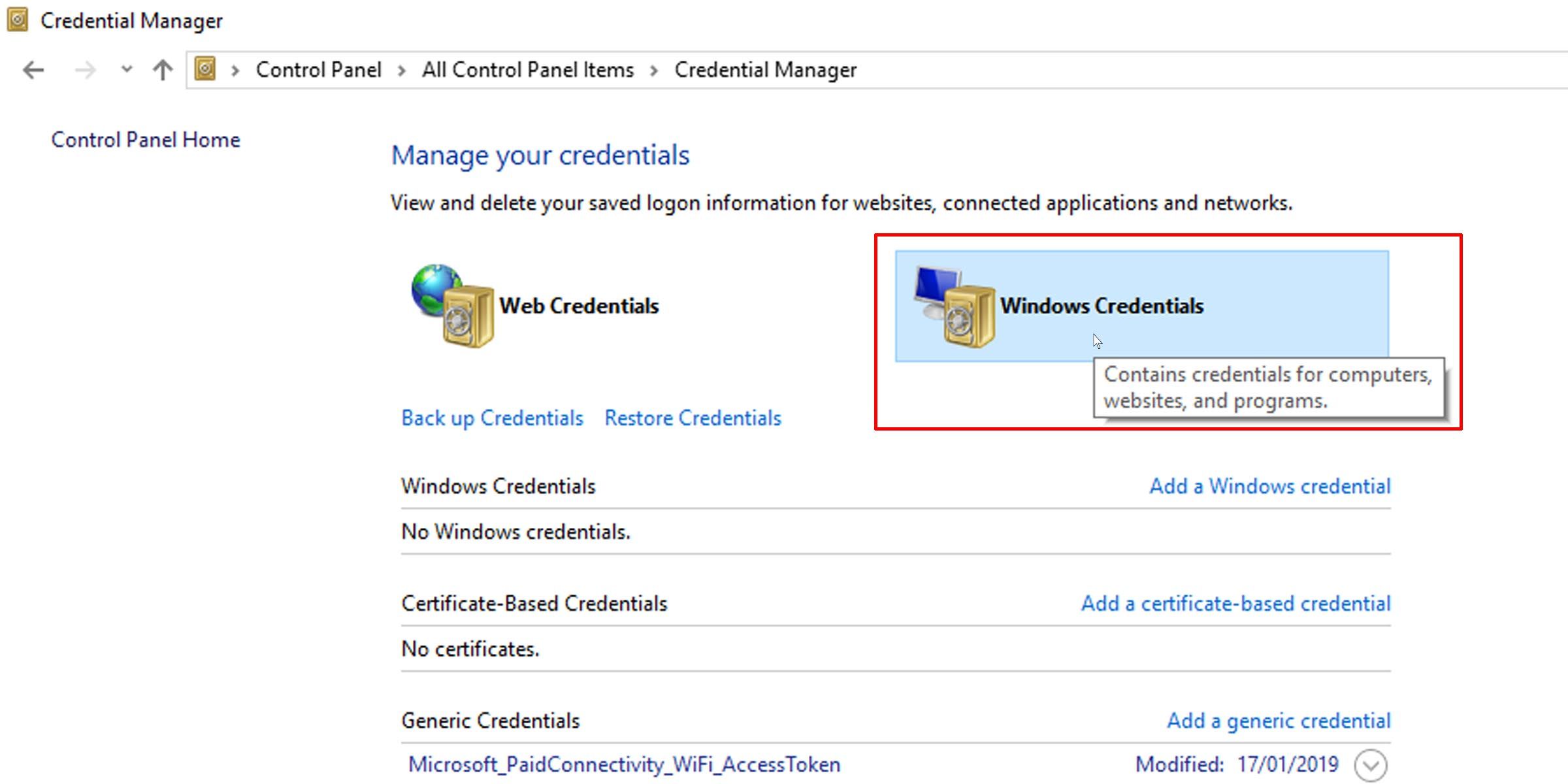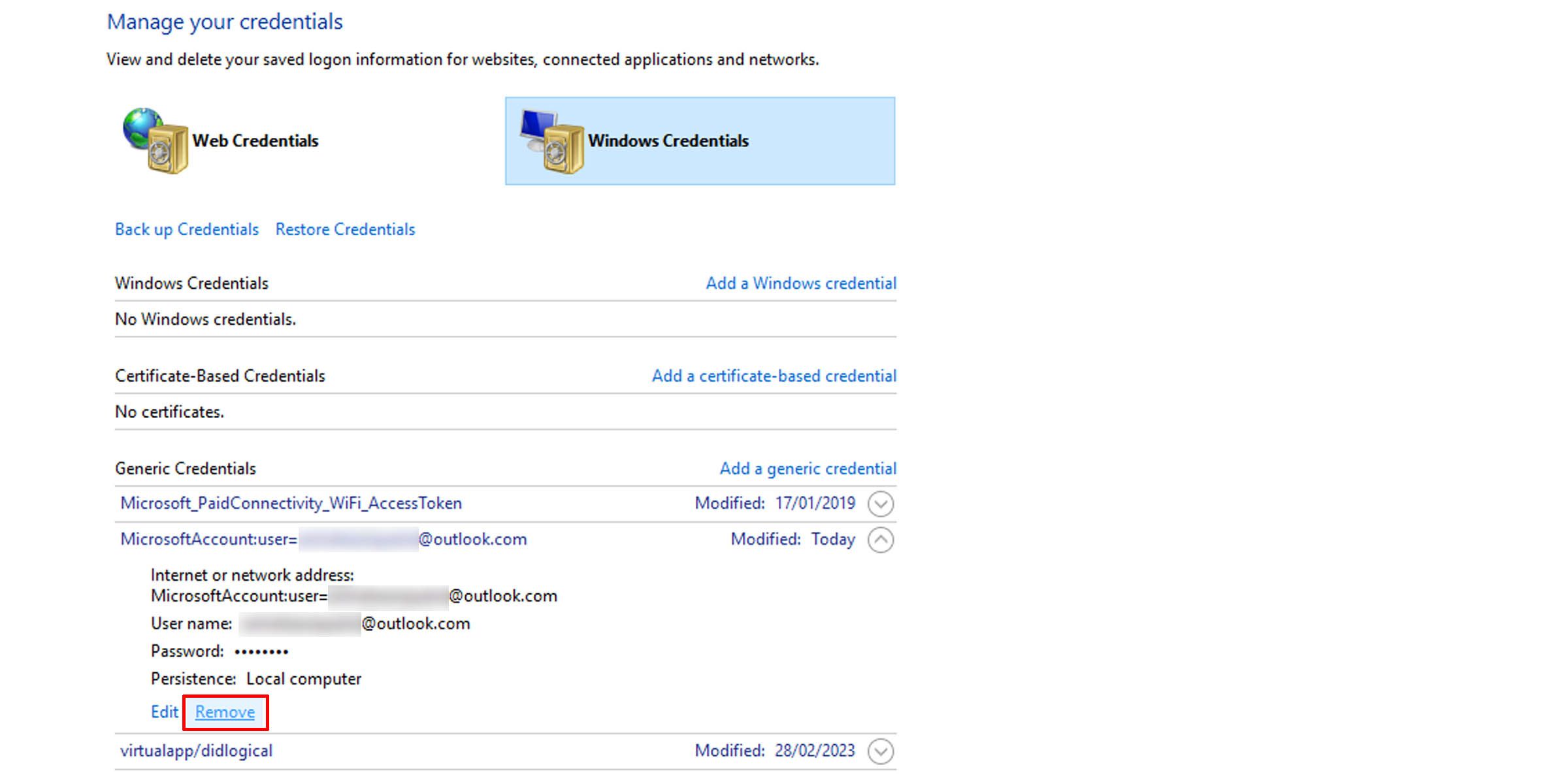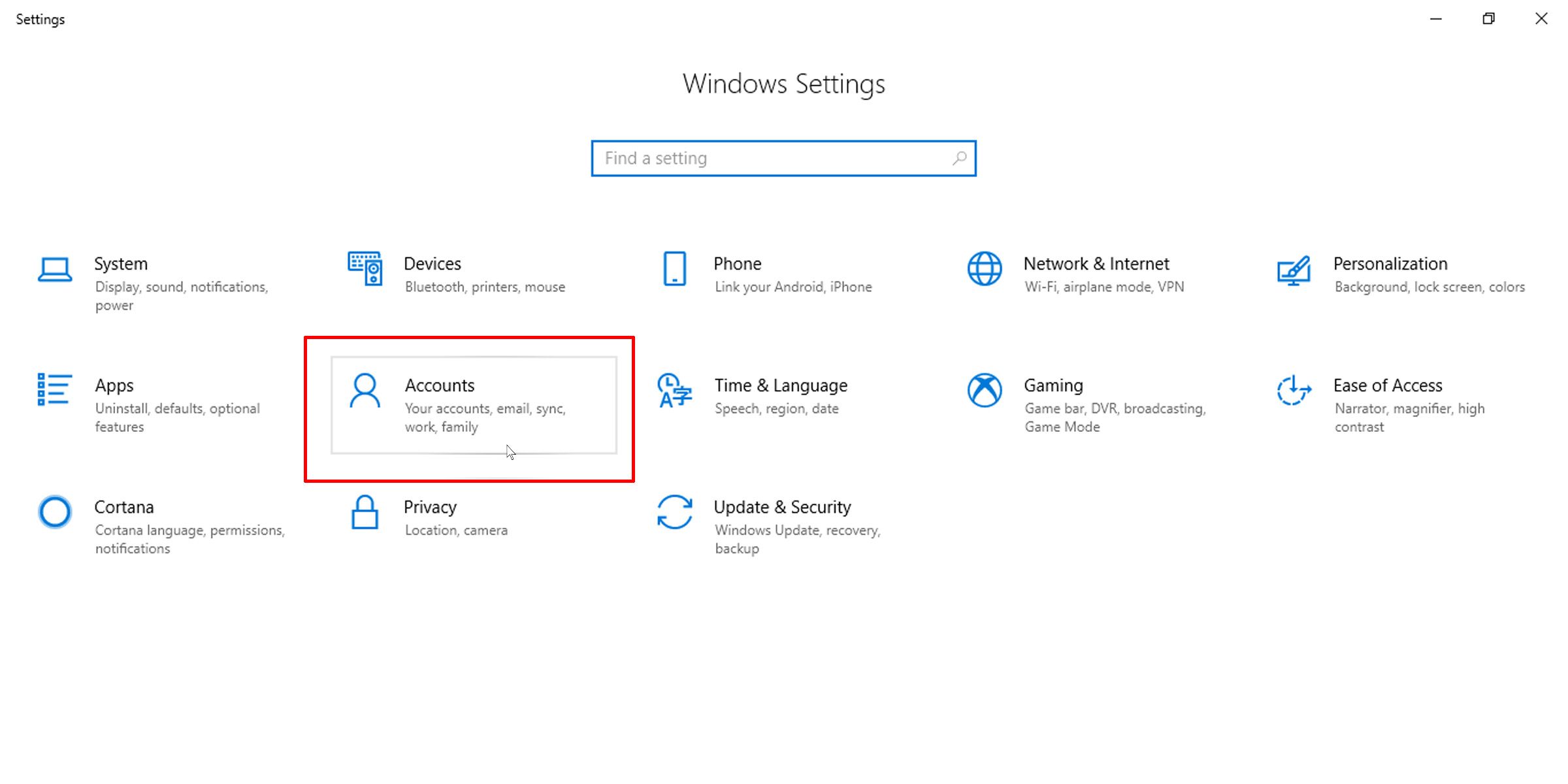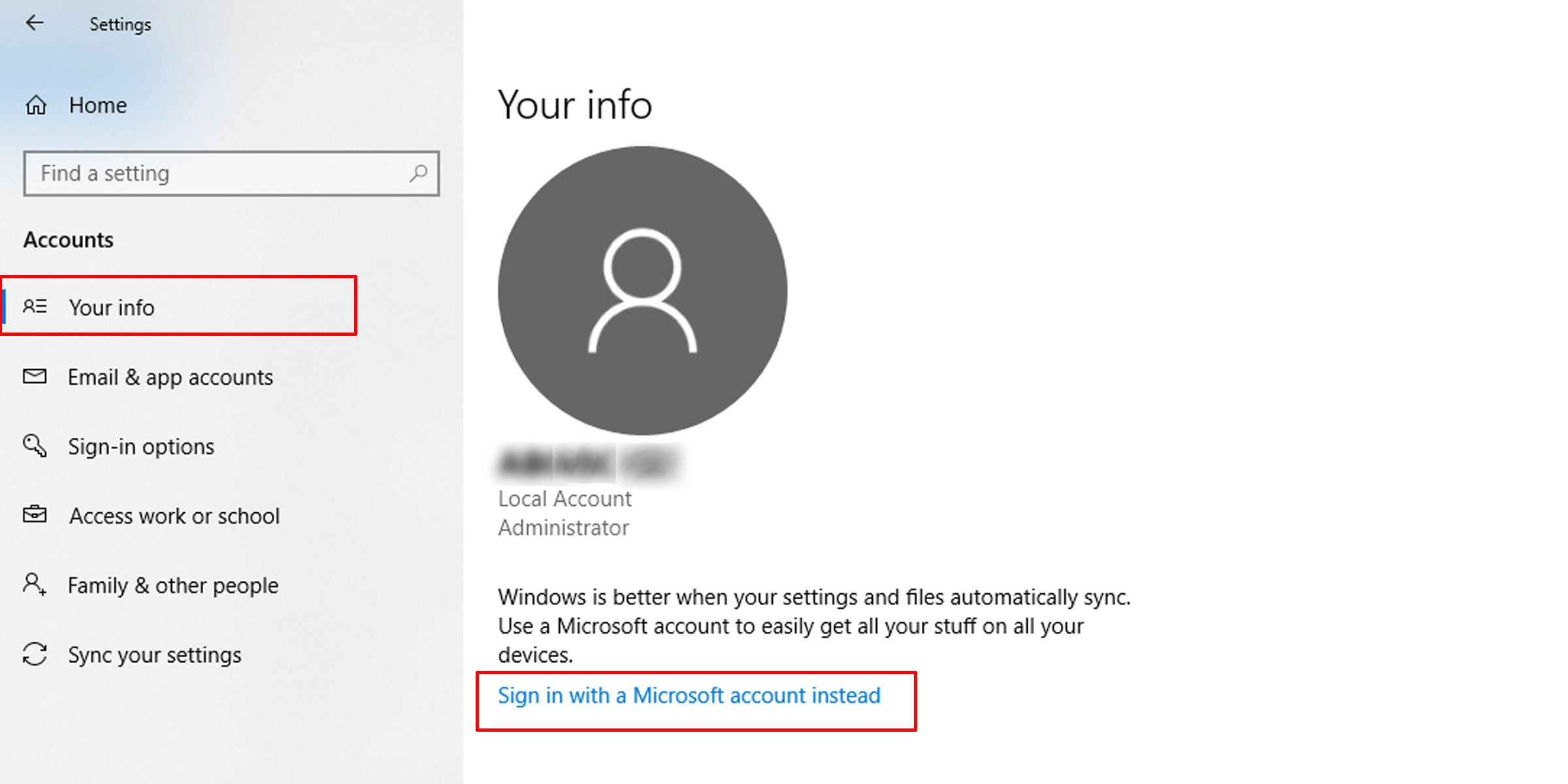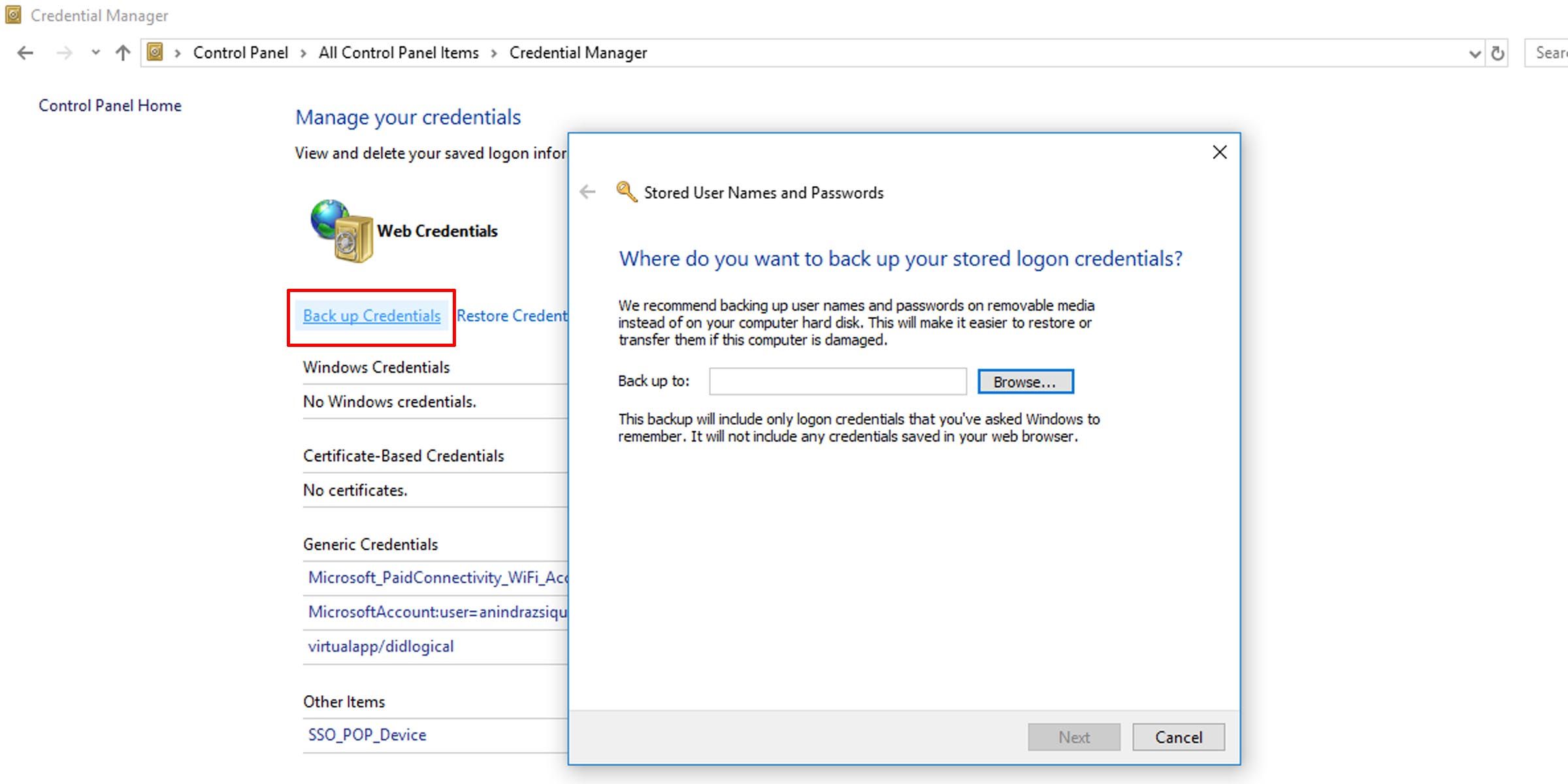When you sign in to your Windows PC with your Microsoft account, you may be automatically signed in to certain Microsoft apps, such as OneDrive and Skype. Windows stores your log-in details in the Credential Manager, which is a repository of your usernames and passwords, both for the web and for local PC and networks.
If you change your Microsoft password or your primary alias, you will receive a message asking you to enter your most recent credential. This can be a one-time update, or it can bug out and ask you each time you attempt to sign in.
How to Fix a Recurring “Click Here to Enter Your Most Recent Credential” Message
If you keep seeing the same error message when signing in to your PC, something’s not working correctly with the system that stores your saved Windows log-ins. Here’s what you can try to resolve the problem of having to repeatedly verify your credentials on Windows.
1. Delete the Stored Credential in Credential Manager
Since your credentials are saved in the Credential Manager, the error may be that this storehouse isn’t being updated correctly, requiring you to re-enter your sign-in credentials each time you log on.
Deleting the stored credential can force Windows to store your most recent credentials, thereby getting rid of the error message. Here’s how to do this.
- Open the Control Panel in "icons" view.
-
Click on the Credential Manager option.
-
Click on the Windows Credentials option on the top.
- In the Generic Credentials section, look for the MicrosoftAccount:user credential for your Microsoft account.
-
Click on it to expand the entry, and click on the Remove button to delete the saved credential.
- Log off and back into Windows to apply the changes.
- Open OneDrive or the Store app. You will need to re-enter your most recent Windows credentials to sign in.
- Log off and back in one more time to check whether this has resolved the problem. If this has worked, it shouldn’t ask you to enter your most recent credential anymore.
2. Try Switching From a Microsoft to a Local Account, and Back Again
If deleting your credentials from Windows Credential Manager doesn’t solve the problem, there is something else you can try. If you’re signed in with your Microsoft account, log off and sign in using a local account. Then log off your local account and switch back to your Microsoft account. Here’s how to log off your Microsoft account:
- Click on the Start menu and select Settings.
-
Choose Accounts.
- Select the Your info tab on the left pane, and on the right pane, select Stop signing in to all Microsoft apps automatically.
If you’re signed in with a local account, do the opposite. Switch from a local to a Microsoft account, and back again. Here’s how to do log off from your local account:
- Head to the Start menu and choose Settings.
- Click on Accounts.
-
When in the Your info tab on the left pane, select Sign in with a Microsoft account instead on the right pane.
This fix seems to give the system the fillip it needs to update your most recent credential and should solve the issue.
3. Perform a Windows In-Place Upgrade
If neither of the above solutions works, or if they only serve as temporary fixes, a Windows in-place upgrade may solve the issue. Note that to perform an in-place Windows upgrade, you’ll need to download a Windows ISO file and run it using a drive emulator.
This can be a daunting task, so make sure you have the necessary information before you perform an in-place Windows upgrade. You will not lose your data and files with a Windows in-place upgrade; however, some of your customized Windows settings could be lost.
4. Back Up Your Latest Credentials and Restore Them
If all of these fixes prove ineffective, there is a stop-gap solution you can turn to. Your one last resort is to make a copy of your most recent Windows credentials. Here’s how:
- Open Credential Manager via the Control Panel.
- Click on the Windows Credentials option.
- Click on Back up Credentials.
-
Choose where you want to save a copy of your Windows credentials.
Then, when you receive the error message asking you to re-enter your most recent credentials, simply restore these backed-up credentials. This should temporarily alleviate the problem of you having to enter your login credentials.
Fixing Errors With Your Windows Credentials
The “click here to enter your most recent credential” error can be brought on by a variety of things, most likely by a change in account information. And it is never a pleasant position to find yourself in if you’re repeatedly asked to re-enter your information. Fortunately, these tips should help you tackle the problem.