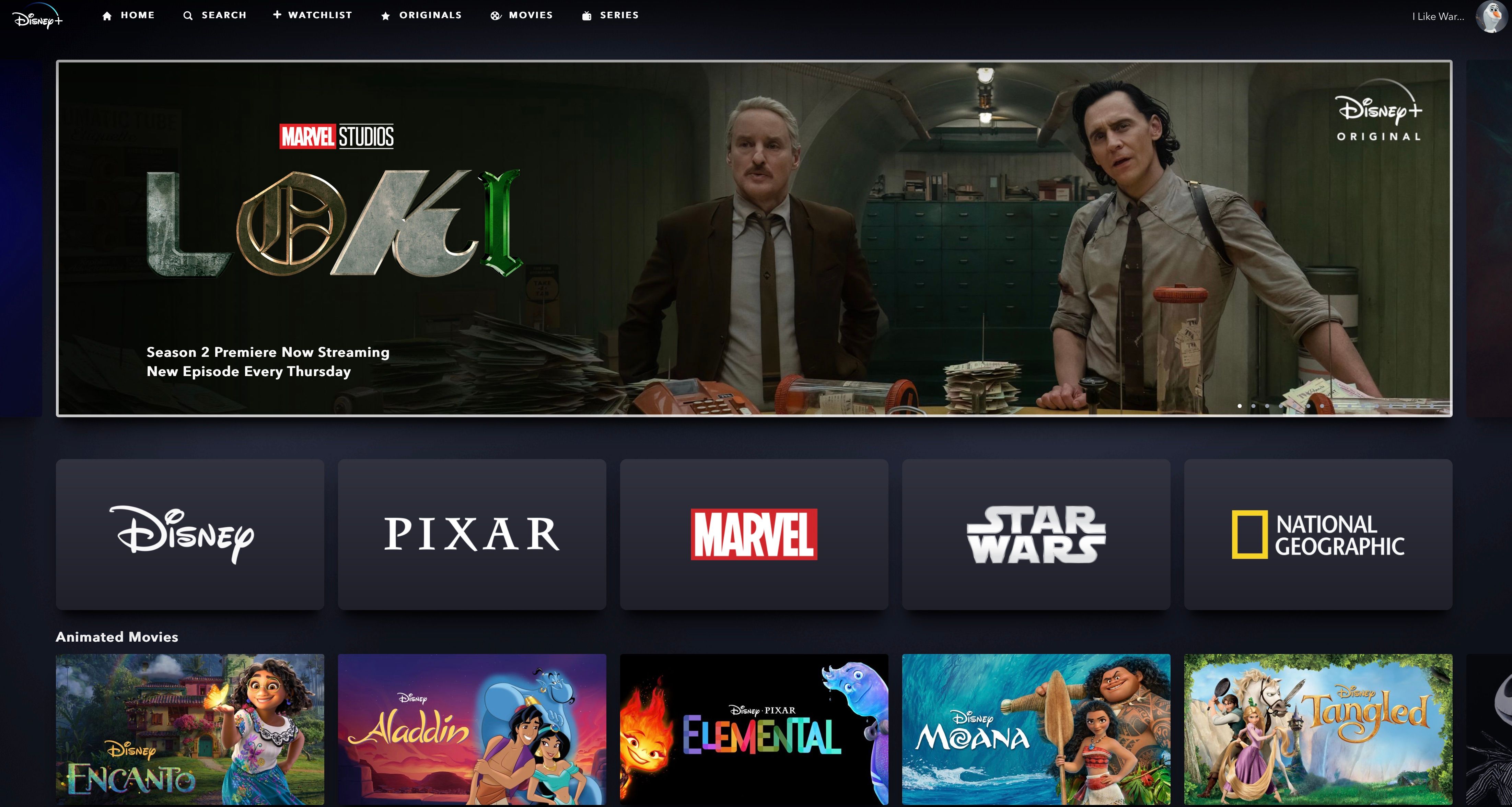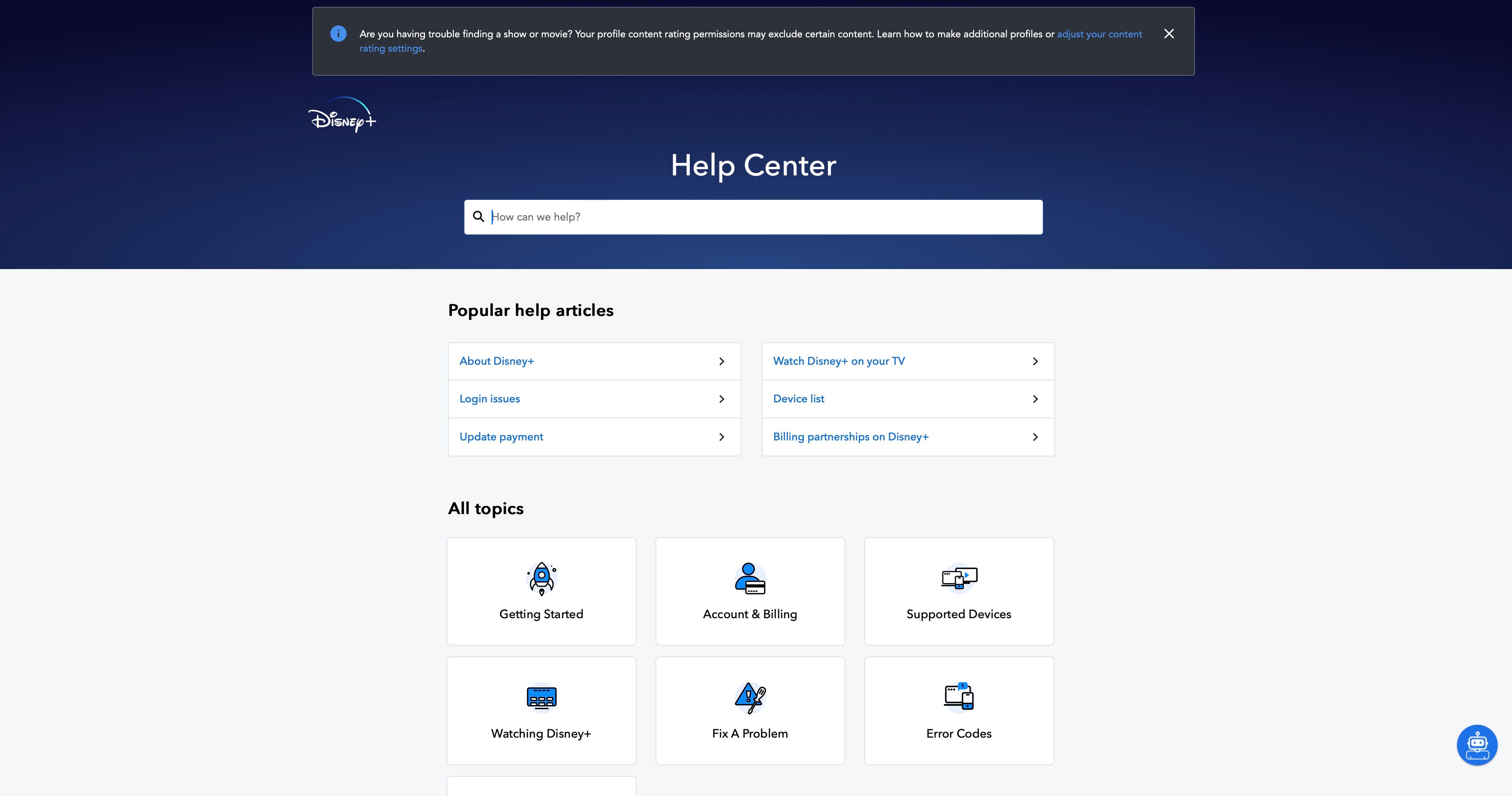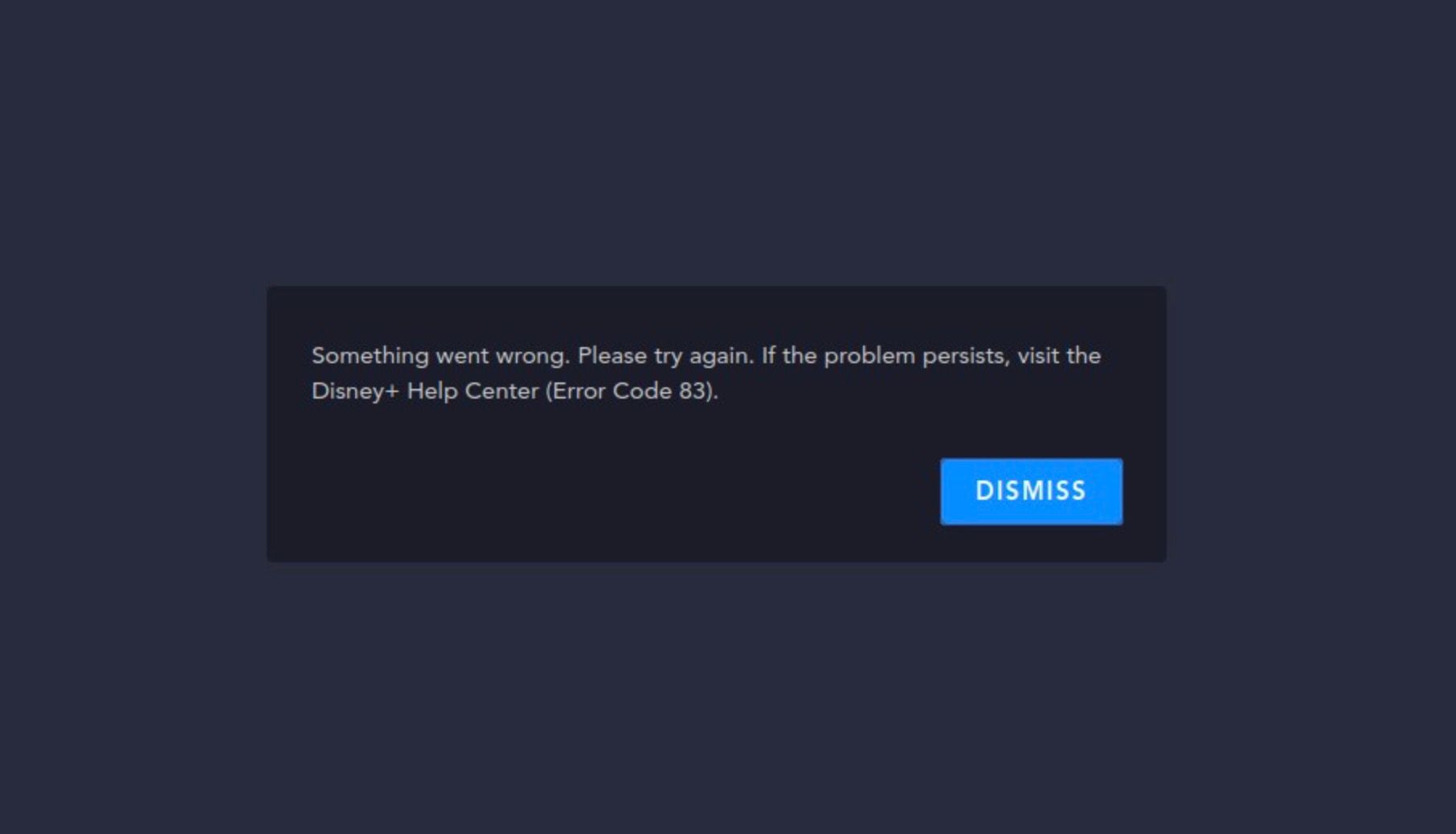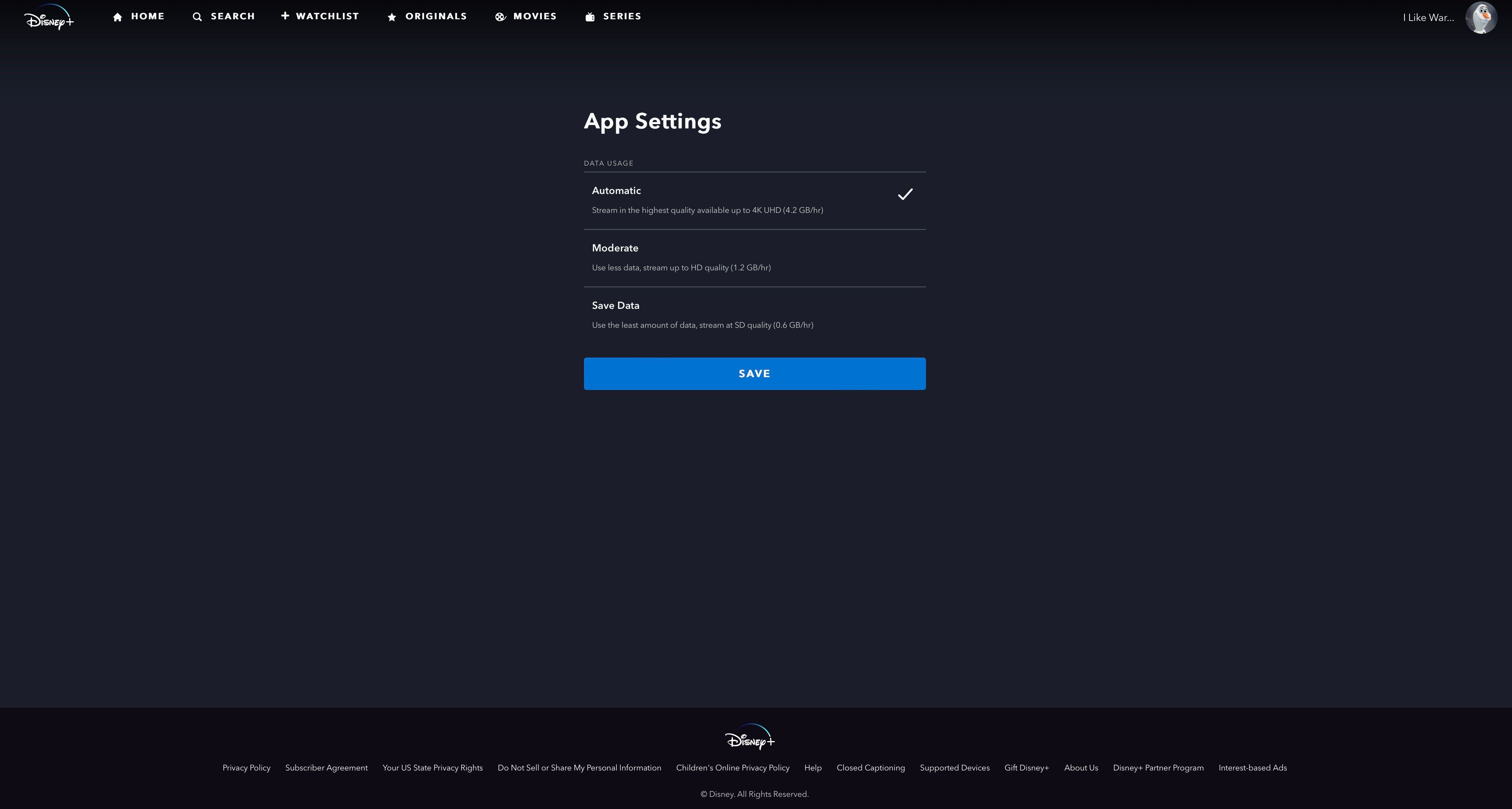Disney+ is one of the most popular video streaming services available, but it doesn't always work how it should. There's nothing more frustrating than being unable to use your Disney+ account because of common bugs and issues.
Below, we will detail all the steps you can take to resolve any problems you're experiencing with streaming Disney+ across any of your devices.
Quick Tips to Fix Disney+ Issues
Most of the issues you may face while trying to stream Disney+ come from the app itself, your device, or your internet connection.
As a result, it is often best to begin troubleshooting device issues when presented with a streaming issue. Consider the following troubleshooting steps to get back to streaming quickly:
- Restart your TV, streaming device, computer, or phone.
- Close and reopen the Disney+ app.
- Restart your router.
- Check for internet problems or improve your slow or unstable Wi-Fi connection.
- Update the Disney+ app.
- Log out and back into your Disney+ account.
- Uninstall and reinstall the Disney+ app.
- Check for updates to your TV or streaming device.
- Use Downdetector's Disney+ page to see if Disney+ is down.
If none of these steps fix your problem, keep reading for specific Disney+ error codes and how to fix them.
"Unable to Connect" Error Message
A common Disney+ problem is seeing an "unable to connect" error. It means your device or browser failed to connect to the server.
This typically happens because Disney+ is overloaded with too many users trying to access it at once. Other times, it's because you opened the app too quickly before your device could establish an internet connection.
This problem typically fixes itself within a few minutes. Try closing the app, wait a minute or two, and then try again to connect to Disney+ again.
Disney+ App Crashing Error
Does your Disney+ app keep crashing? The first step is to restart the Disney+ app and the streaming device.
If the problem persists, check for updates for Disney+ or update your device. Finally, if you still have no luck, uninstall and reinstall the Disney+ app. If you still can't get the app to work after doing all of that, then your best bet is to head to the Disney+ Help Center or call tech support.
Error Code 39
Two of the most common Disney+ error codes are error code 39 and error code 83.
Error code 39 indicates that the video you are trying to watch cannot be viewed at this time. This could be a regional availability issue. Depending on where you live, some content may be unavailable or come and go depending on the time of year.
Error code 39 often affects those who stream Disney+ with the Xbox app. As a first step, try rebooting your Xbox. It also helps to start the stream on another device and then "continue watching" on your Xbox.
Error Code 83
Error code 83 is another common issue. This error happens when you're using mobile data to stream instead of Wi-Fi or when iPhone or Android users are connected to a hotspot. This can result in insufficient internet connection to support streaming content on Disney+.
The best solution for error code 83 is to connect to Wi-Fi when able.
Other Less Common Disney+ Error Codes
Some subscribers may encounter several other error codes, and most are related to streaming rights issues. This means the content you're trying to watch is no longer available, out of rotation, or unavailable where you live.
Some of those include error code 11, error code 15, error code 29, error code 35, error code 36, error code 41, and error code 44. These errors can also sometimes happen due to internet problems. If you're confident that the content should be viewable in your region, restart the app and try again.
Error code 22 is a good thing, as that means the Disney+ parental controls are working and blocking age-restricted content. If you get sick of hearing the kids complain, you can turn it off in settings, but then they can access any show or movie.
Error code 31 tells you that the app has trouble verifying your location. This is because your device location settings are disabled, or you're trying to use a VPN to watch content. Sometimes, this happens in a hotel or if you use public Wi-Fi. Most VPNs work, but some don't, so you'll want to try the best VPNs with a free trial period.
Error code 43 means you previously put a movie or show on your watchlist, but it is no longer available to stream. You will either need to wait for it to return or remove it from your watchlist.
Error code 86 sounds awful: "We’re sorry; this account has been blocked." However, it could be anything from a payment issue, a password problem, or, potentially, the account got hacked or compromised. Reach out to Disney support to get it resolved.
Lagging and Buffering Issues
Lagging and buffering videos can ruin your enjoyment, so you'll likely want to get this fixed, particularly if you know that your internet is fine. Firstly, if your video is lagging or buffering, you should take an internet speed test using Ookla's Speedtest web page or a suitable alternative.
Depending on the speed test results, you can deduce that it's a problem with Disney+, particularly if your connection is fine on other websites. In this case, you should clear your browser cache if you're on the web and then try again. If the problem still persists, you may choose to reduce the streaming quality setting for your account. This can be done through the App Settings tab.
Missing Profile Icon
You've gone on Disney+ and tried to change your profile icon to your new favorite Disney character, but it's not there. You know it's on the app, but it isn't showing up anywhere.
When you encounter this, it usually means another profile on your account already uses that icon. Unfortunately, Disney+ only allows one profile to use an icon at a time, so you'll have to hash it out with whoever's using it. Of course, if you're the account holder, you can always play the power move and demand the other person switches profile icons for you.
Disney+ Is “Not Available in Your Region”
Disney+ is popular worldwide, but it isn't available in every region. At the time of writing, countries like Syria, Uganda, Bangladesh, and others are still waiting for the service to become available. So, if you're in a country where the service is available in your region, the "not available in your region" error message can be annoying.
Usually, this Disney+ issue results from using a VPN that’s set to a server in one of the countries where the service isn't available. If you encounter this issue, change your VPN server to a country where it is available, and it should go away. If it doesn't, or you don't use a VPN but are in a country where the service is available, you should contact Disney+ support.
Disney+ Blank Screen Issue
A number of users online have reported encountering a black screen issue when they try to use Disney+. This can be infuriating, but usually, there is a good reason for it. Assuming you haven't got any internet issues, this is usually the result of a content filter, proxy accelerator, or pop-up blocker interfering.
Disable anything like that and then try the service again. Double-check it isn't your internet, and if the issue persists, you may want to contact support.
Get Back to Streaming With Disney+
These are the most common problems or error codes people experience on Disney+. If you still need help, browse the Disney+ Help Center, which contains helpful articles and ways to contact the support team.
Alternatively, if you still can't fix the problem and are sick of Disney+, it might be time to look for an alternative streaming service.