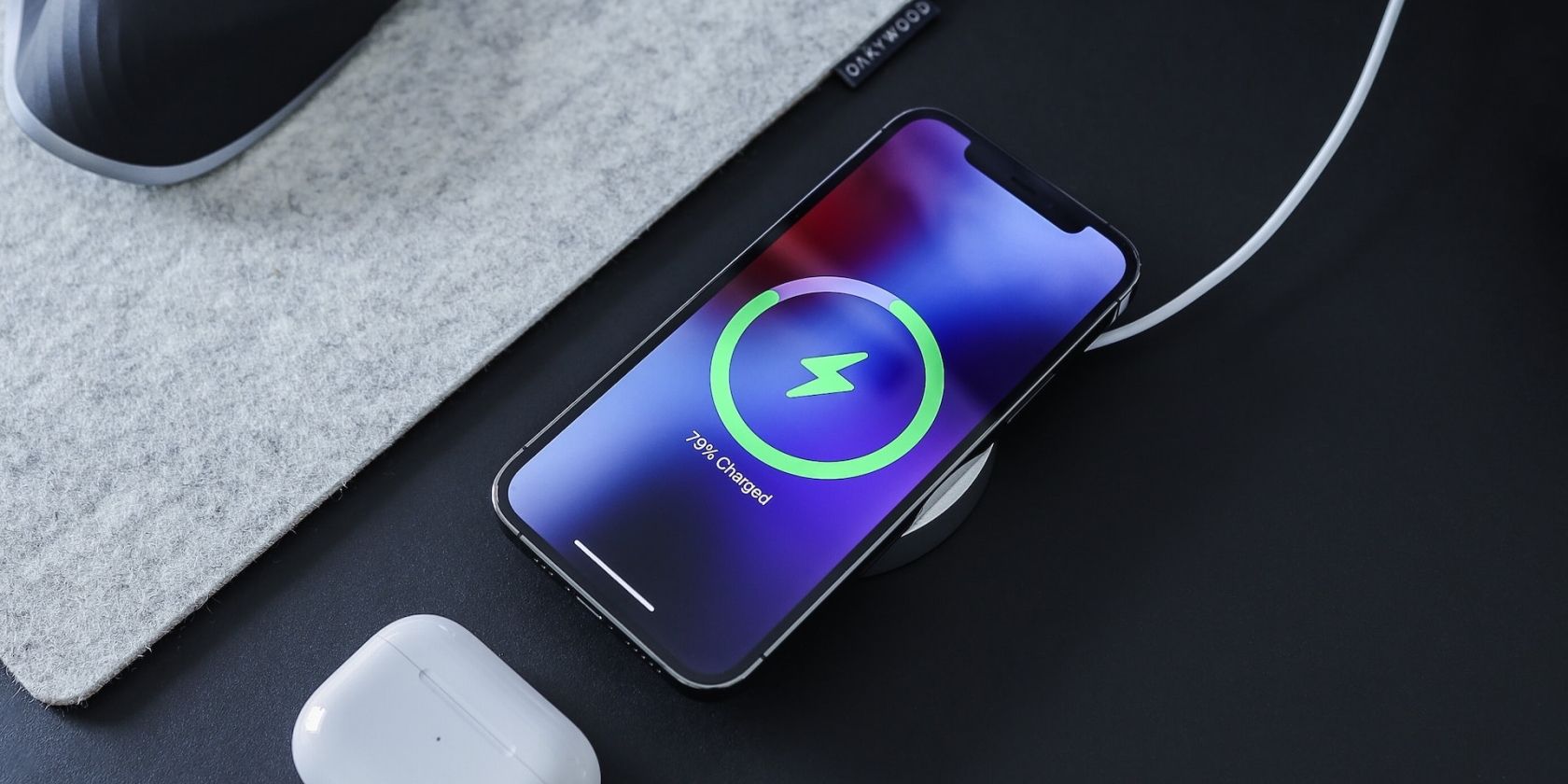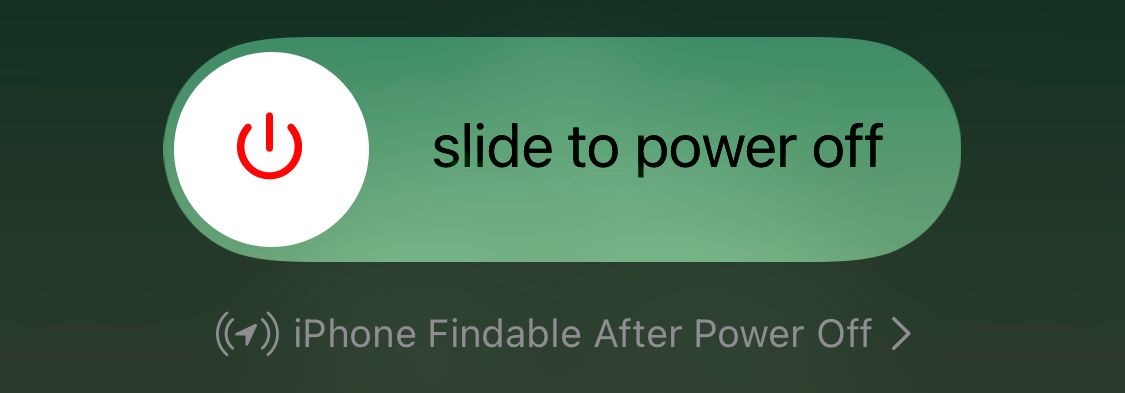With the iOS 16 update, Apple has introduced a new feature that puts your iPhone's charging on hold when it gets too hot or cold to protect its battery from possible permanent damage.
However, if the "Charging on Hold" alert constantly keeps popping up even when your device's temperature feels normal, there's either something wrong with your iPhone or the charger you're using.
Fortunately, there are several things you can do to get rid of this annoying notification. Below, we'll explore some easy fixes to help you resolve the Charging on Hold issue on your iPhone.
1. Close Apps Running in the Background
One of the reasons your iPhone keeps showing the Charging On Hold alert could be the power-intensive apps running in the background. Even though most apps running in the background remain in a suspended state, some apps, such as music players or news apps, keep refreshing in the background and fetch new data.
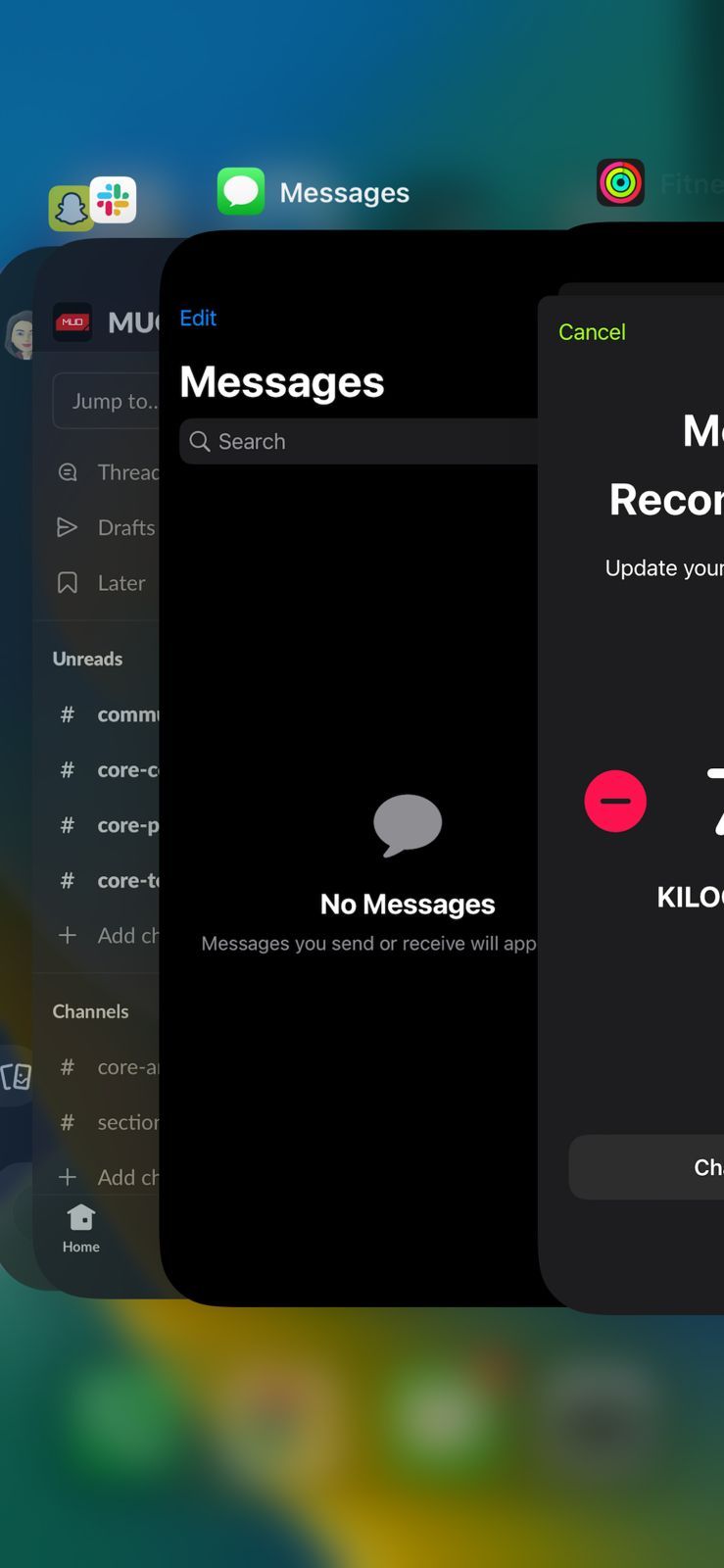
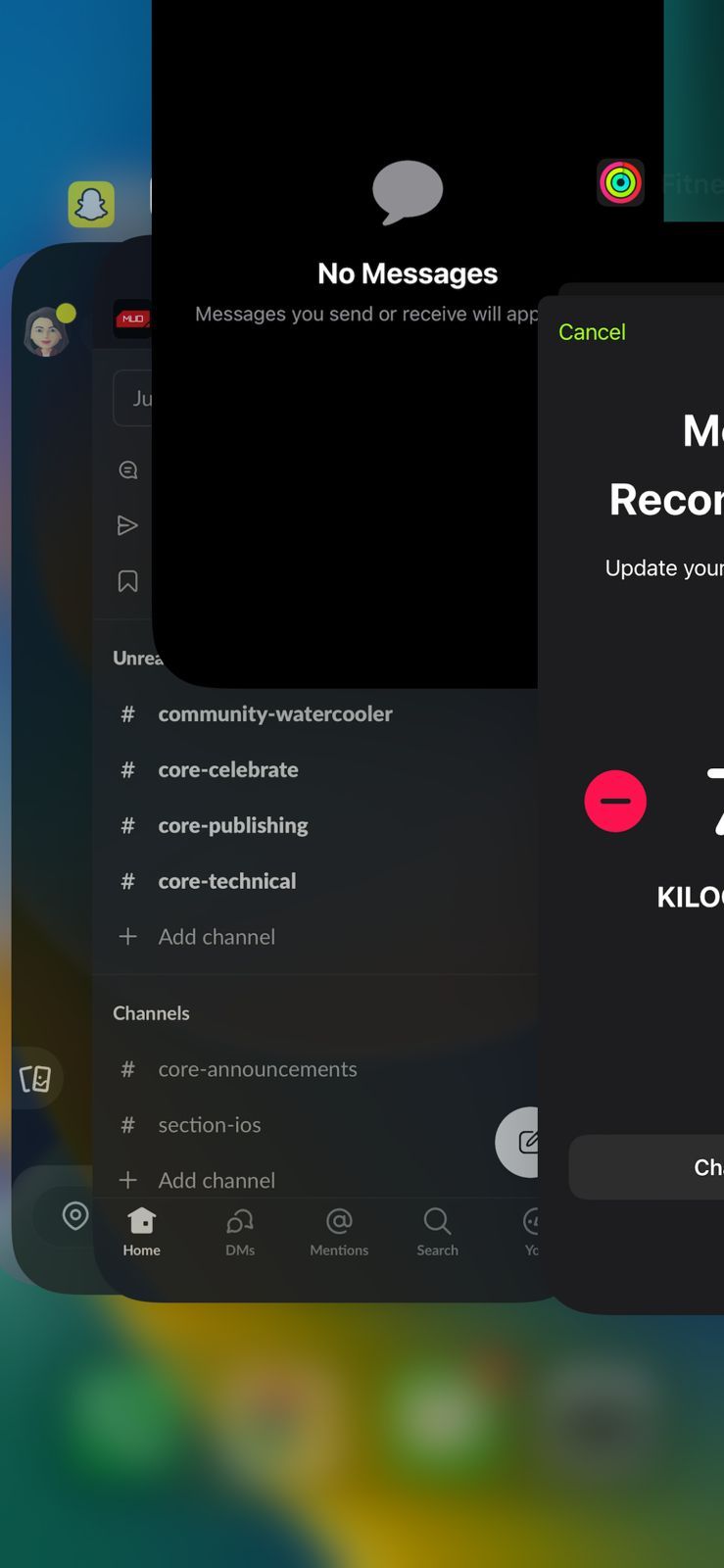
Force closing these apps may help cool down your iPhone and resume charging. To force quit an app, swipe up from the bottom of the screen if your iPhone has Face ID and then swipe up on each app in the App Switcher to force close it. On iPhones with Touch ID, you can double-tap the Home button and swipe up on the apps to do the same.
Under normal circumstances, you shouldn't constantly close apps on your iPhone since it does more damage to the battery life than good. However, force-quitting apps is an easy troubleshooting step in cases such as this one.
You can also turn off Background App Refresh to prevent apps from consuming system resources in the background, which can help cool down your device and stop it from giving the Charging On Hold notification.
2. Uninstall Suspicious Apps
It's possible that an app that you recently downloaded carries a bug that's triggering the Charging On Hold feature. There are a few signs that suggest that an app carries a bug, such as when the app keeps crashing or slows down your device significantly while you're using it. Uninstalling the app from your iPhone will likely solve this issue.
To uninstall an app, long-press on its icon. Tap Remove App from the menu that appears. Then, choose Delete App to uninstall the app from your iPhone permanently.
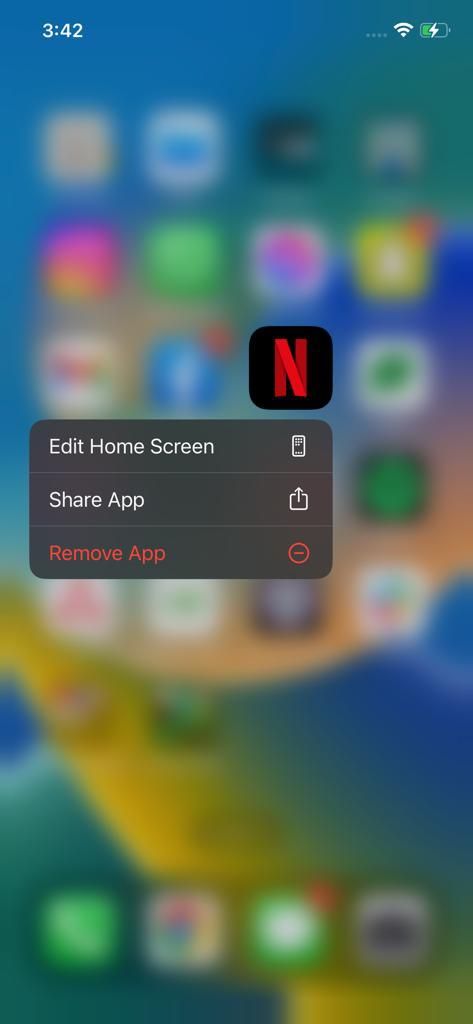
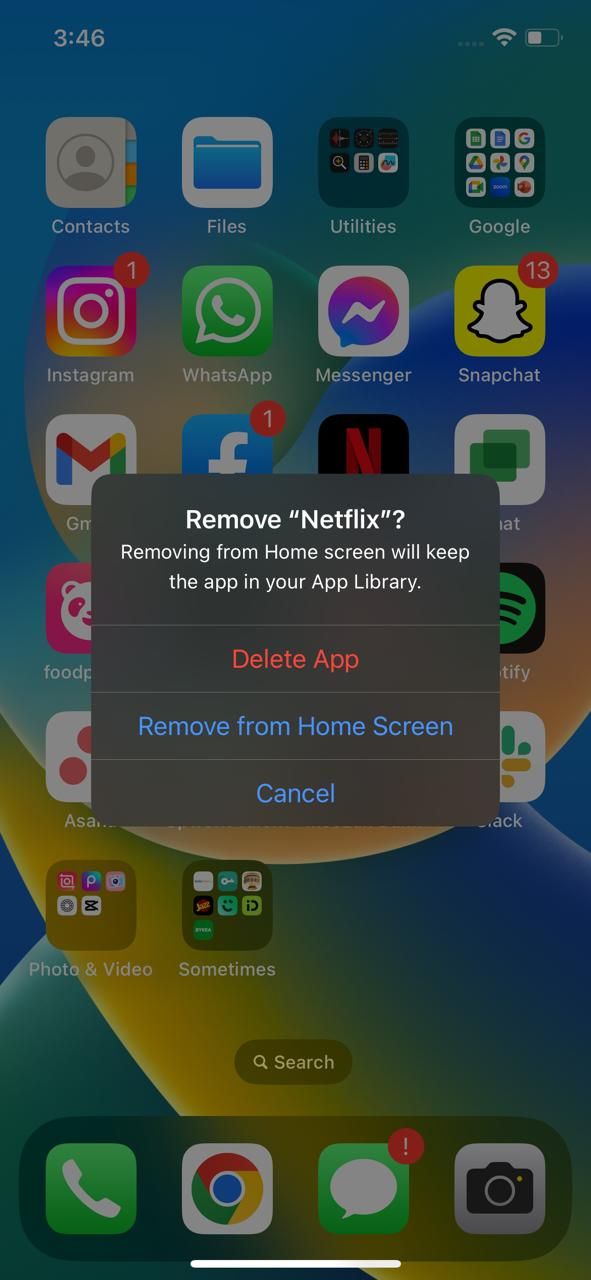
3. Don't Use Your iPhone While Charging
Although it's generally safe to use your iPhone while charging, prolonged heavy use may overheat your phone's battery, slowing down the charging rate and eventually putting it on hold.
Therefore, it's best to keep your iPhone aside for a while and let it fully charge before using it again.
4. Turn Off Your iPhone for a While
Even if you think your iPhone isn't abnormally hot to the touch, it's likely the battery and internal components are overheating due to several reasons. Apple recommends turning off your device for a while and letting it cool down before turning it on again and putting it on charge.
To turn off an iPhone with Face ID, press and hold the Side and Volume Up (or Volume Down) buttons simultaneously.
To turn off an older iPhone model, press and hold the Power button until the slide to power off slider appears on the screen.
5. Turn Off Optimized Battery Charging
The Optimized Battery Charging feature reduces the wear and tear on your iPhone's battery by controlling how quickly it charges and significantly slowing down charging once it reaches 80%. In some cases, the Charging On Hold alert may appear once the battery has charged up to 80%, after which the battery stops charging no matter how long you leave the device connected to power.
This could be due to a bug in the Optimized Battery Charging feature. So, we recommend disabling it temporarily by going to Settings > Battery > Battery Health & Charging and toggling off Optimized Battery Charging.
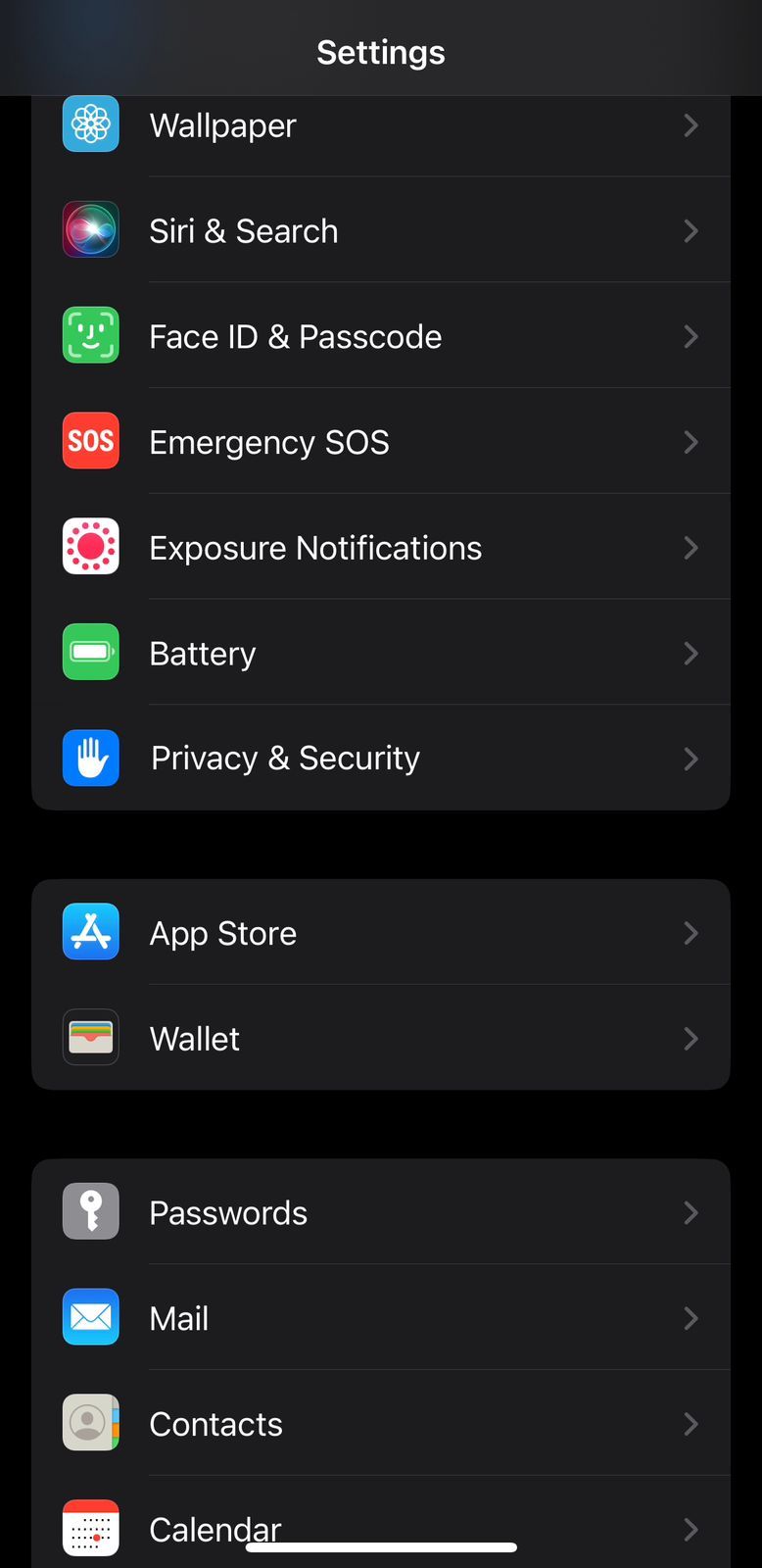
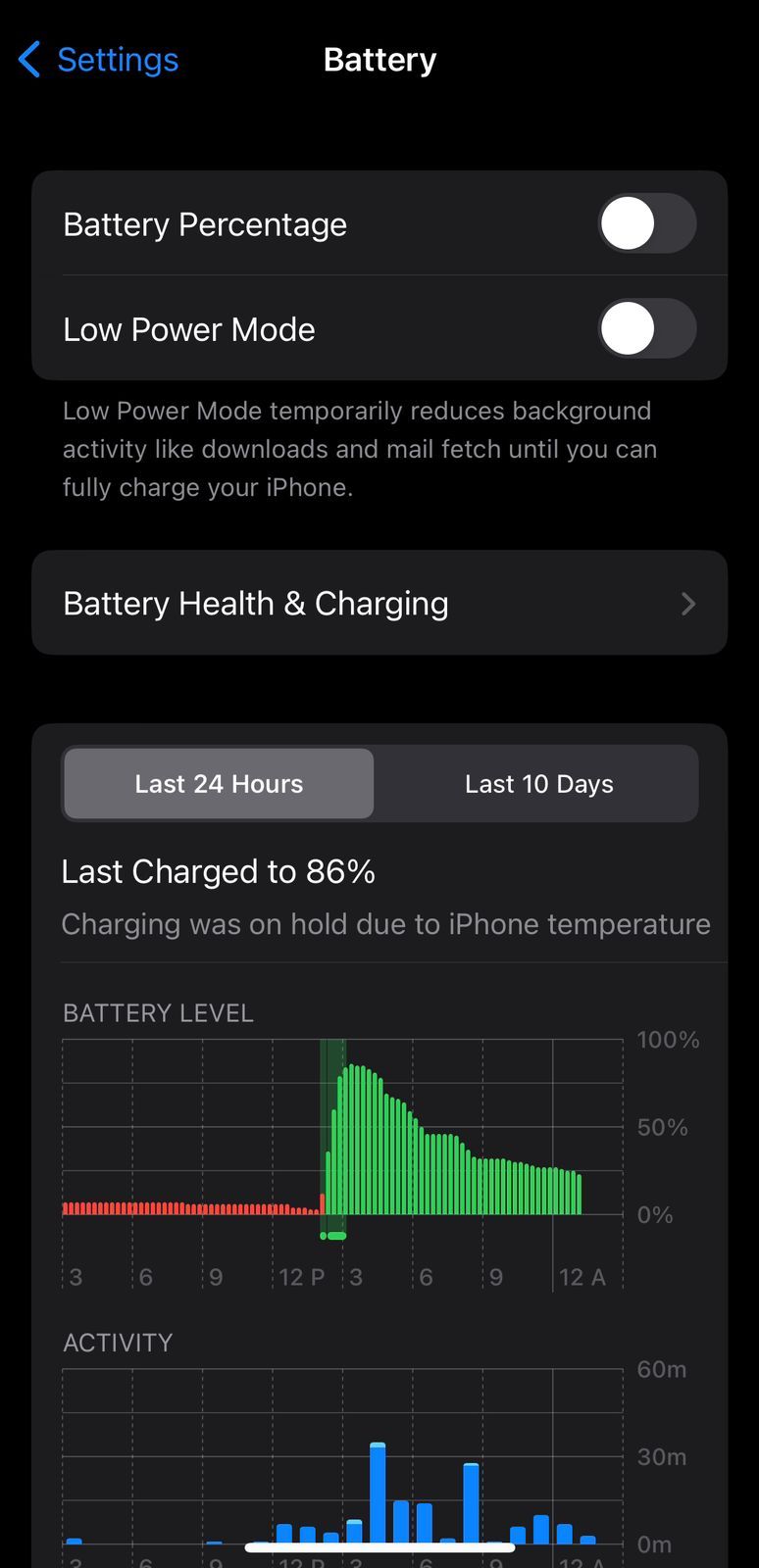
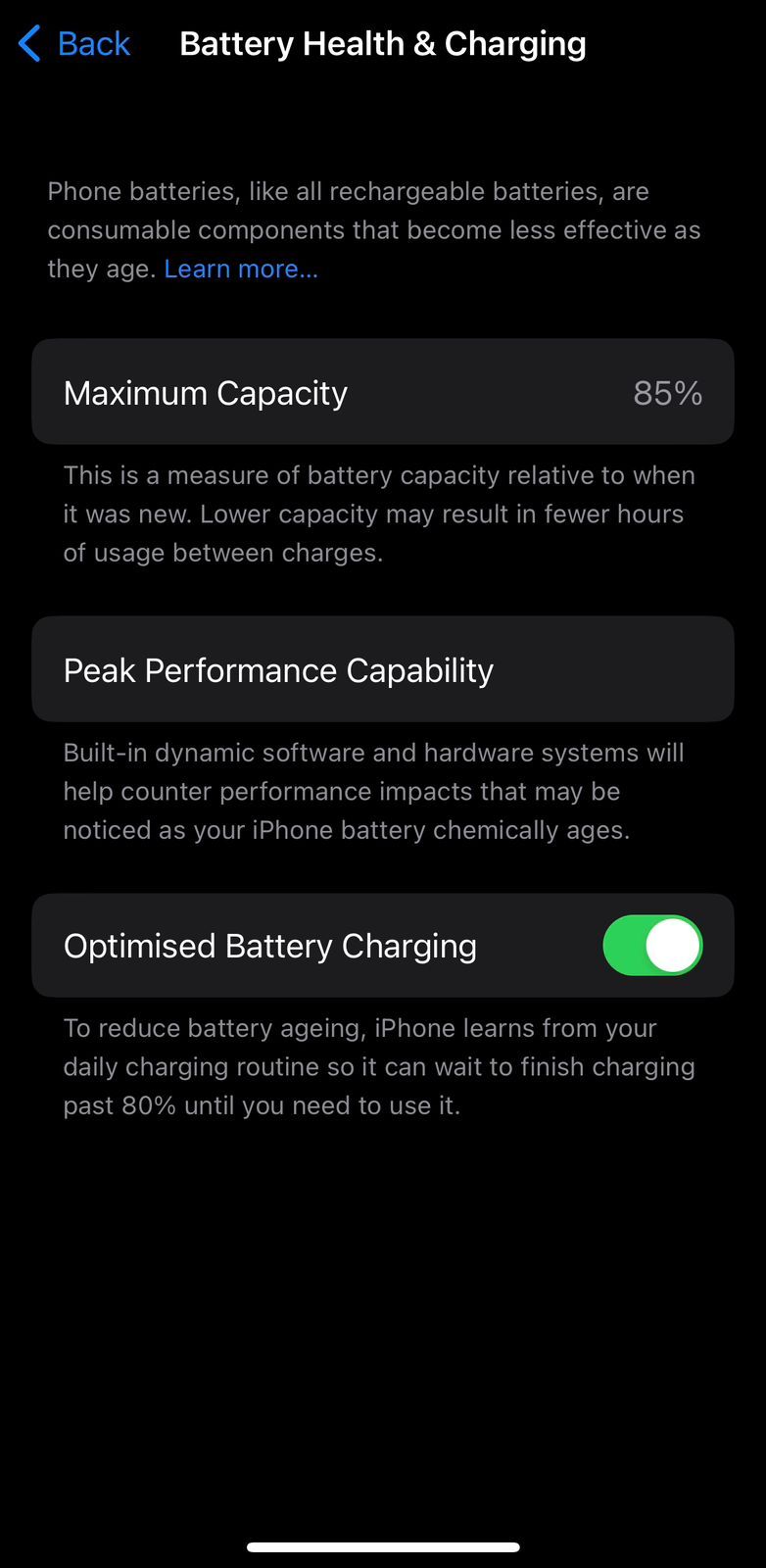
6. Turn On Airplane Mode
Airplane Mode disables cellular data and Wi-Fi on your iPhone, preventing it from receiving any calls or text notifications and from constantly searching for signals. Turning the Airplane Mode on might help reduce the load on the battery and prevent it from overheating, which might solve the Charging On Hold issue.
To turn on Airplane Mode, swipe down from the top-right corner of your screen to bring up the Control Center. Locate the Airplane toggle in Control Center and tap it. The icon should turn orange, indicating it has been enabled.
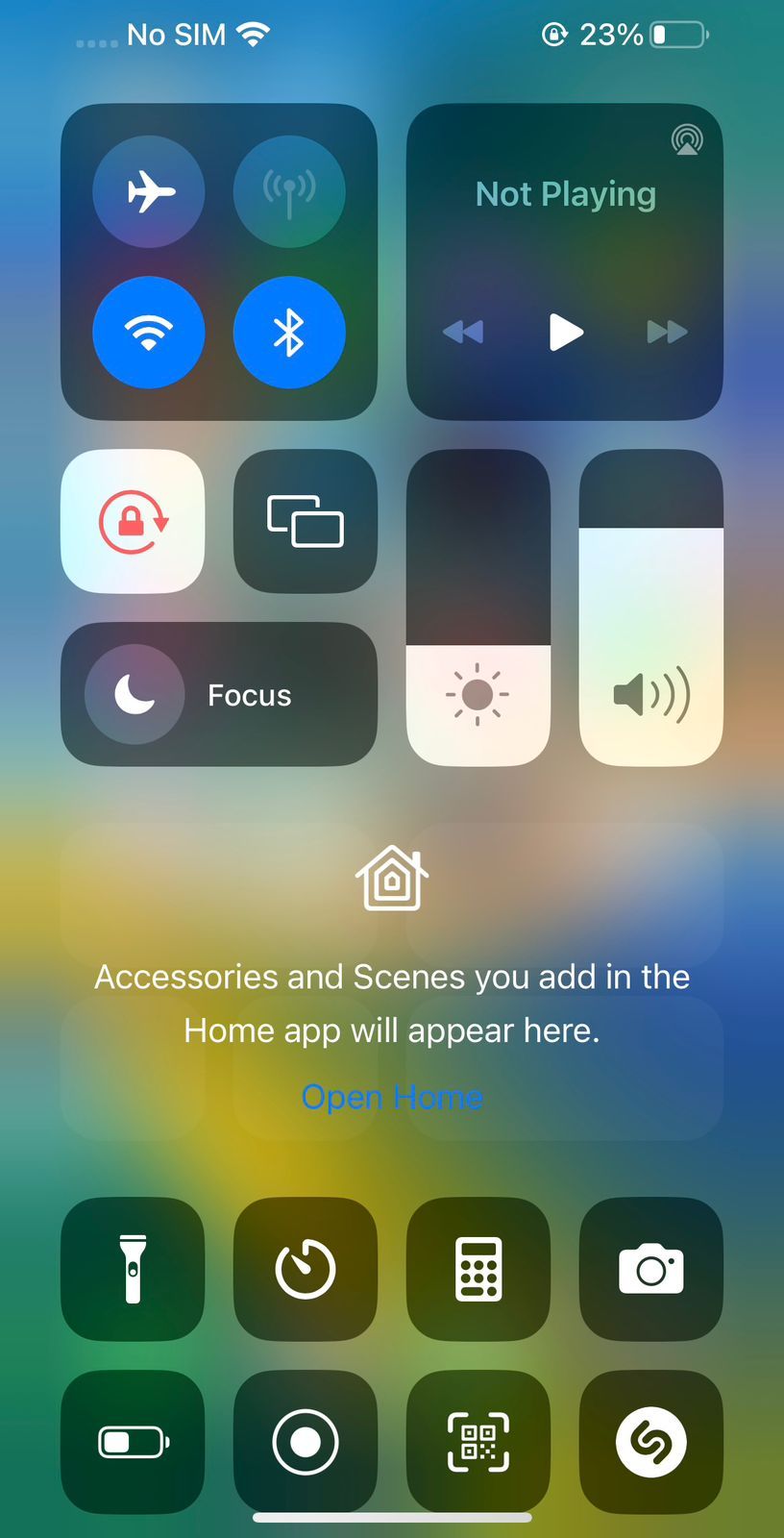
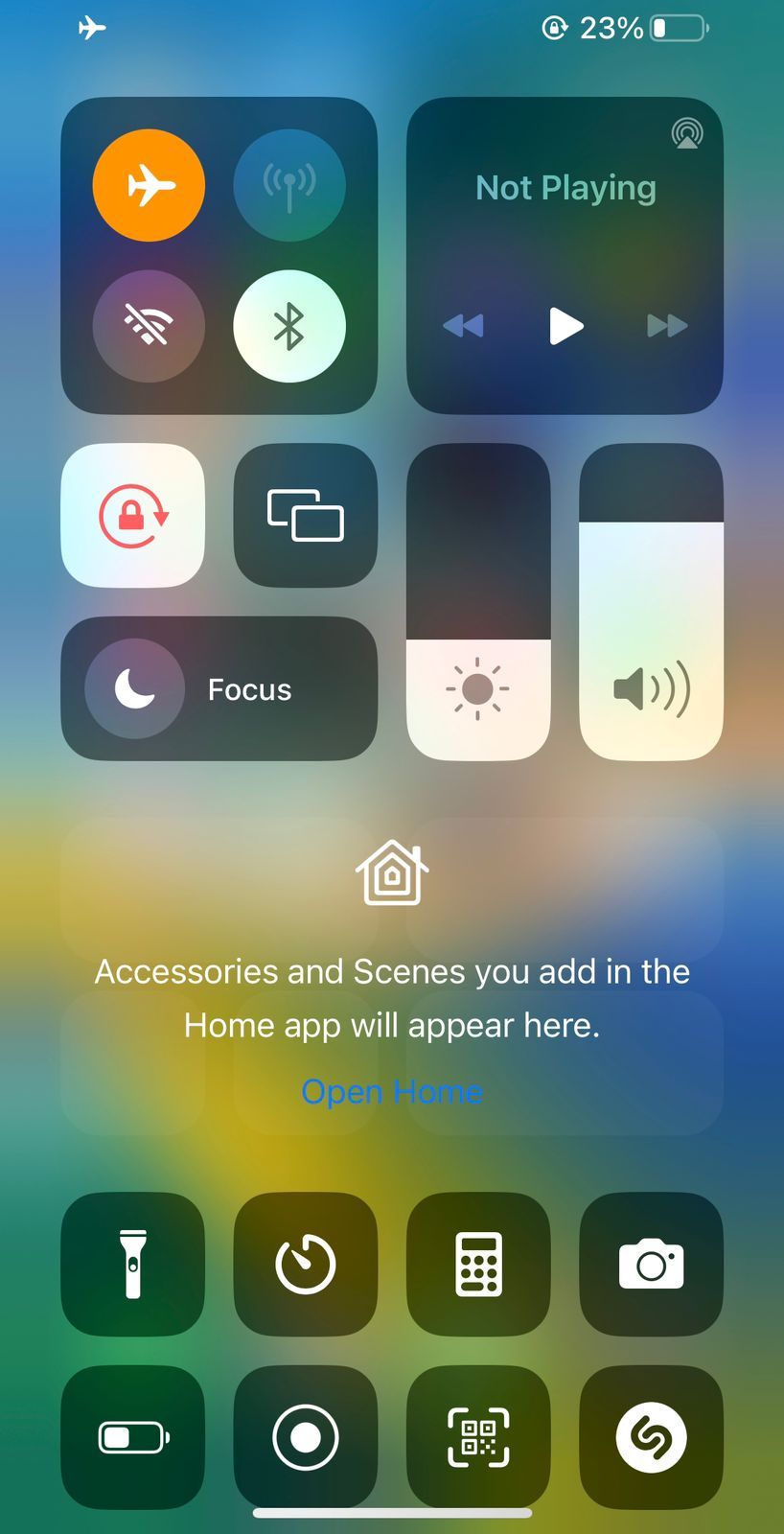
7. Update Your iPhone
Updating your iPhone to the latest iOS version is a potential fix to almost all software-related issues that occur in your device. Apple strongly urges all iPhone users to keep their devices updated with the latest software as it often introduces bug fixes and other enhancements with each new update.
If you're still using an older iOS 16 version, it's possible that a bug may have crept into your phone's system that keeps giving you the Charging On Hold alert even though there's no need for it. Installing the latest iOS software may fix this bug and solve the problem.
To update your iPhone, go to Settings > General > Software Update. Tap Download and Install if a new update is available. Also, make sure Automatic Updates are enabled so you don't have to manually check for updates every time.
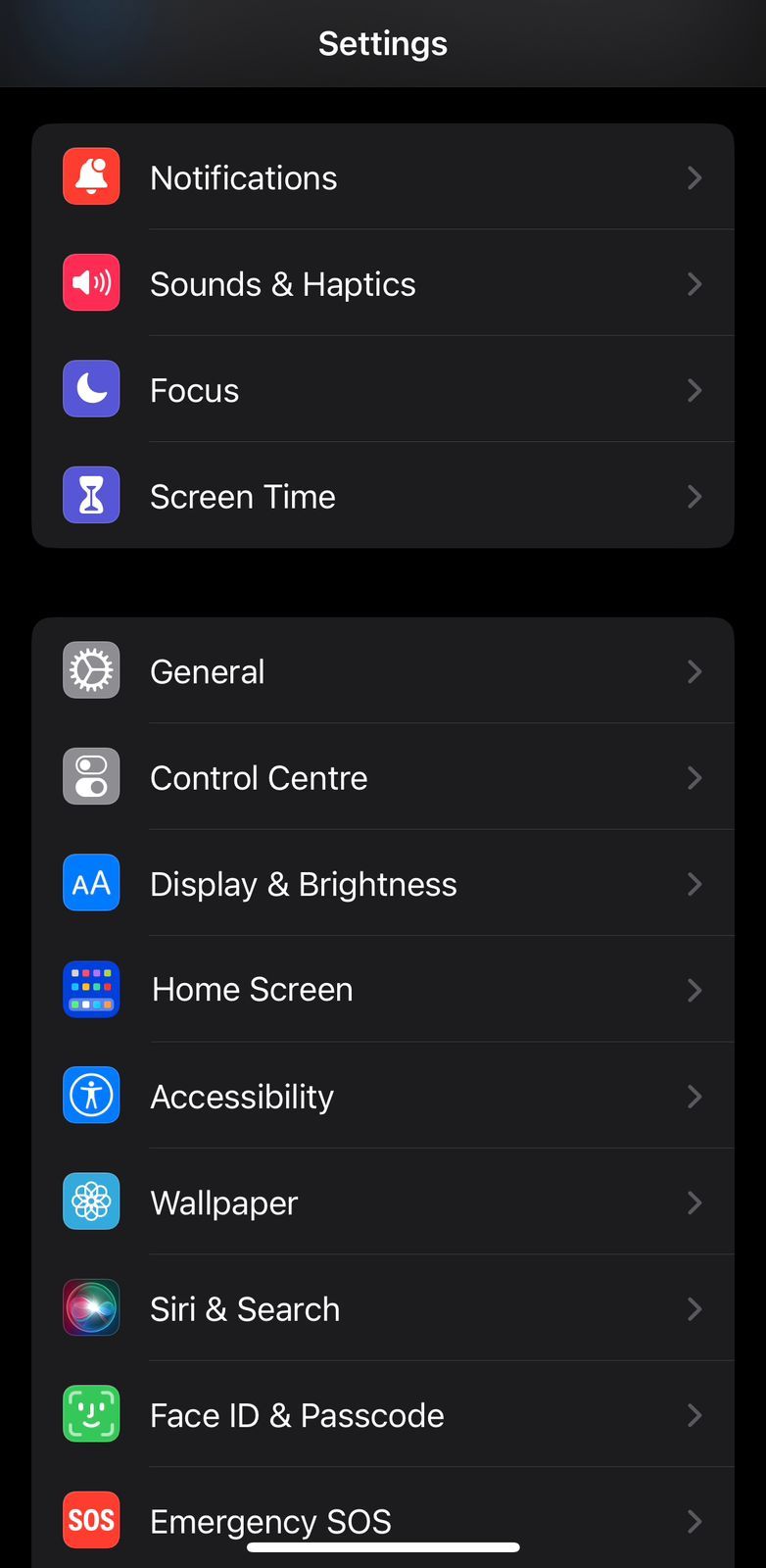
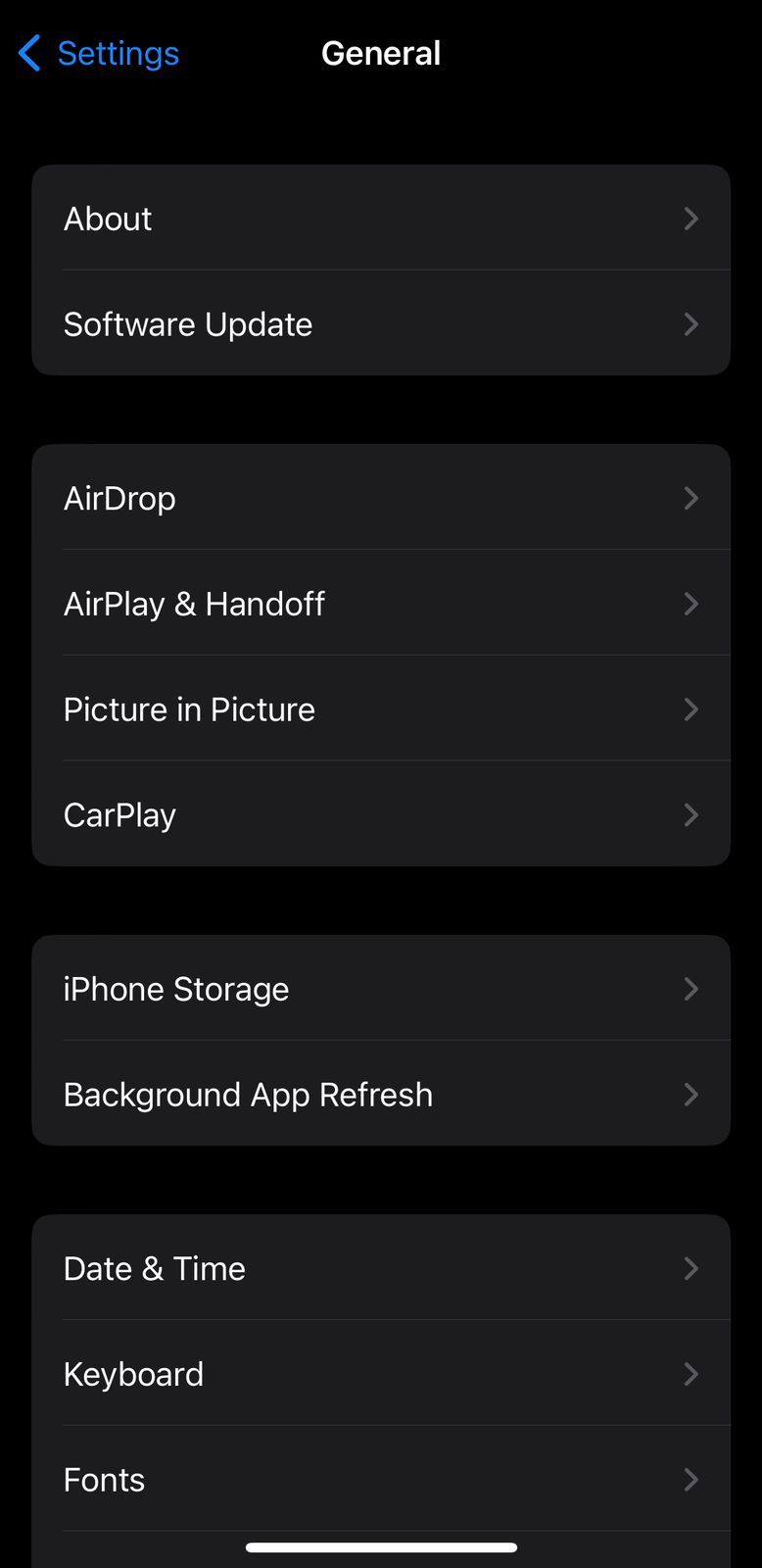
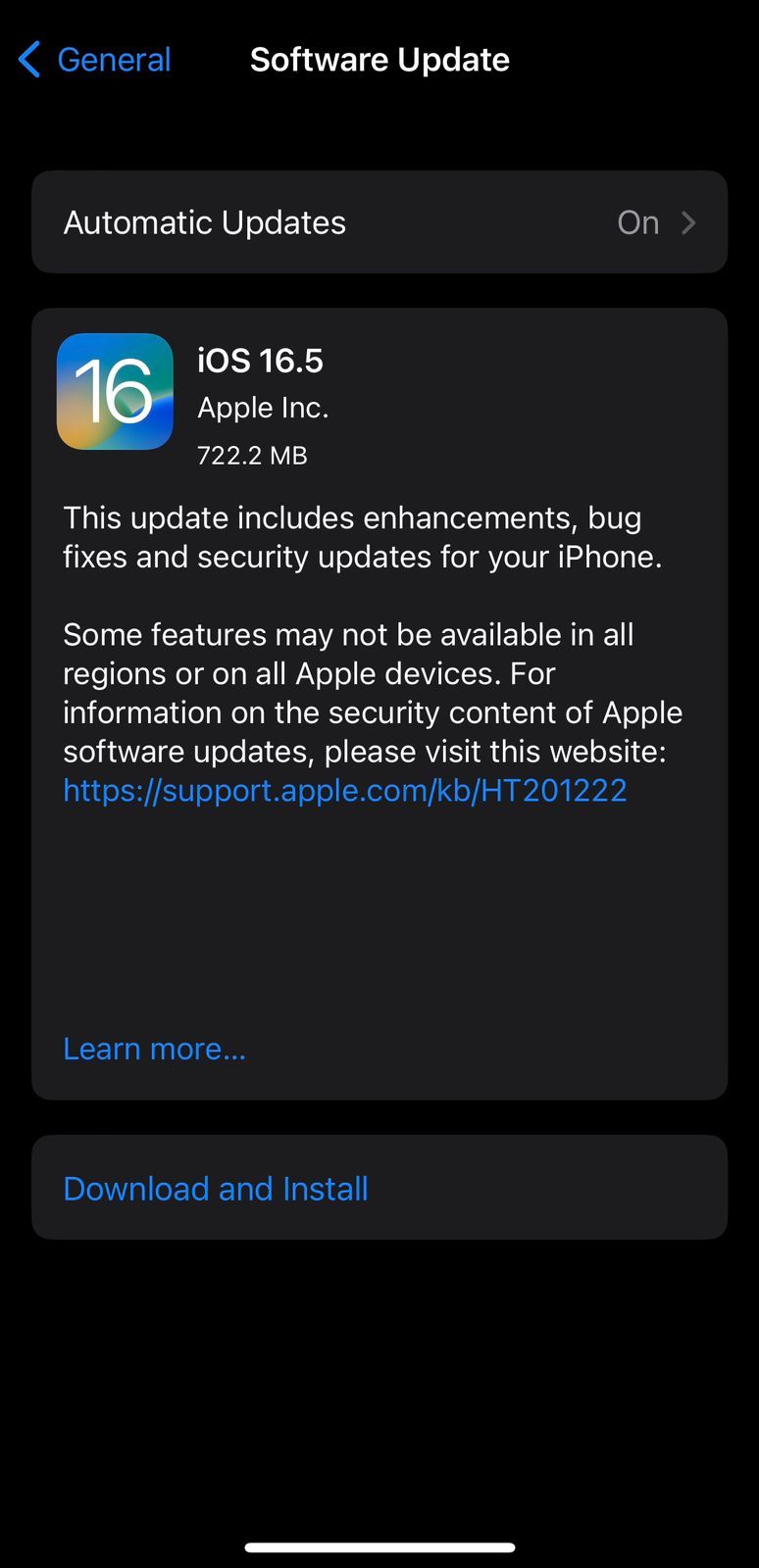
8. Use a Different Charger or Cable
If none of the above methods work, the problem is likely with your iPhone's charger or cable (or both). But before you toss it into the bin and head to the store for a replacement, there are a few things that you can do that might help.
Unplug your charger from the power source, wait for a few minutes, and then plug the charger back in. You can also try using a different USB port or power outlet to see if that makes any difference.
It's also possible that the adapter and cable you're using to charge your iPhone are of low quality. In that case, try charging your iPhone with a high-quality MFI-certified lightning cable and adapter.
If the problem persists, opt for slow charging for a while. Fast charging generates more heat than slow charging, which may be why your iPhone is overheating and giving you the Charging On Hold notification. Connecting your iPhone to an adapter with a low rating might help solve the issue.
Get Rid of the Charging On Hold iPhone Alert
The Charging On Hold notification is useful only when it's working properly. If you keep getting the notification every time you charge your iPhone, you're either using a low-quality charger or your device is sending a false alert.
It's also possible that your iPhone is actually getting hot due to heavy-duty apps working in the background or because you're using it while charging. The troubleshooting methods we discussed should resolve the issue, but if none of them helped, it's best to contact Apple Support.