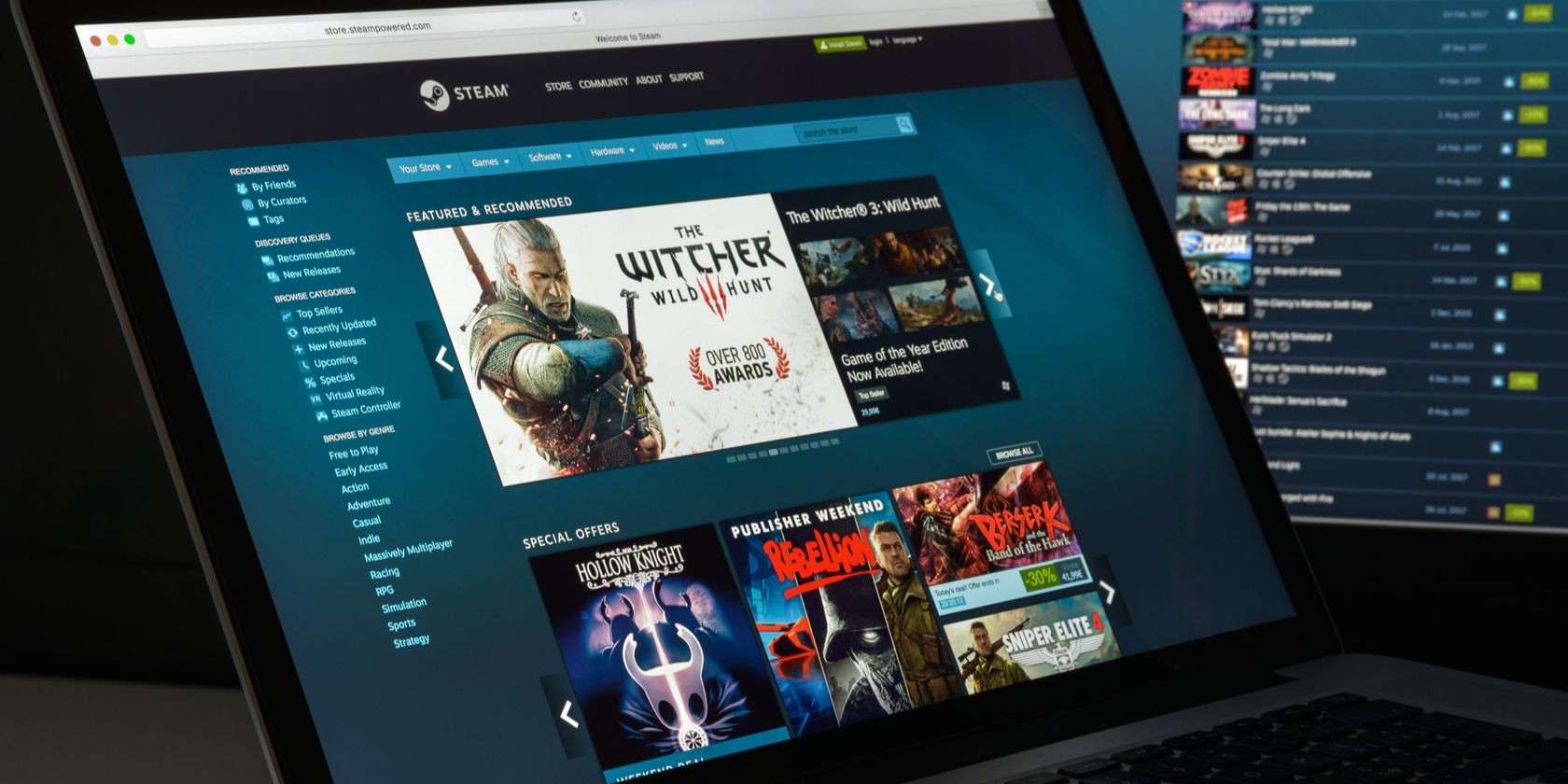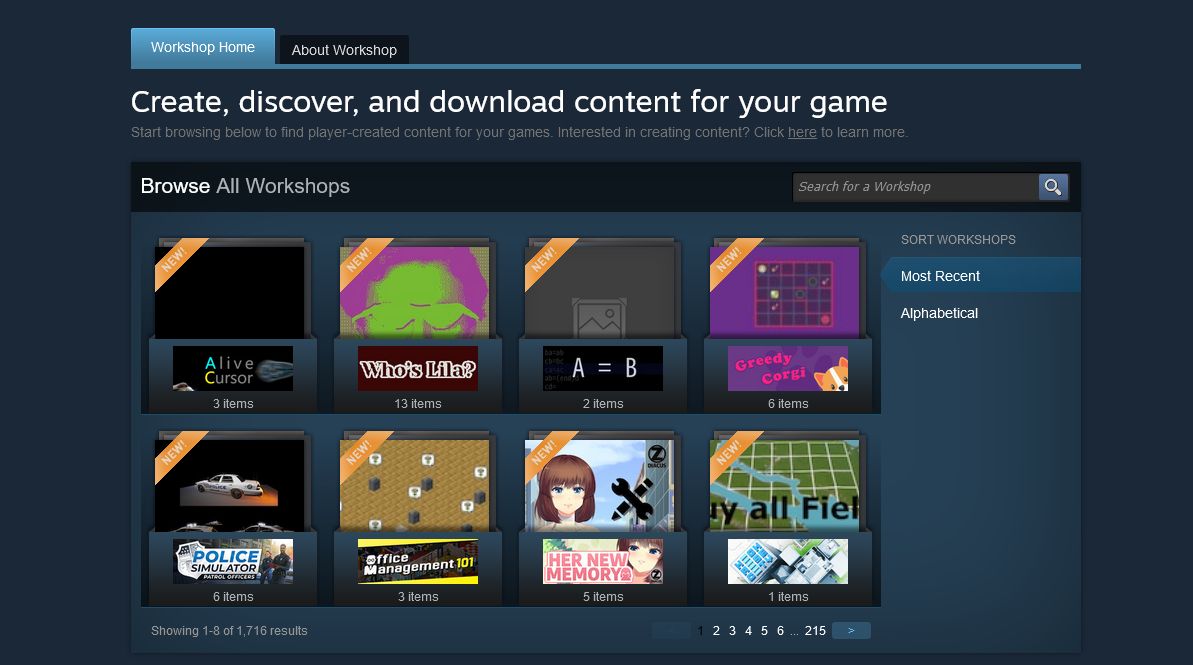As you play most games on Steam, you earn achievements. Developers add achievements to their games as a fun reward for completing objectives, uncovering secrets, or setting records. You can display your achievements on your Steam profile and compare them against friends.
Occasionally, you might encounter an issue on Steam where achievements don't unlock. This can be frustrating, especially if you're an achievement hunter trying to collect them all. Thankfully, the issue is usually relatively easy to resolve. We're going to run through all the ways to fix Steam achievements not unlocking.
1. Disable Steam Offline Mode
Steam's Offline Mode is a great way to play Steam games without an internet connection. While the feature typically works without a hitch, it can sometimes cause achievements to not unlock. To disable Steam's Offline Mode, select Steam > Go Online from the top toolbar.
Ordinarily, the game still tracks the achievements you earn when offline, but only syncs them to the Steam server when you next go online. All those achievements will show as unlocking at that time, rather than when you actually earned them.
However, this depends on how the game has implemented achievements. For example, if it requires connection to a server to track something, you won't earn the achievement. Ultimately, playing in Offline Mode is a roll of the dice whether your achievements will correctly track.
2. Read an Achievement Guide
Next, how confident are you that you're fulfilling all the requirements to unlock an achievement? Often, achievements have vague descriptions, or are hidden entirely until you unlock them. Some games are very particular about what you need to do to unlock an achievement.
To make sure you're following all the necessary steps (both the actions required and the order in which you carry them out), check out an achievement guide. Browse Steam's guides and you might find a helpful resource, or go to a website like TrueSteamAchievements.
3. Be Patient
In most games, the achievement unlocks as soon as you fulfill its requirements, but this isn't the case in every game. In some, while technically you've unlocked the achievement, it won't display the notification or appear in your profile until some time after. This can take minutes, hours, or might even happen the next time you launch the game.
This problem typically occurs with multiplayer or always-online games, potentially due to an interrupted connection between the server or a backlog of requests to fulfill. If this is the case, be patient and wait it out—you should eventually get the achievement.
4. Restart Steam
The classic saying "turn it off and on again" may sound trite, but it often works wonders. It's also true in the case of Steam achievements not unlocking. First, close the game, then right-click the Steam icon in your taskbar and select Exit. Then, launch Steam and the game.
Hopefully, the achievement should trigger when you boot the game. If not, you may need to complete the requirements of the achievement again. If this isn't possible, or if this doesn't work, move to the next troubleshooting step.
5. Disable Mods and Third-Party Programs
Thanks to the Steam Workshop (one of the many handy Steam features), it's easy to install and use mods with your Steam games. However, you might find that some of these mods cause achievements not to unlock. This could be because the mod changes the gameplay or your character's performance, to the point where it doesn't fulfill the achievement's unlock requirements. It could also be a bug.
This is equally true of any third-party program you might run in the background, outside of Steam, that interact with the game in some way like stat trackers, competitive trainers, firewalls, and so on.
Close the game, close Steam, and disable all mods and third-party programs. Then relaunch the game and attempt to get the achievement again. It should, hopefully, now unlock successfully.
6. Is It a Steam Game?
You can add non-Steam games to Steam and launch them through the client. You can also buy games through Steam that require a third-party account/launcher to run. In all instances of the former, and most of the latter, you can't earn Steam achievements. The third-party launcher (like Origin or Ubisoft Connect) may offer achievements of its own, but these are separate.
If you're unsure, look at the game in your Steam library. You should see an Achievements section, from which you can click to View My Achievements. If you don't see this, the game doesn't track its achievements through Steam.
In these circumstances, there's nothing to fix. For a non-Steam game you're launching through Valve's client, you must buy the game on Steam to earn the achievements on it. For a game played through a third-party launcher, look for the achievements section on that client.
7. Contact the Developer
If the Steam achievement still isn't triggering, it might be a bug with the game. Have a search online to see if you can find other users encountering the same problem; if it's a popular game, you'll usually find a Reddit thread about it.
Next, turn to the developer's support website. They might be aware of the issue and have a support article acknowledging it. All you can do in this situation is hope that the developer releases a patch to fix the bug.
If you can't find any information, contact the developer directly, perhaps through a support email address or social media. Even if it's not a bug, they might be able to advise you as to how to unlock the achievement.
Display Your Steam Achievements Proudly
Once you've followed all these troubleshooting steps, you can get back to the fun: gaming and earning achievements. Then, when you've managed to snag some rare achievements, go ahead and display them on your Steam profile for the world to see.
If you want to display more achievements on your Steam profile, use Steam Points to unlock expansions to the profile showcase. You get Steam Points primarily through buying games, either for yourself or others.