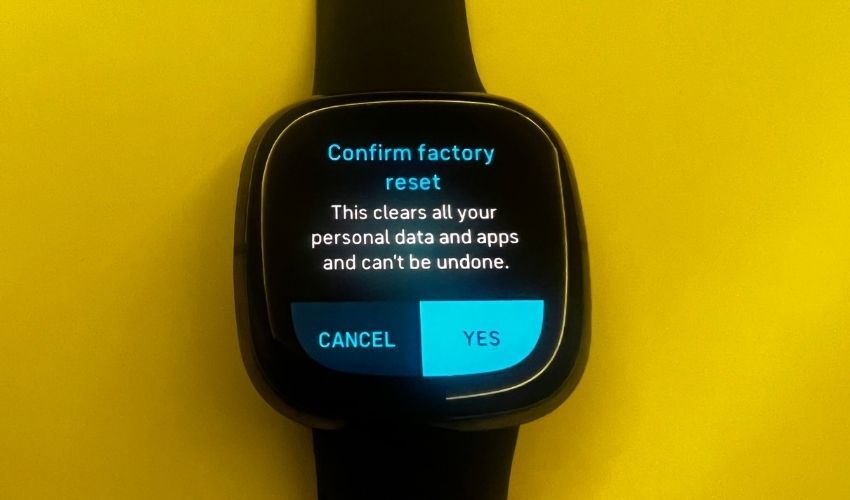Fitbit trackers and smartwatches are designed to be worn all day and night, but they need to be regularly synced with the Fitbit app to save your data. If your device isn't syncing with the app, you won't be able to see your progress or log any data.
If you're frustrated and wondering, "Why is my Fitbit not syncing with my iPhone or Android," take a look at some of the most common reasons why your Fitbit won't sync and how you can fix it.
1. Check Your Phone's Bluetooth Connection
The first thing you should do if your Fitbit won't sync is to check the Bluetooth connection between your phone and your Fitbit device. To sync your device with the Fitbit app, you need to have Bluetooth turned on and be within range of your phone.
If you're not sure if your Fitbit is connected, open the Fitbit app and tap on the Today tab. A pop-up will appear that will notify you if your Bluetooth is off and the app is unable to sync. Meanwhile, if your Fitbit Versa 2 or Versa 3 won't sync and you see the phone disconnected icon on your device, it's telling you it can't communicate with your phone.
To fix this, simply turn on Bluetooth on your phone and try to sync again.
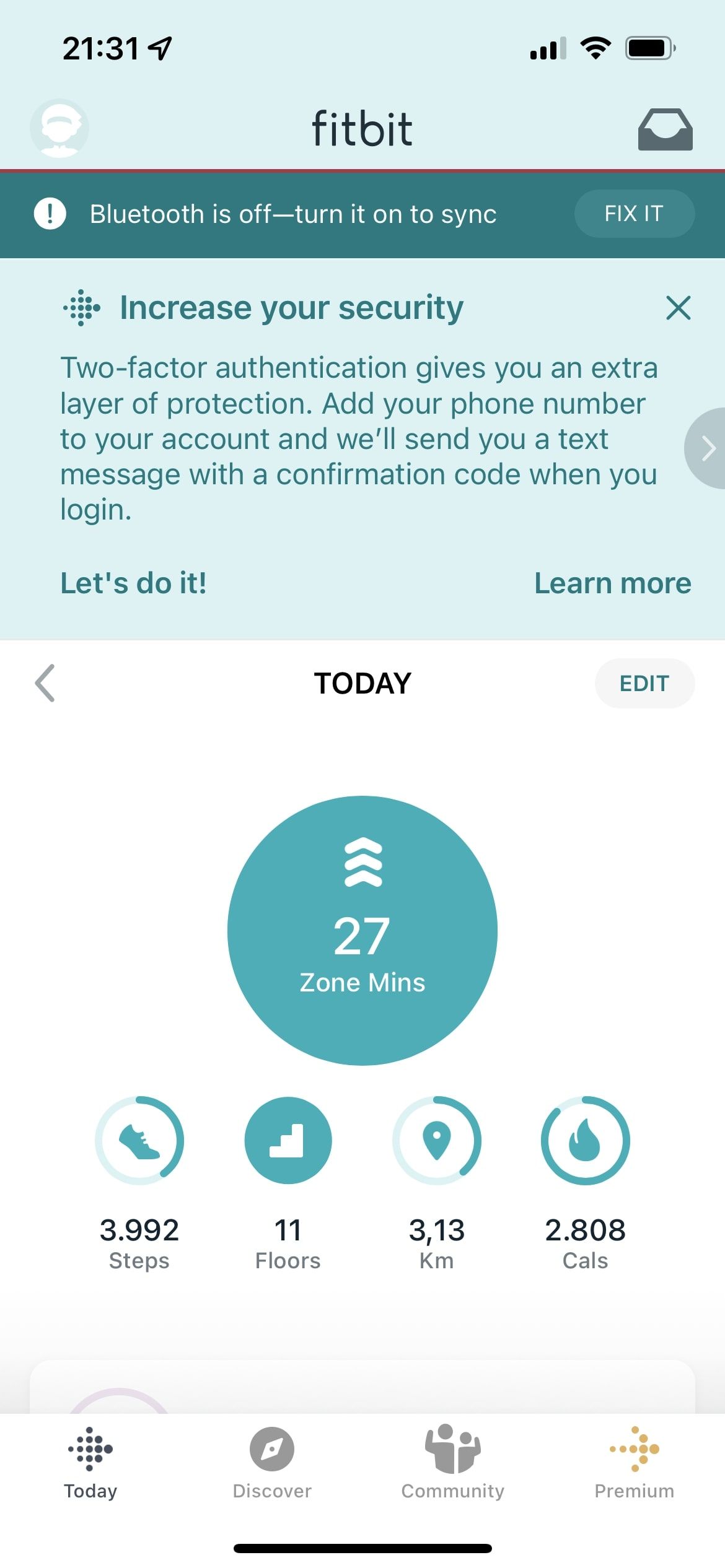
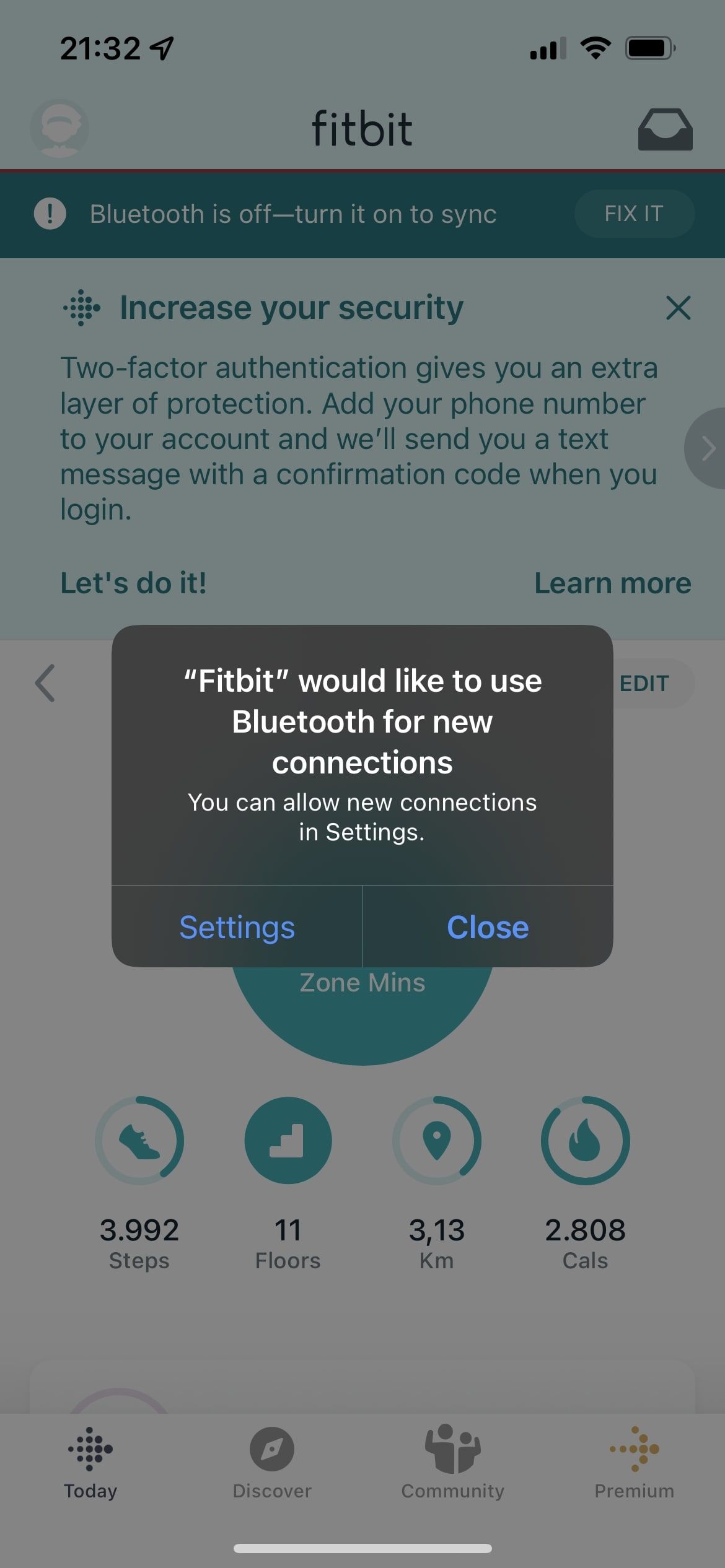
Download: Fitbit for iOS | Android (Free, subscription available)
2. Force Close The App When Your Fitbit Won't Sync
Restarting the app can often fix small bugs that are preventing it from working properly. Depending on your phone's operating system, the steps to force-stop an app may vary.
- Fitbit not syncing, iPhone edition: Swipe up from the bottom of your screen and hold. Then, find the Fitbit app in the list of running apps and swipe up on it to close it.
- Fitbit not syncing, Android edition: Go to Settings > Apps & notifications > See all apps and find the Fitbit app. Tap on it and then select Force stop.
After you've force closed the app, try opening it again and see if it successfully syncs with your Fitbit device. This should fix the problem most of the time.
3. Check for App and Firmware Updates
Updates usually contain bug fixes that can help improve the performance of your apps and devices. With new updates come new features for your Fitbit device—such as the new Fitbit AFib detector, which helps you monitor your heartbeat and detect potential health issues—so it's always a good idea to keep everything up to date.
Before you move on to other troubleshooting steps, ensure you have the latest version of the Fitbit app installed on your phone, as well as the latest firmware update for your Fitbit device.
To check for updates, open the Fitbit app and tap on the Today tab. Tap on your profile picture in the top left corner, then tap on your device. If any updates are available, you'll see a notification here. If you don't see any update notifications, that means you're already running the latest version.
You can't manually update your Fitbit device, but the app will prompt you to update it the next time you successfully sync if there's a new firmware version available.
4. Restart Your Fitbit Device
As with any other electronic device, restarting your Fitbit can often fix small software glitches that may be causing problems. A restart won't delete any of your data, so you can proceed with this troubleshooting step with confidence.
Depending on your model, the steps to restart your Fitbit device may vary. For example, if your Fitbit Versa 2 won't sync, press and hold the back and bottom buttons for 10 seconds; release once you see the Fitbit logo appear on the screen. But if it's a Fitbit Luxe not syncing, you'll want to swipe down from the clock screen, open the Settings app, and tap Restart Device, then Restart. The same steps apply if your Fitbit Charge 5 won't sync. You can reference Fitbit's guide to restarting your device to find instructions for any other Fitbit model.
Once your Fitbit has restarted, try to sync it with the app again and see if that solves the problem. A restart is often all you need, and it's also a possible fix if your Fitbit won't sync or charge.
5. Reinstall the Fitbit App
Fitbit is one of the best health apps to stay fit, but it's not perfect. If your Fitbit won't sync even after all the troubleshooting steps above, it may be time to uninstall the app and then install it again.
Reinstalling the app can often fix bugs and other issues that may be preventing it from working properly. Once you've reinstalled the Fitbit app, try to sync your device again and see if that fixes the problem.
A clean installation is often all you need to get your Fitbit tracker or smartwatch working properly again. Sometimes, an app can become corrupt, and this is the best way to fix it.
6. Unpair and Re-Pair Your Fitbit Device
Often, unpairing and re-pairing your Fitbit device with the app can fix syncing issues. This is because it essentially resets the connection between your phone and your Fitbit. If your Fitbit won't sync, this is a good troubleshooting step to try.
To unpair your Fitbit device, follow these steps:
- Open the Fitbit app and tap on the Today tab.
- Tap on your profile picture in the top left corner.
- Then, tap on your device.
- Finally, tap the Remove button at the bottom of the screen.
Once your device is unpaired, try to pair it again by tapping on Set Up a Device from your account tab and following the on-screen instructions. This should fix the problem most of the time.
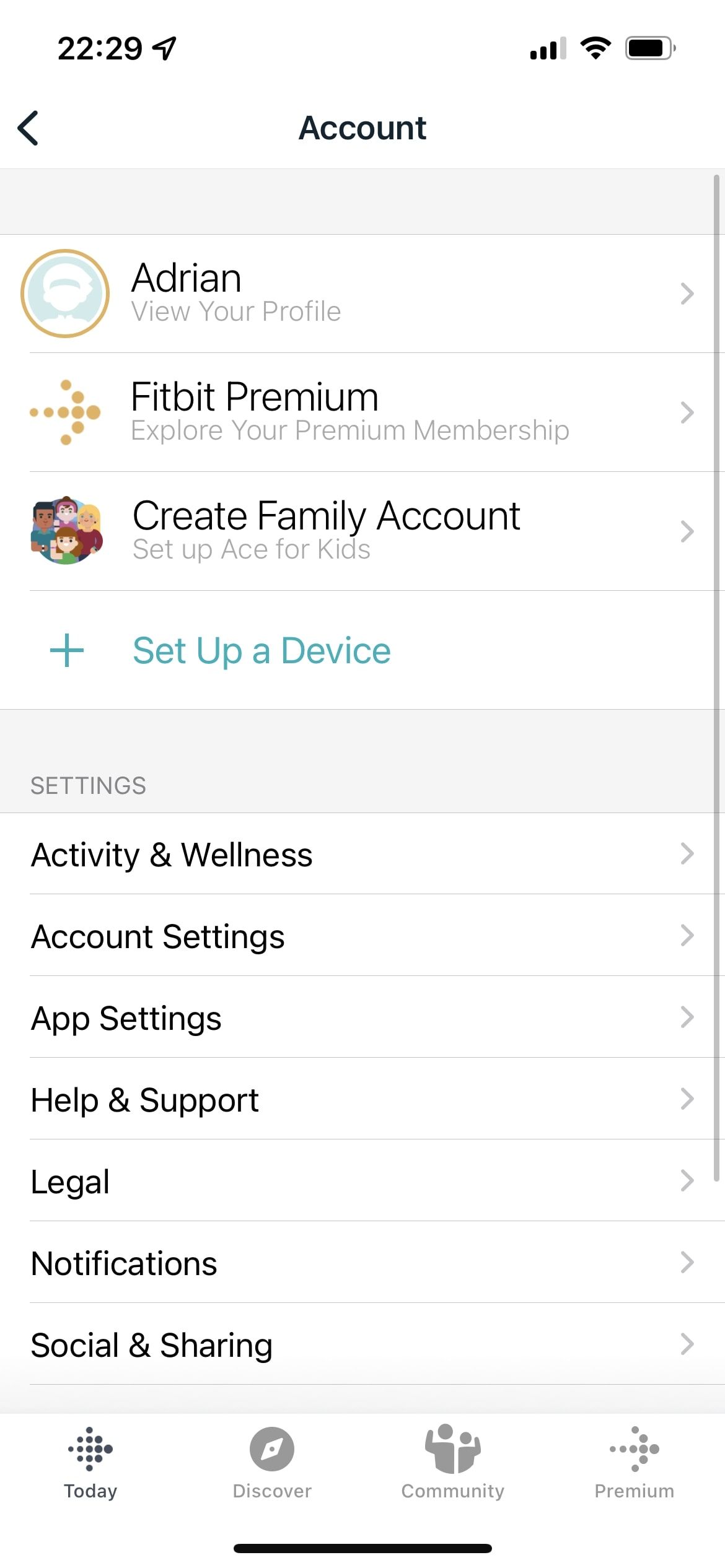

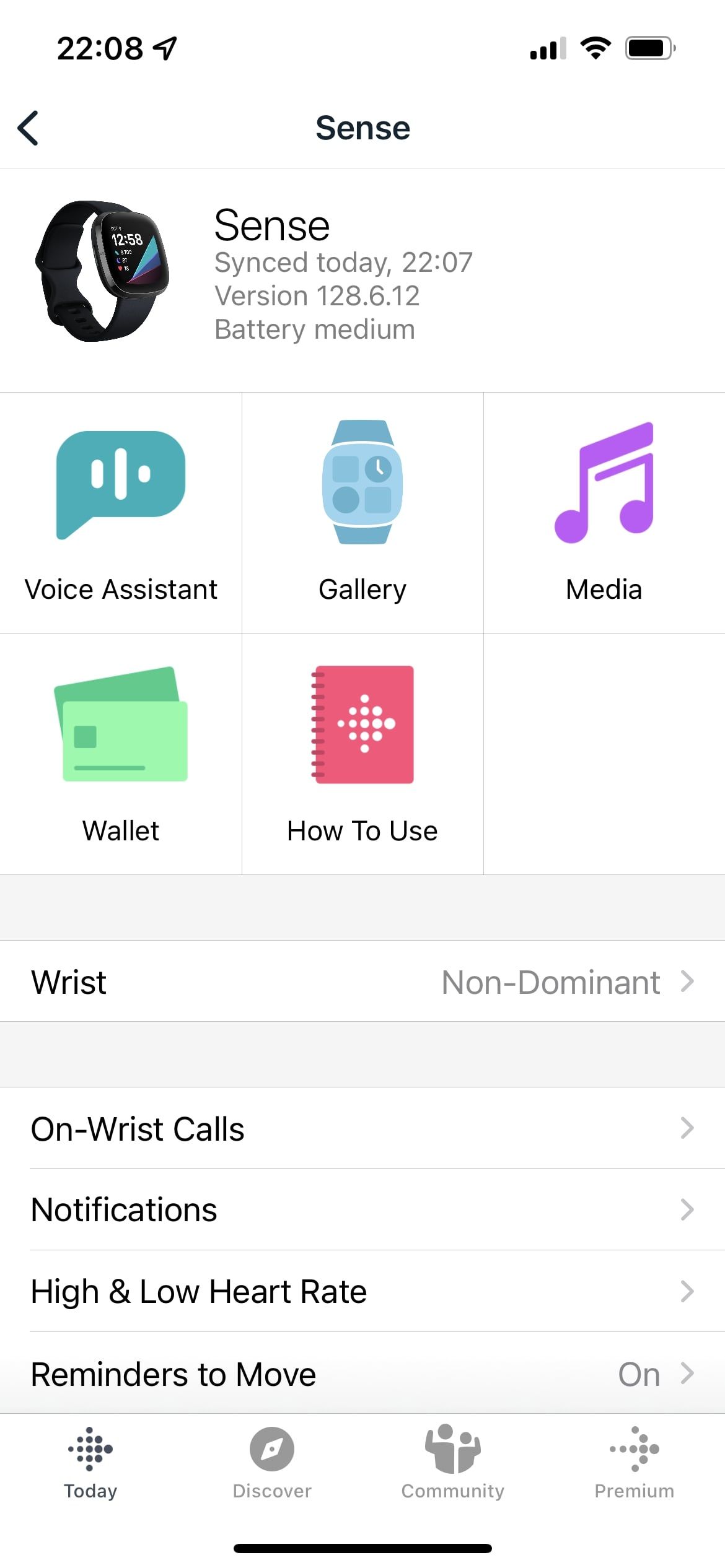
7. Turn Off Wi-Fi if Your Fitbit's Not Syncing
Despite the differences between Wi-Fi and Bluetooth, when they're both turned on, they may interfere with each other's signals. This can disrupt syncing in cases where the connection between your phone and your tracker is lost.
If this is the issue, simply turn off Wi-Fi on your device and try to sync again to fix it.
8. Try a Different Phone or Tablet
If you're still having trouble after trying all the other steps, you may need to try using a different phone or tablet. This is especially true if your Fitbit won't sync with one particular device. The Bluetooth connection on your phone or tablet may be the source of the Fitbit-not-syncing issue.
Just log in to your Fitbit account on the other device and try to sync. If it works, then the problem is most likely with your original phone or tablet.
9. Be Patient if the Server Is Down
But what if you're left asking, "How do I sync my Fitbit that refuses to sync even after all these steps?" When all else fails, server issues may be the culprit. It can be frustrating when this happens, but, unfortunately, you can't do anything except wait for the problem to be fixed on Fitbit's end. It can happen from time to time, so just be patient.
If you think the server might be down, try syncing your device at a later time. In most cases, the problem will be resolved by then. You can also check the Fitbit status page for any reported problems with the servers.
10. Factory Reset Your Fitbit Device
If you've tried all the other troubleshooting steps and nothing has worked, you may need to factory reset your Fitbit device. Factory resetting will delete all of your data from your Fitbit, so make sure to back it up before you proceed.
Depending on your model, the steps to factory reset your Fitbit may vary, so consult Fitbit's factory reset guide. For Fitbit smartwatches such as the Sense and Versa, you need to go to the Settings menu and tap About directly from your device. Then, tap Factory Reset. Finally, tap Yes to confirm.
Once your Fitbit device has been reset, try to sync it with the app again. This should fix the problem as long as the issue wasn't caused by hardware damage.
Stay Motivated and Keep Moving!
Fitbit devices are a great way to stay motivated and track your progress when you're trying to get fit. However, as with any other electronic device, Fitbits sometimes run into problems.
When your Fitbit won't sync, it can be frustrating, but the fix is often simple. Getting your Fitbit that's not syncing to work properly again is often just a matter of trying a few simple troubleshooting steps.


.jpg)