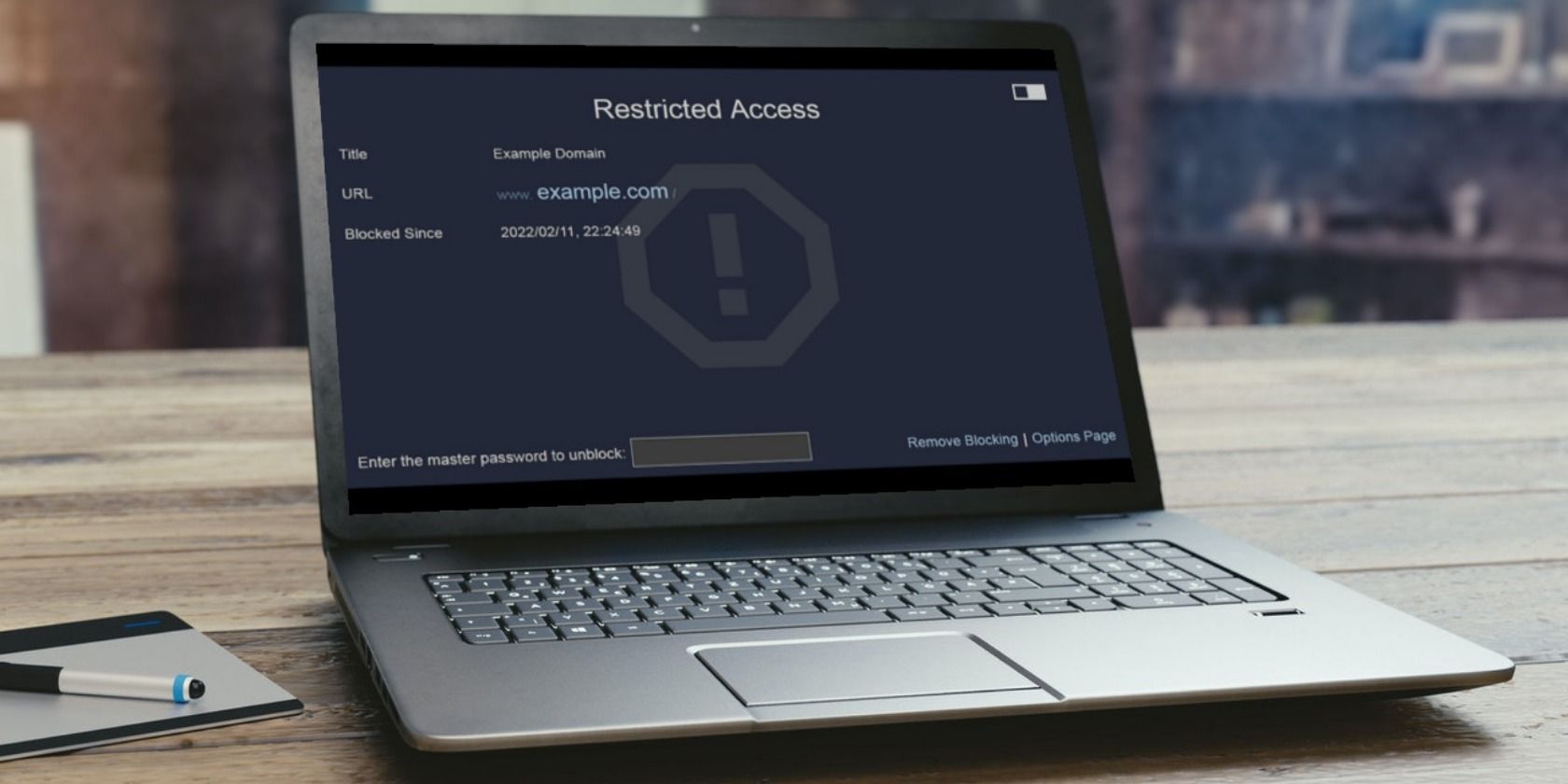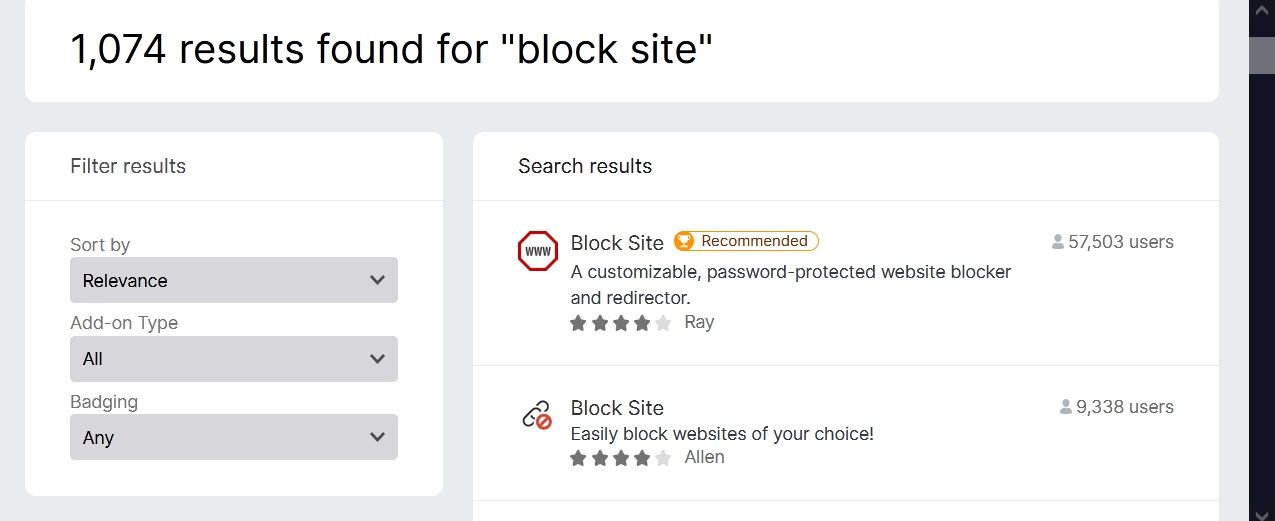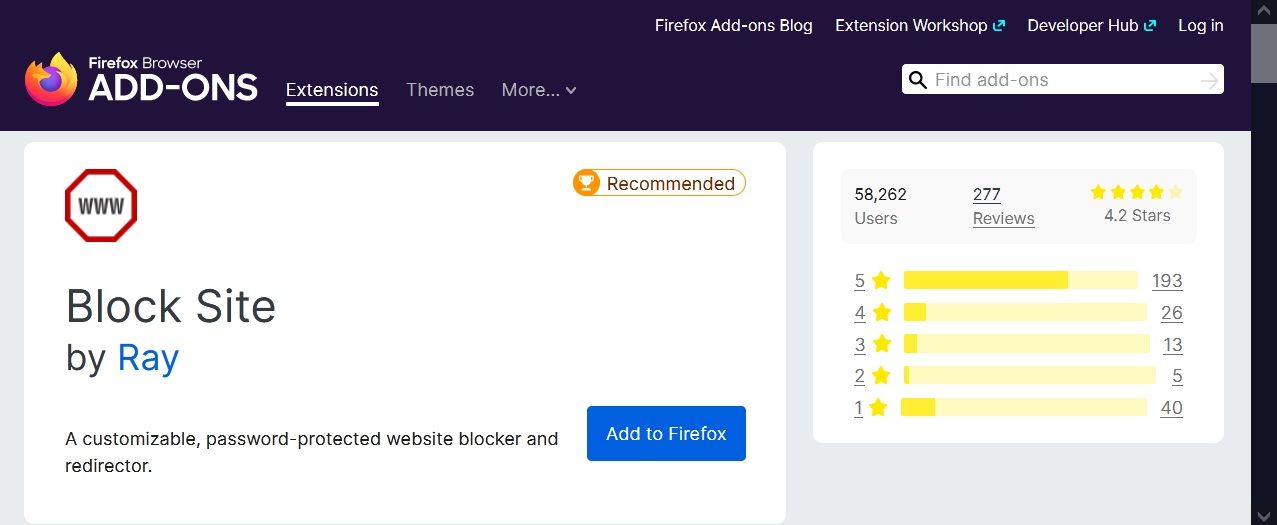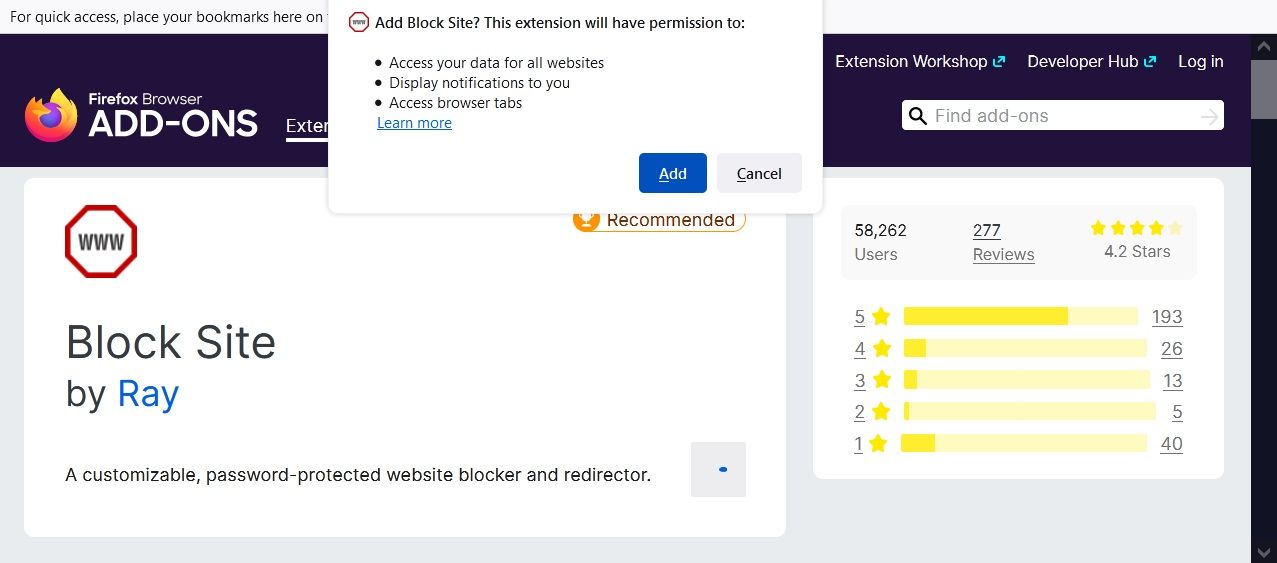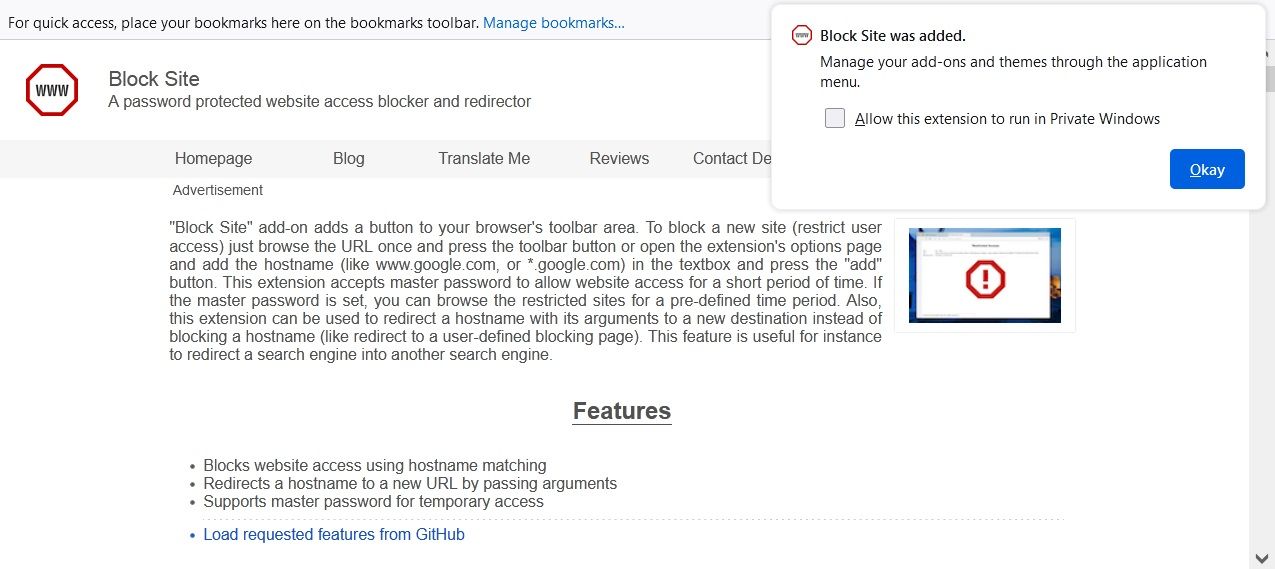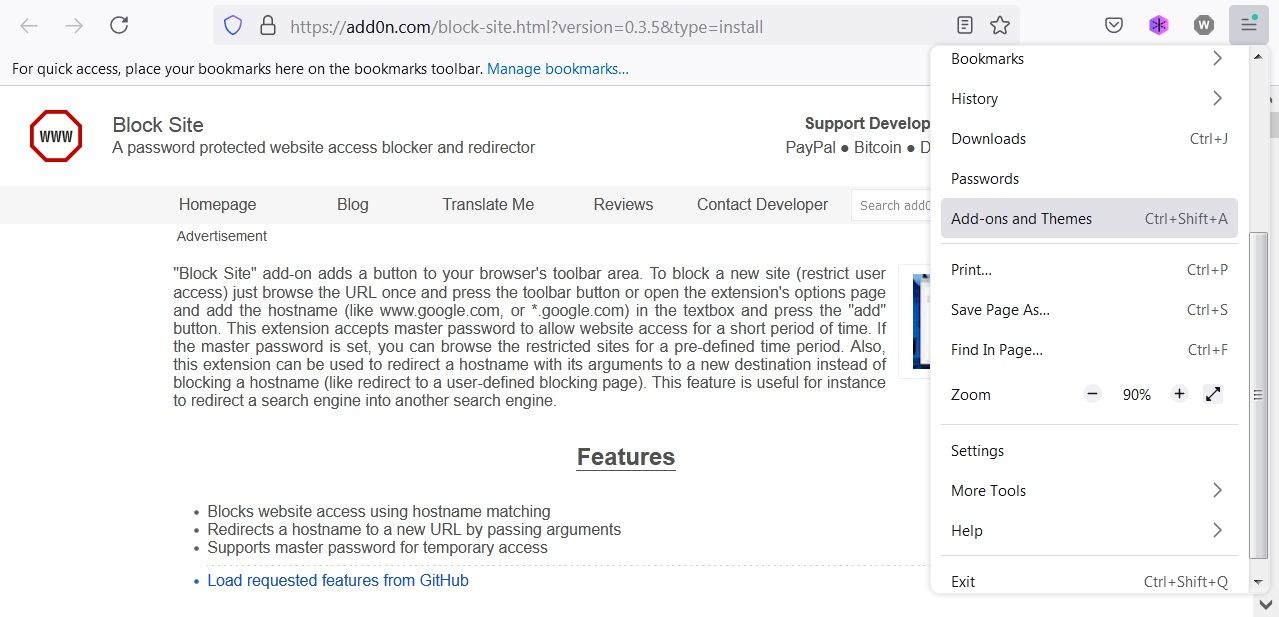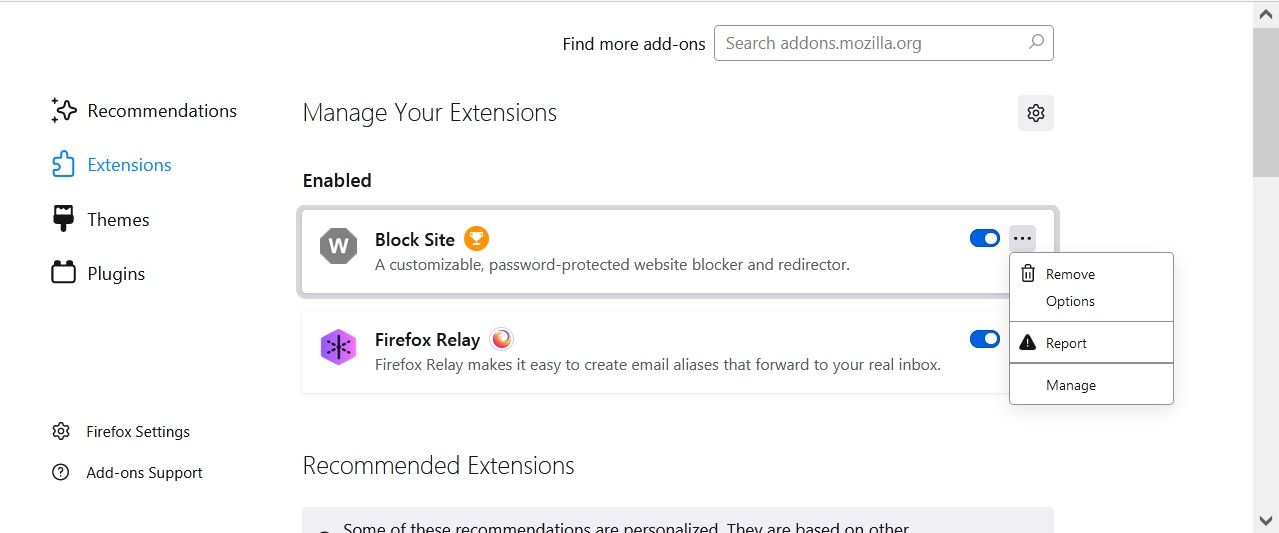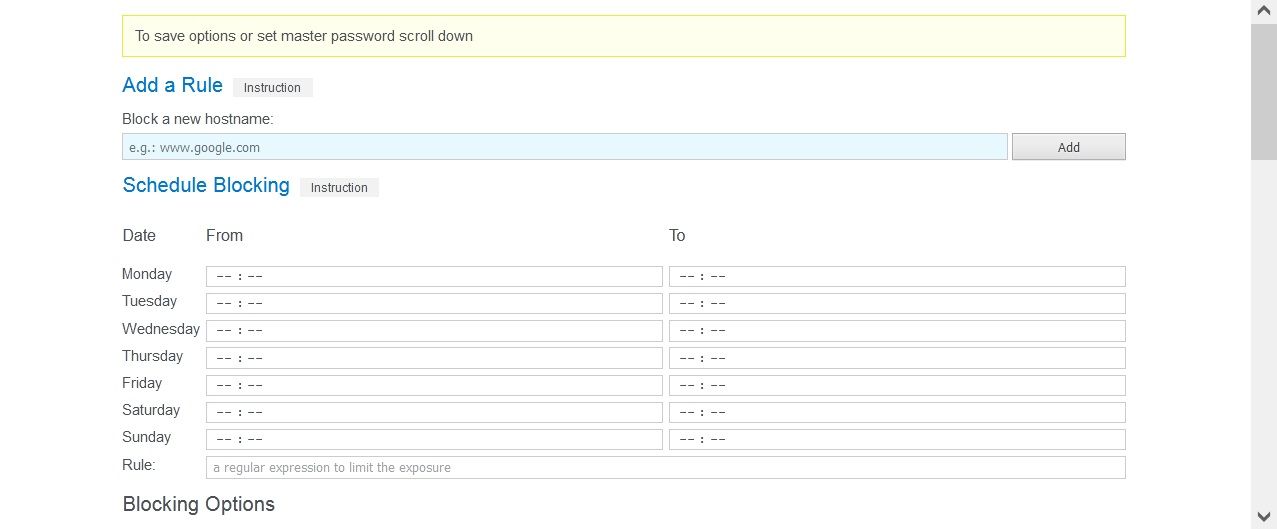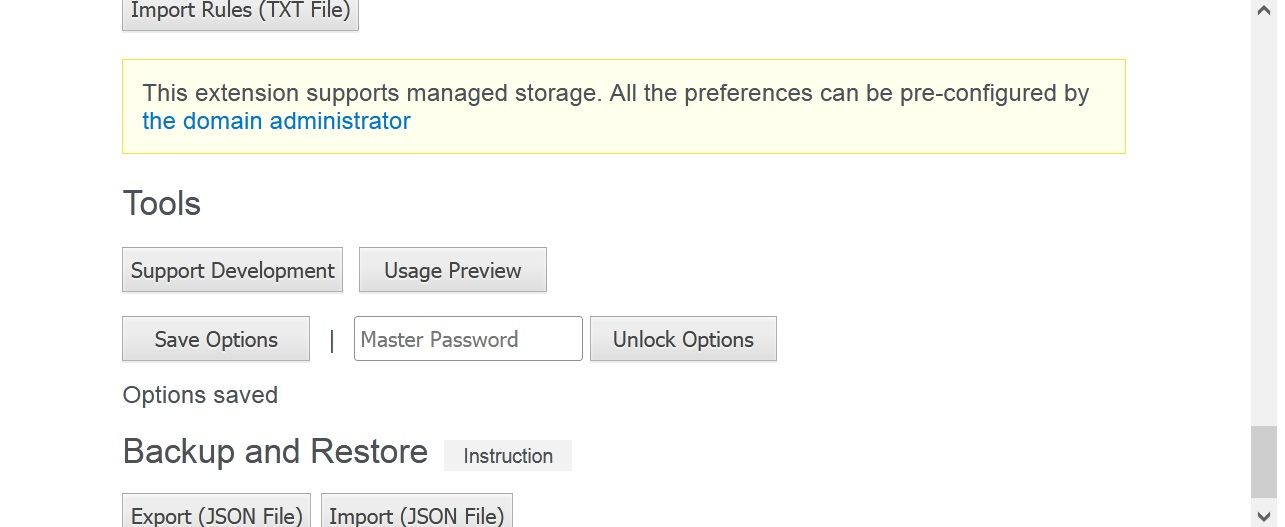The internet is filled with so many useful websites for you to use. But every so often, you might come across unwanted content.
Perhaps you want to avoid dangerous websites, or simply want to boost your productivity by avoiding distracting websites. Either way, you have the power to block any website you'd prefer not to see.
In this article, you’ll learn how to block websites on Firefox with the extension Block Site.
What Is Block Site?
Blocking websites on Firefox is one of the many ways to customize your Firefox browsing experience. To block websites on Firefox, you need to install an add-on from Mozilla’s official website.
Block Site is a popularly used add-on for blocking websites. This add-on allows you to customize how you block websites. Whether you want to restrict unwanted domains or display custom messages on blocked pages, Block Site makes restricting websites as convenient as possible for you.
How to Block Websites on Firefox
- Go to the Firefox add-ons store.
-
Search for Block Site and click on the first recommended add-on you see.
-
Click on Add to Firefox to add the extension to your browser.
-
You will receive a pop-up for permission to add Block Site as an extension. Click on Add to grant permission.
-
Select Okay on the prompt.
-
To manage the Block Site extension settings, click on the three-line menu in the top-right corner.
- Select Add-ons and Themes.
-
On the left side of the page, click on Extensions.
- Select the three dots next to Block Site.
- Click on Options.
-
Firefox will open a new page for you. Find the Block a new hostname box and enter the name of the website you want to block. If you want to schedule a certain time or date to block the website, you can enter your dates on this page.
-
Scroll down the page and click Save Options. To ensure your settings can’t be changed by anyone else, you can create a Master Password.
Download: Block Site for Firefox (Free)
There Are More Ways to Optimize Your Firefox Experience
Blocking some websites can help you in multiple ways. Whether you want to stay away from distracting websites or avoid dangerous content, the above-mentioned instructions will help you block websites on Firefox.
While this is a useful tool in Firefox, there is so much more you can do to improve your experience.