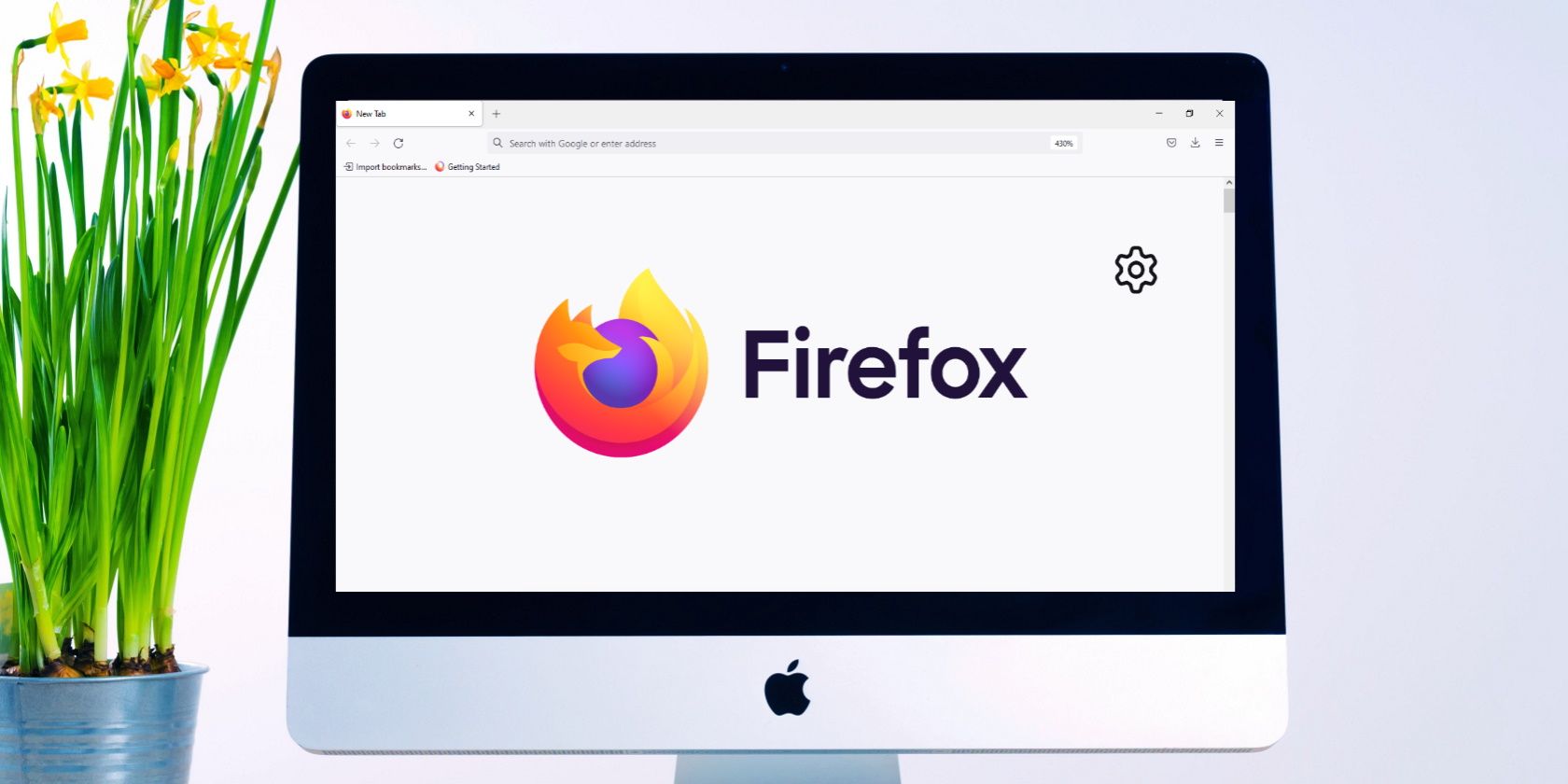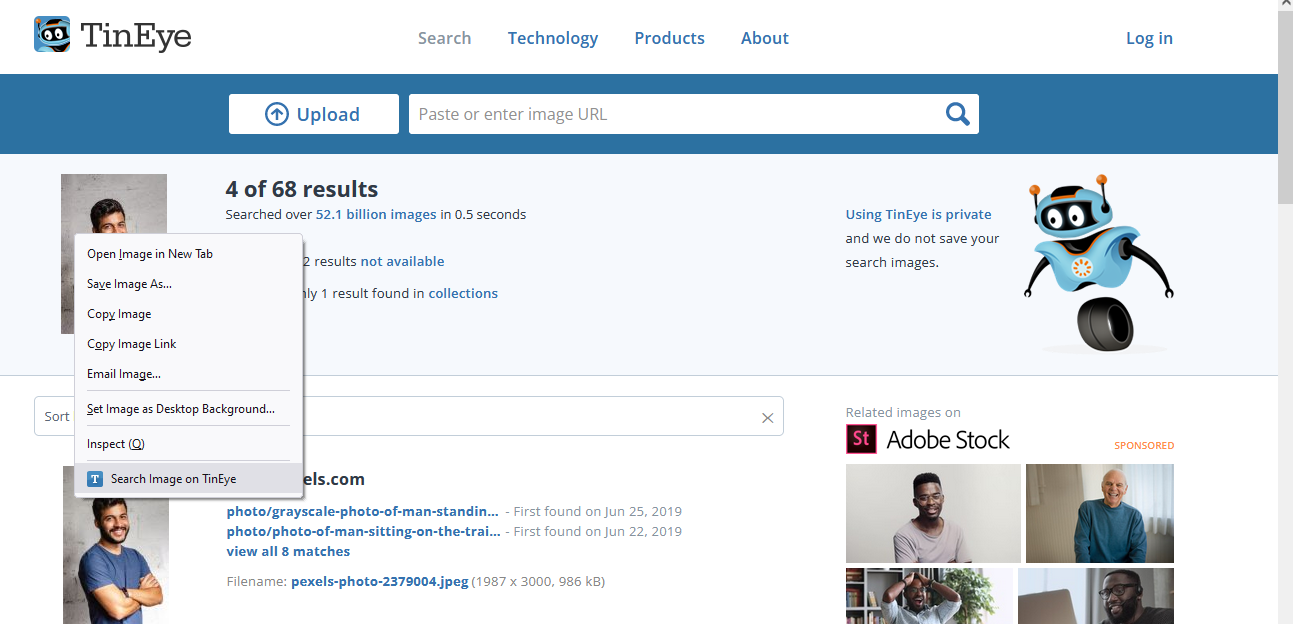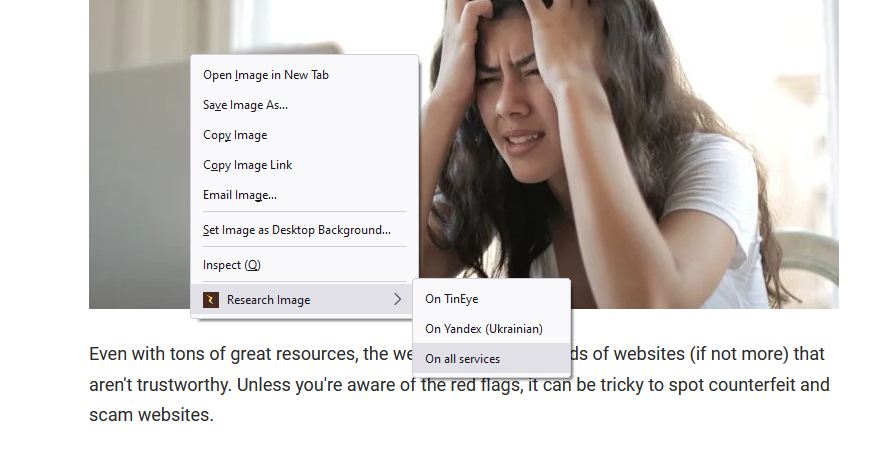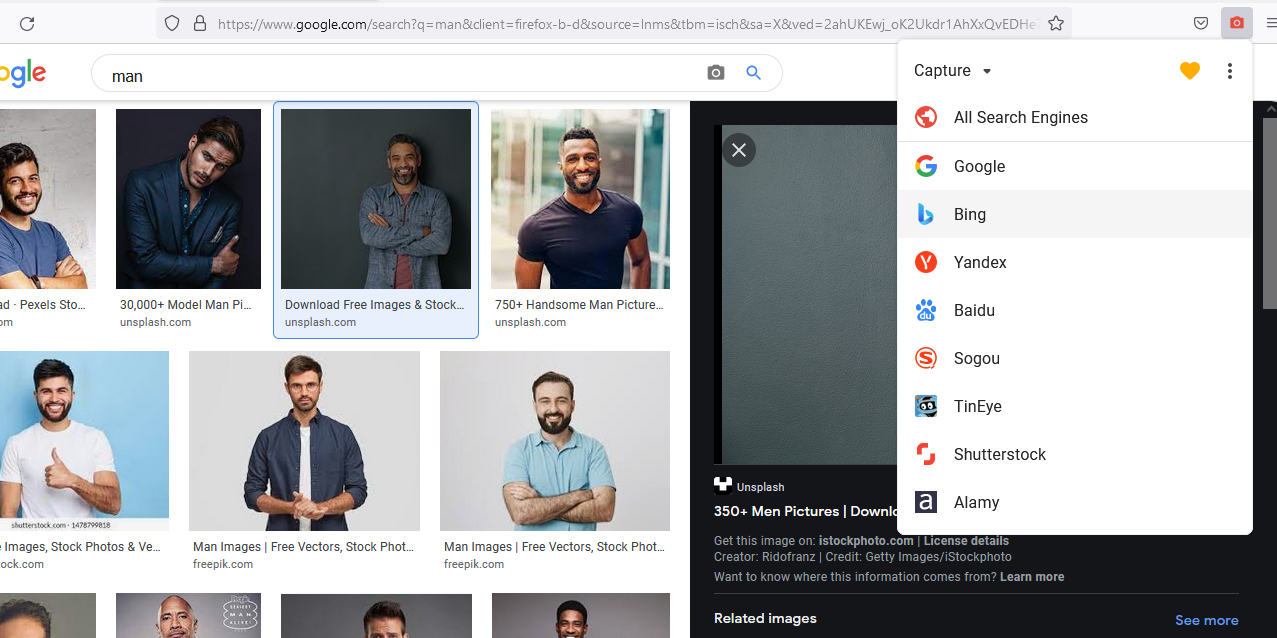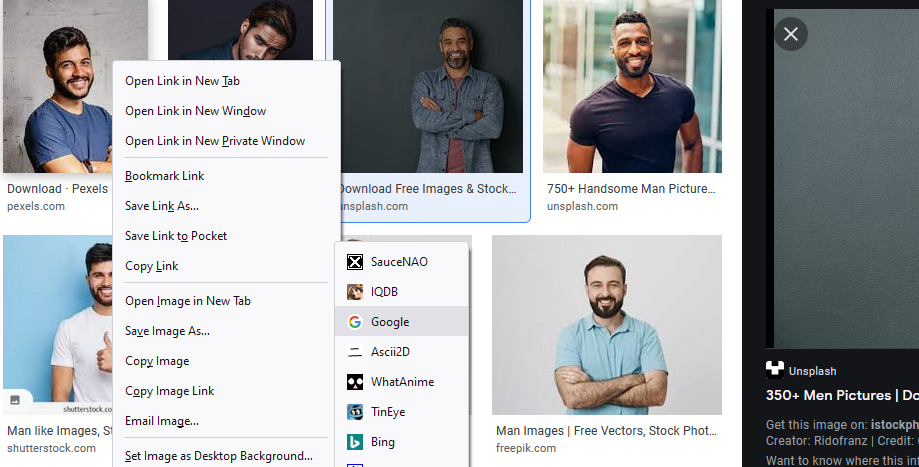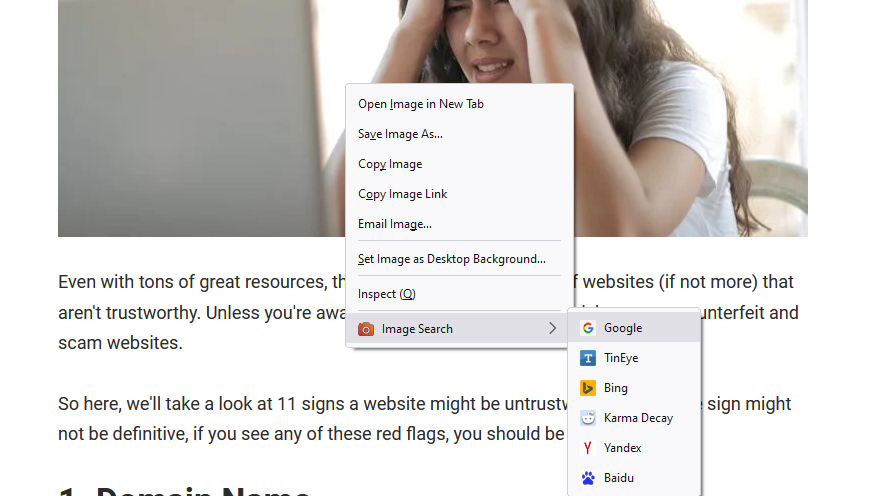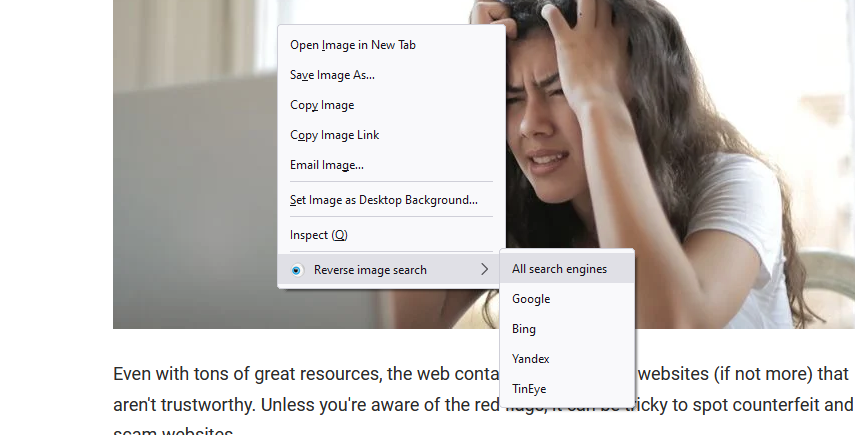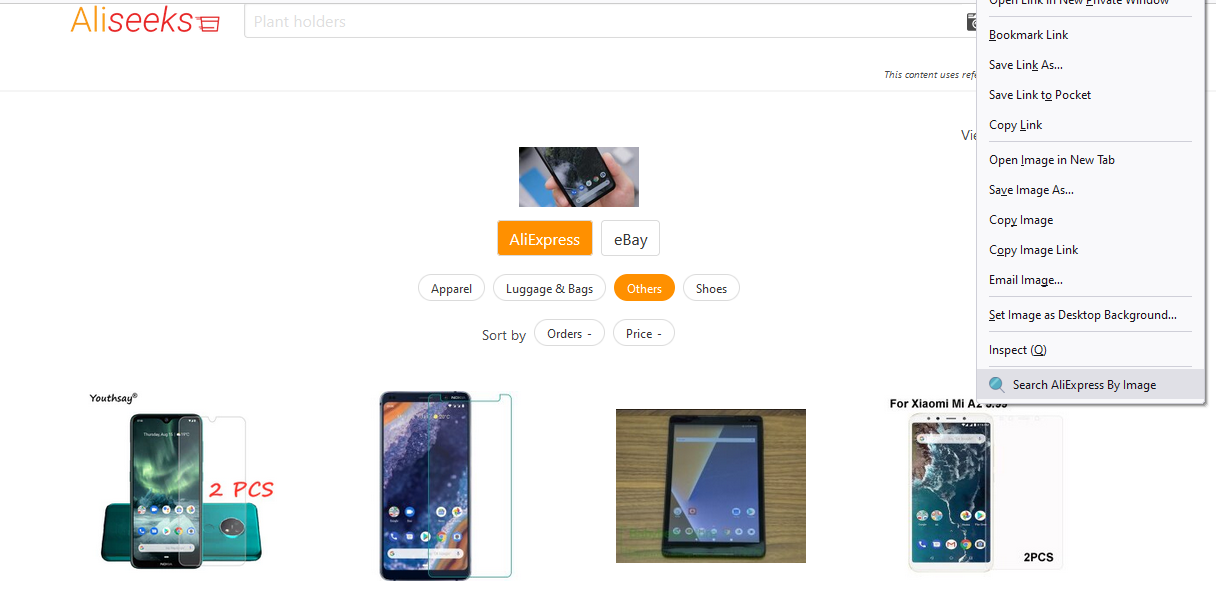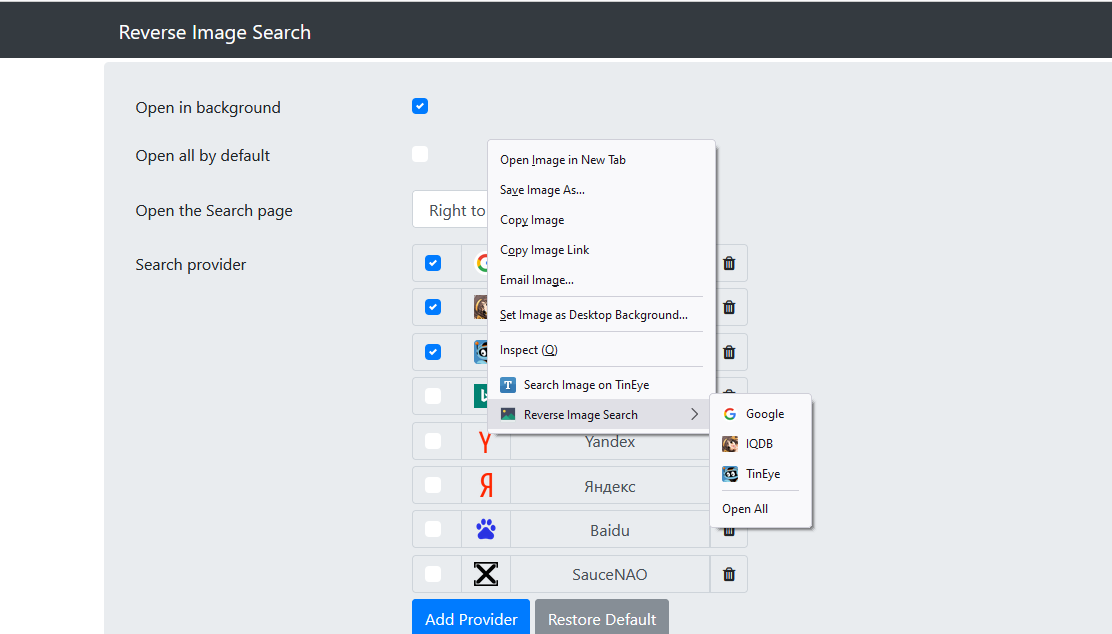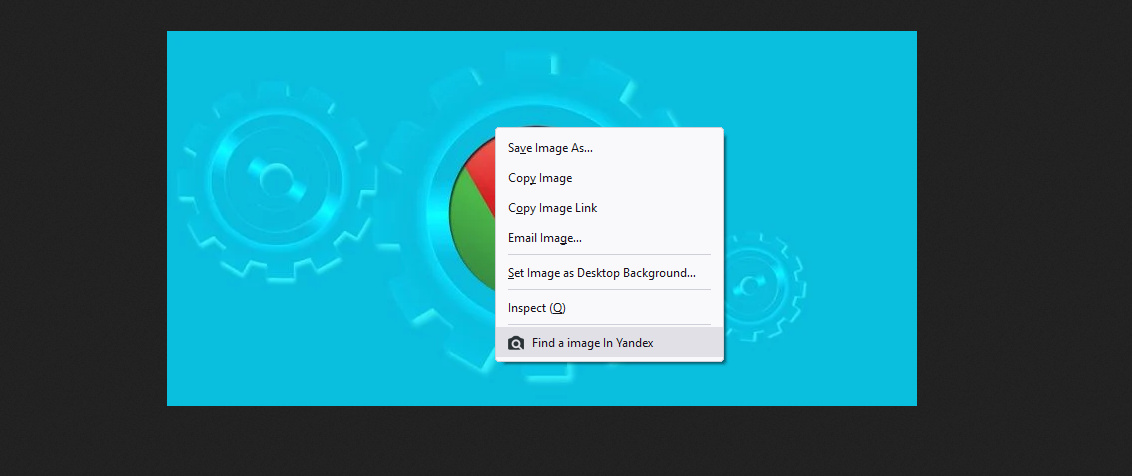Whether you need to track down the original source of an image, find a better quality image, or want to shop for similar products, reverse searching the image can come in handy.
But without an add-on, you can't search by image on Firefox. Therefore, here we'll take a look at nine of the best Firefox reverse image search add-ons.
1. TinEye Reverse Image Search
TinEye is an established company in the field of reverse image search. Currently, it has an index of over 50 billion images, so you can bank on them to find any image.
TinEye has a popular Firefox add-on with a Recommended badge from Firefox itself. After installing the extension, you’ll see a Search Image on TinEye in the right-click context menu. Clicking on it will open a new tab, redirecting you to TinEye’s website.
Here, it will show all the similar images from its index. You can sort them by best match, most modified, newest, oldest, and largest image. Moreover, you can use the search bar to filter by the website on which the image appears.
TinEye helps you locate the source or the best resolution of an image. Thanks to its smart technology, you can also find the altered forms of the images. The add-on currently has a 4.3 star rating with around 60,000 downloads.
Download: TinEye Reverse Image Search for Firefox (Free)
2. Fast Image Research
Fast Image Research is another extension that lets you reverse search images on Firefox. Unlike TinEye, it is not a reverse search engine itself, but an extension that searches your image on multiple other search engines. These include Google, TinEye, Bing, Baidu, and Yandex.
The good thing is, you can search for any image on all of these engines together with a single click. To enable this setting, go to Add-ons and Themes from the Firefox menu. Click on the three-dot icon of this add-on and choose Options.
From here, check all the search engines you want to enable. Then, select All Services at the same time from the search style. Other than this, there are several settings you can change.
But to use this extension on Google Images, you’ll need to enable JavaScript and grant additional permissions. However, this setting is optional, and you can keep it disabled.
Download: Fast Image Research for Firefox (Free)
3. Search by Image
Search by Image is a reverse search extension recommended by Firefox. Moreover, it’s an open-source project.
Like other extensions, it adds an option for reverse image search to the right-click context menu. However, it also lets you search images from the Firefox toolbar.
To do so, click on the add-on icon from the toolbar and select the search engine. Then, select the image, and it'll return the results in a new tab.
It supports different search modes like selecting by image, selecting by URL, and typing URL. Best of all, you can capture any area of your screen and reverse search it. This feature comes in handy when searching from videos or other formats.
This add-on can search for an image from around 30 sources. These include Google, TinEye, Pinterest, stock image sites, and more.
Download: Search by Image for Firefox (Free)
4. Image Search Options
Image Search Options is a customizable Firefox add-on. It supports different search engines like Google, IQDB, SauceNAO, Baidu, Bing, ImgOps, and WhatAnime.
For nerds, it has the option of adding a custom search engine. You can also customize the tab behavior and reorder the search engines. This add-on, too, has a Recommend badge by Firefox and currently maintains a 4.7 star rating.
Download: Image Search Options for Firefox (Free)
5. Image Search (by Akis Manolis)
If you need a simple tool that does the job, try out Image Search. This add-on is open-source and supports six search engines, including Google, Karma Decay, and TinEye.
To reverse search any image, right-click on it, hover the cursor over Image Search, and choose the search engine.
Download: Image Search for Firefox (Free)
6. RevEye Reverse Image Search
RevEye Reverse Image Search is a simple reverse search add-on. You can search for any image in Google, Bing, Yandex, TinEye, or all of them together.
The add-on shows a Reverse image search option in the right-click context menu. RevEye Reverse Image Search currently has a 4.6 star rating with over 2,000 downloads. This extension is available for Chrome too.
Download: RevEye Reverse Image Search for Firefox (Free)
7. AliExpress Search By Image
If you want to reverse search images to find products and are a fan of AliExpress, you should try this extension.
Instead of searching on Google or other search engines, this add-on directly reverse searches the image from AliExpress, showing you similar products. If it finds similar products on eBay, it displays them too in the results.
However, note that you’re first redirected to a third-party website, Aliseeks. This is a product search engine for AliExpress. When you click on any of the displayed products, only then you’ll go to the AliExpress website.
Download: AliExpress Search by Image for Firefox (Free)
8. Reverse Image Search (by Brawl)
This add-on supports all major image search engines like Google, TinEye, SauceNao, IQDB, and Bing. By default, only Google is enabled. But you can go to Add-ons Manager, click on the three-dot icon, and choose Options to enable more.
Reverse Image Search lets you decide whether to search for all engines together or individually. You can even add a search engine yourself.
Reverse Image Search has over 12,000 downloads and maintains an impressive rating of 4.8 stars.
Download: Reverse Image Search for Firefox (Free)
9. Find Image In Yandex
If you need to search images only on Yandex, this can be an option. Like other add-ons, this too works from the context menu. The difference is that it supports Yandex only.
Another thing to note is that Find Image in Yandex appears in the context menu only when you open an image in a new tab.
Download: Find Image in Yandex for Firefox (Free)
Reverse Image Search Made Simple
Unlike Chrome or Edge, Firefox doesn’t have a built-in feature for reverse searching images. However, installing an add-on can solve this problem.
The above-mentioned extensions have solid ratings and hundreds of downloads. Some are even recommended by Firefox, so you should try them out. Other than these, Firefox has a ton of unique and useful add-ons that make browsing simpler and faster.