The Apple Watch is an excellent smartwatch, and has only gotten better with successive updates down the road.
Starting with watchOS 7, you can finally download and share watch faces with others. There is a catch, of course—these watch faces still have to work within the parameters of Apple's ecosystem. Let's take a look.
How to Share Watch Faces on Apple Watch
It should come as no surprise that there are a few different methods for sharing watch faces. This adds a bit of versatility to the process, instead of requiring Apple Watch you to deal with just one convoluted process.
Share Watch Faces From Apple Watch
The easiest way to send your custom watch faces to friends and family is from the Watch directly:
- From your Apple Watch, press and hold on the clock until the Watch Face picker appears.
- Tap the Share icon next to the Edit button.
- Enter the name of the contact you wish to send the Watch Face to.
- Tap Send.
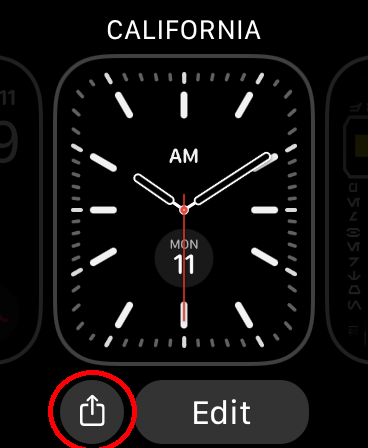
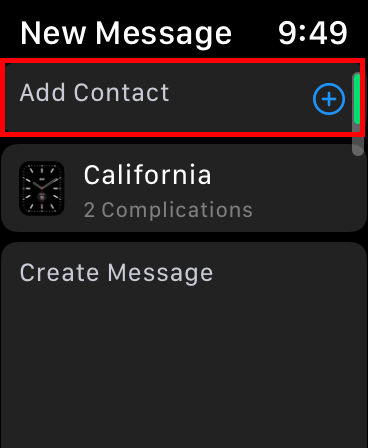
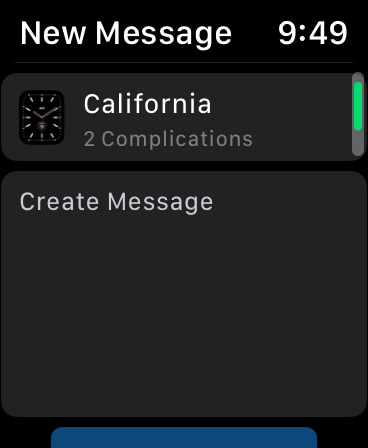
Share Watch Faces From iPhone
As you would expect, Apple also makes it possible for you to share watch faces from the Watch app on the iPhone. Here's how:
- Open the Watch app on your iPhone.
- Select the watch face you want to share under My Faces.
- Tap the Share icon in the top-right corner.
- Choose where you want to send the watch face.
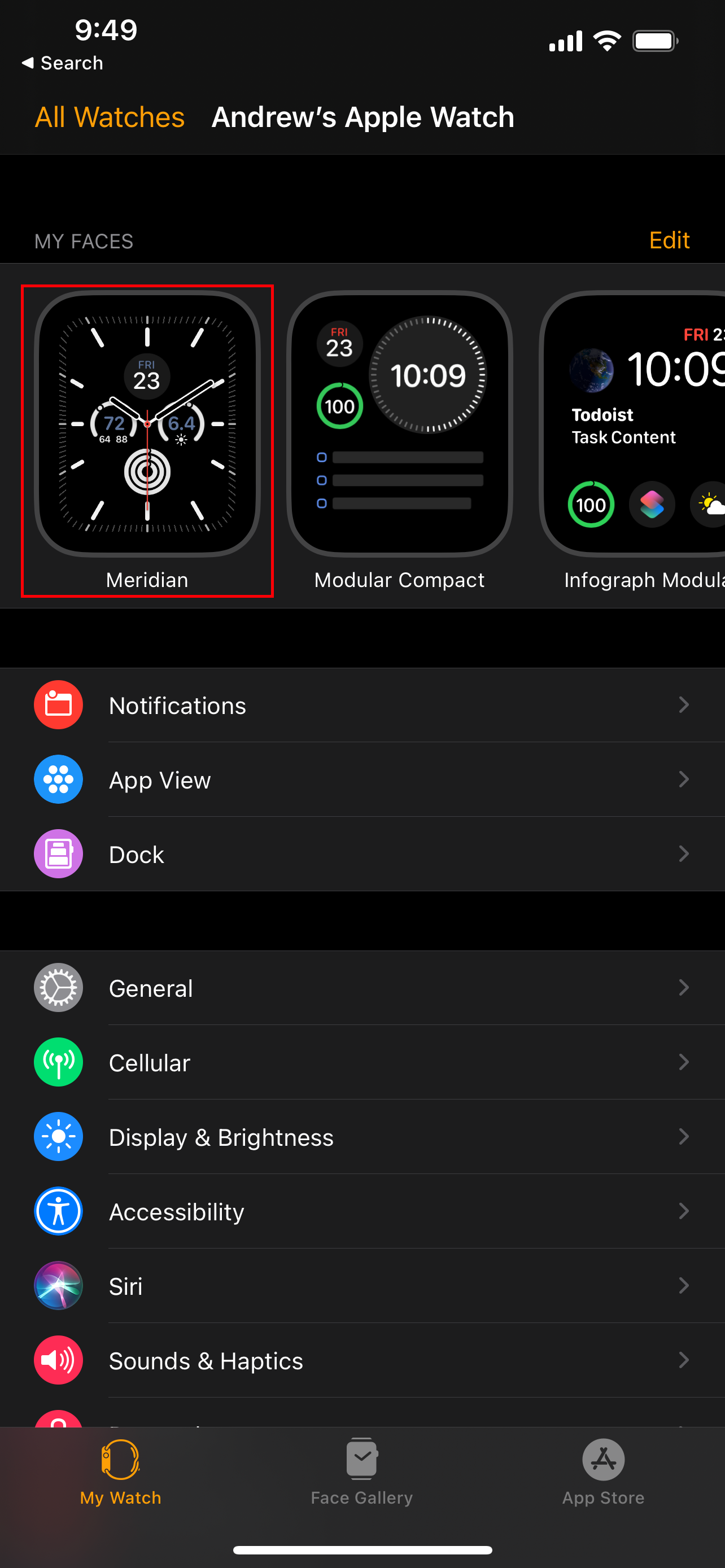
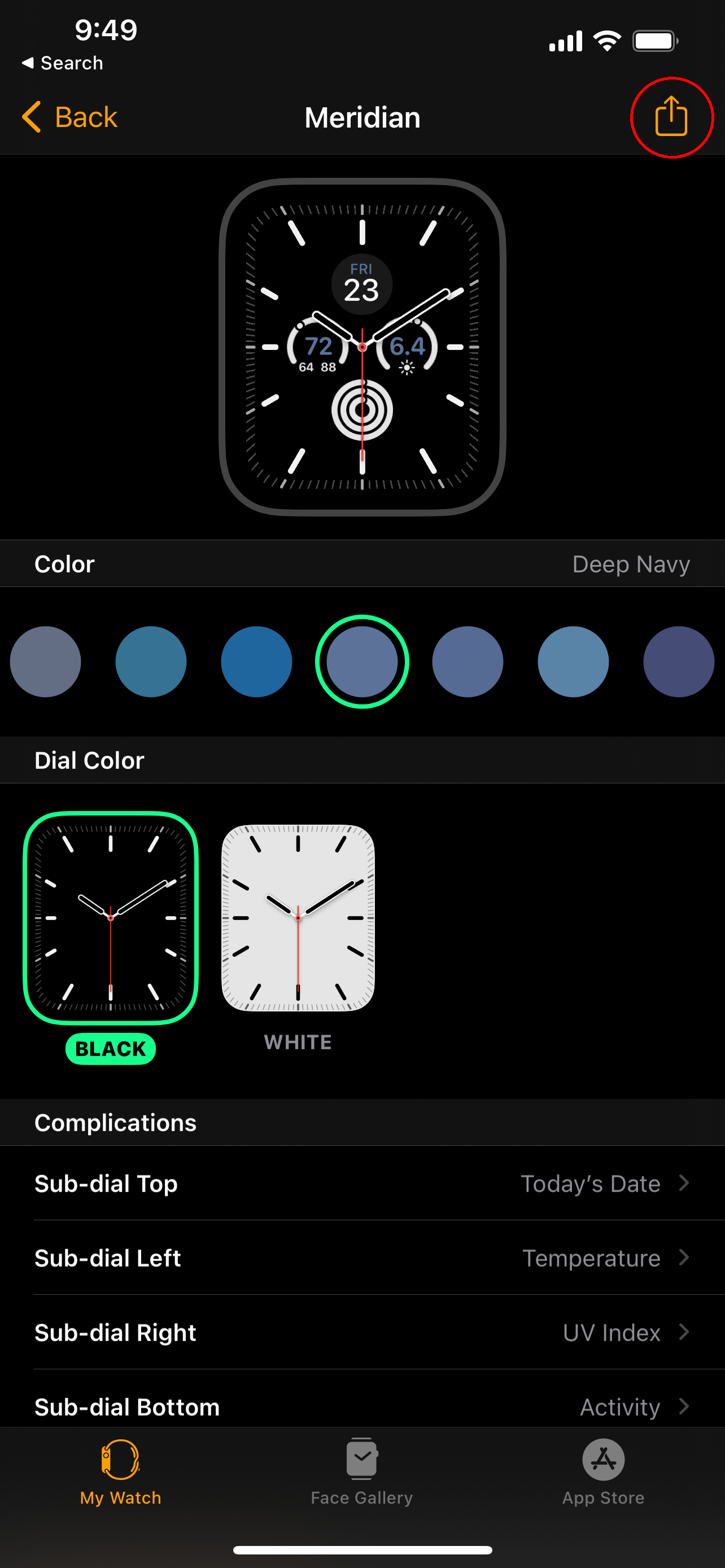
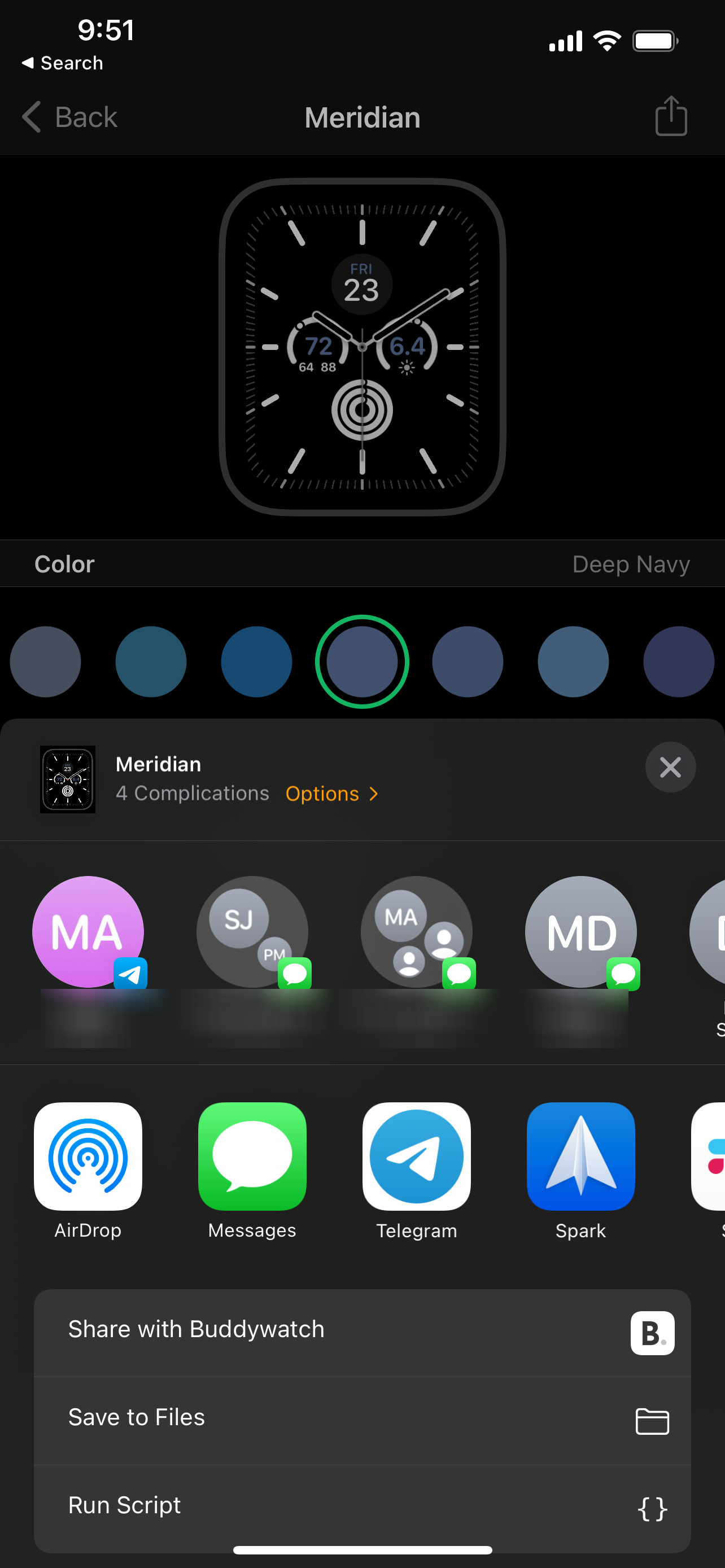
Share the Watch Face File With Anyone
The first two methods of sharing watch faces are done natively, but what if you want to share them on social media? It's possible to do so, but you need to grab the .watchface file from your iPhone before you can send it.
Here's how to do this:
- Open the Watch app on your iPhone, then select the watch face that you want to share.
- Tap the Share button.
- Select Save to Files in the share menu.
- Select a location to save the .watchface file to.
- Tap Save.
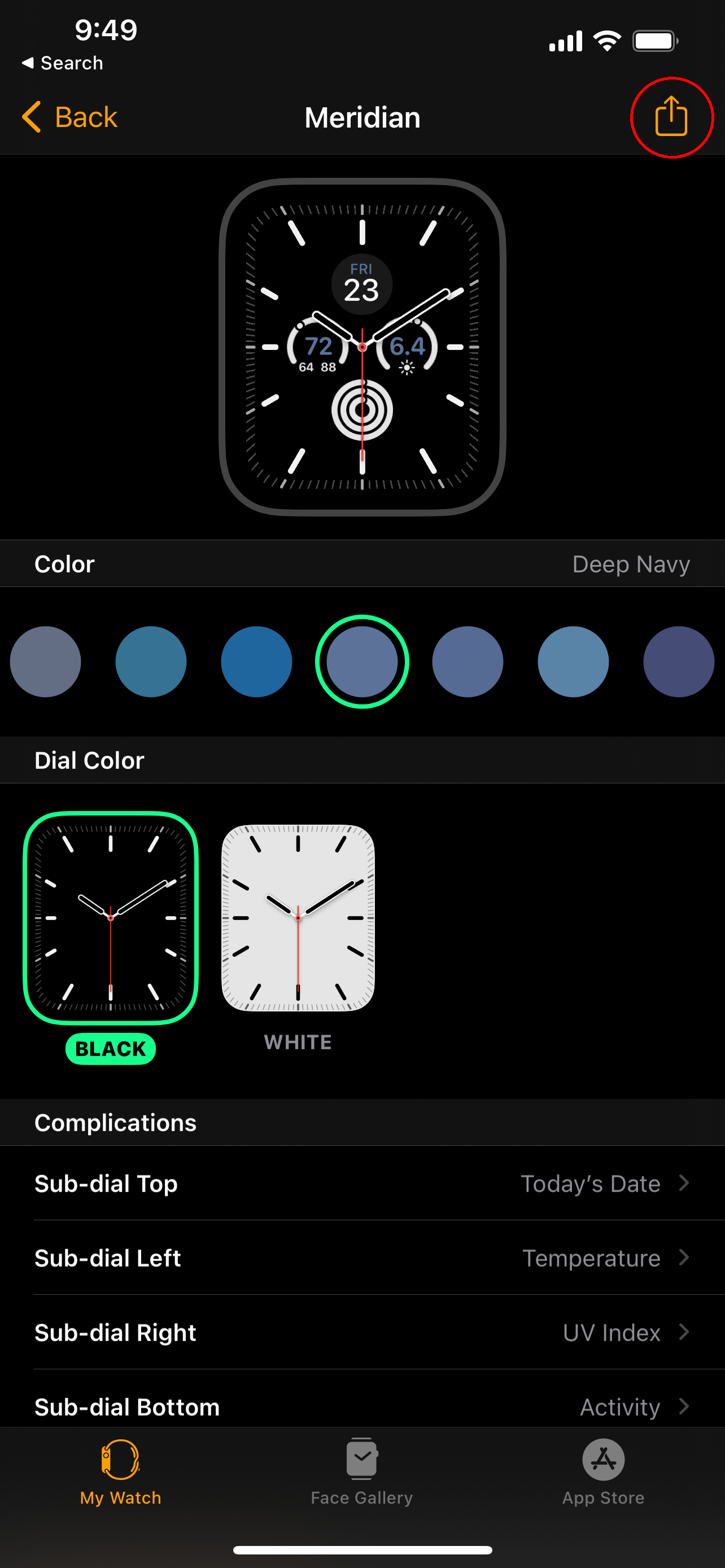
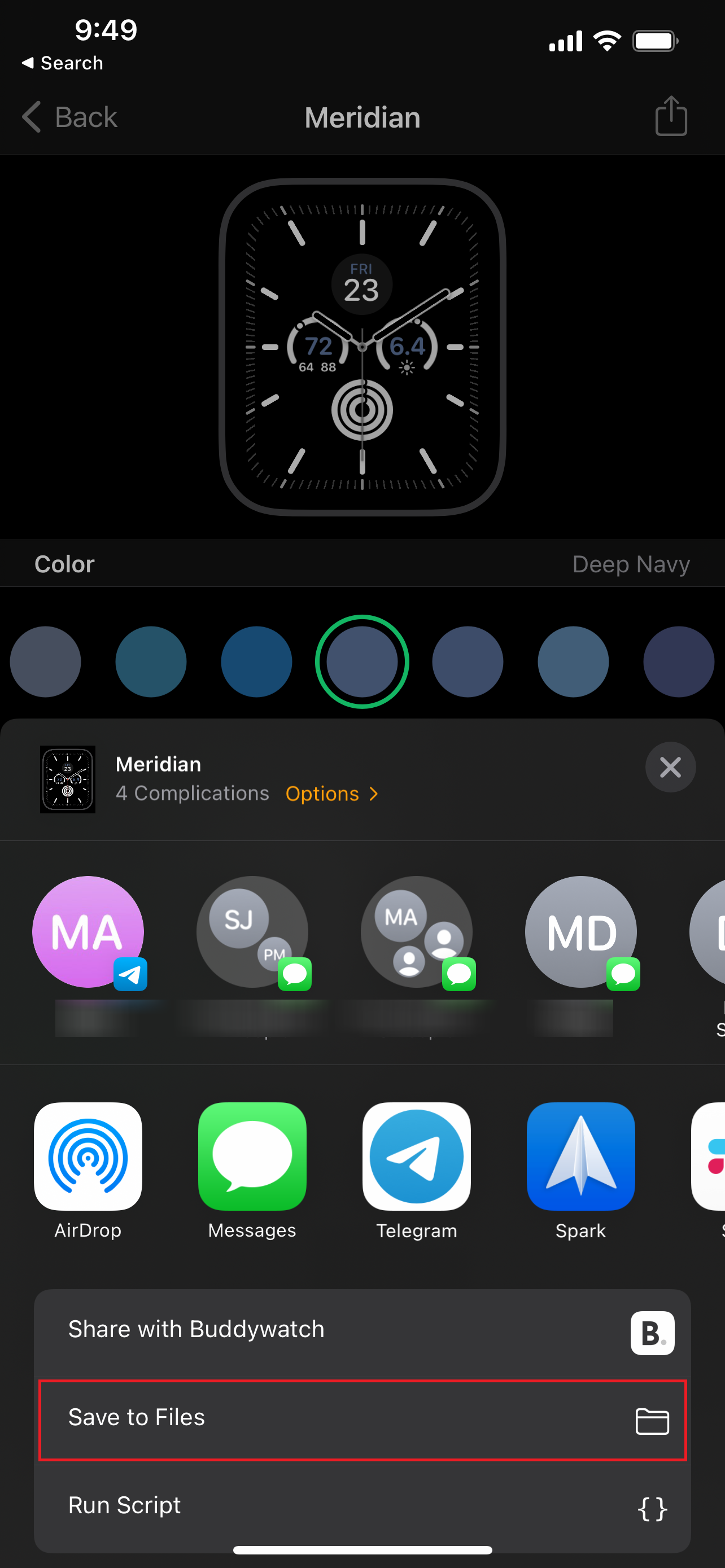
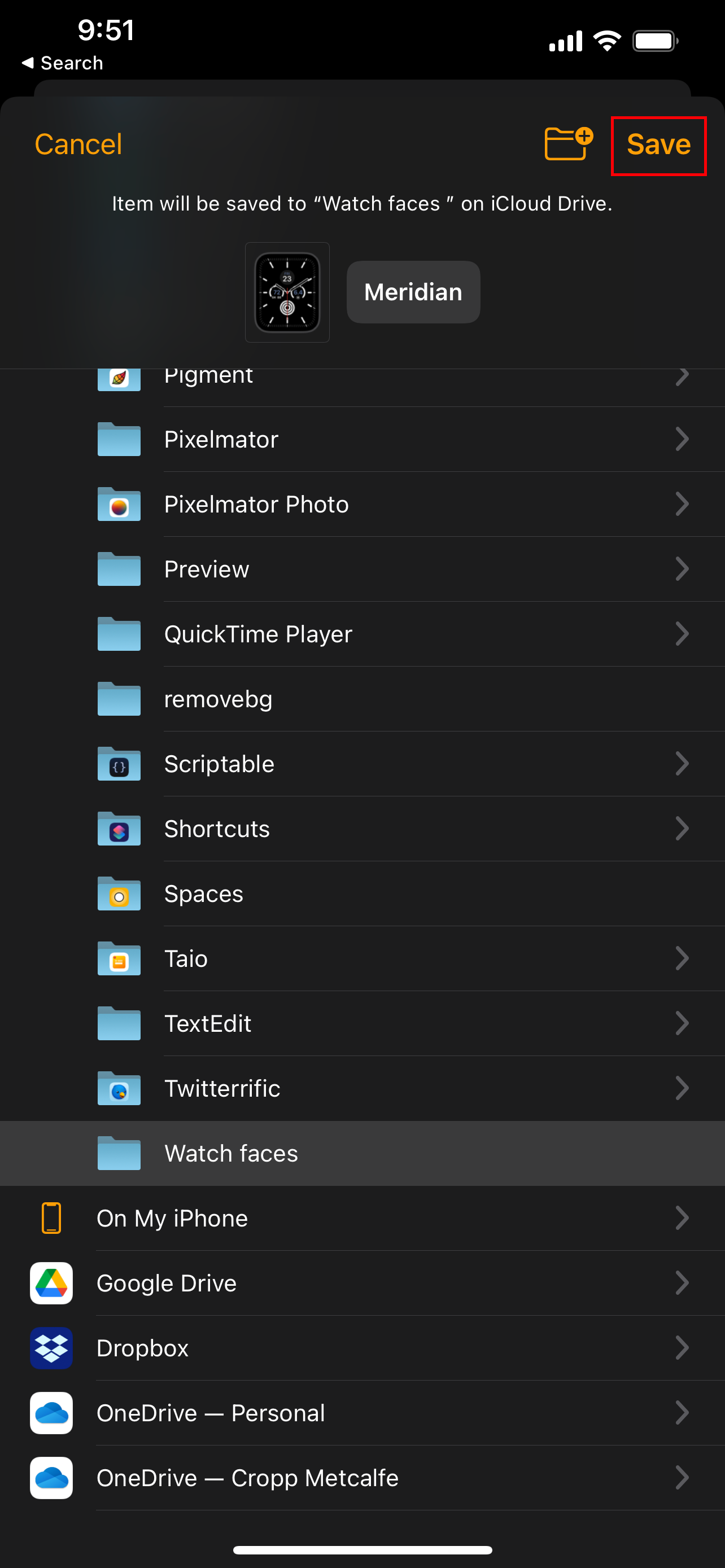
Now, you'll need to open the Files app to continue. From there:
- Touch and hold the .watchface file you just saved, then tap Share.
- Tap Add People.
- Tap Share File in iCloud.
- Select an app that you want to use to share the watch face.
- Follow the on-screen prompts to share using whatever app was selected.
- Exit the Files app.
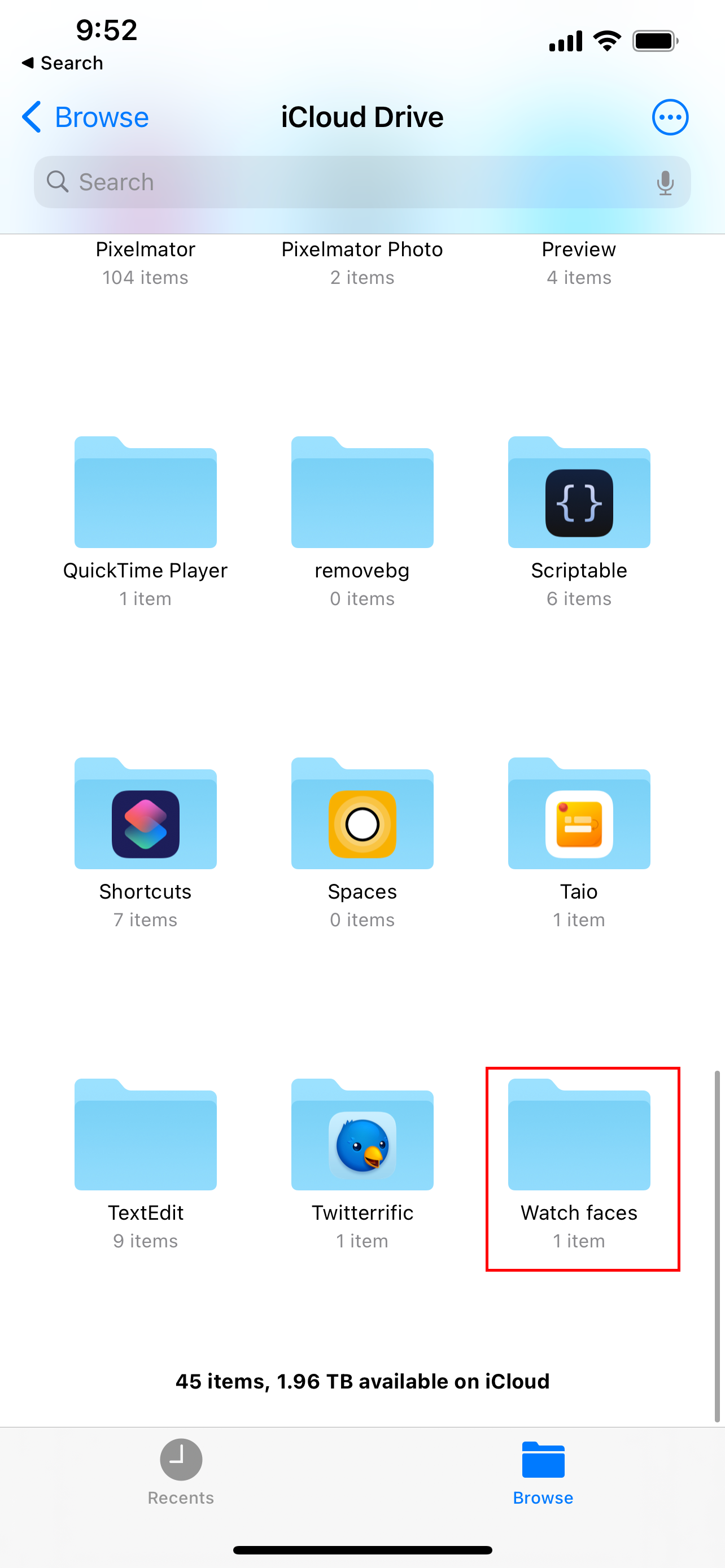
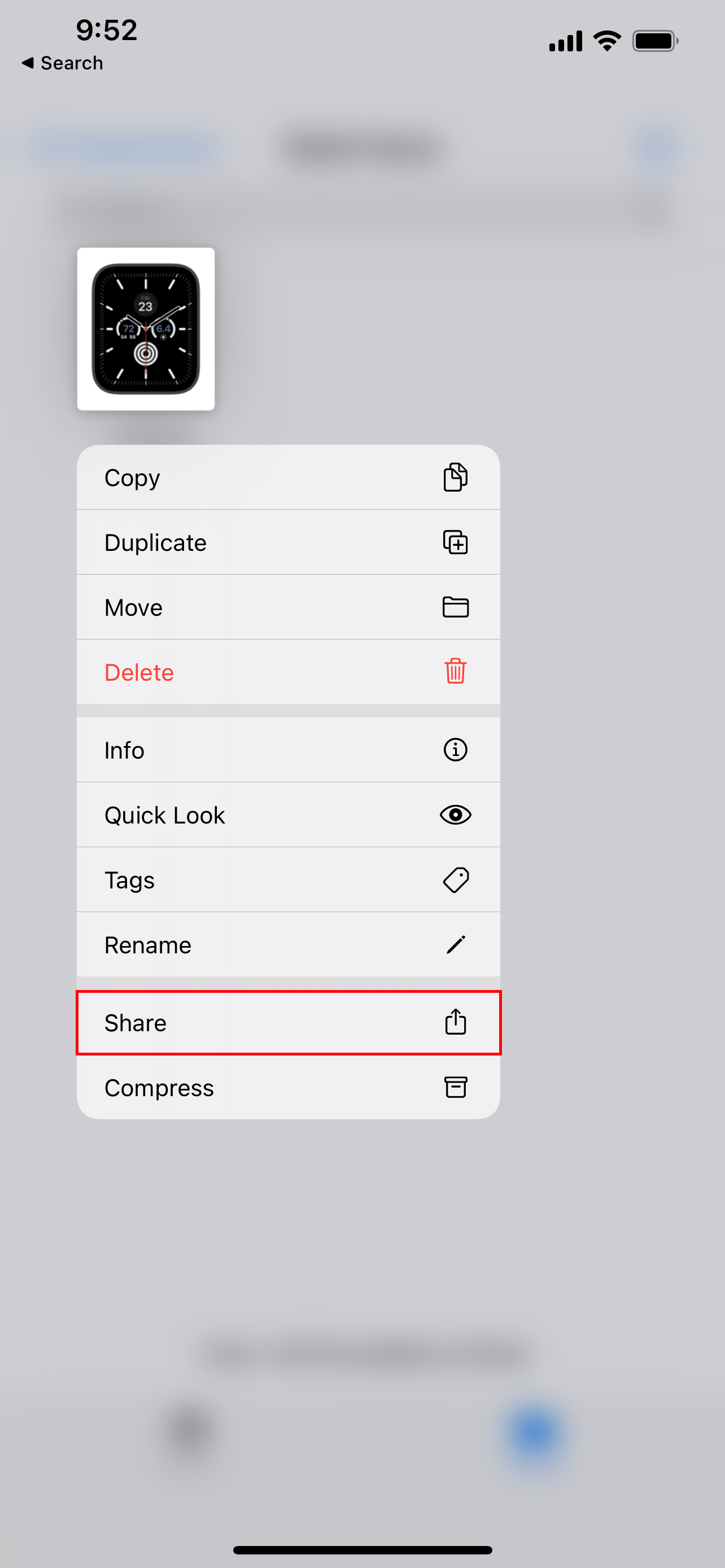
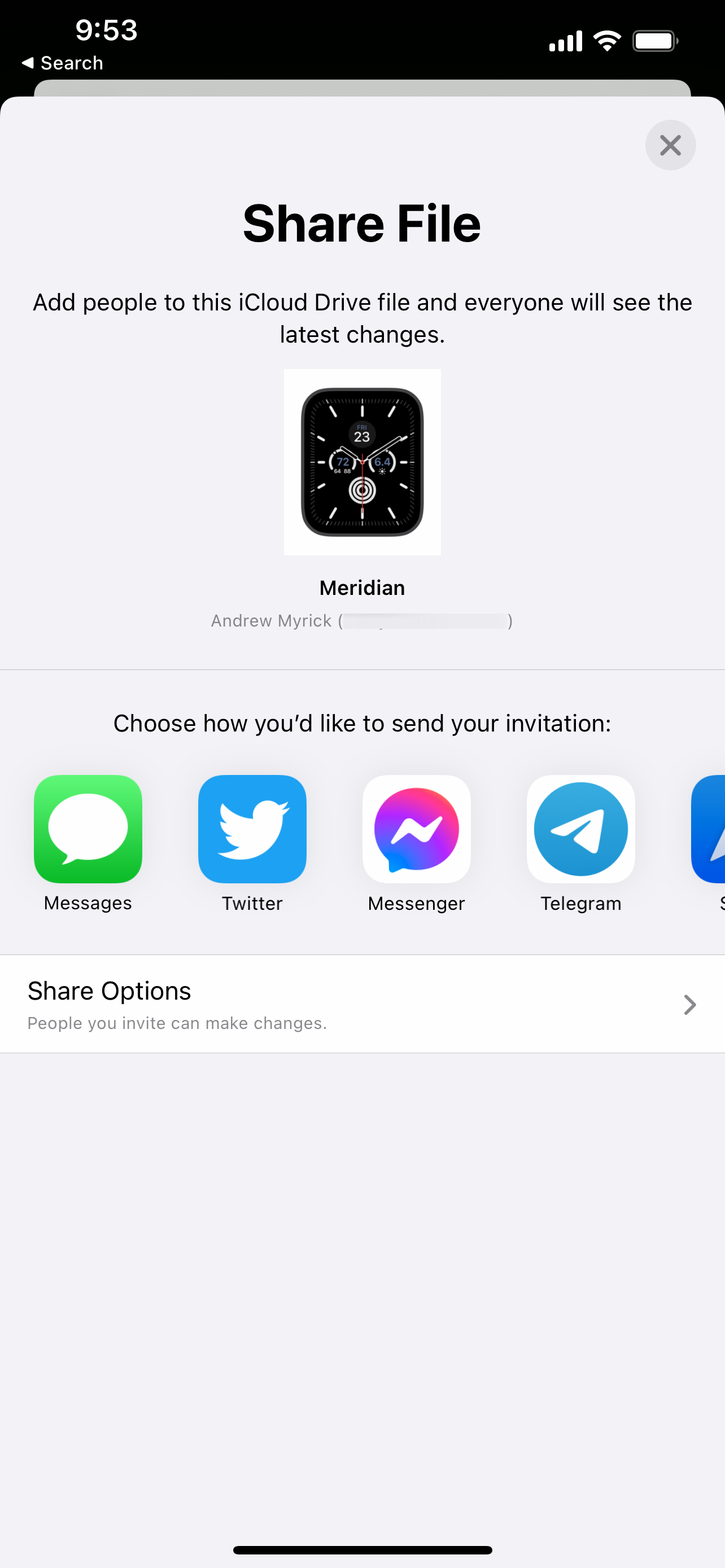
This method also works for backing up watch faces that you find and download over time. Just create a folder in iCloud through the Files app, then share those .watchface files to that folder.
Having this backup folder makes it easy to re-download your favorite watch faces if something happens to your iPhone or Apple Watch.
How to Download an Apple Watch Watch Face
If you come across a watch face link (.watchface file) through social media or from your friends, you can download that right to your iPhone using these steps:
- On the iPhone that is paired with your Apple Watch, tap the shared watch face link.
- Tap Allow, confirming that you want to download the watch face.
- After the Watch app is opened, tap Add to My Faces.
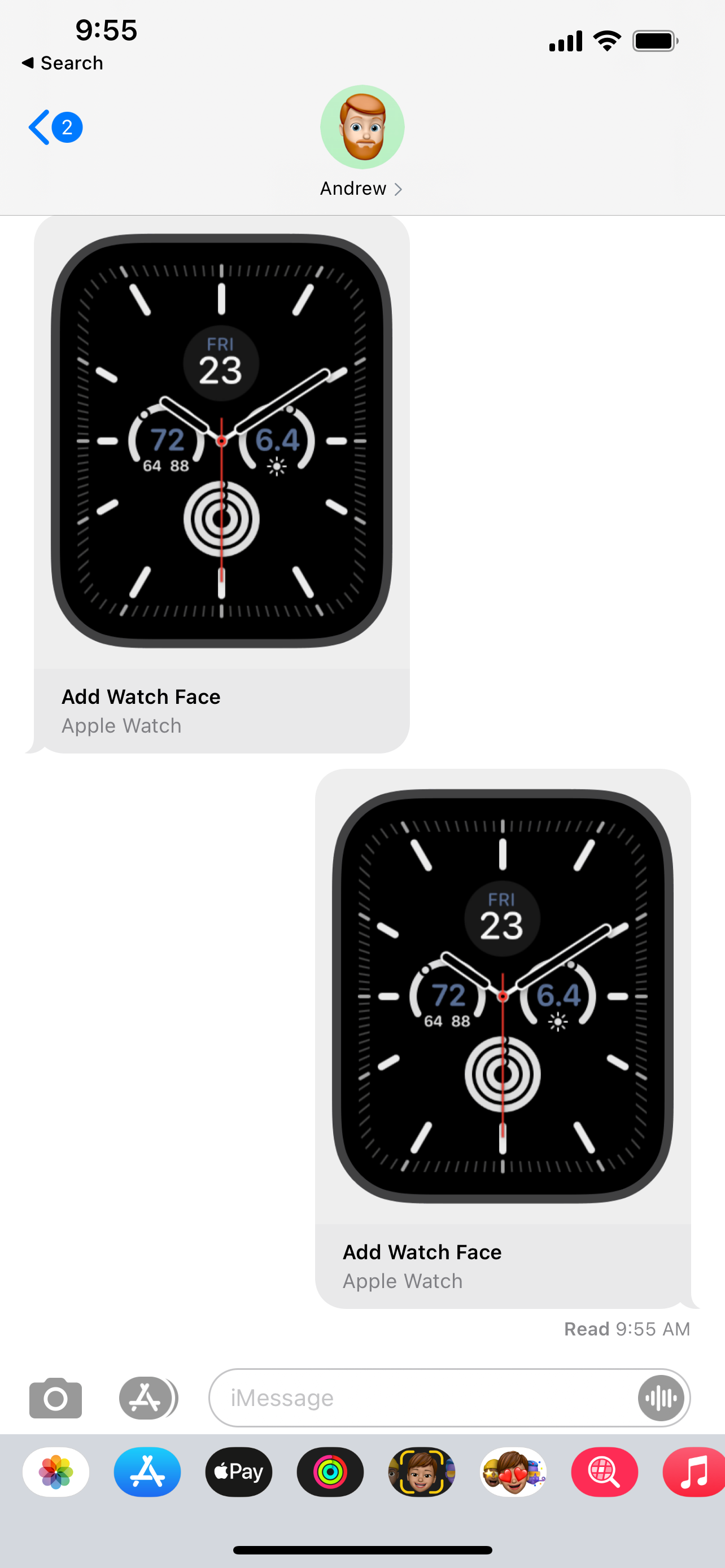
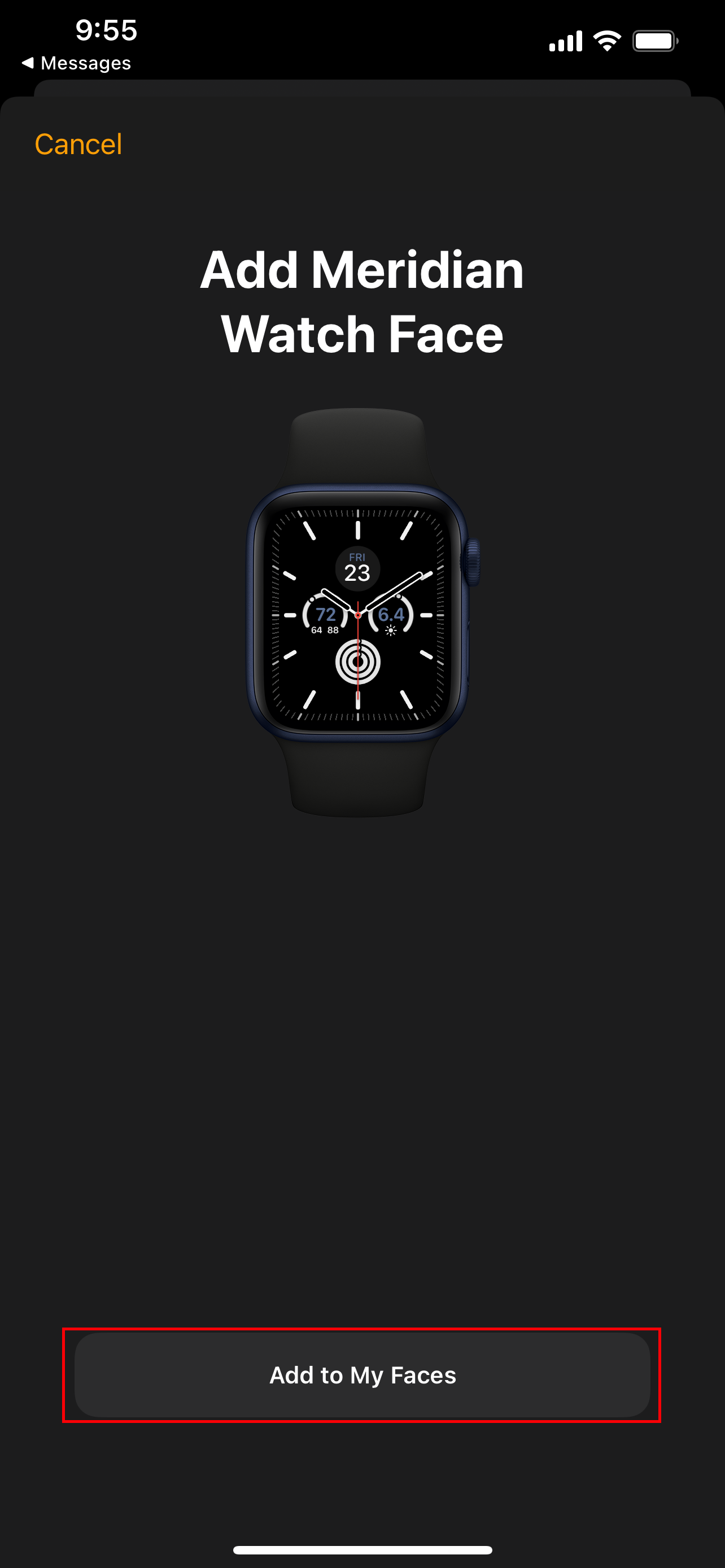
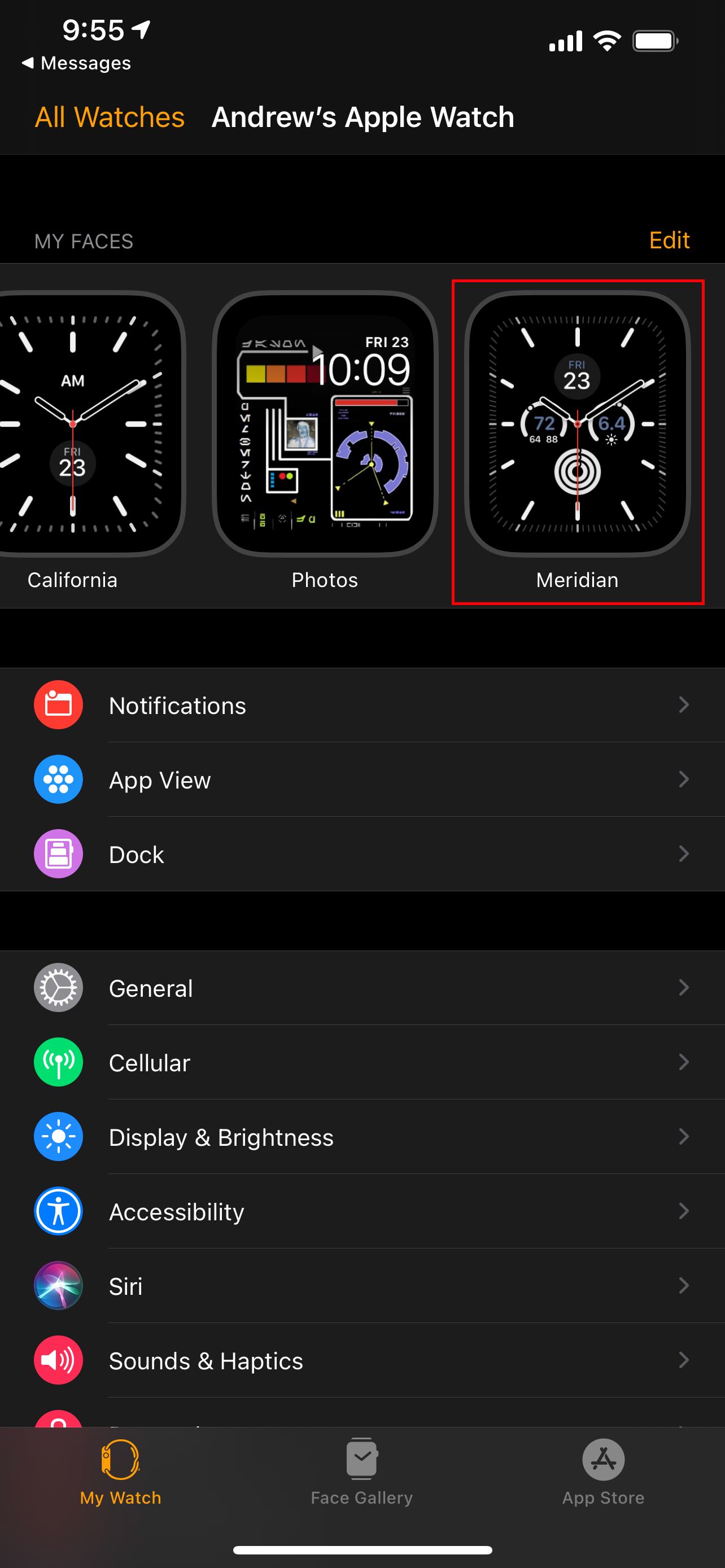
What Happens With Uninstalled Watch Complications?
Chances are you'll end up coming across various watch faces that feature complications for apps you don't use. When downloading a watch face that includes a complication you don't have not installed, you are prompted to either purchase or download that app.
Related: The Best Apple Watch Complications You Must Use
However, there's also a button at the bottom allowing you to Continue Without This App.
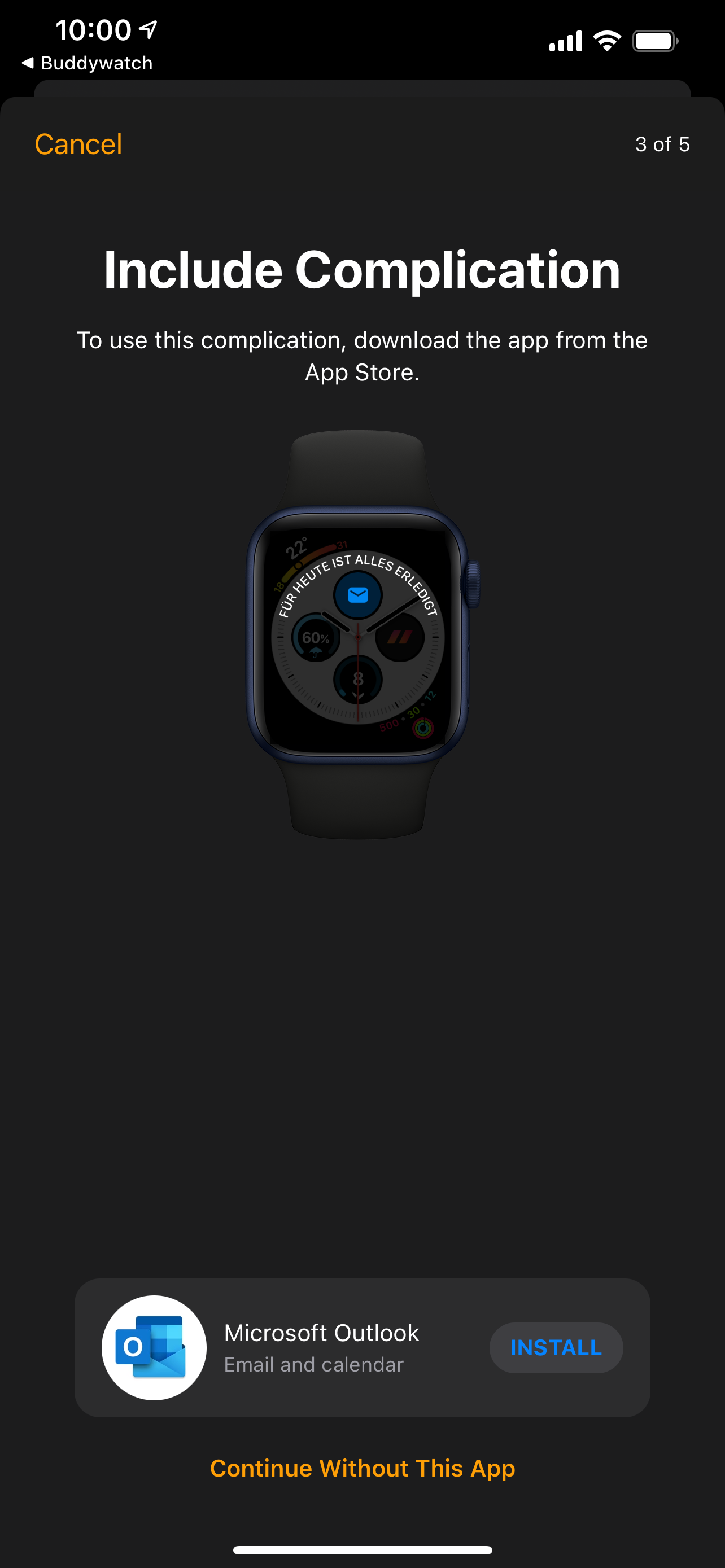
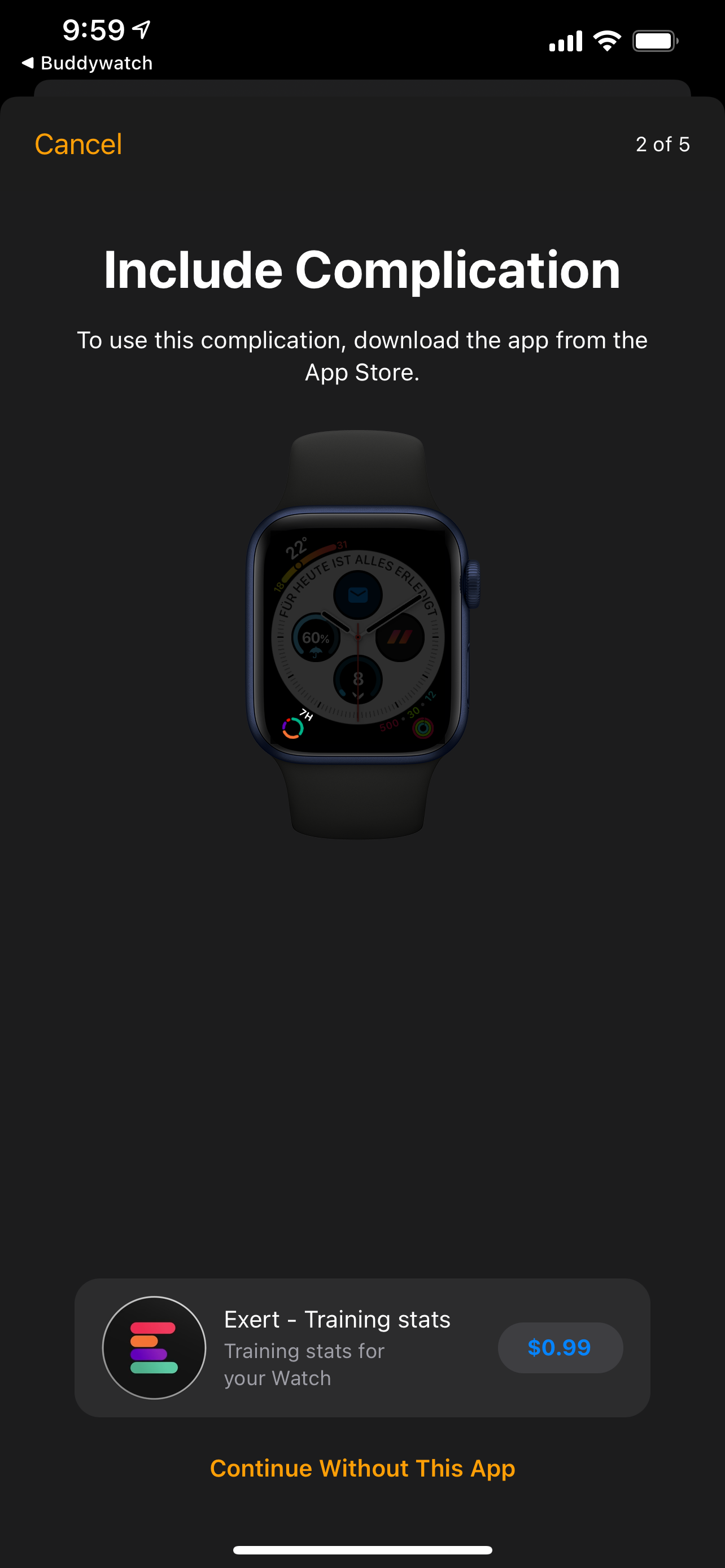
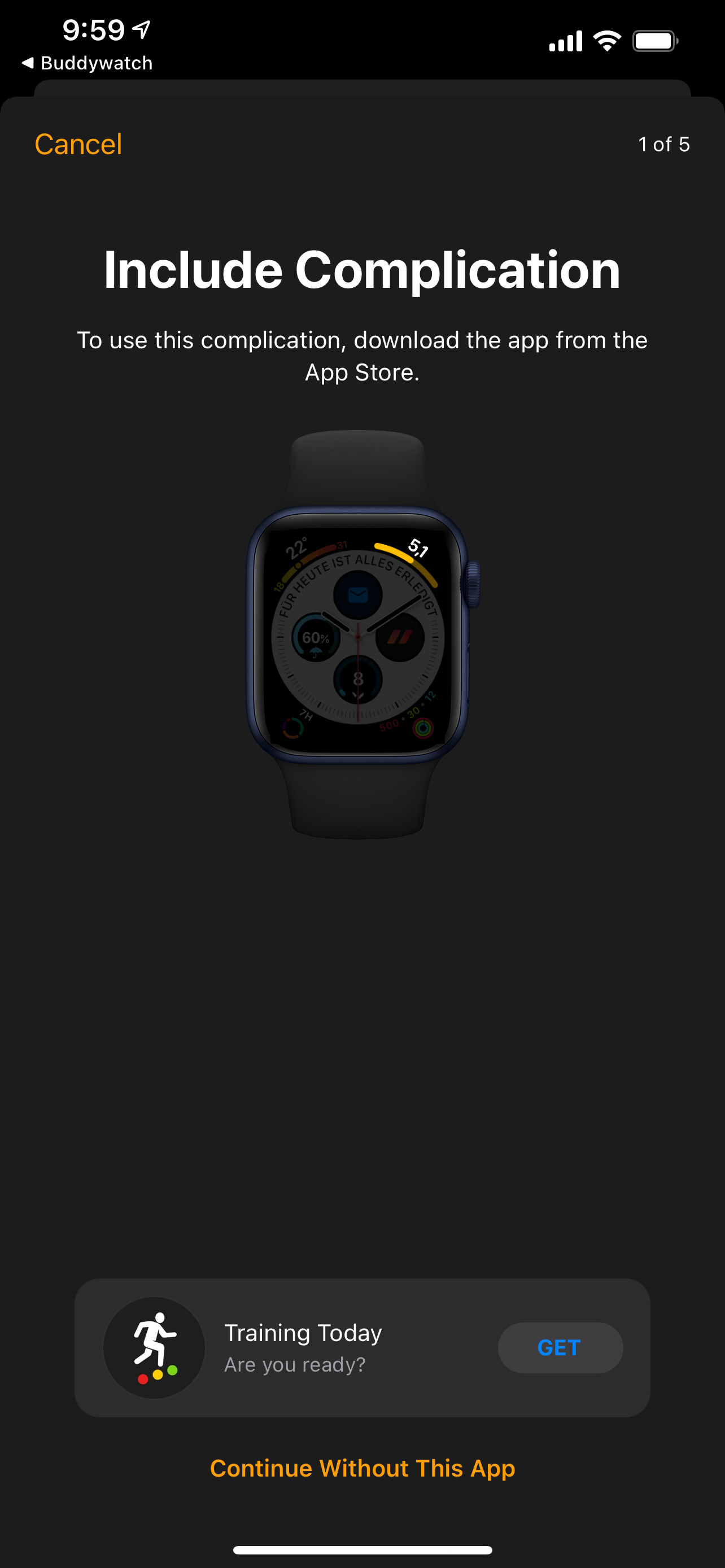
It's important to note that if you skip over installing the apps, those portions of the watch face will be blank. You can, of course, add your own complications in their place. But if you want the full experience, you're better off downloading and installing the apps from the App Store for that watch face.
Where to Find New Apple Watch Faces
Now that Apple has opened the floodgates (to a certain extent) on watch faces, there are a few different places that you can find and download new watch faces.
Buddywatch
One of the first websites on the scene after the launch of watchOS 7 was Buddywatch. This began as a website to browse watch faces, but now offers an app, making it easy to find new watch faces from anywhere.
Here's how to download new watch faces using it:
- Open the Buddywatch app on your iPhone.
- Find the watch face you want to download.
- Tap the Download button underneath.
- When the Watch app opens, tap Add to My Faces.
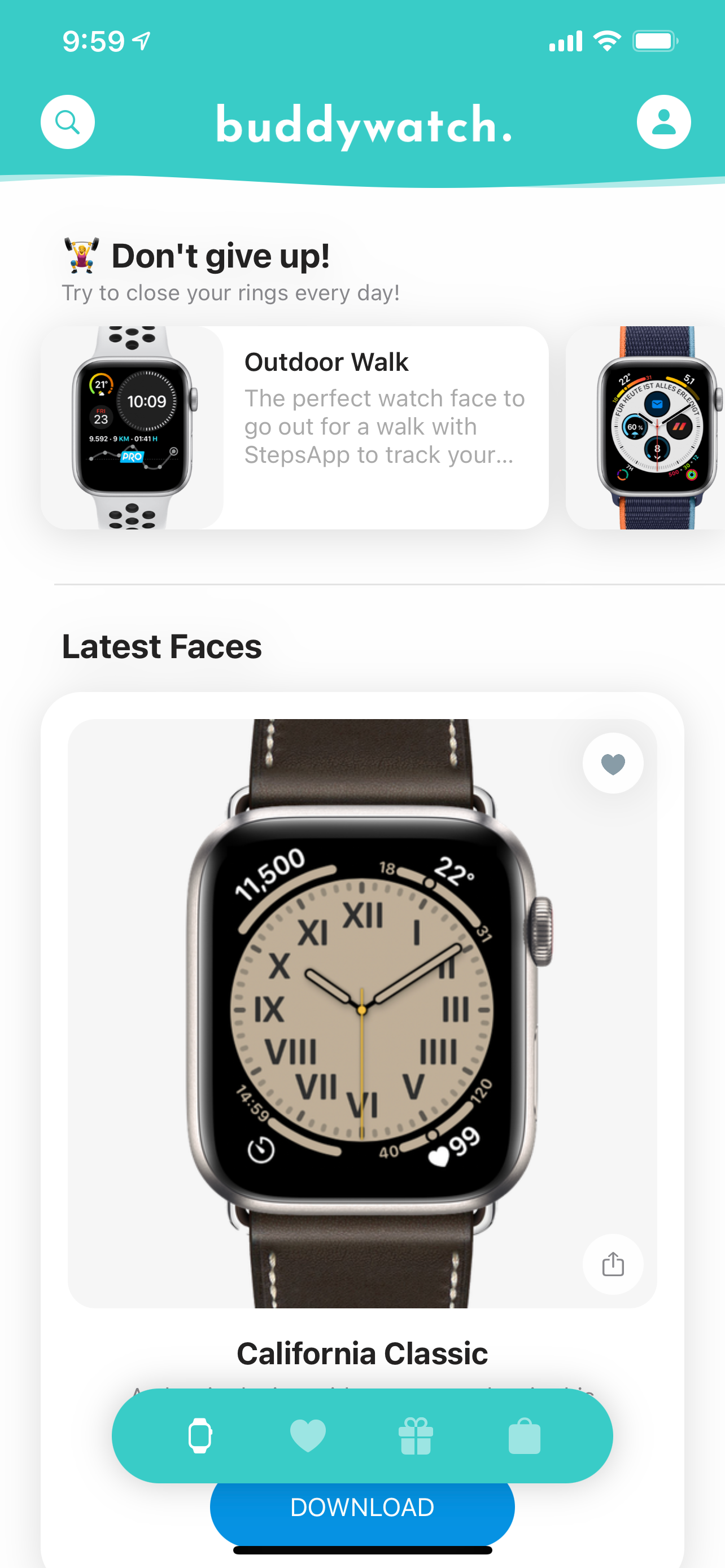
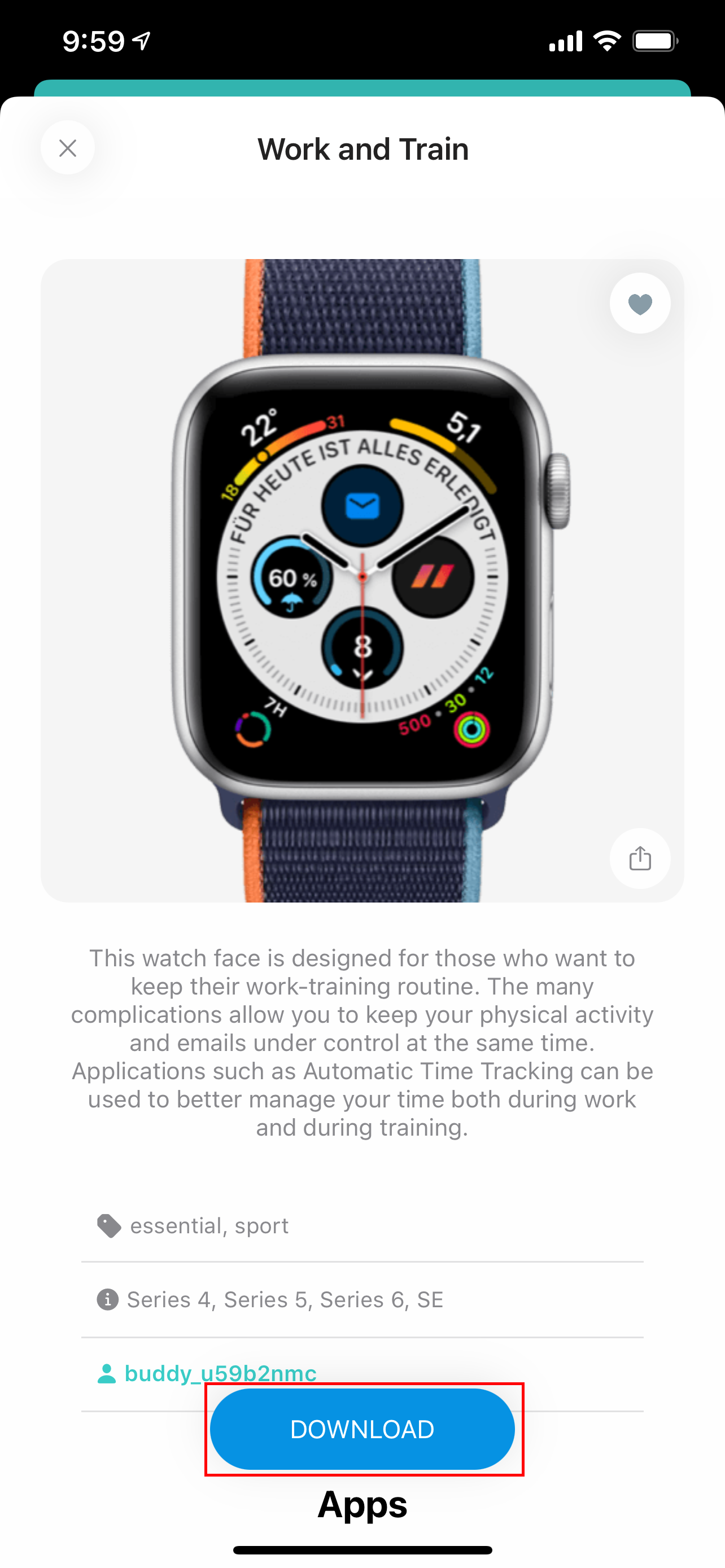
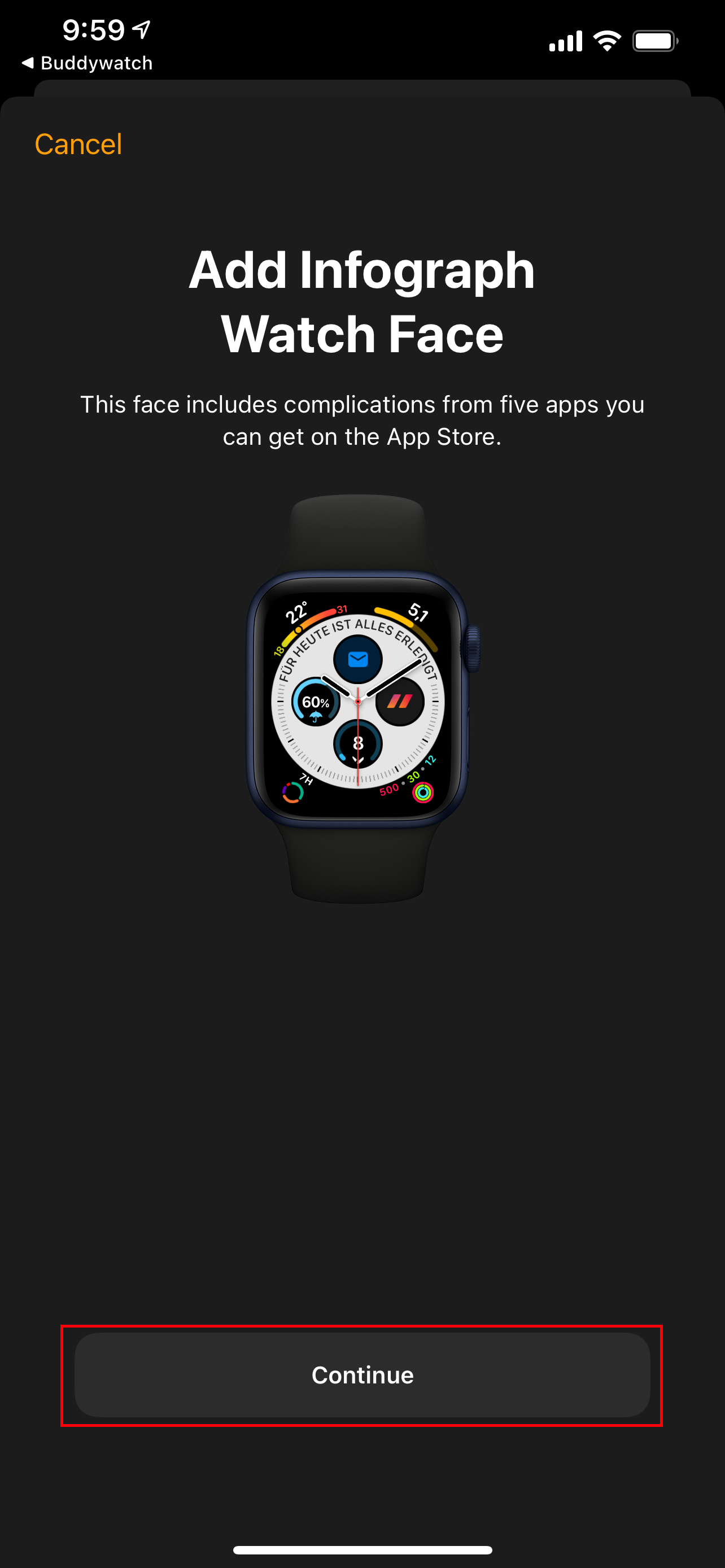
Download: Buddywatch (Free, in-app purchases available)
Watchfacely
Around the same time as buddywatch sprang up, Watchfacely appeared to provide another avenue for Watch owners to find new watch faces. The app is sleek and easy to use, while the accompanying website showcases the watch faces a bit differently.
Nevertheless, you can download options from either the app or website:
- Open the Watchfacely app on your iPhone.
- Find and tap on the watch face you want to download.
- Tap the Add Apple Watch Face button at the bottom.
- When the Watch app opens, tap Add to My Faces.
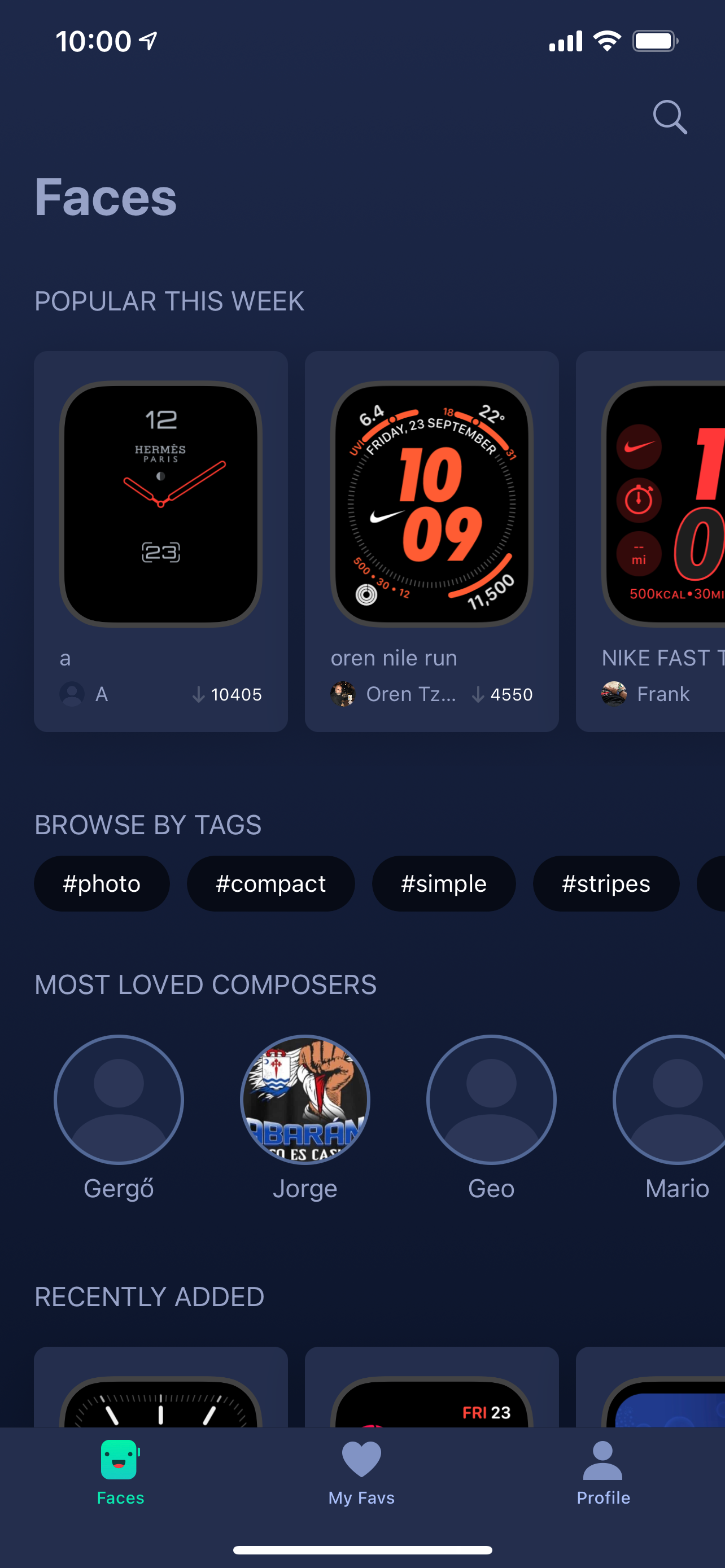
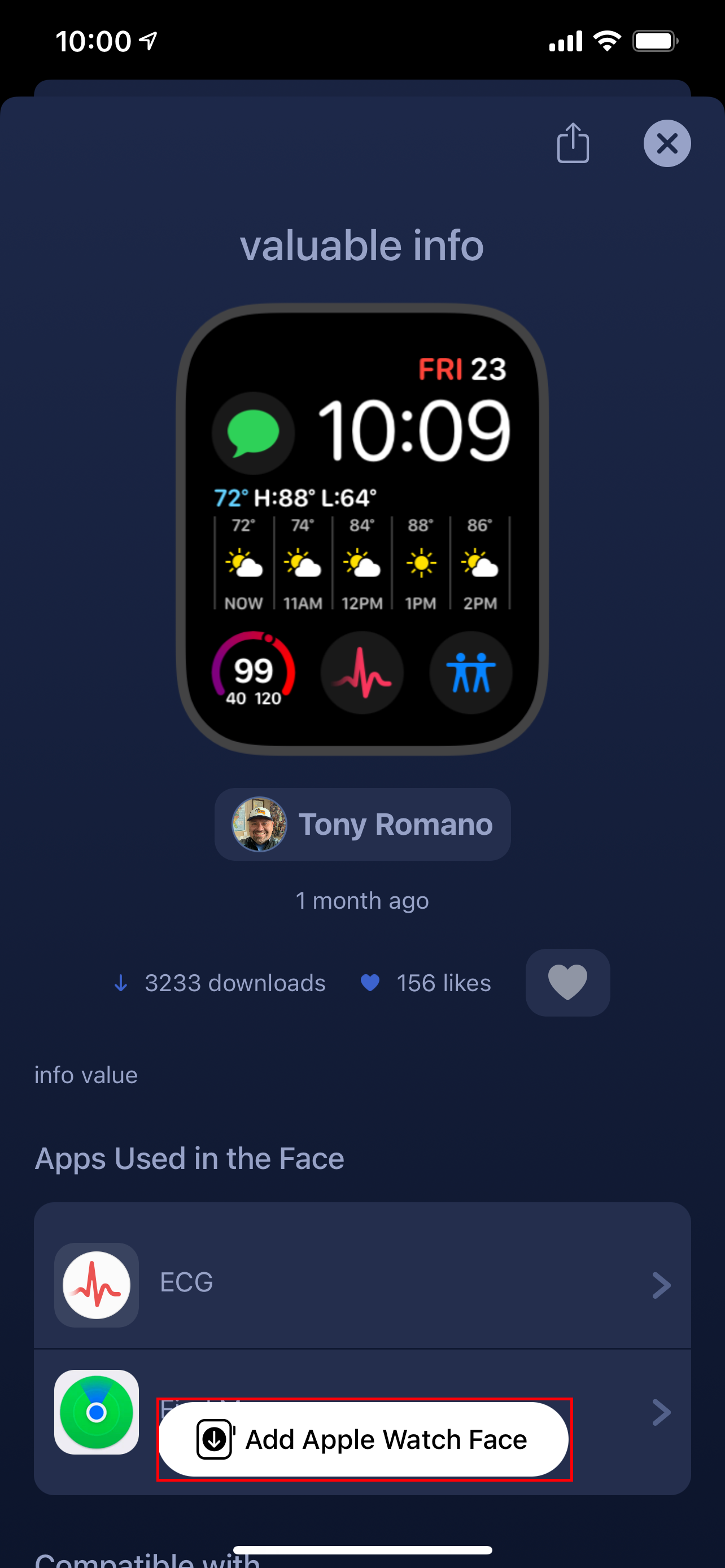
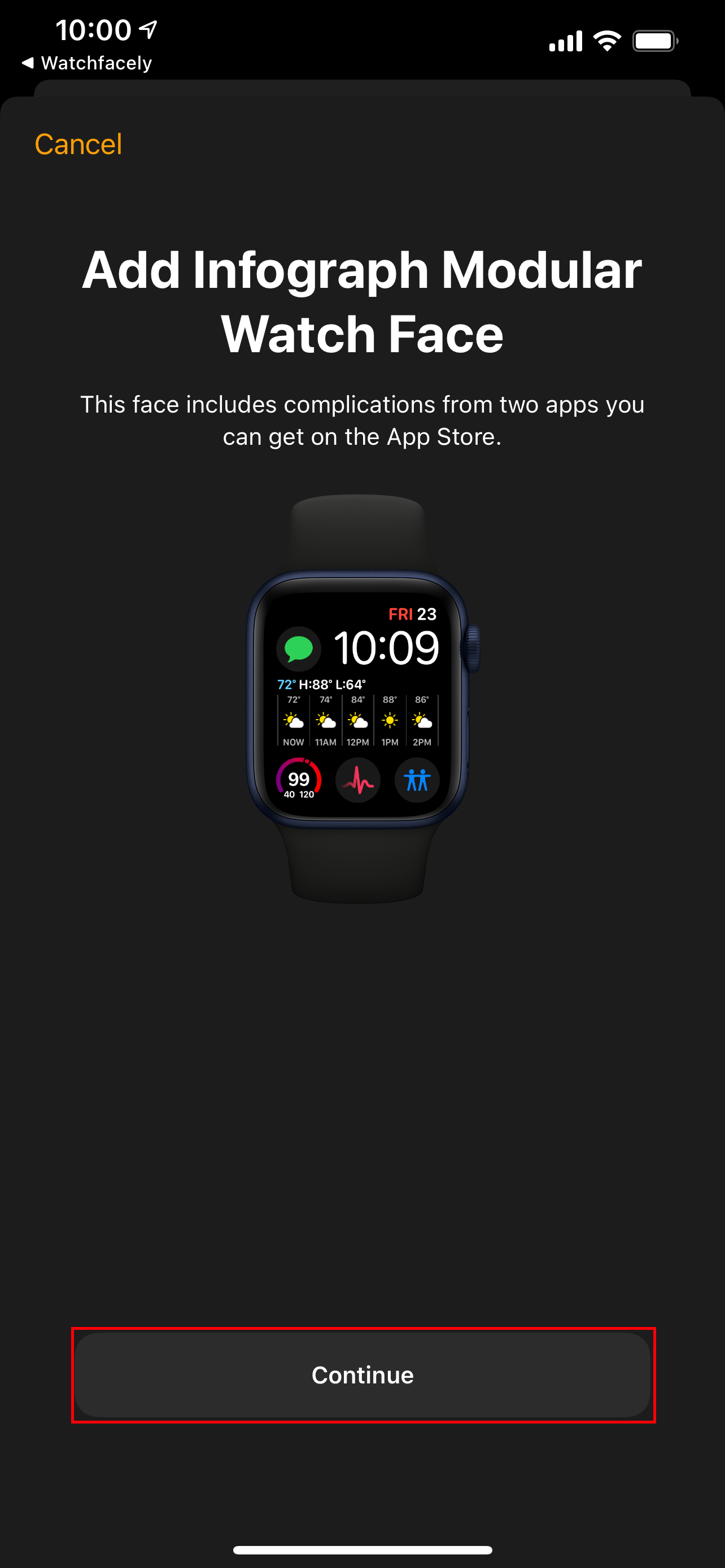
Download: Watchfacely (Free)
Facer
This next option should be recognizable if you've ever ventured into the world of Android smartwatches. Since 2014, Facer has arguably been the best service for finding new watch faces for Google's Wear OS.
With the release of watchOS 7, the company jumped onto the App Store, providing a marketplace for you to download new watch faces for your Apple Watch. Here's how it work:
- Open the Facer app on your iPhone.
- Tap Apple Watch at the top of the list.
- Find and select a watch face to download.
- Tap the blue icon next to the watch face.
- Confirm that you want to add the Watch Face.
- Tap Add to My Faces.
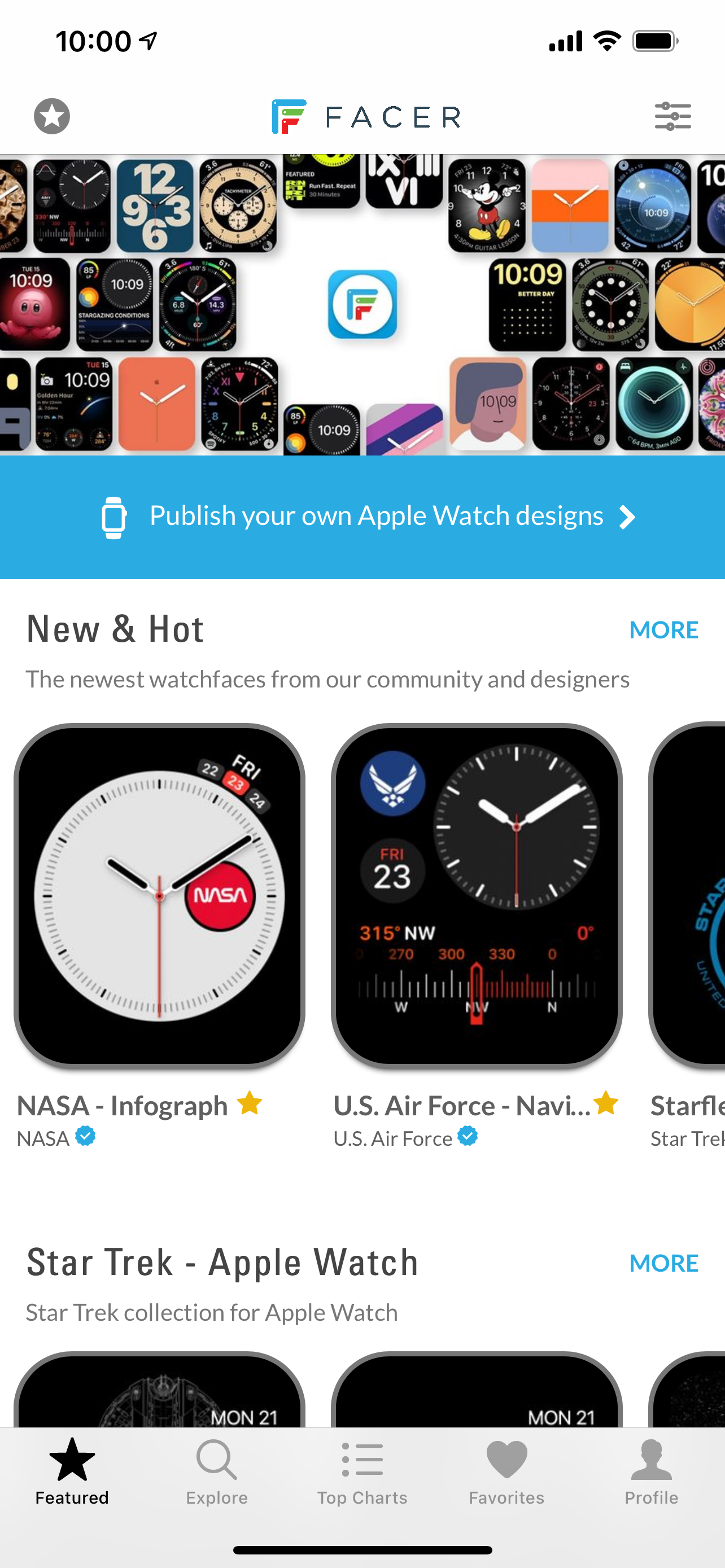
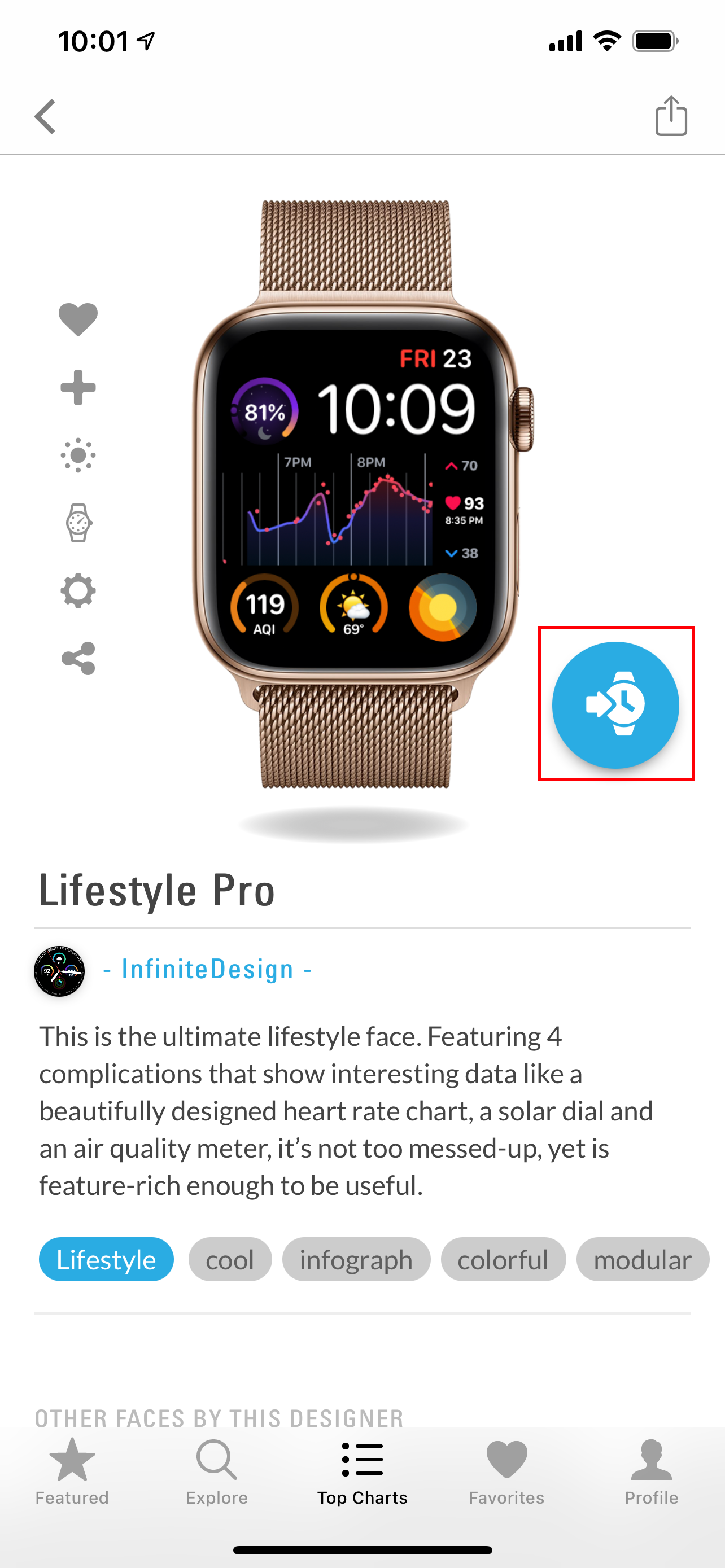
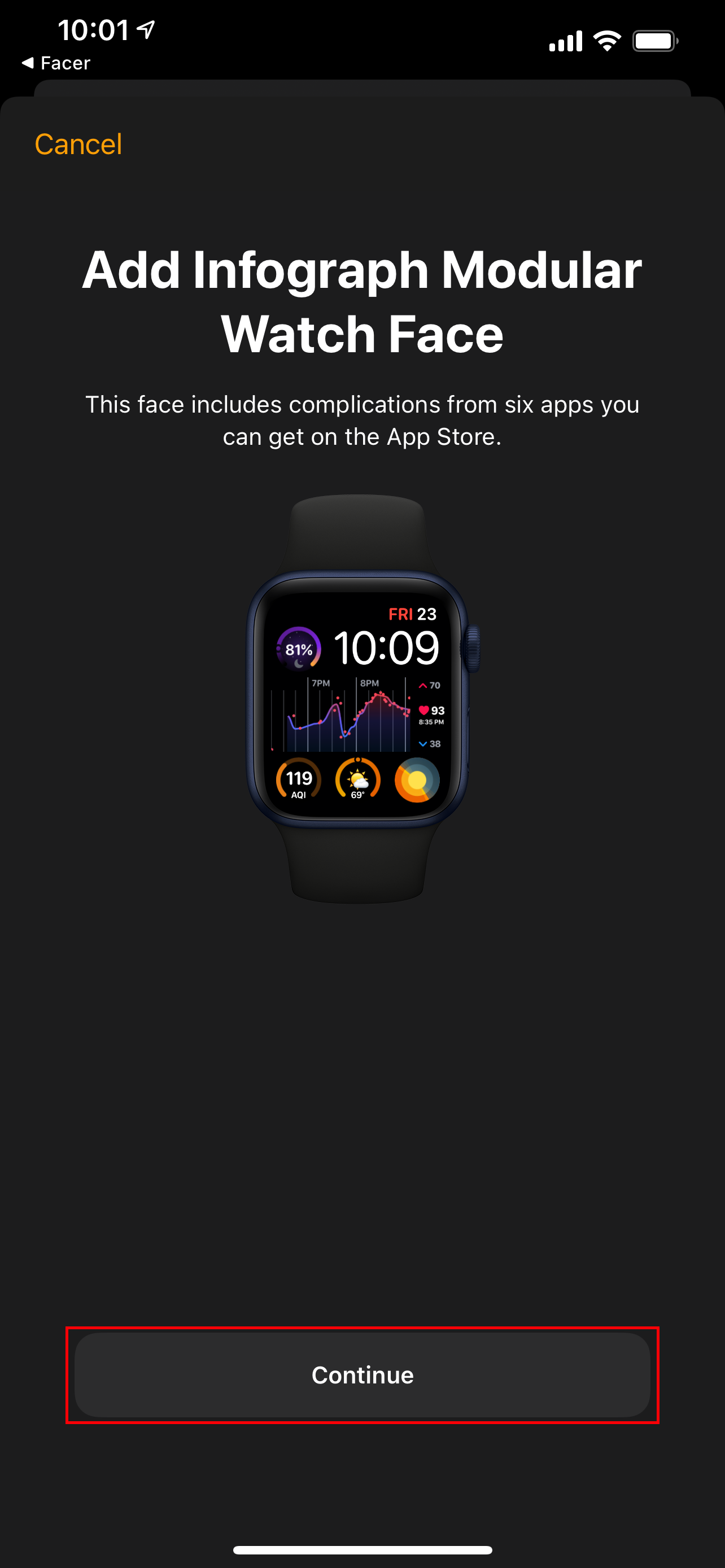
Download: Facer (Free, in-app purchases available)
True Watch Face Customization Isn't Here Yet
Now you know how to find and share tons of great Apple Watch faces. However, we'll still have to hold out hope for third-party watch faces to become available. While it's great that you can rely on complications for your current watch face needs, Apple still hasn't made it possible for developers to step outside of the company's parameters.
There are a lot of different reasons why this has yet to happen, including potential battery life deterioration and copyright concerns. But until that happens, it's great that you can now download, share, and (kind of) create custom watch faces.

