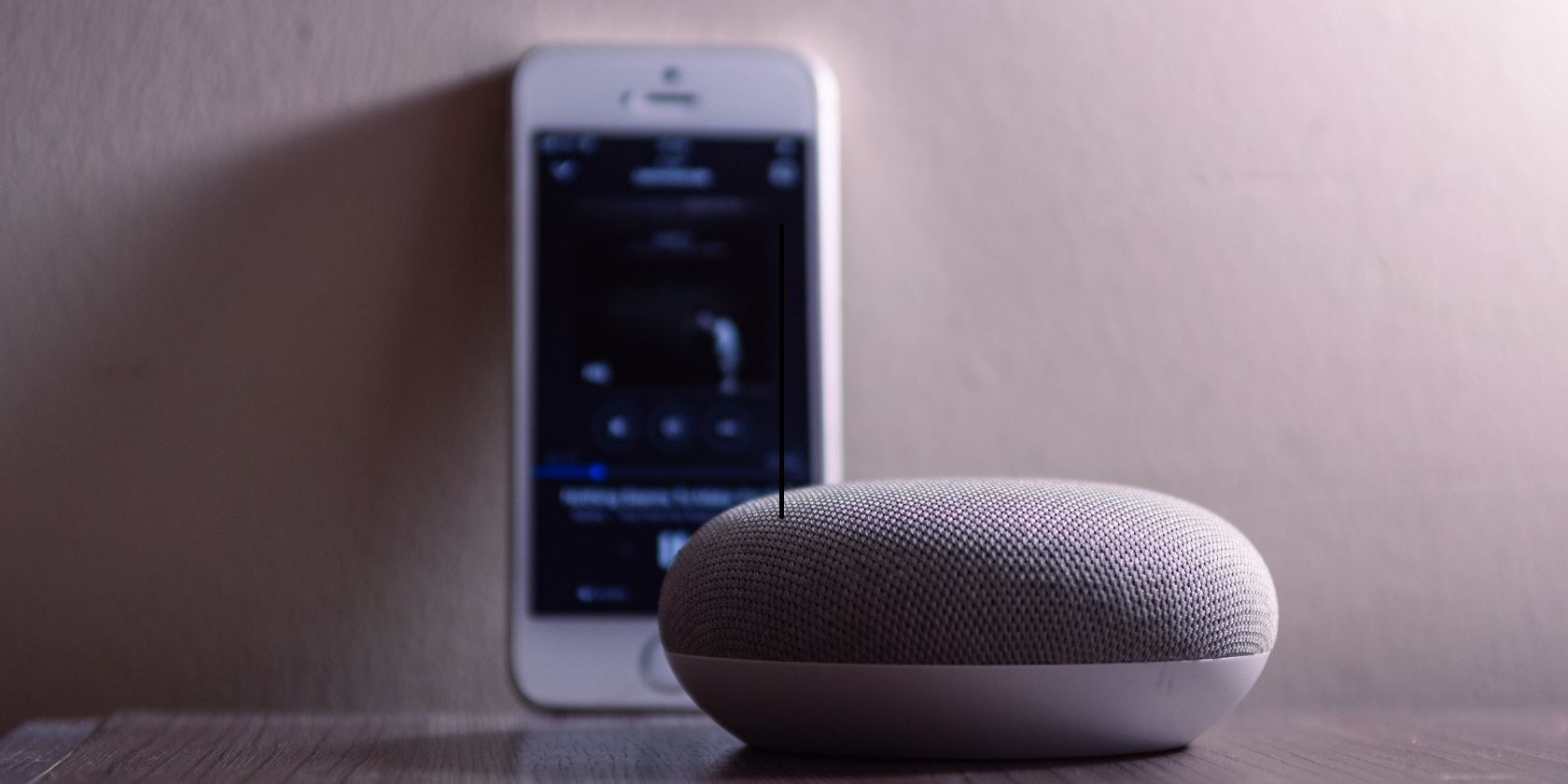If you're tired of searching all over your house for your iPhone, Google Assistant can help by triggering your phone to ring for up to 25 seconds.
All you need is a simple & verbal command and the right settings to keep from tearing up your home looking for your phone.
Learn the exact settings you need to be able to find your iPhone using the Google Home app and Google Assistant.
Turn On Google Home App Notifications
The Google Home app is a smart home device that allows you to control Google Nest, Google Home speakers, displays, and Chromecast. You can also sync up a number of other smart home devices like cameras, lights, and speakers.
The app, along with the smart speaker line, can also find your lost iPhone by sending a notification to the phone that triggers an alarm for about 25 seconds, giving you a chance to find it.
If your phone is set to silent or Do Not Disturb, the Google Home app can still override the settings to send the notification.
In order to receive the notification on your phone, you'll need to make sure you have the right settings for your iPhone and the Google Home app.
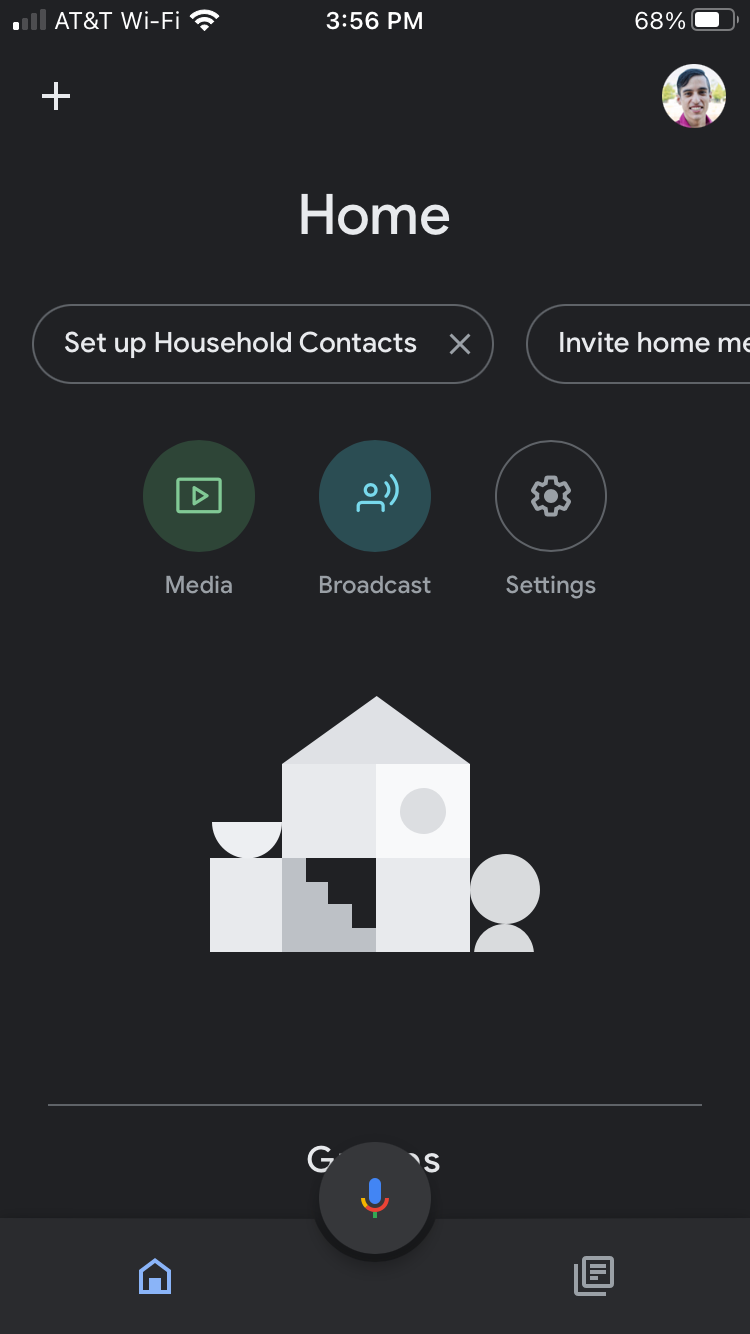
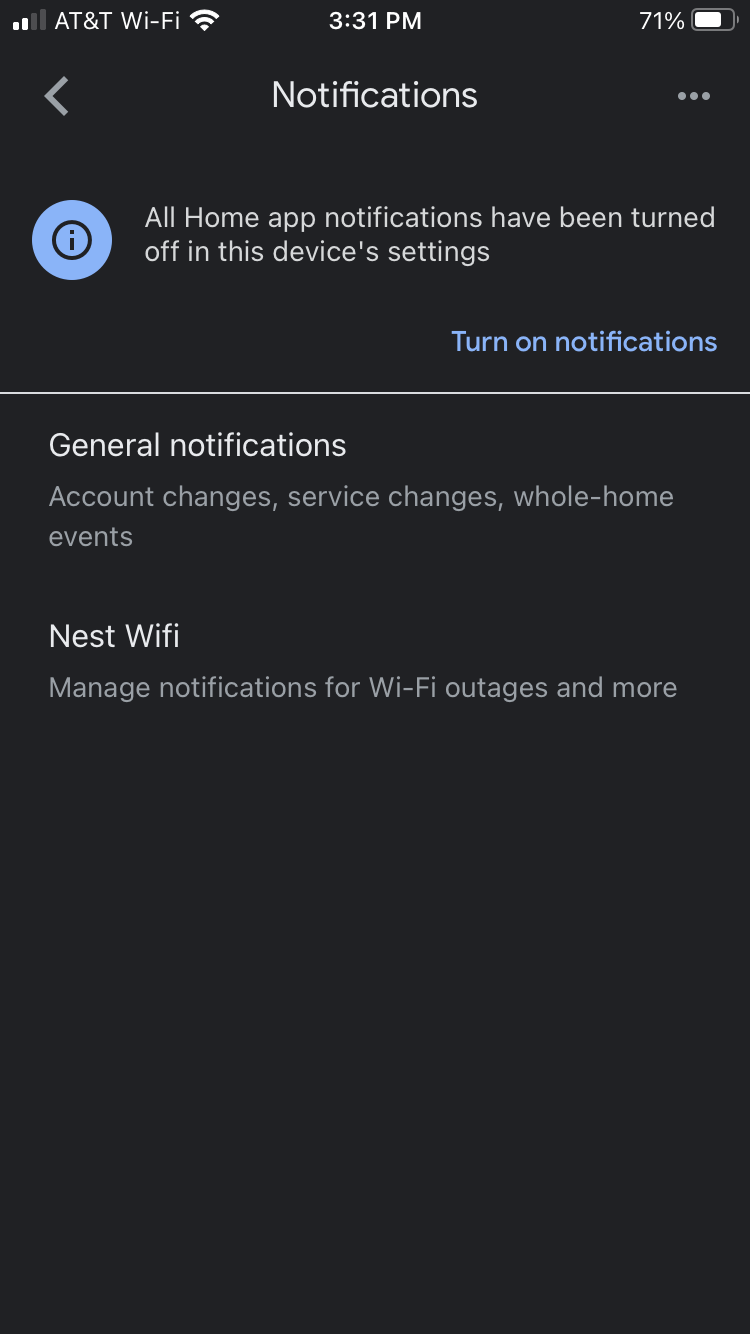
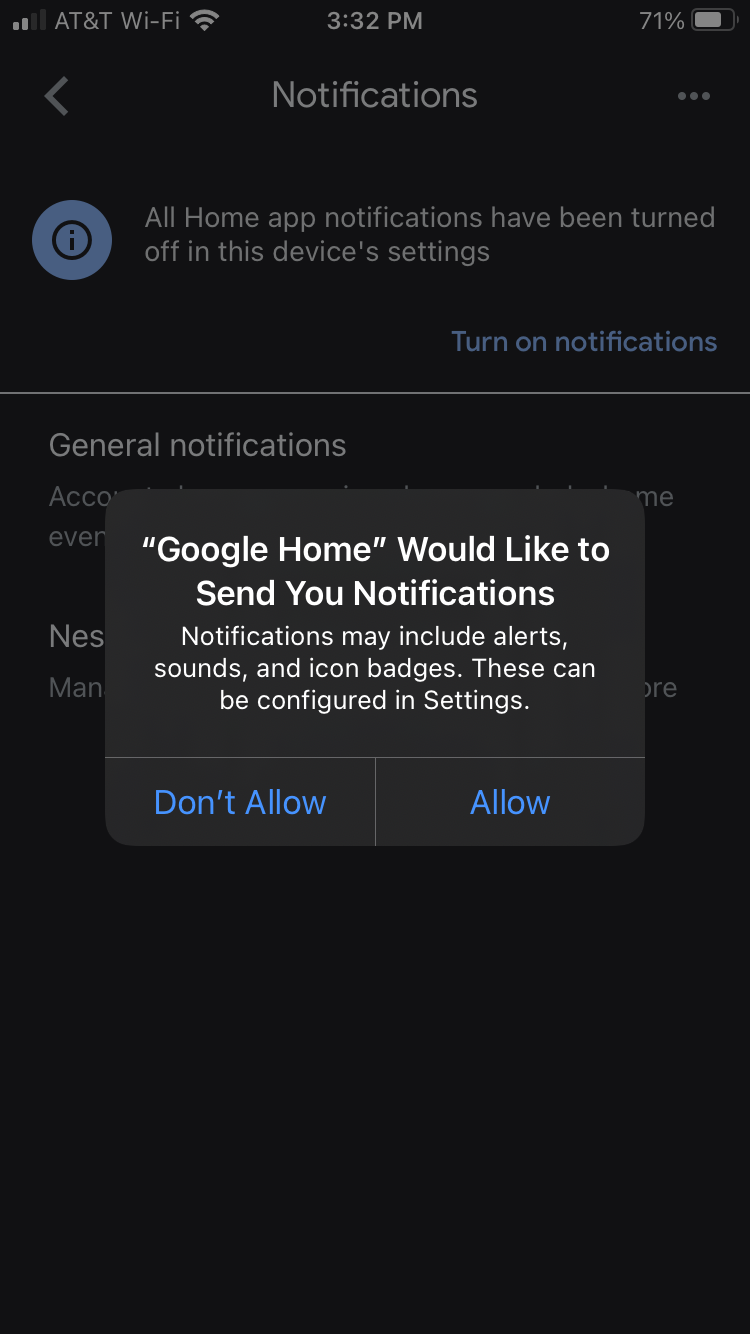
- Open the Google Home app
- Select the gear icon
- Select Notifications.
- Select Turn on Notifications
- Select Allow
Turn On Critical Alerts in Google Home App
Now that you're able to receive notifications to your iPhone from the Google Home app, turn on Critical Alerts so that it overrides the silent and Do Not Disturb settings.
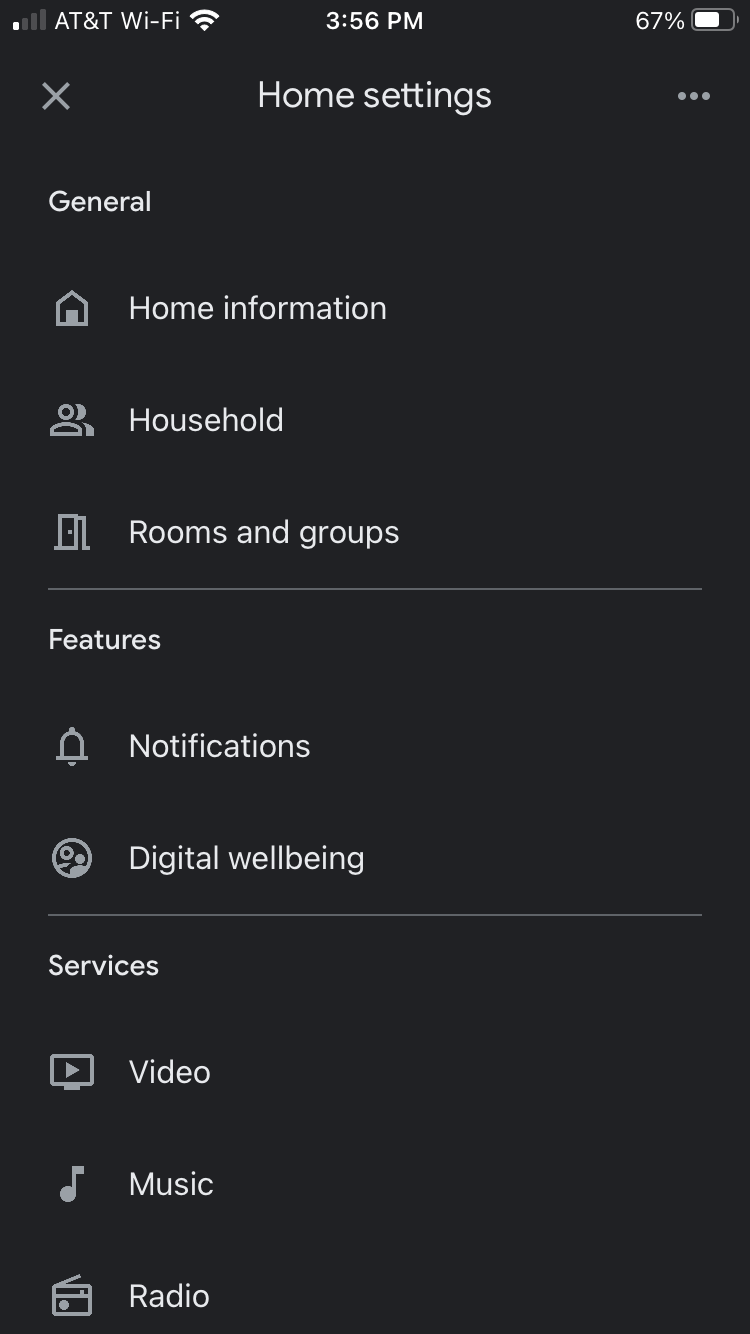
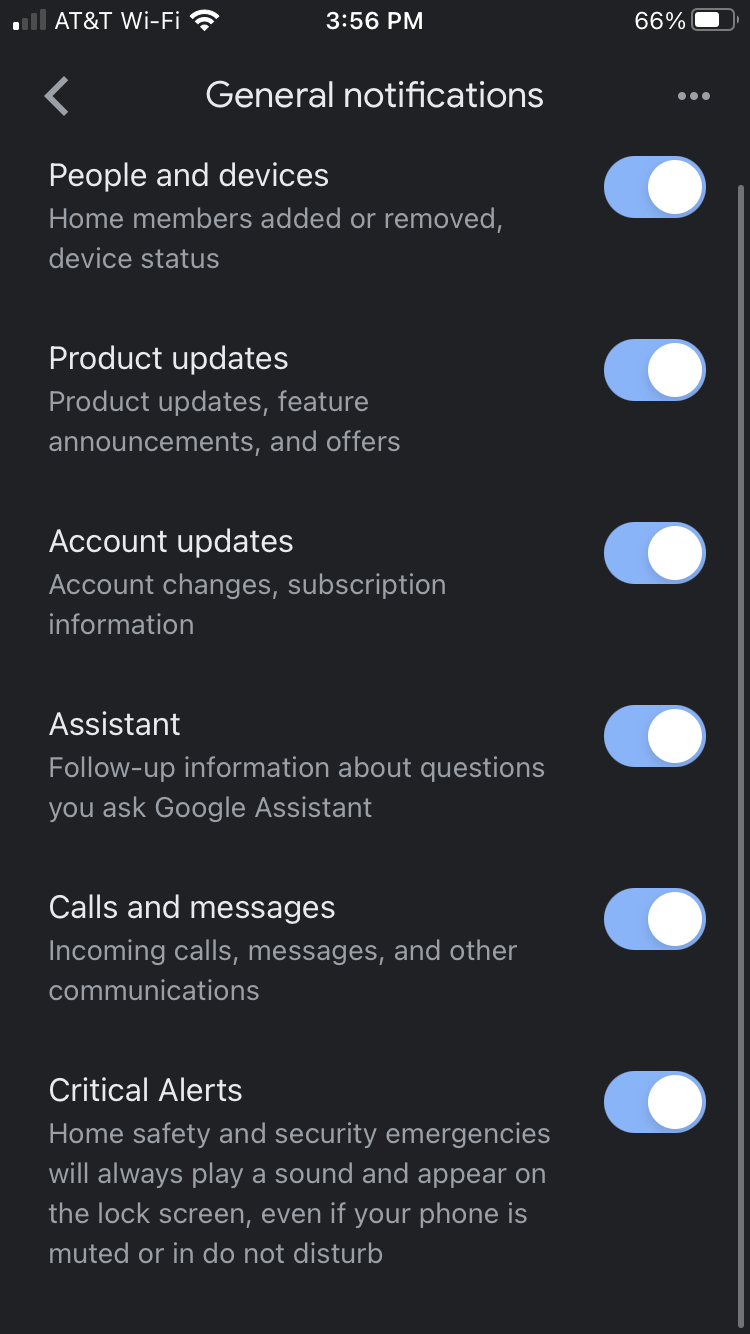
- Open Google Home app
- Tap the Gear icon
- Select Notifications
- Select General Notifications
- Toggle Critical Alerts on
Track Down a Lost iPhone
Now that you've set up critical alerts and notifications, you're ready to use any Google Home or Google Nest speaker to find your lost iPhone more easily.
- Say "Hey Google, find my phone"
- Listen for a ringing sound
If your phone doesn't have an internet connection or cellular signal it could cause the notification to get missed.
Finding Your iPhone Using Google Home App
Once you have the right settings in your Google Home app and iPhone, you'll be able to find your lost phone at any time. The command sends a notification to your phone that causes it to ring for at least 25 seconds, giving you a chance to find it.
Google Home can do a lot more than just find your iPhone if you know the right commands.