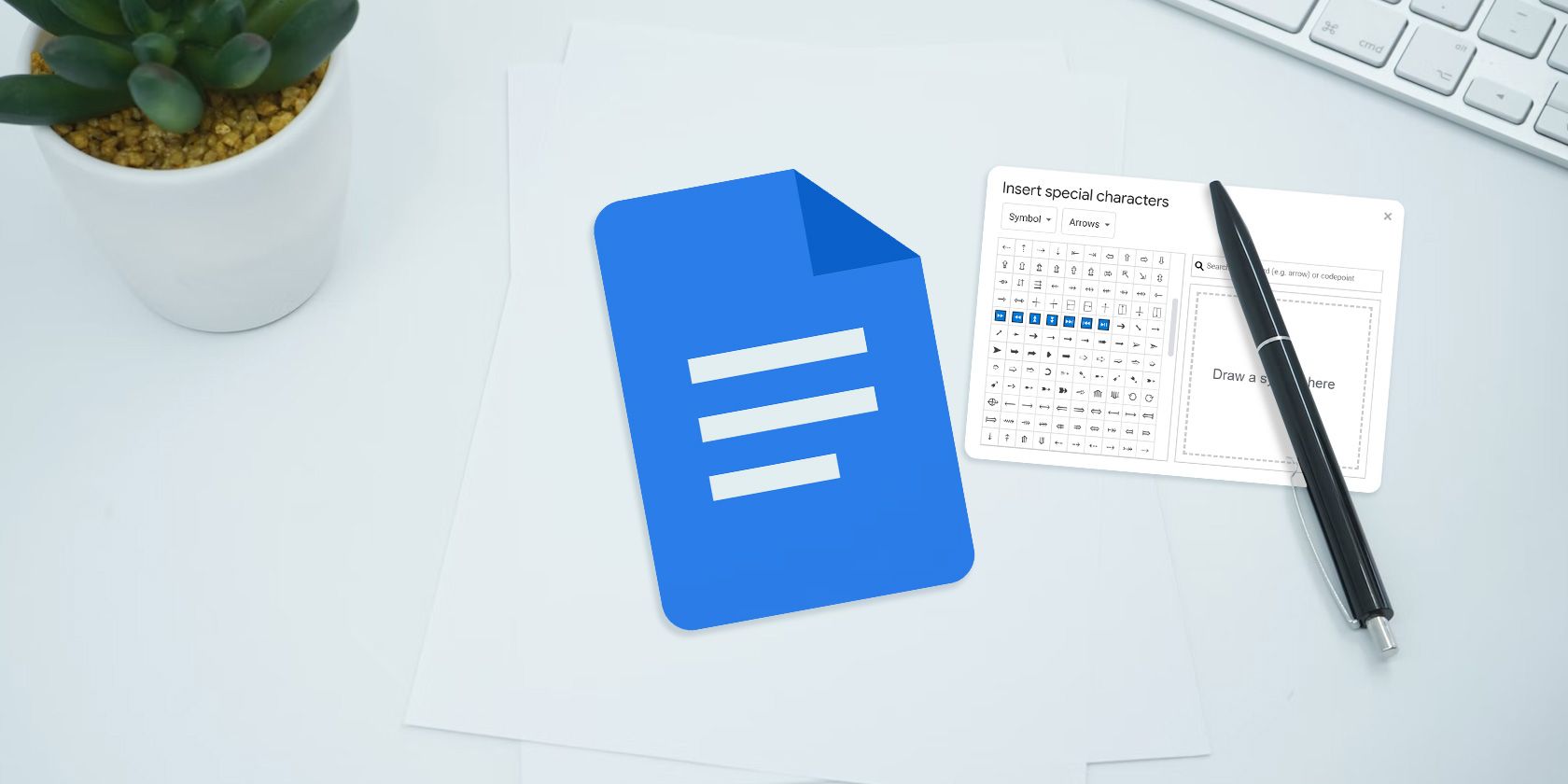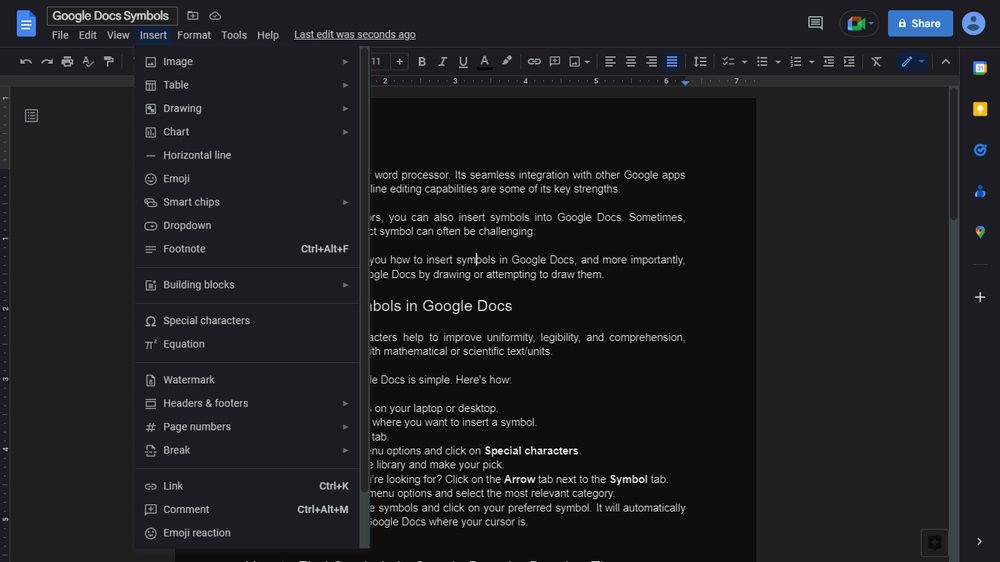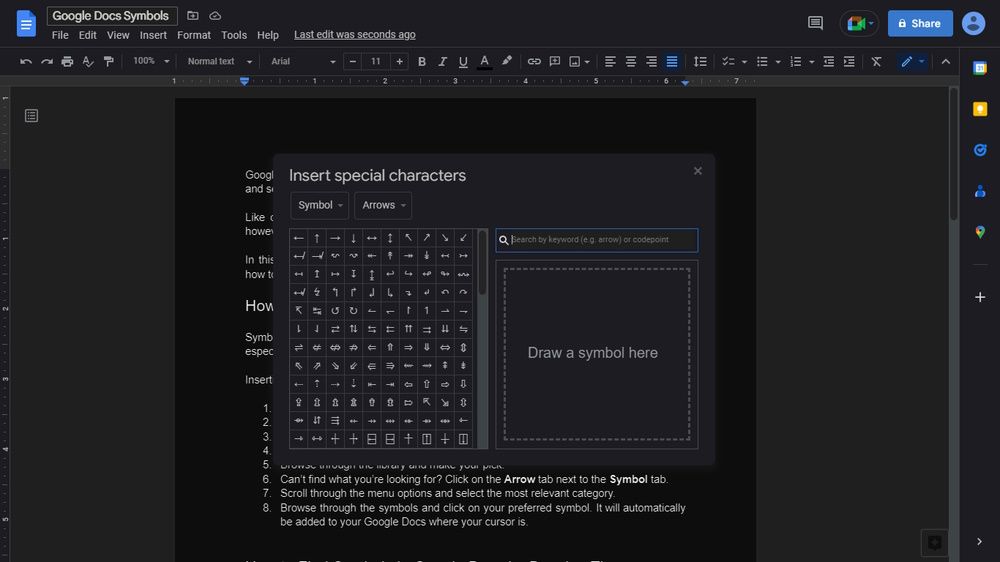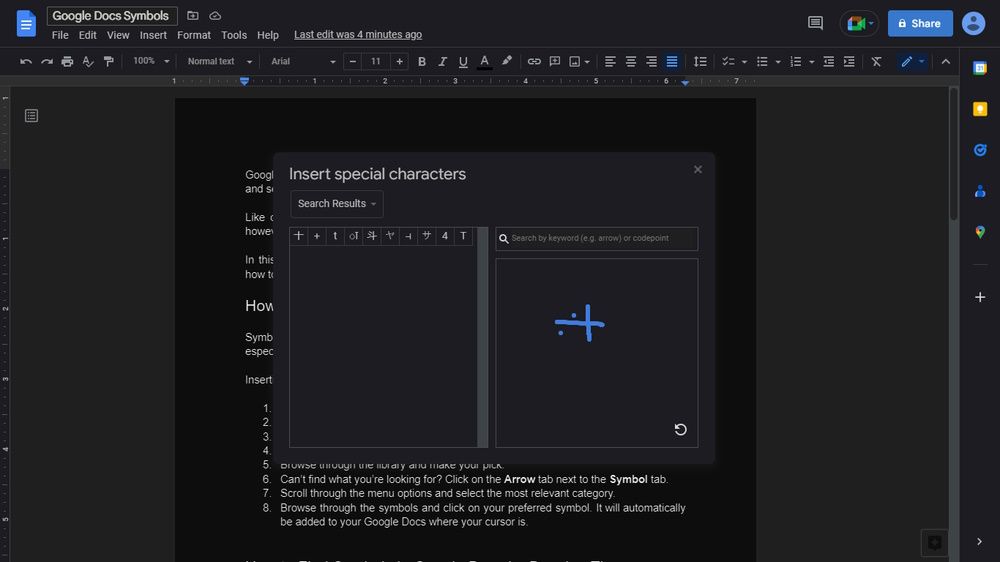Google Docs is a popular word processor. Its seamless integration with other Google apps and services, as well as offline editing capabilities, are some of its key strengths. Like other word processors, you can also insert symbols into Google Docs. Sometimes, however, finding the perfect symbol can often be challenging.
In this article, we’ll show you how to insert symbols in Google Docs and, more importantly, how to find symbols in Google Docs by drawing or attempting to draw them.
How to Insert Symbols in Google Docs
Symbols or special characters help to improve uniformity, legibility, and comprehension, especially when dealing with mathematical or scientific text/units. Inserting symbols in Google Docs is simple. Here's how:
- Open Google Docs on your laptop or desktop.
- Position the cursor where you want to insert a symbol.
- Click on the Insert tab.
-
Scroll down the menu options and click on Special characters.
- Browse through the library and make your pick.
-
Can’t find what you’re looking for? Click on the Arrow tab next to the Symbol tab.
- Scroll through the menu options and select the most relevant category.
- Browse through the symbols and click on your preferred symbol. It will automatically be added to your Google Docs where your cursor is.
How to Find Symbols in Google Docs by Drawing Them
You can try drawing a symbol in Google Docs if you can’t seem to find it using the method described above. And no, you do not have to be a fine artist or calligraphist to do this. All you need is a mouse/laptop trackpad and a faint idea of what the symbol looks like.
Although you can use and edit Google Docs offline, you’ll need to be online to draw symbols. That being said, Here’s how to find symbols in Google Docs by drawing them.
- Position the cursor where you want to insert the symbol in the document.
-
Click on Insert.
- Click on Special characters.
- Go to the Draw a symbol here section.
- Now, using the mouse, start drawing the parts of the symbol you remember.
- You can left-click (to draw a dot) or left-click and drag the mouse (to draw a line over or across).
-
Once you start drawing the symbol, Google Docs will start suggesting similar symbols.
- Found what you’re looking for? Simply click on it to add it to the document.
- Can’t find what you’re looking for? Click on the Retry icon at the bottom right and try to refine your drawing.
- If you still can’t find it, then search for it by name on the internet, and copy and paste it into Google Docs.
You can also check out how to type Chinese symbols and other foreign characters in Windows.
Find Any Symbol in Google Docs
Using the methods described above, you can easily find and insert symbols in Google Docs, provided they are already available in the symbols library.
If you frequently have to use symbols that aren’t available in Google Docs, you can create a separate spreadsheet for them using Google Sheets, then copy and paste them as needed.