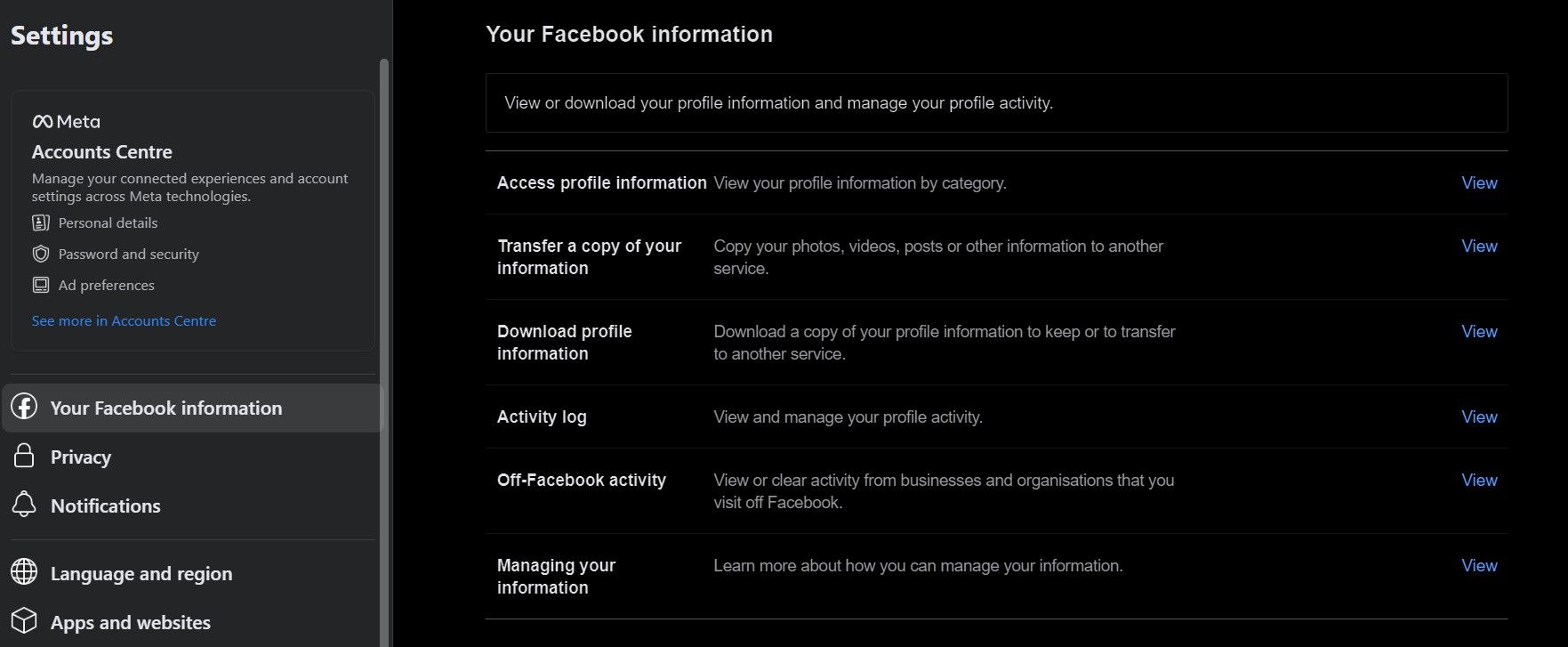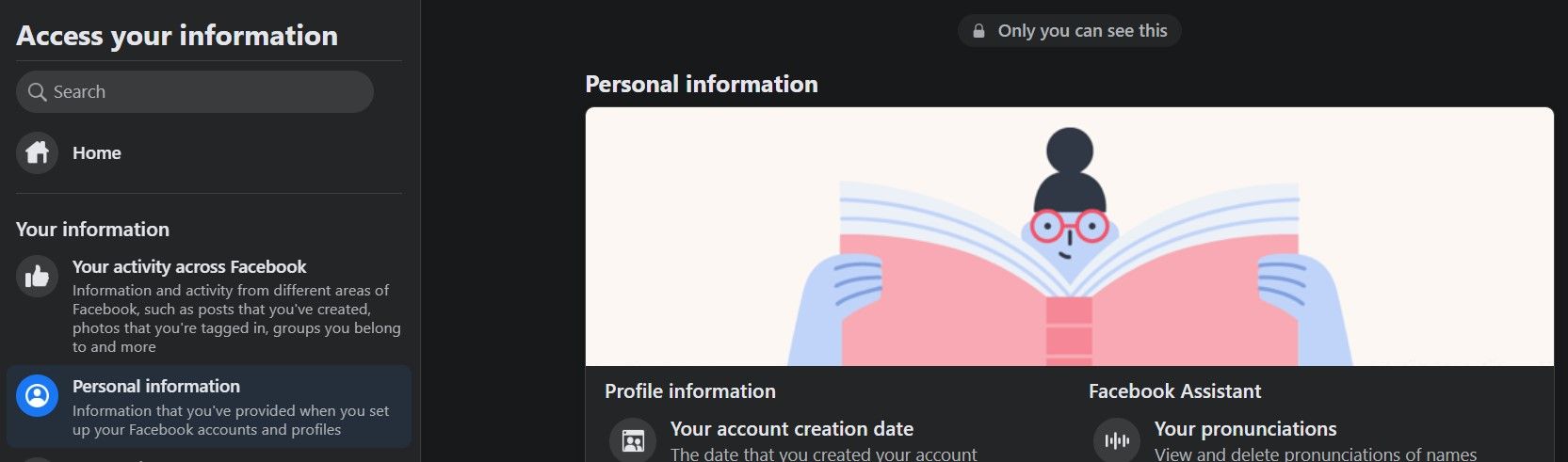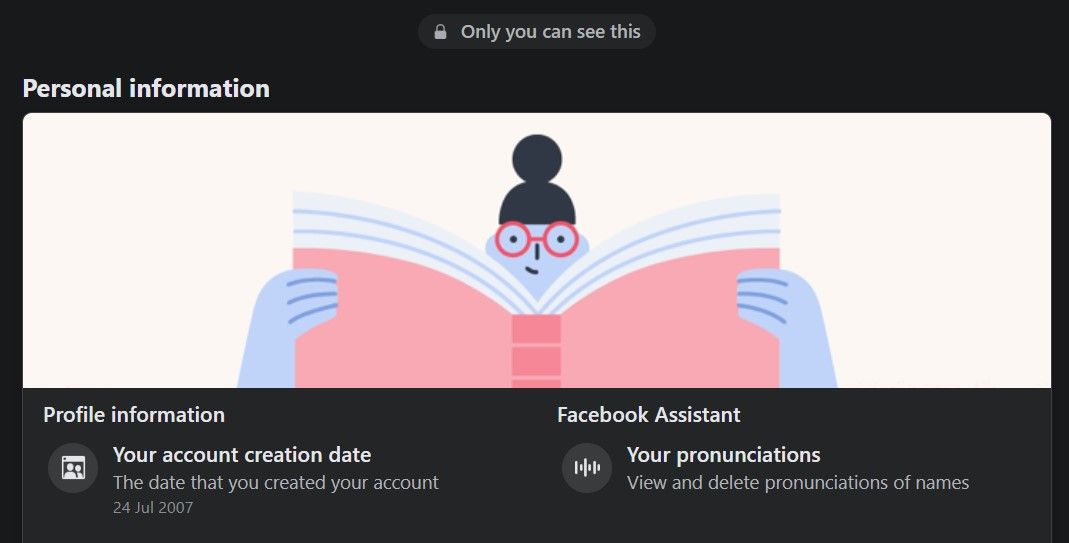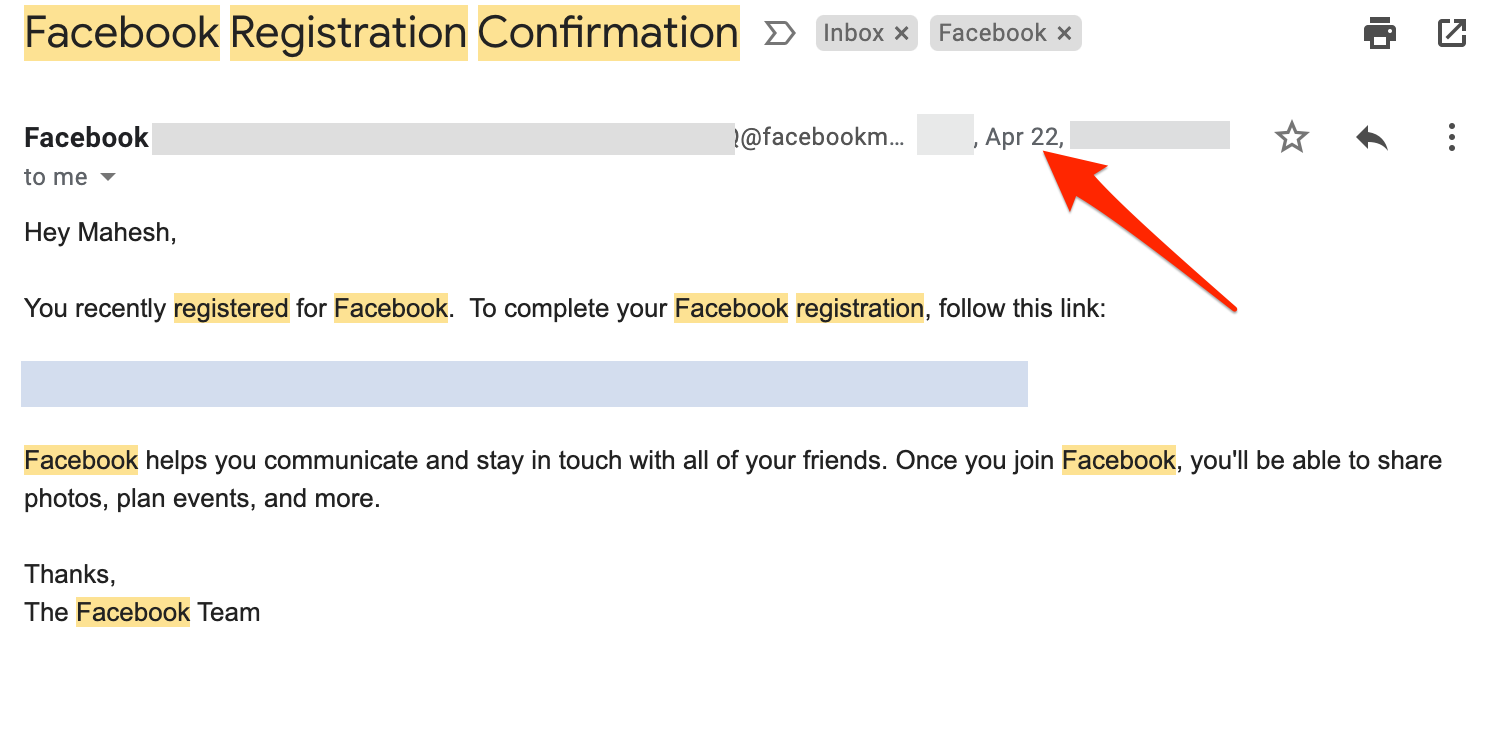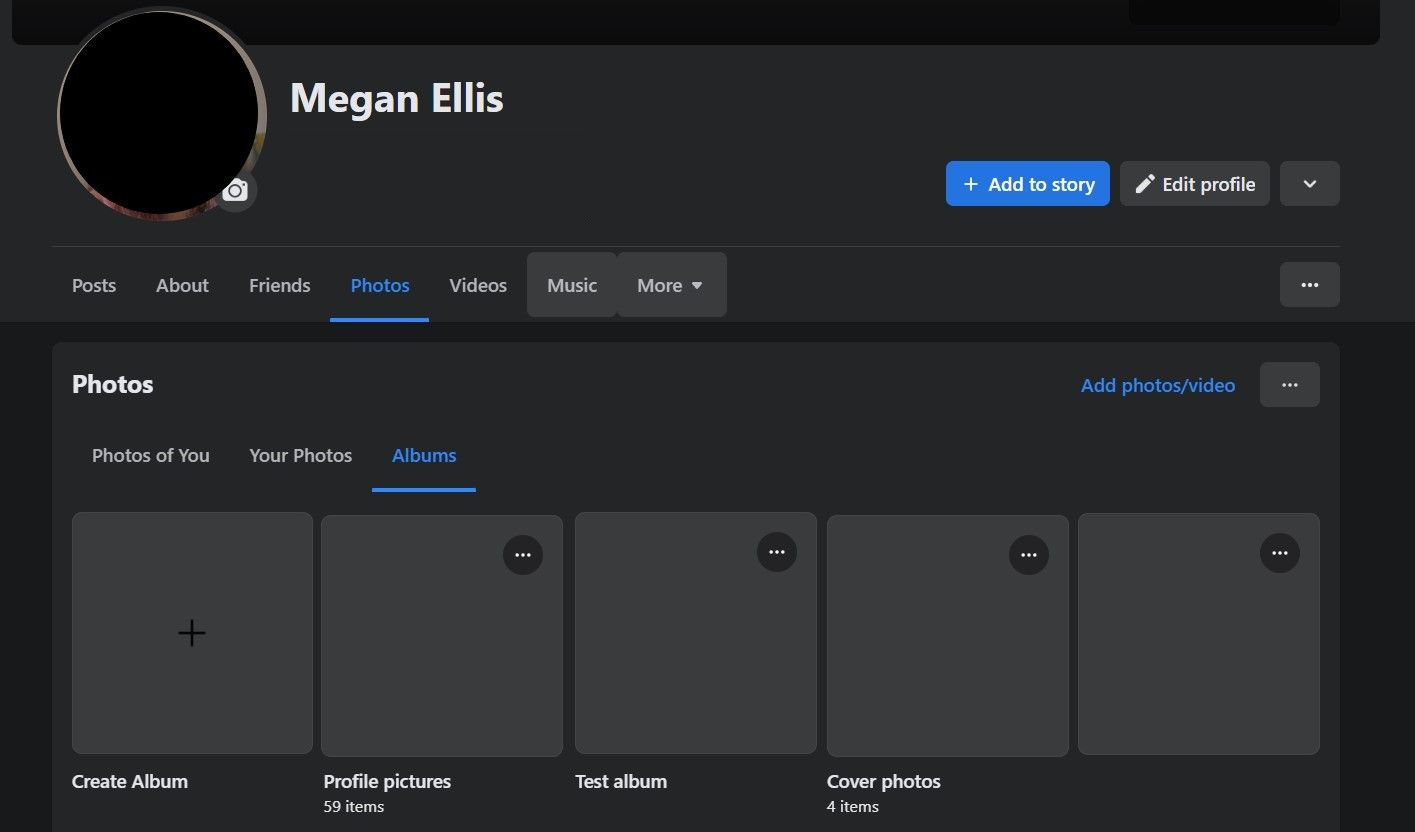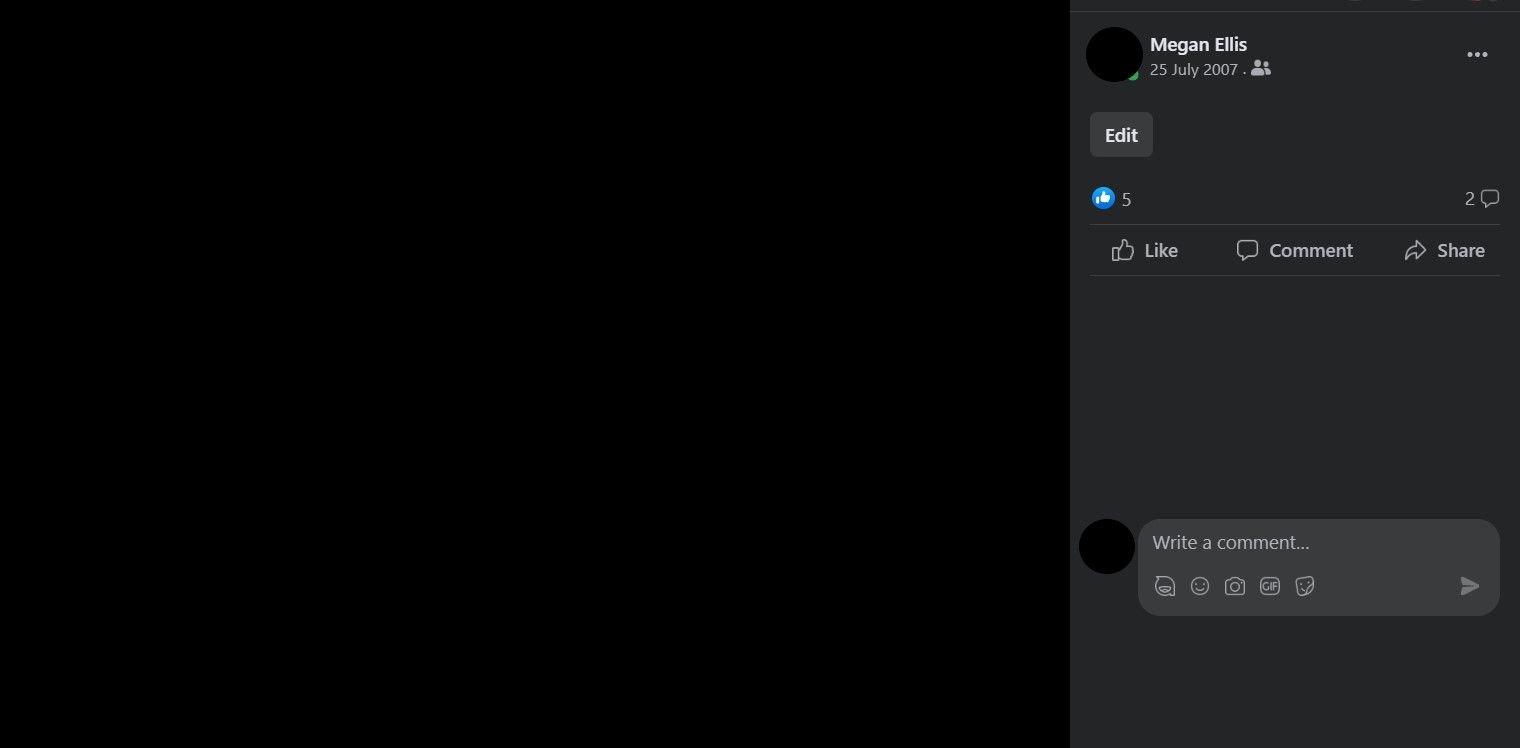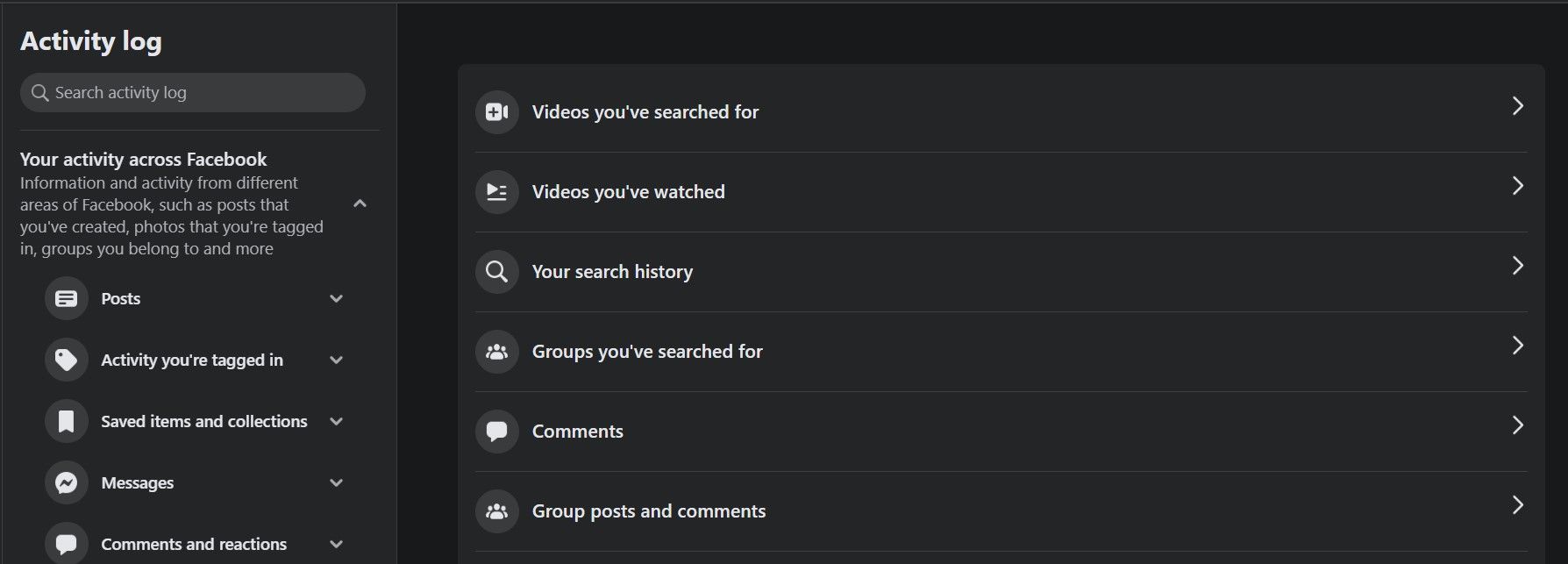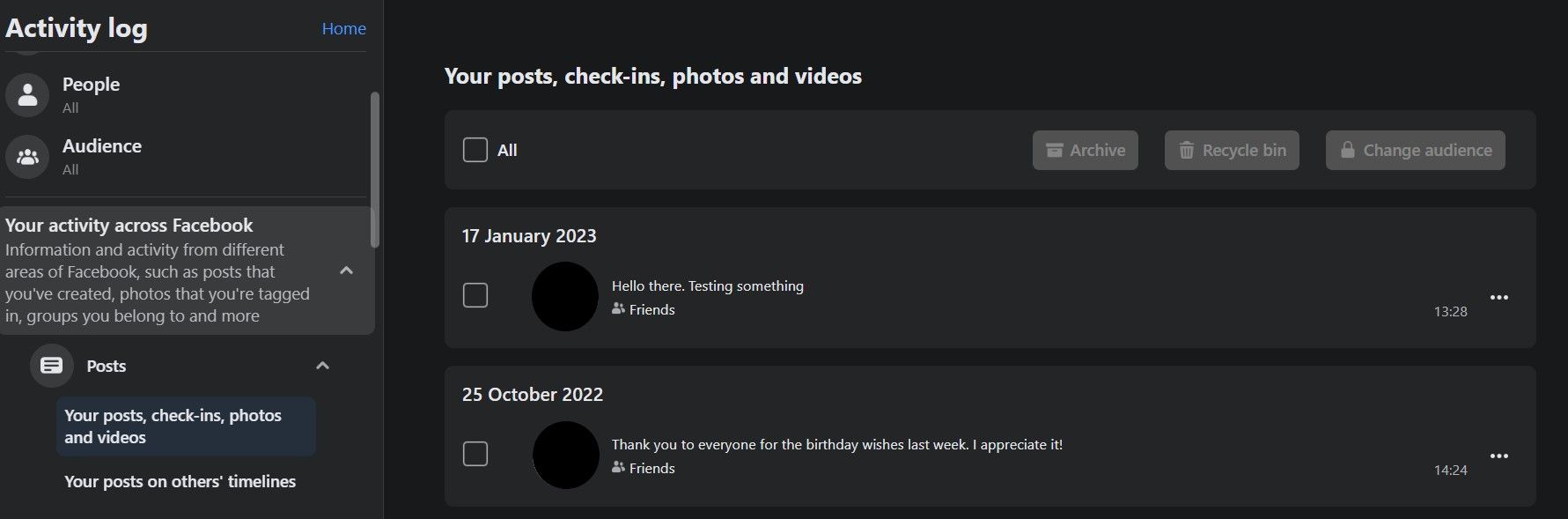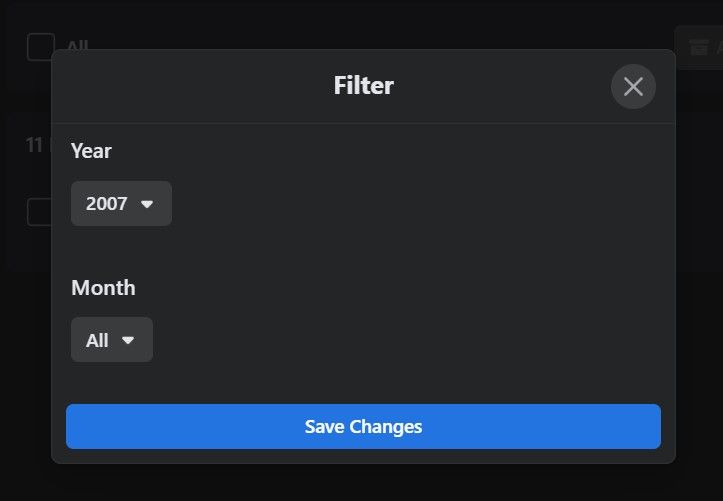Do you want to find out exactly when you joined Facebook or how old your Facebook account is? There are various ways to do that.
Facebook provides its own way to help you find your join date, which you can access on the website or using the mobile app. But there are some other methods that you can use as well.
Each method has varying accuracy and which one you should choose depends on if you still have access to your Facebook account and old emails. Read on to find out how to check your Facebook account creation date.
How to Find the Exact Date That You Joined Facebook
If you can log in to your Facebook account, there’s a section on the site that tells you when you made your account. This is the best way to find your Facebook join date, as this provides the most accurate answer.
Follow these steps to find your Facebook account creation date:
- Open the Facebook website.
- Once you’ve logged in, click on your profile picture in the top-right of the site and select Settings & privacy.
- Choose Settings in the menu that opens.
-
Facebook’s main settings page appears. On this page, in the left sidebar, click the option that says Your Facebook information.
- Several new options appear on the right pane. Next to Access profile information, select View.
-
On the next screen, under the Access your information menu on the left, scroll down and select Personal information.
-
On the right pane, look toward the Your account creation date section. This section displays the exact date you created your Facebook account.
The steps for finding out your Facebook account creation date on mobile are slightly different.
To find out when you joined Facebook on the mobile app, follow these steps:
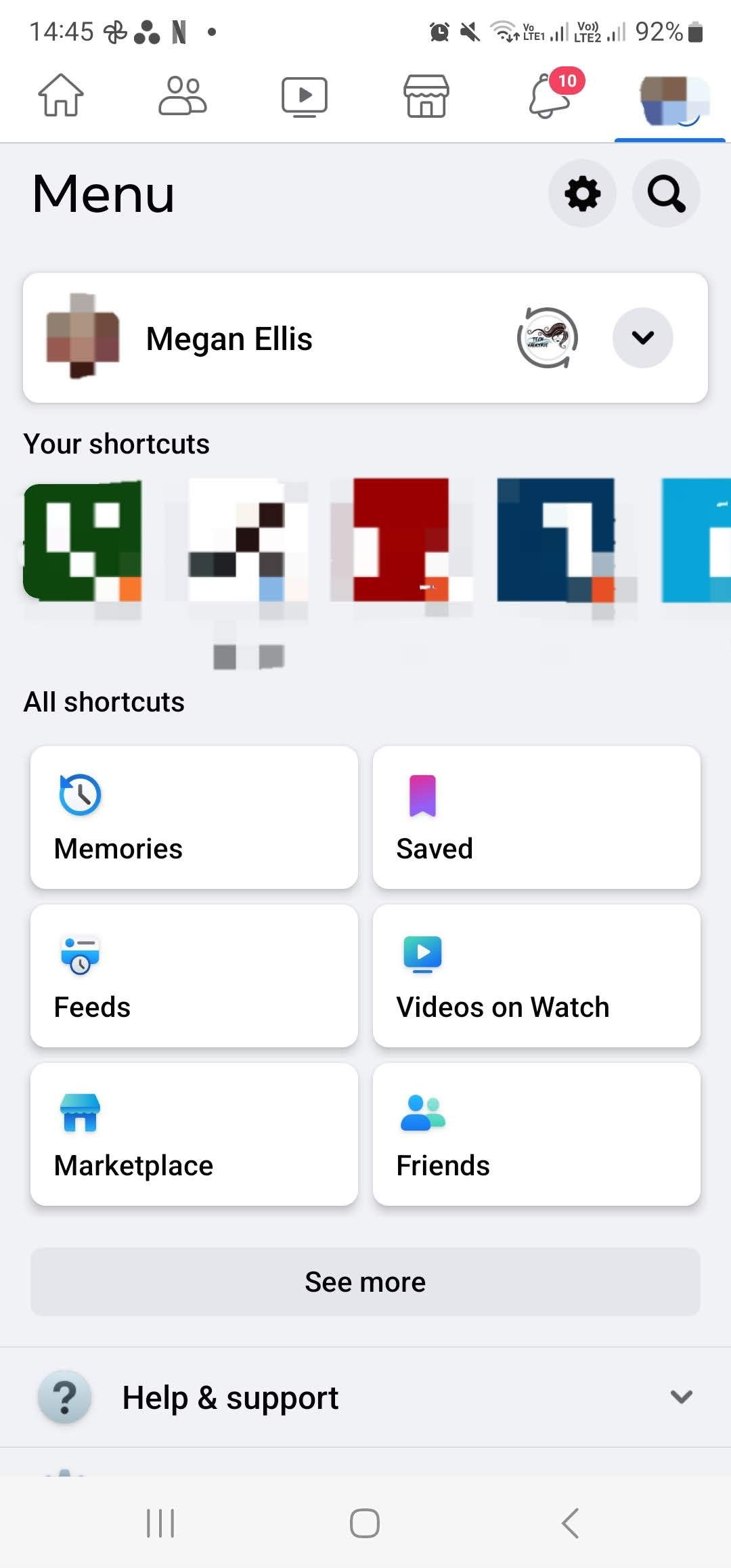
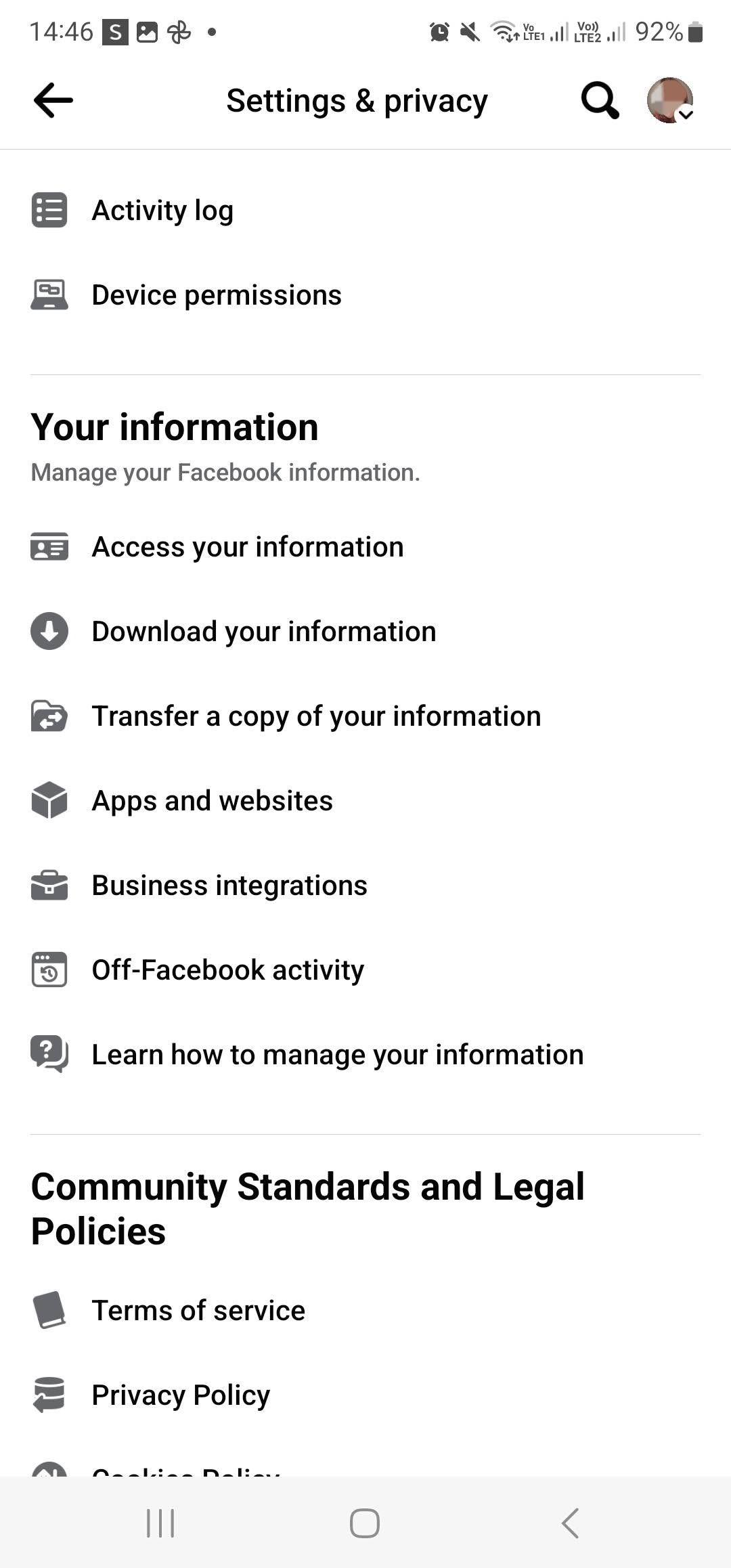
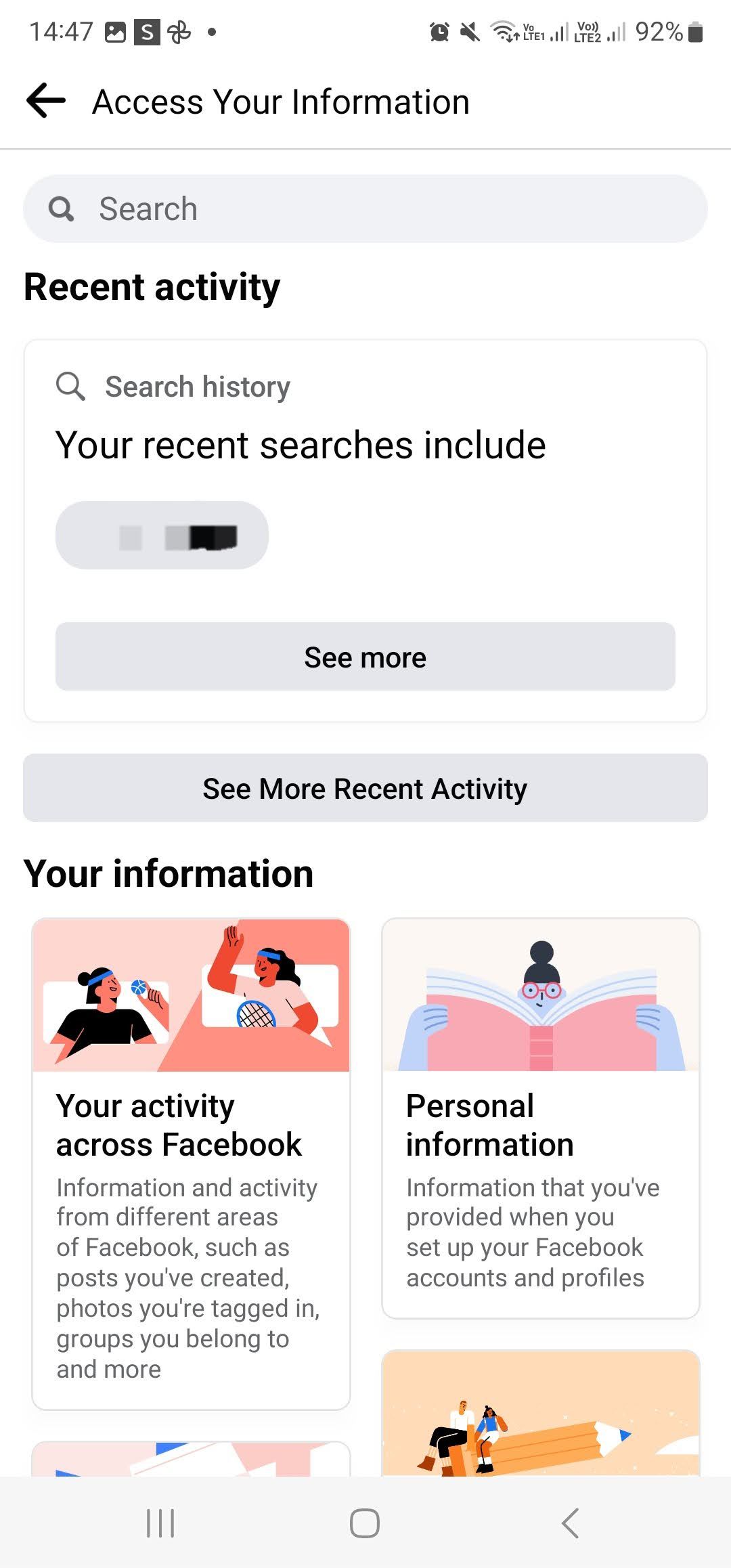
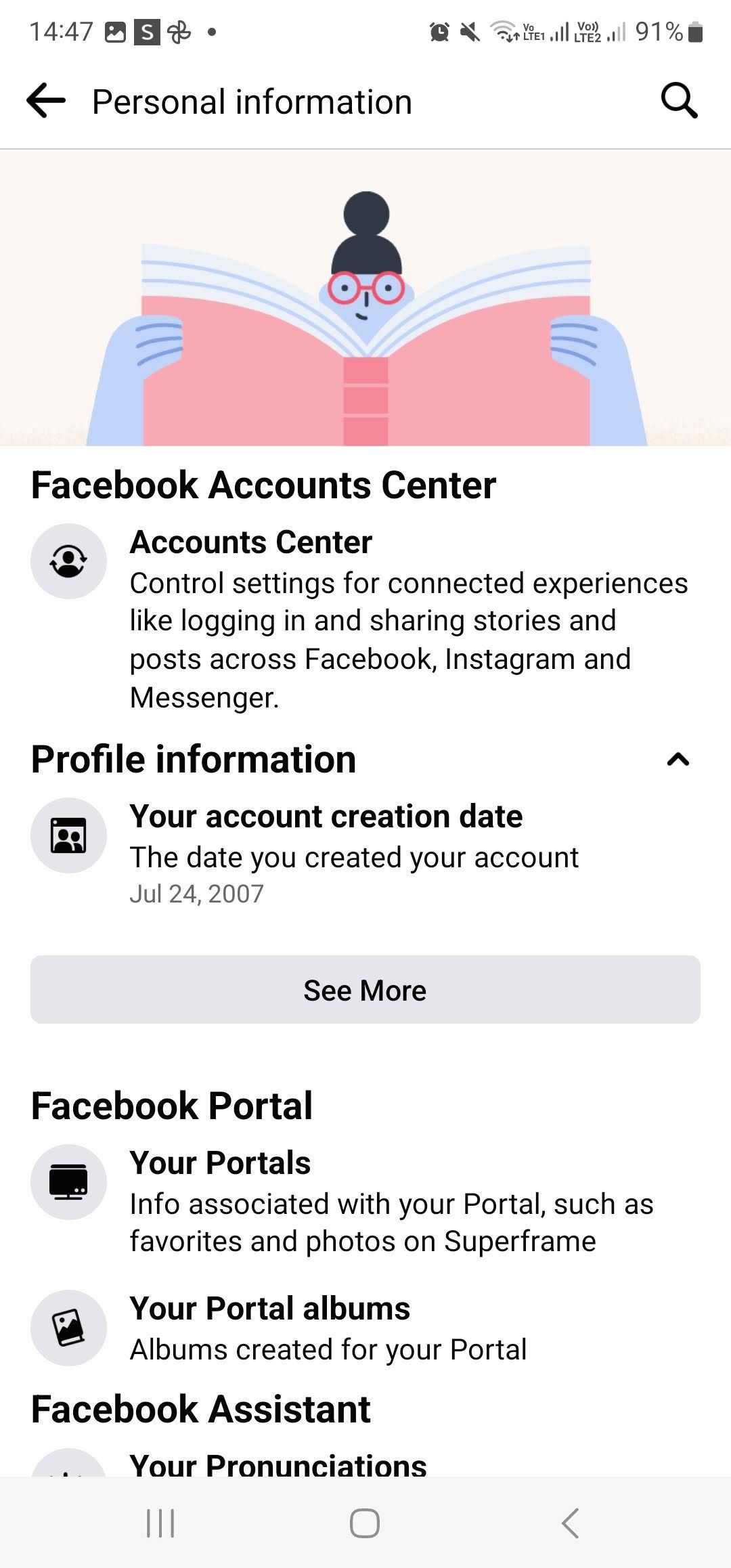
- Tap your profile picture to open a dropdown menu and then select the cog icon.
- On the Settings & privacy menu, scroll down to Your information and select Access your information.
- Select the Personal information tab.
- Under Profile information, you will see Your account creation date.
Doing this on the Facebook website or app is the best way to find out your account creation date. But what if you don't have access to your account?
Using Facebook's Welcome Email to Find Your Join Date
Another way to check how many years you've had Facebook is by using your welcome email.
When you sign up for an account on Facebook, the site sends you a confirmation as well as a welcome email. If you have access to the email account you used to make the Facebook account, you can find the welcome email and that should tell you your join date.
To use this method, open your email account’s inbox. Put your cursor in the search box and search for keywords like "Welcome to Facebook", "Facebook Registration Confirmation", and so on.
When you find the Facebook email that either asks you to confirm your email address or offers instructions on getting started with Facebook, that email’s date should be your Facebook account creation date.
This is the best method if you no longer have access to your Facebook account or you recently created your account—meaning the welcome email is easily accessible. But if you regularly delete your emails, you won't be able to check your Facebook account creation date via this method.
Find How Old Your Facebook Account Is Using a Profile Picture
Facebook usually asks you to upload a profile picture as soon as you’ve finished creating an account. This means the upload date of your first profile picture should be your Facebook account creation date.
This isn’t always the case, though. Some people prefer not to upload a profile picture, so this method won’t work for them.
However, if you’re still interested in getting a rough idea of when you made your Facebook account, use the following steps:
- Open Facebook in your computer’s web browser.
- On Facebook, click your profile picture in the top right and select your name to open your profile page. Alternatively, select your name in the top left.
- Select Photos on your profile page.
-
On the Photos screen, find and click the Albums option. This lets you view your Facebook photo albums.
- Click Profile pictures on the album screen to open your profile photos album.
- Find the oldest profile picture in this album. Unless you’ve uploaded loads of profile pictures, you shouldn’t have any issues getting to the oldest picture.
-
When your oldest profile picture opens in full-screen, check the date of the upload on the right of the photo.
That date should be the day you made your Facebook profile or very close to that date.
How to Find Out How Old Your Facebook Account Is Using Old Posts
Another way to find out when you created your Facebook account is by checking your oldest posts. This might sound daunting if you regularly post on Facebook, but it isn't. You can easily find old posts on your Facebook timeline without the endless scrolling.
Click your profile picture, then go to Settings and privacy > Activity log. Then select the Posts option on the left menu under Your activity across Facebook.
Then select Your posts, check-ins, photos and videos.
Now scroll down to the oldest post on the list. To make the list shorter, use the Date filter to select the oldest possible date for posts.
You don't need a third-party app; you can do it all by using the built-in search functionality leveraging our Facebook search tips.
However, like the previous method, the date of your first post might not be the exact day you created your Facebook account. Also, if you regularly delete your Facebook posts, this method will not help.
Find Out When You Joined Facebook
If you ever want to know when your Facebook account was created, the methods outlined above should help you find that information.
Keep in mind different methods have different accuracy levels; use the first method if you can.