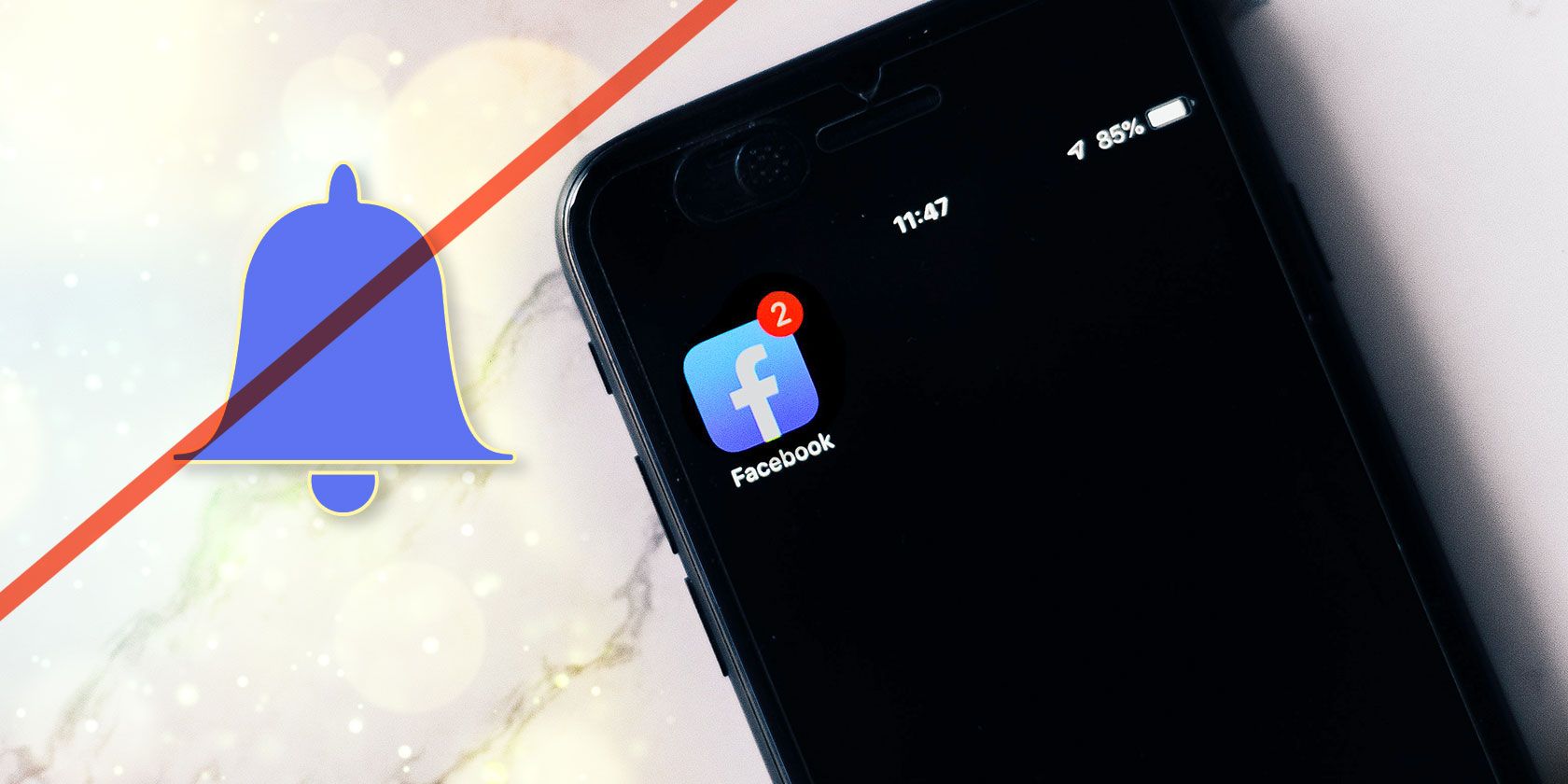Facebook is the most populated social media platform in the world. And if you've had your profile for some time, your News Feed likely gets quite cluttered.
Thankfully, there are ways that you can filter out unwanted posts from your News Feed to prioritize ones from people that are important to you.
Here's a look at some tools you can use to get rid of annoying Facebook posts and get more updates from those close to you...
How to Access Facebook's News Feed Preferences Tool
Facebook's News Feed Preferences tool lets you select accounts whose posts you want to see first and unfollow accounts whose posts you don't want to see at all. You can also temporarily mute accounts.
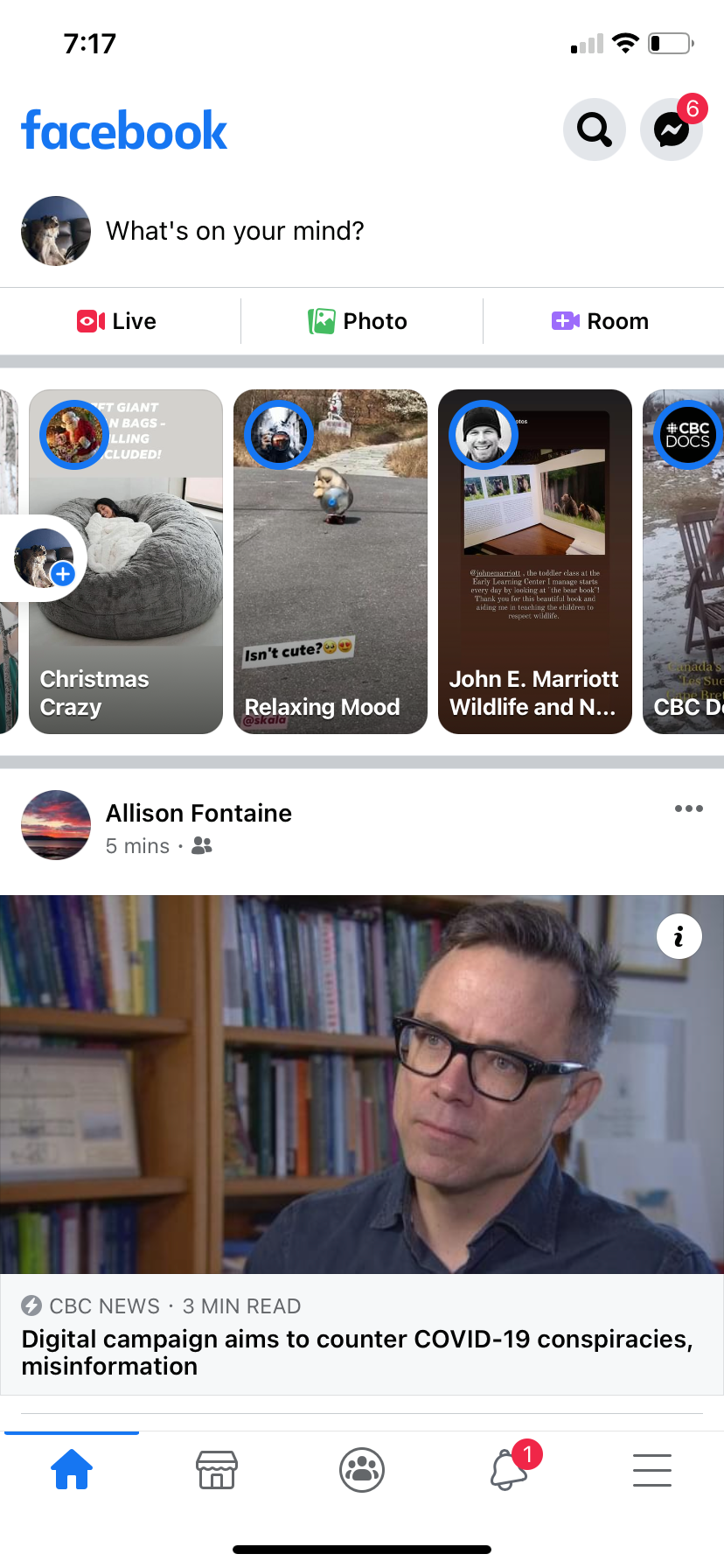
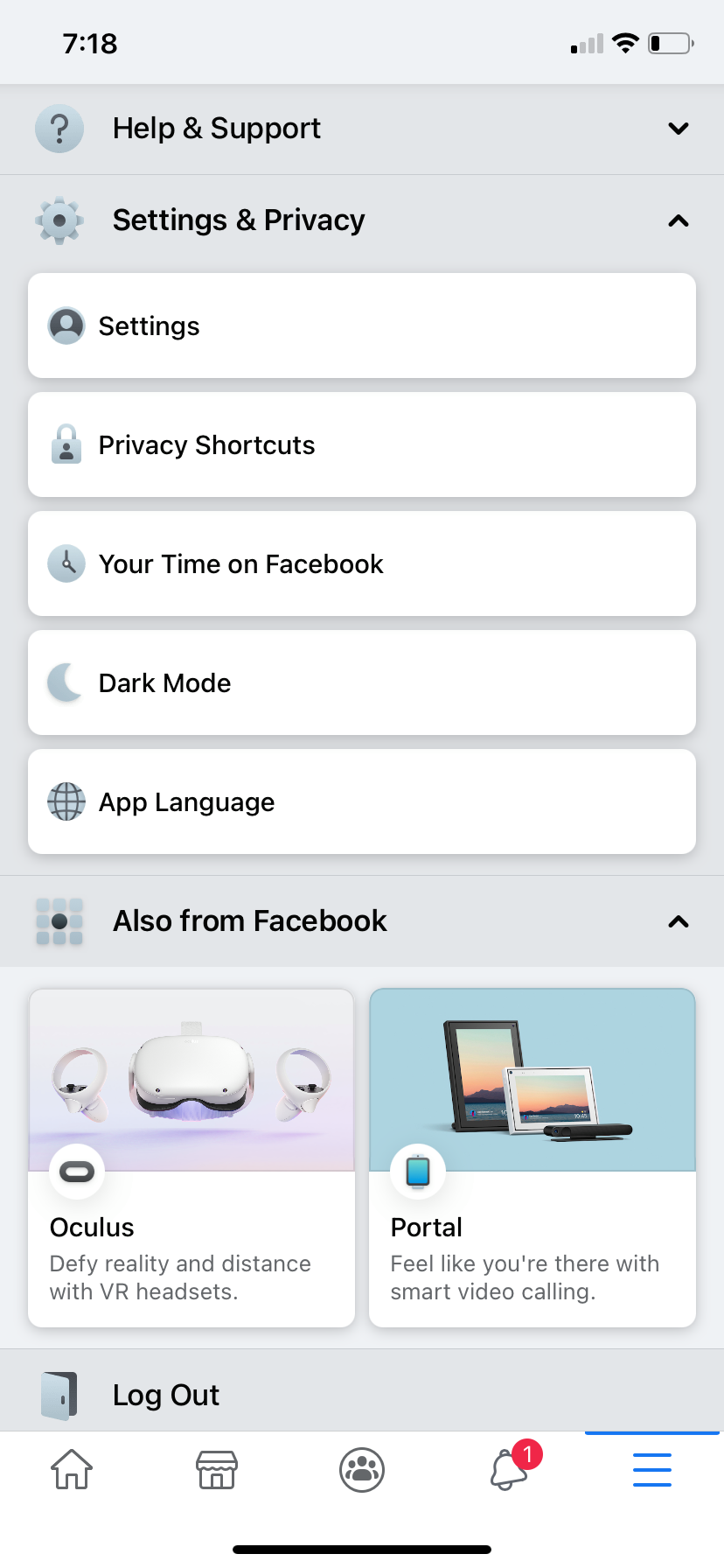
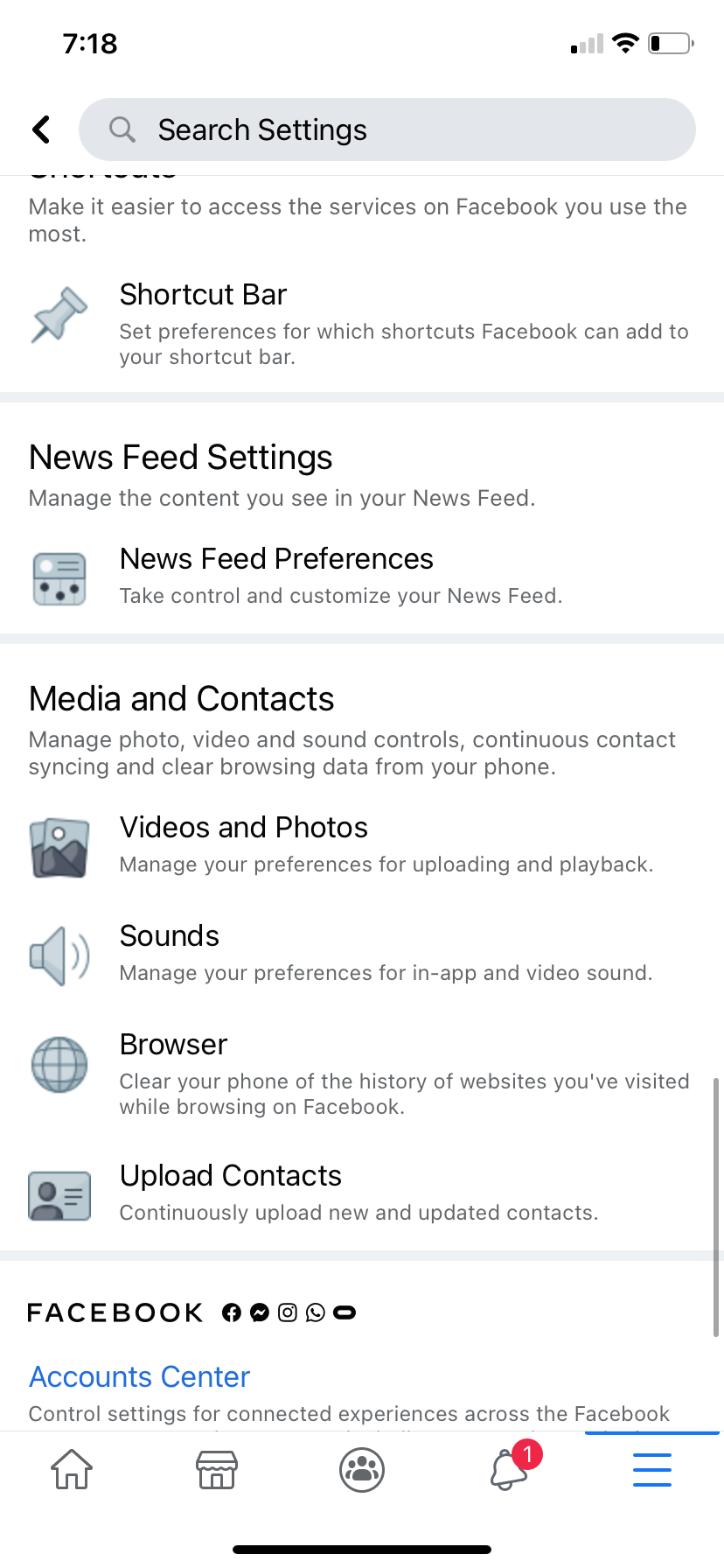
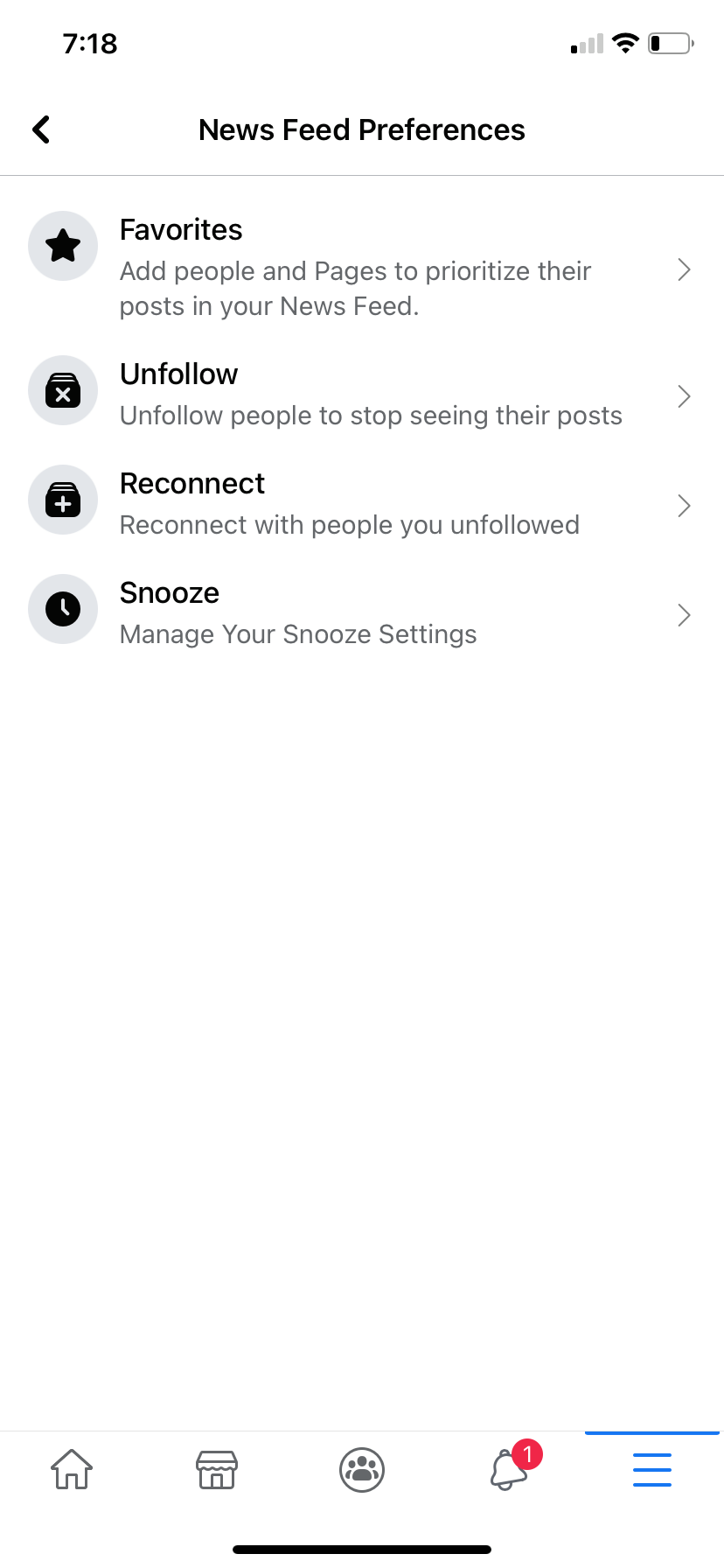
Here's how to find your News Feed Preferences on Facebook:
- From your News Feed, select the three horizontal lines on the bottom right corner.
- Scroll down and expand the Settings & Privacy menu by tapping the arrow beside it.
- Select the Settings option.
- Scroll down until you reach the News Feed Preferences section and click on it.
This will expand a menu that includes some of the tools you will need to customize your News Feed. Another way to make your Facebook experience more enjoyable is to detoxify your News Feed.
Set Favorites on Facebook
Now that you're in your News Feed preferences, it's time for you to start selecting the content you want to see by using the Favorites option. When you assign someone the favorites label, this ensures that you see their content prioritized on your News Feed.
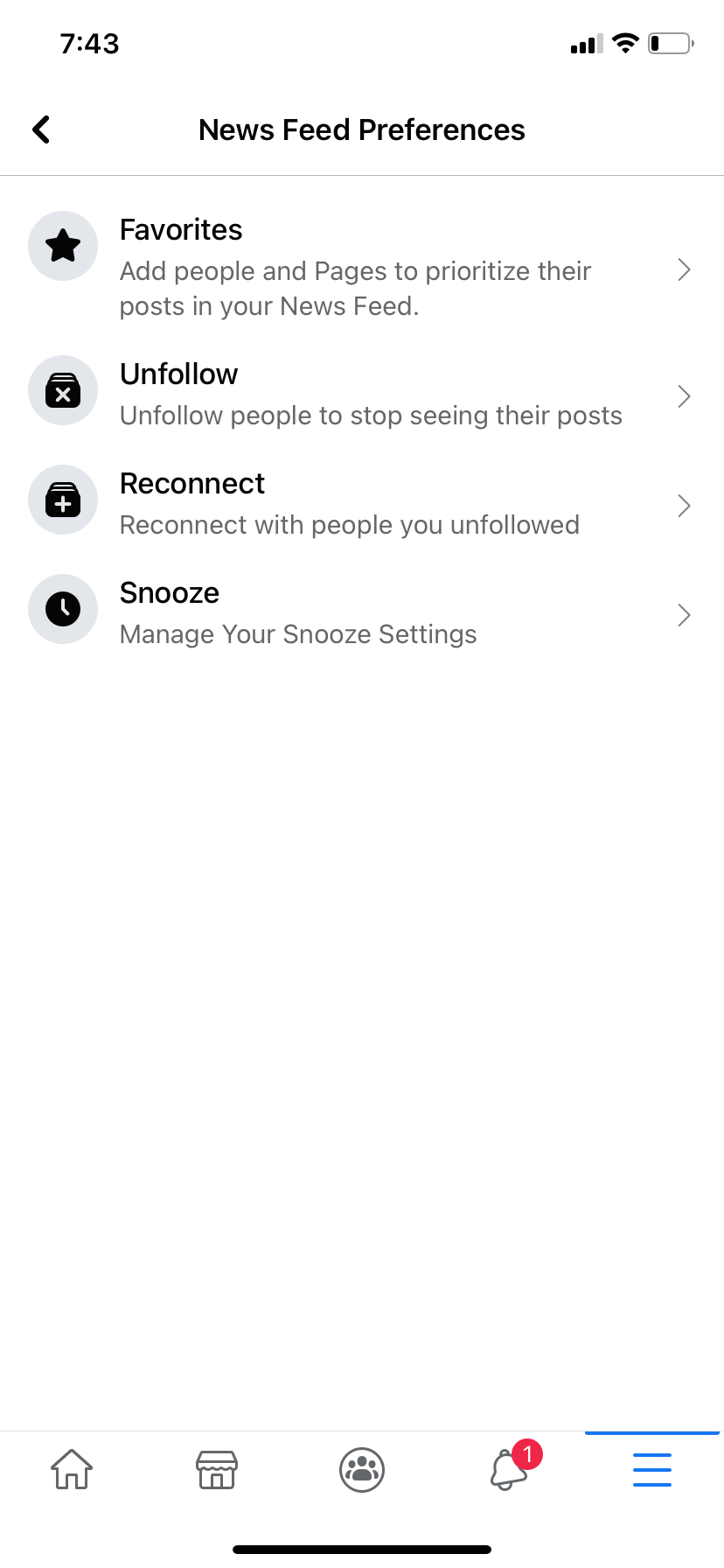
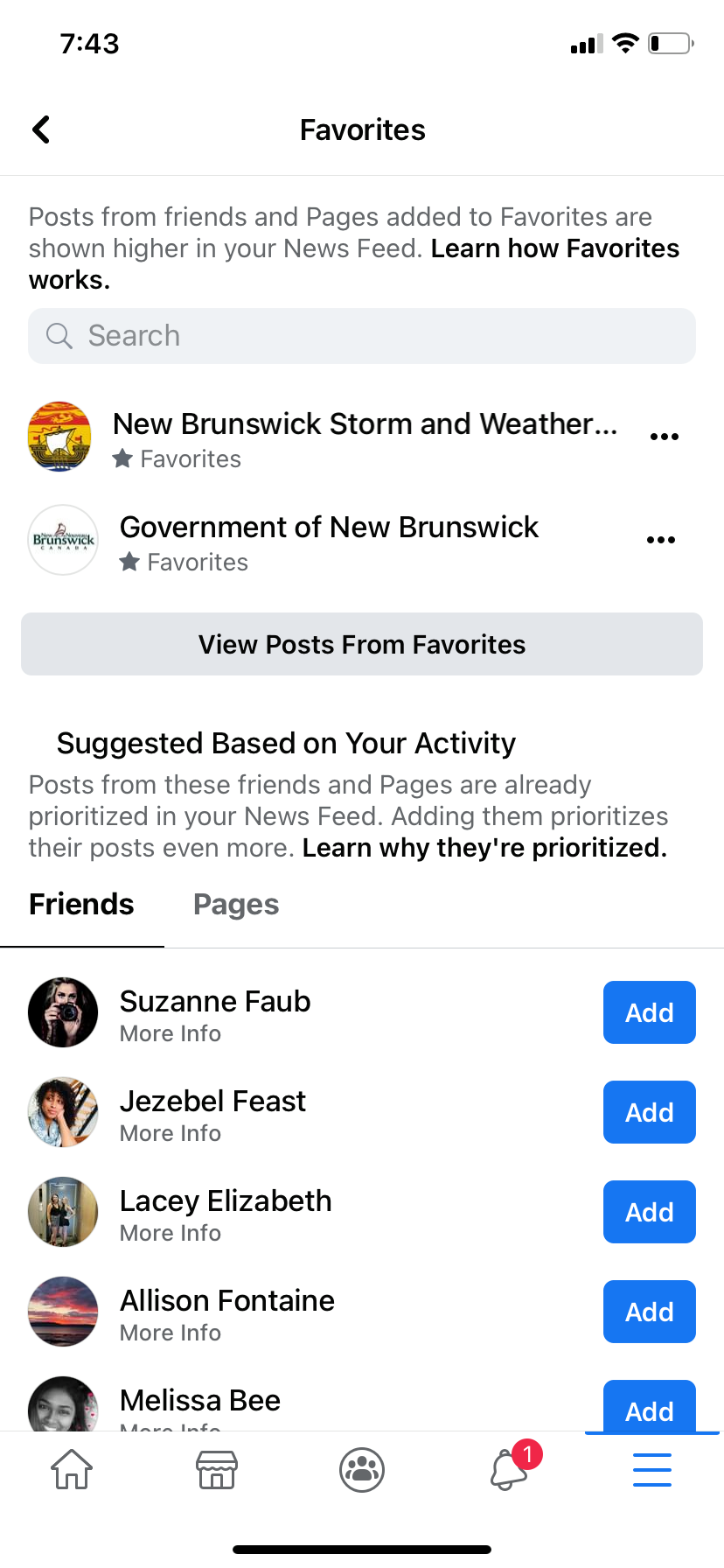
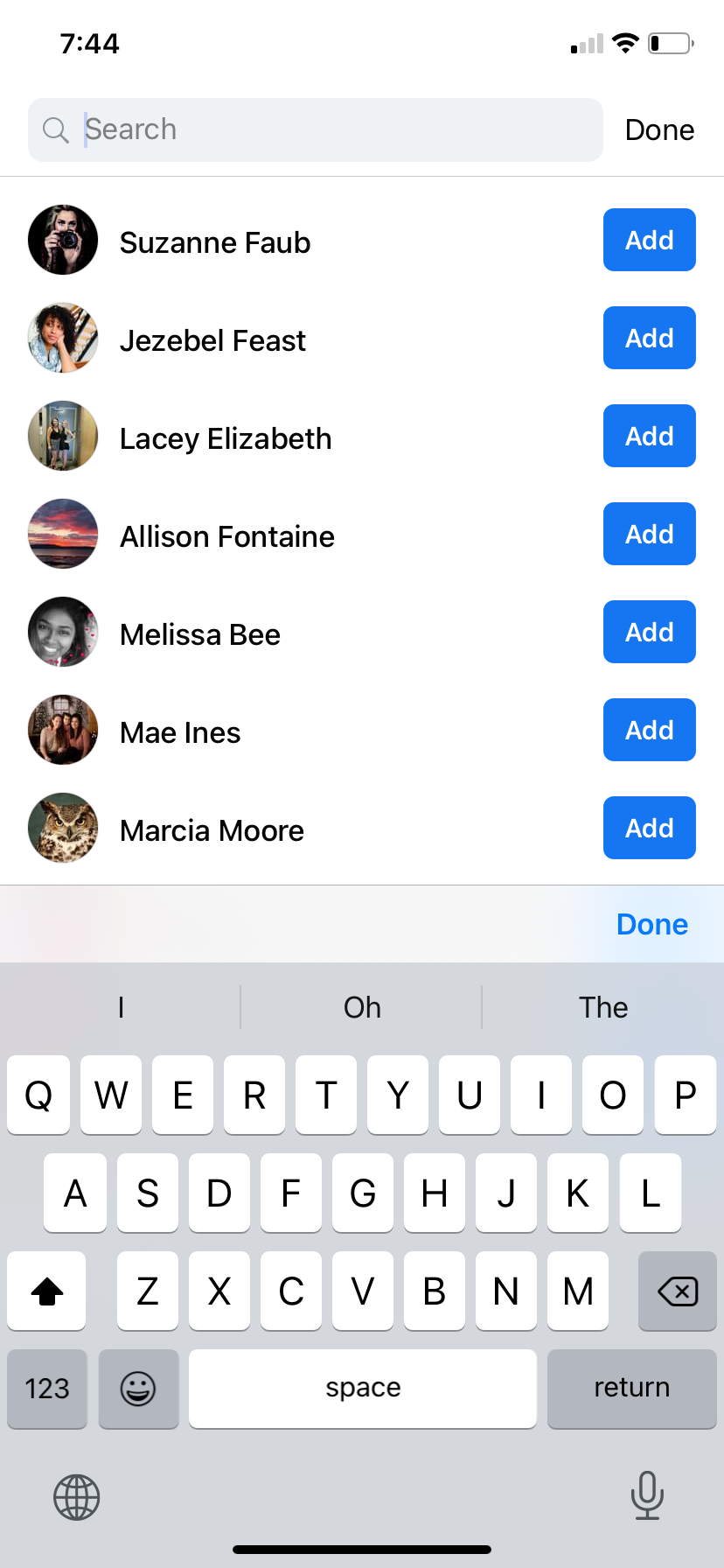
To add friends to your Favorites:
- Select the Favorites option. From here you have two options to find friends to add to your Favorites.
- In the Search bar at the top of the screen, type the name of the person you want to add to your favorites, and click Add.
- From the Favorites page, you can also add your friends to the list by clicking Add from the suggested list, which is based on the people you interact with the most on Facebook.
Now you will see your favorite friends or groups' posts first. Anything they share will be prioritized on your timeline.
If you want to do the opposite and filter someone out on Facebook, we have you covered with this article on how to politely ignore someone on Facebook.
Unfollow People on Facebook
When you are friends with someone, it isn't always easy to block or unfriend them. In many cases, these people are our relatives, in-laws, or friends. They are good people, but annoying on Facebook.
This is why the unfollow option is such a great feature. You can unfollow anyone, at any time. And since they aren't notified of this activity, they won't know that you have unfollowed them!
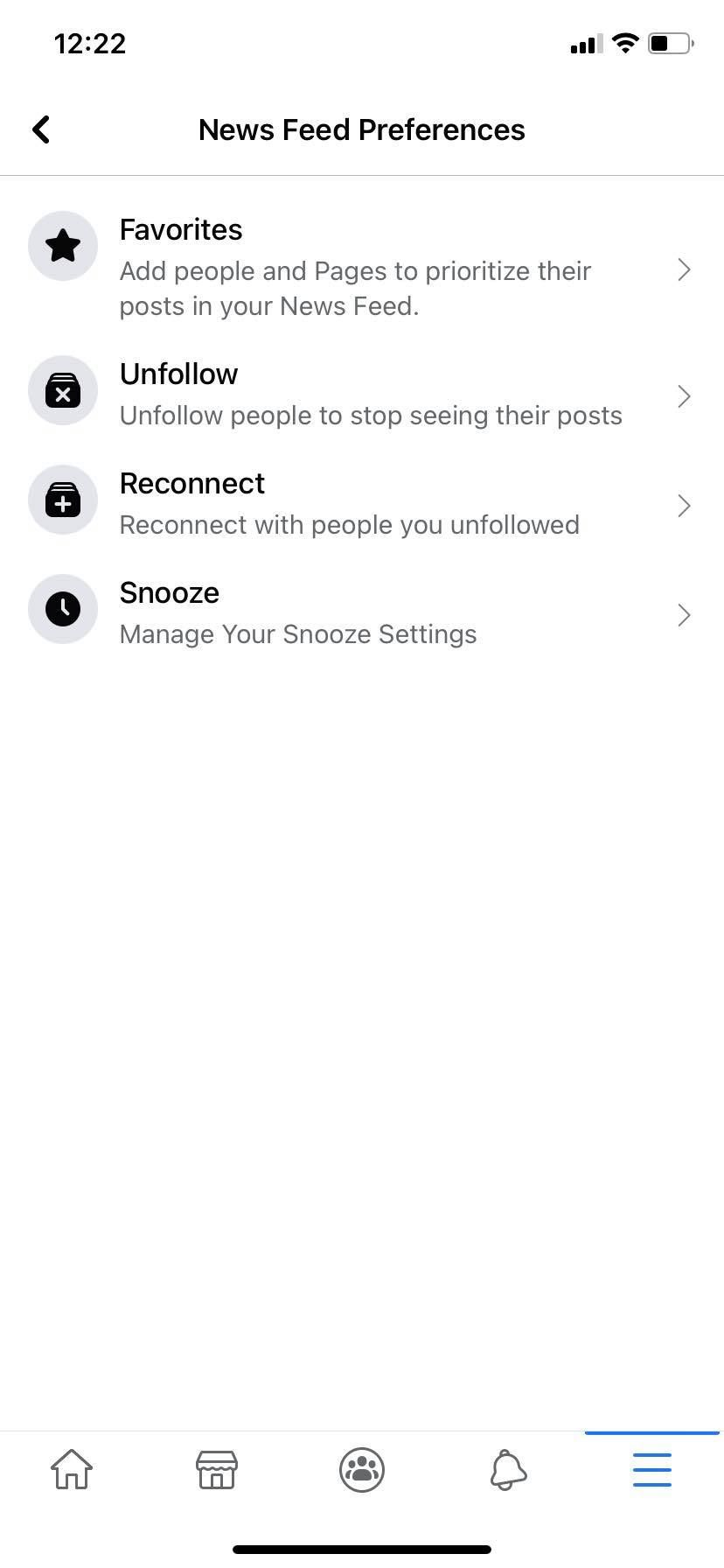
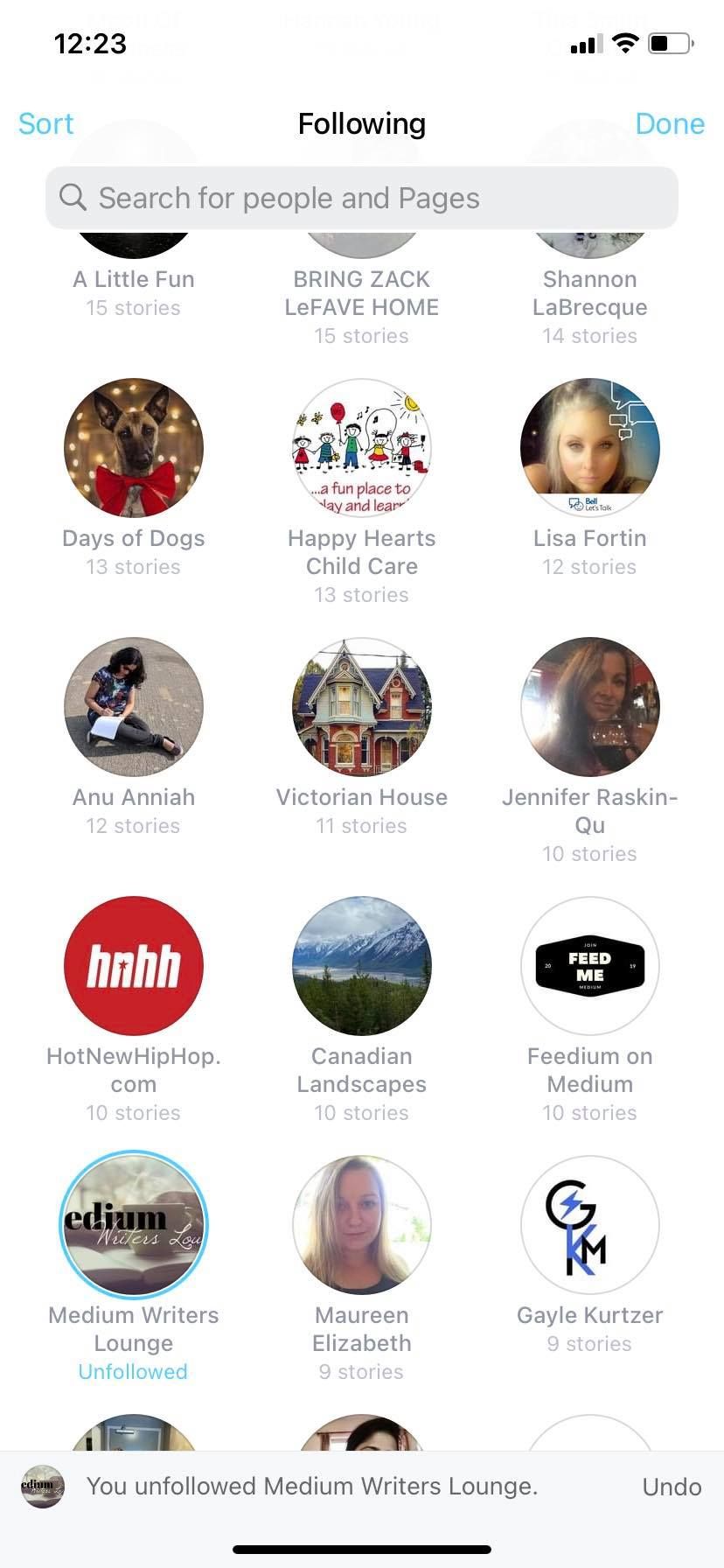
To unfollow a Facebook Friend:
- Tap on the Unfollow option on your News Feed Preferences page.
- From here, you can select the person, group, or Page you want to unfollow by clicking on it. You can also look them up by using the search bar and tapping on their avatar to unfollow them.
If you accidentally unfollow someone, just tap on their avatar again and it will automatically follow them again.
Reconnect with People on Facebook
If you have unfollowed a friend, Page, or group in the past, you can easily follow them again by using the News Feed Preferences tool called Reconnect. You no longer have to go to specific Pages or reconnect with your friends individually.
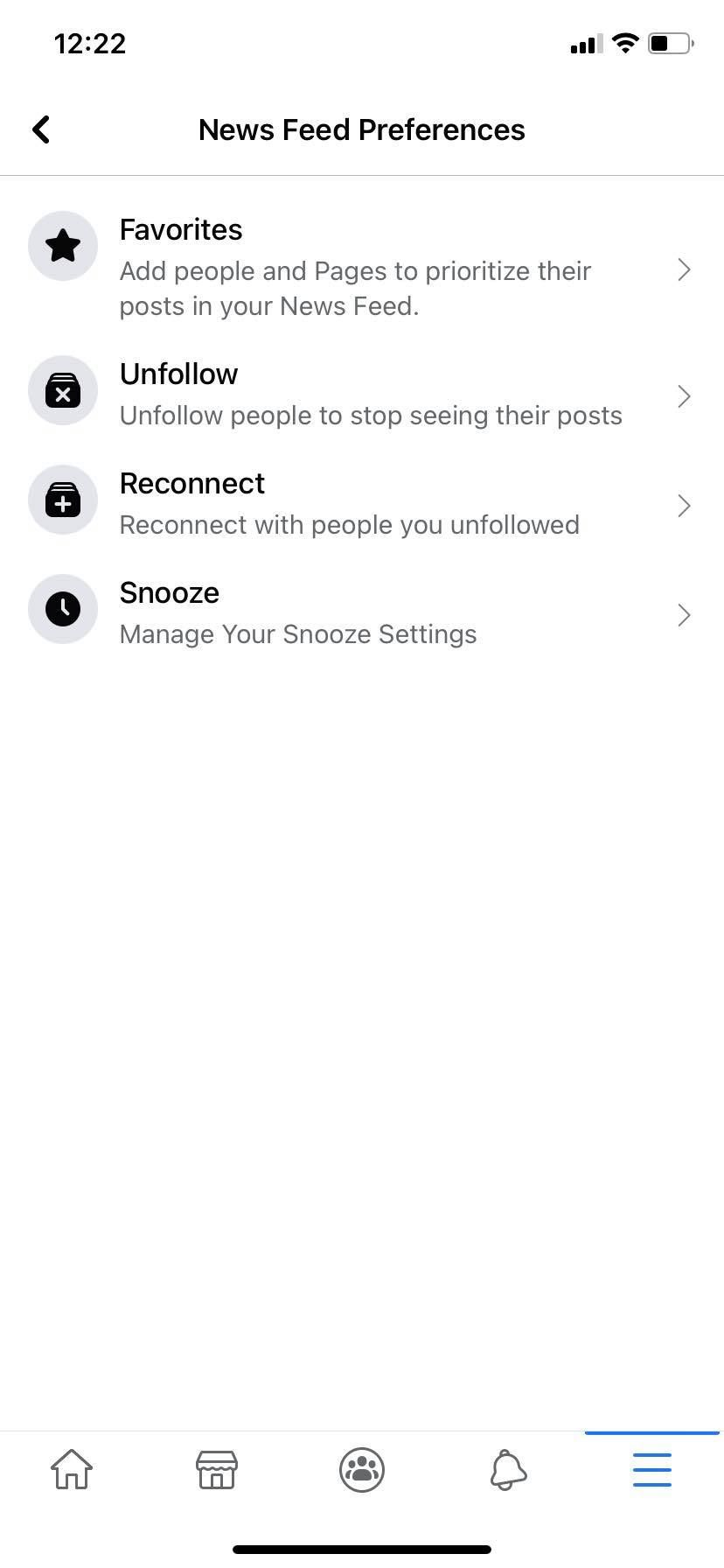
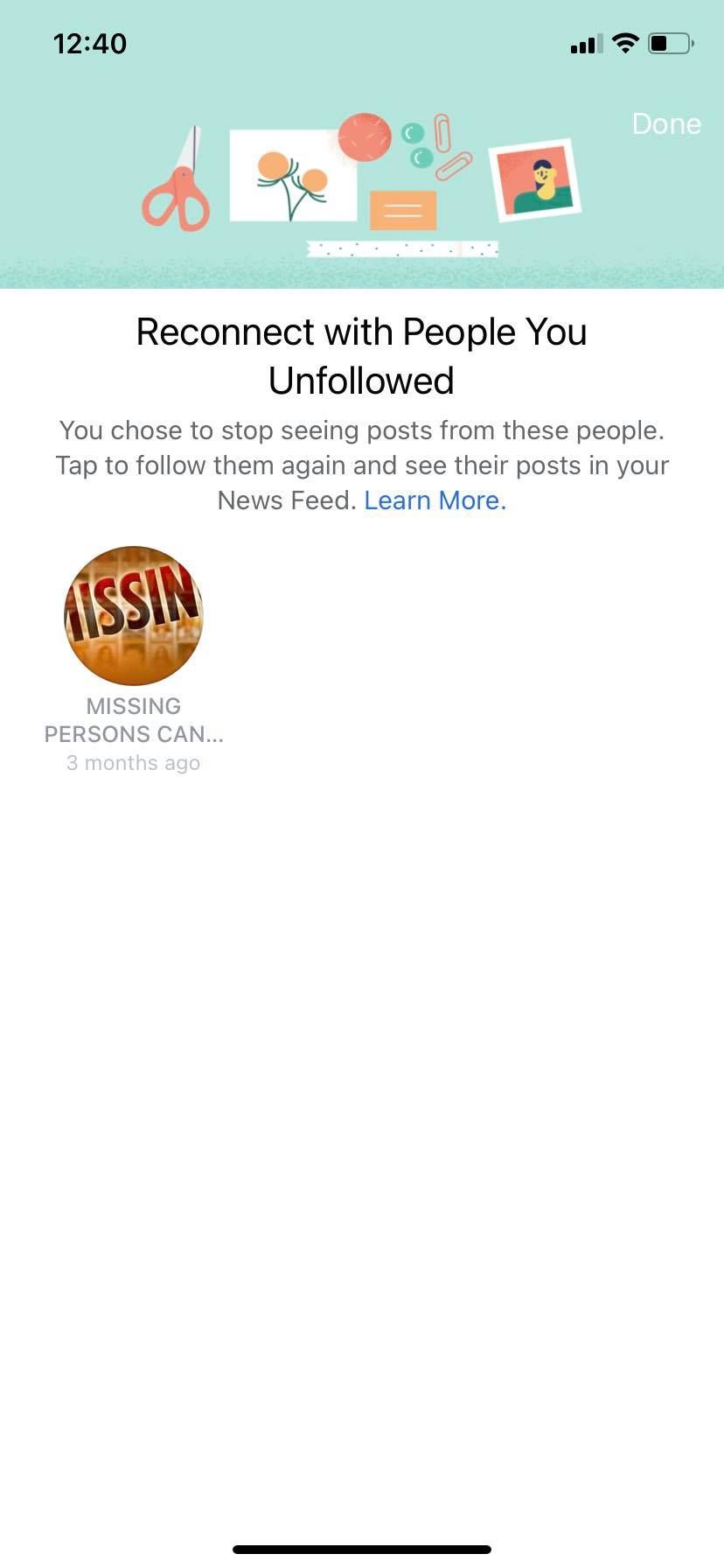

To reconnect with a person, Page, or group:
- Tap on the Reconnect option on your News Feed Preferences page.
- This page will display who you have unfollowed and you can select the friend, group, or Page you want to reconnect with by clicking on their avatar.
The Reconnect feature is really great if you have unfollowed a lot of Facebook accounts. This page displays everyone you have unfollowed previously and reconnecting with them is as easy as a click of a button.
Snooze Friends on Facebook
The Snooze feature is used to basically mute or unfollow someone for exactly 30 days. After the month is finished, you will see that person's content again. This feature would be best utilized when a Facebook friend is overposting content that you don't want to see. It gives you a small break and you won't need to worry about remembering to "un-snooze" them.
You cannot search for people to Snooze from your News Feed Preferences. If you want to Snooze someone, you have to do it from a post that appears on your feed. And it appears that you cannot Snooze someone from their profile, yet.
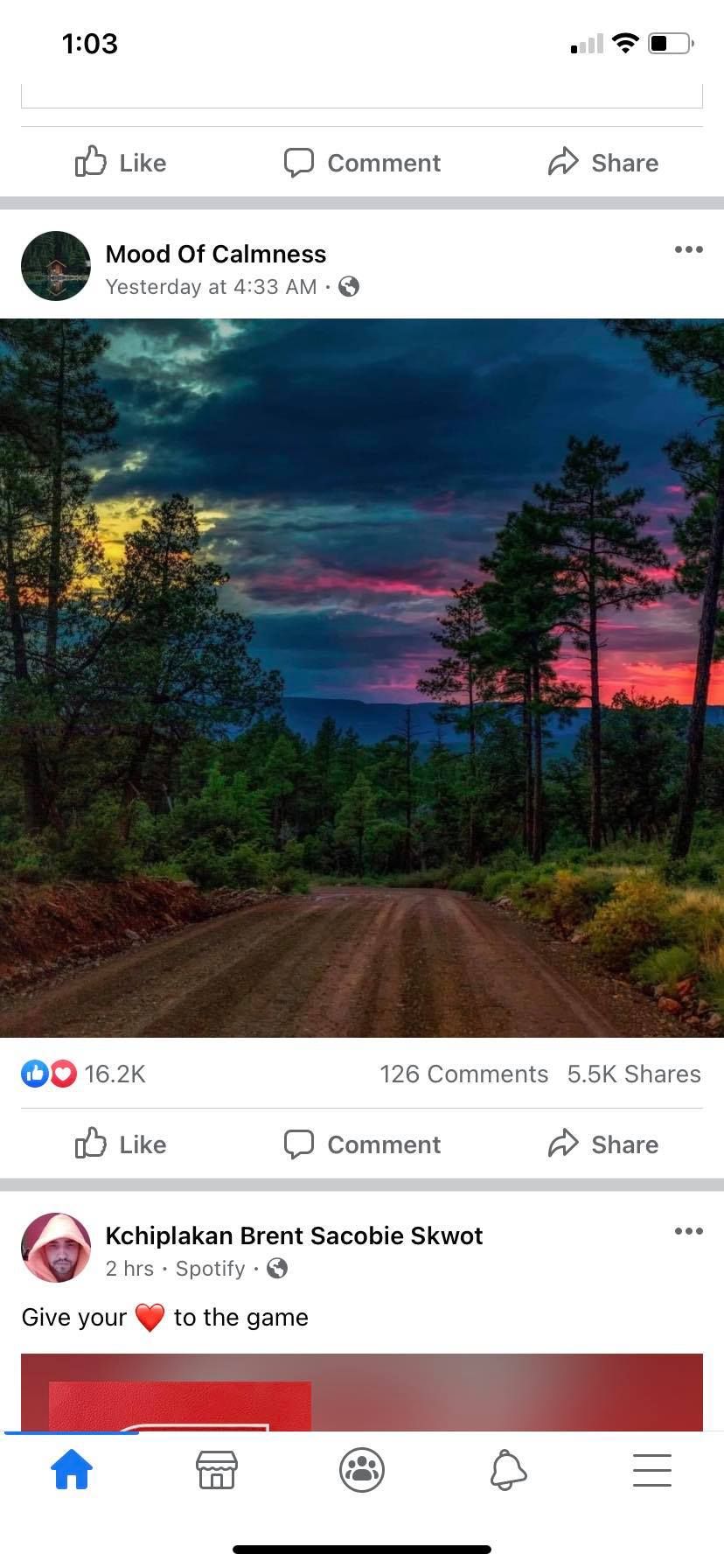
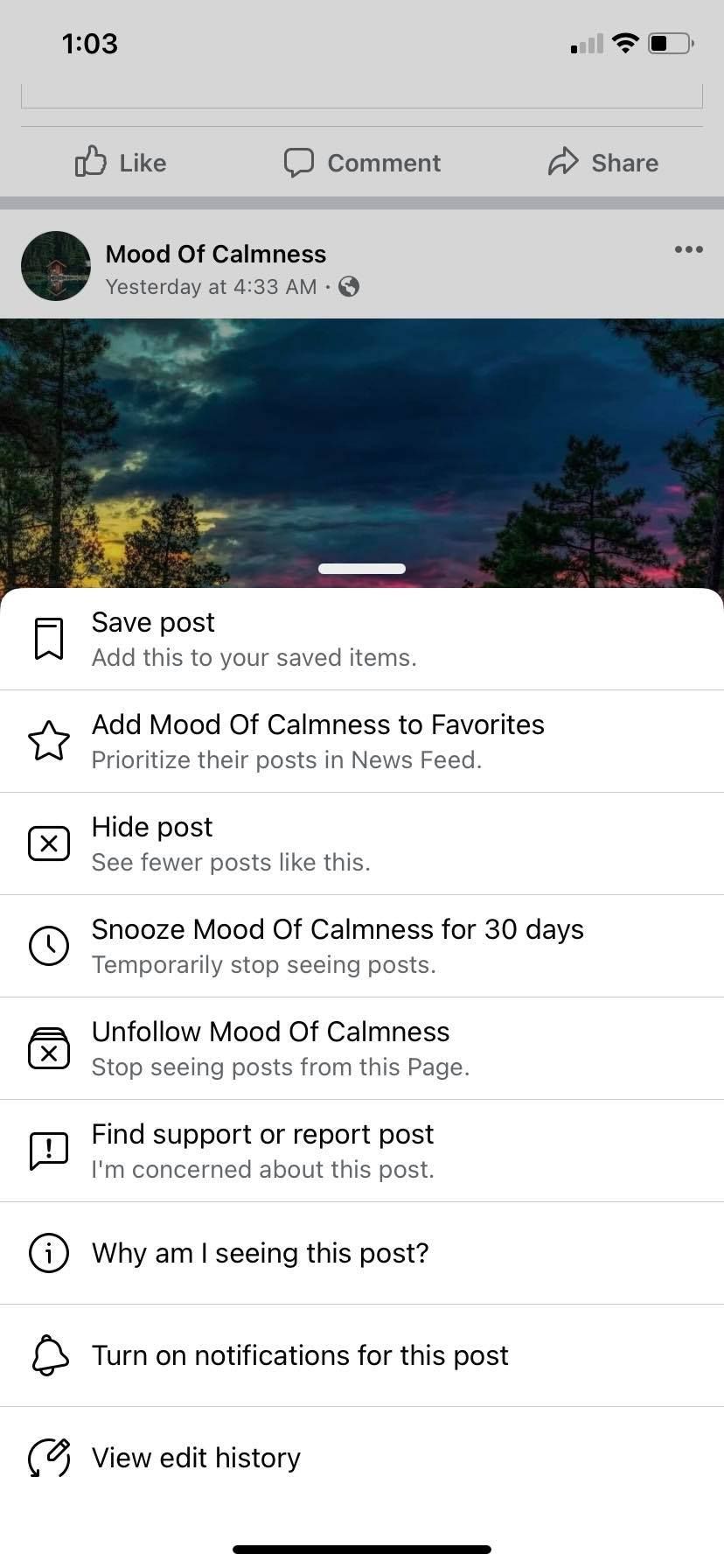
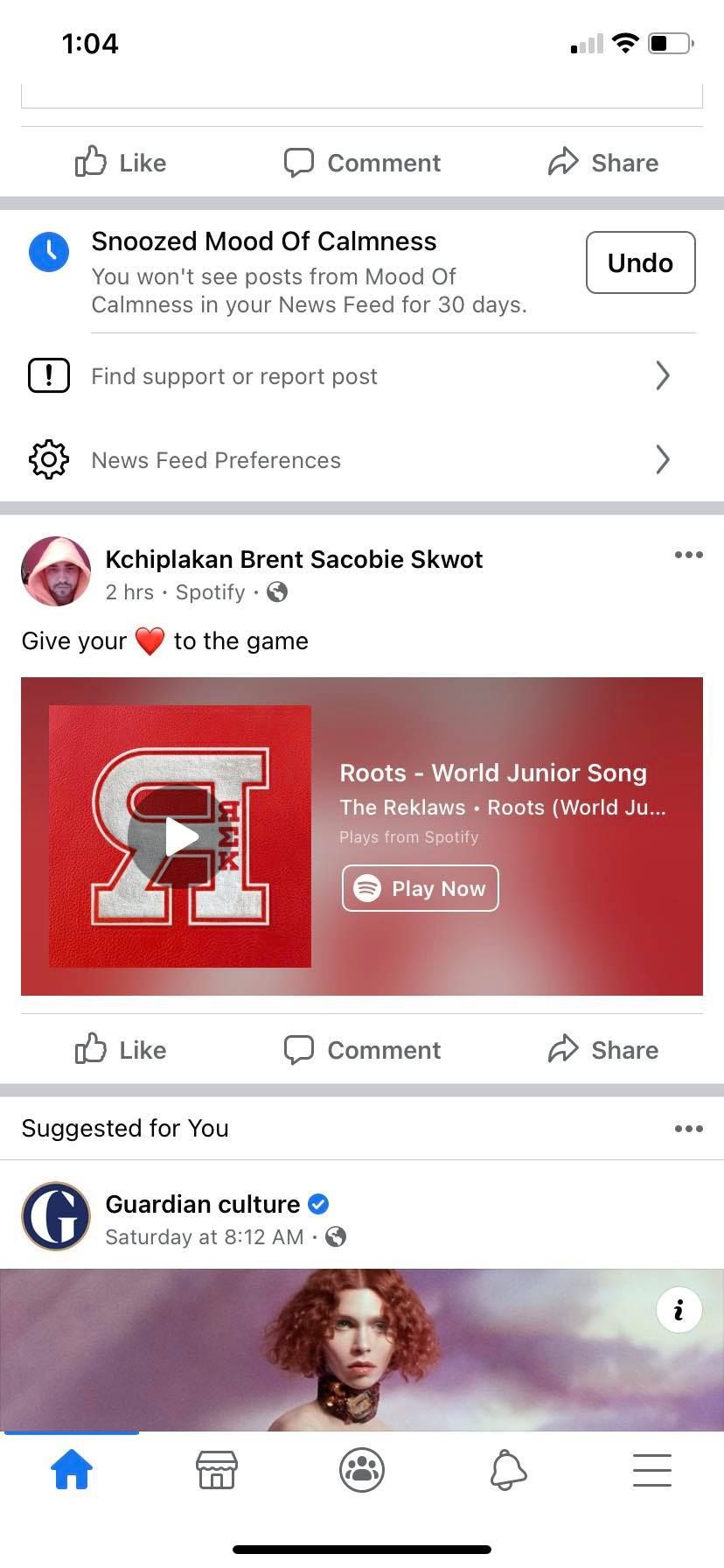
To Snooze a friend or group on Facebook:
- Go to your Facebook News Feed.
- When you see the person you want to Snooze, tap the three dots in the upper right corner.
- Select the "Snooze _____ for 30 days" option.
Once you have Snoozed a friend or group, you can refollow them by going to the three dots on their profile and clicking Snoozed. This action will refollow them automatically.
You can see everyone you have Snoozed in the past in your News Feed Preferences.
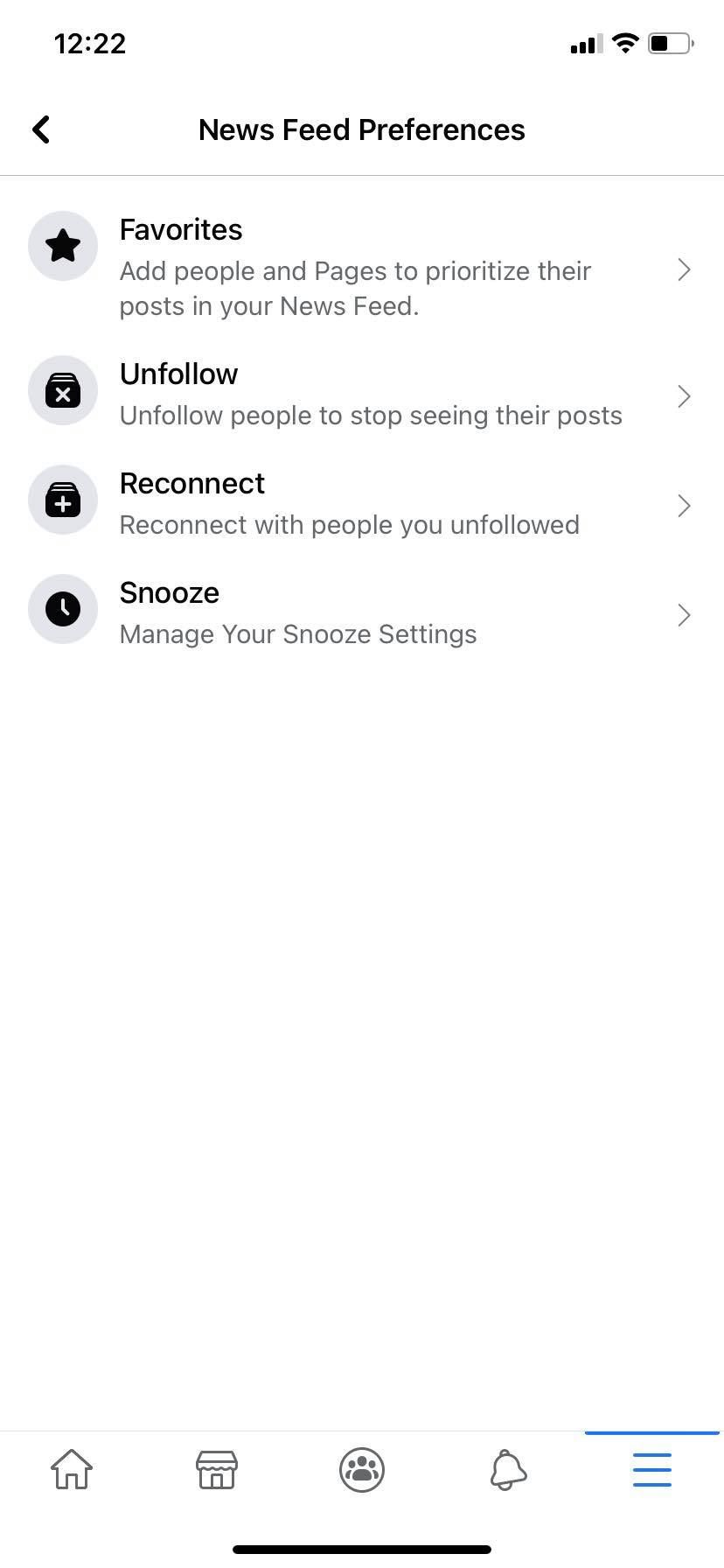
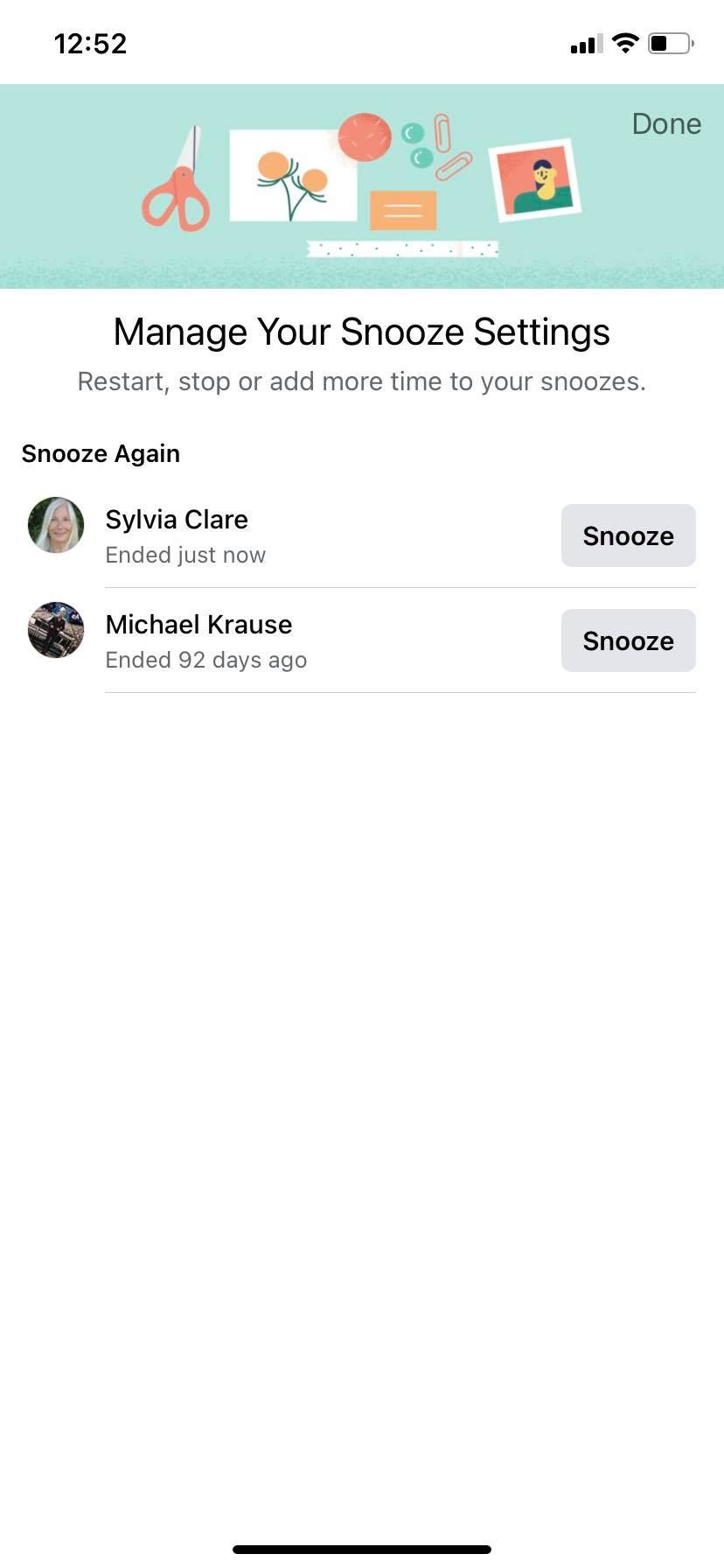
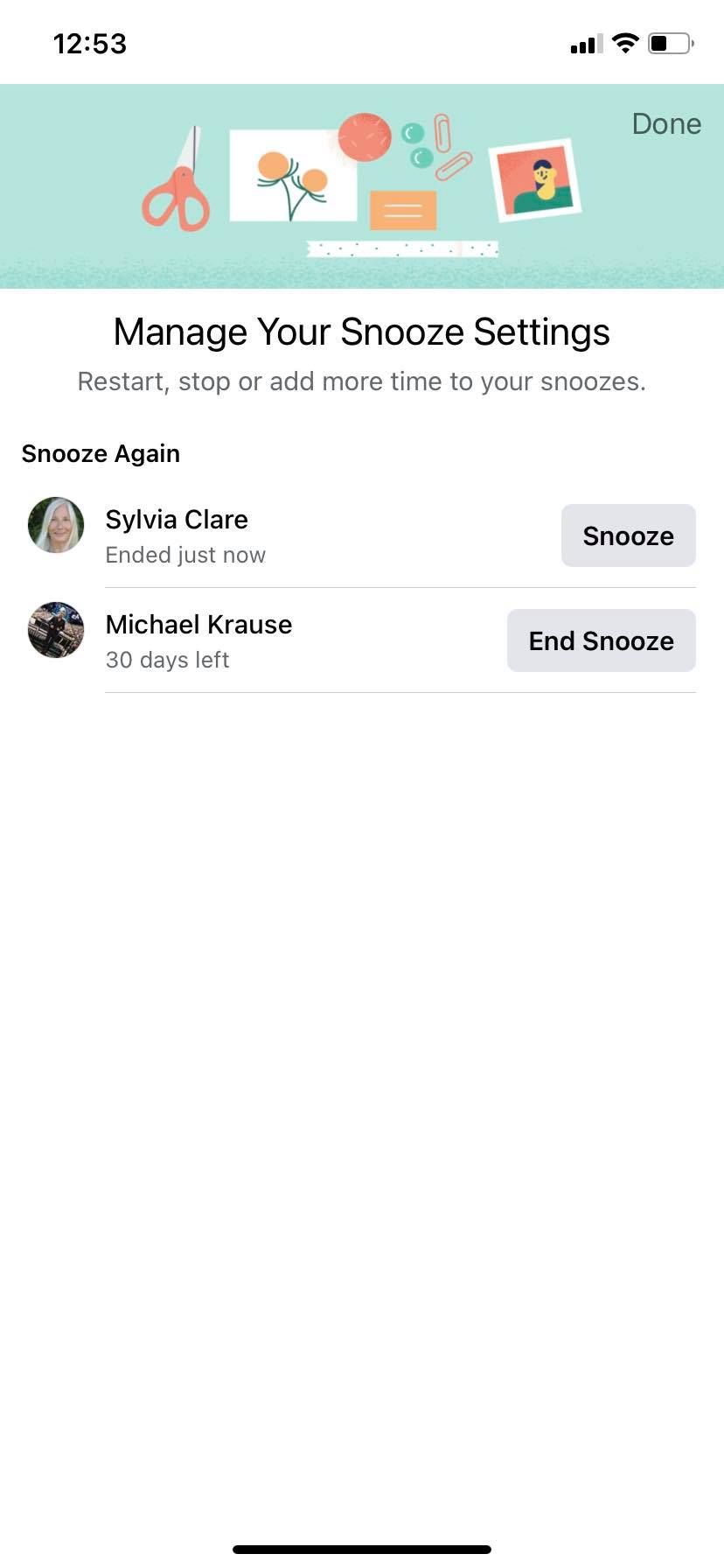
To see which Facebook Friends you have Snoozed:
- Select the Snooze option on your News Feed Preferences page.
- From here, you can see who you have Snoozed in the past and how long it's been since their Snooze period ended. If you tap Snooze, it will Snooze the person again.
If you want extra help avoiding Facebook friends, you can use lists to organize your friends into groups and choose which ones can see you online. This article about how to change which Facebook friends can see you online shows you how to do this.
Customize Your Facebook News Feed Today
If you have noticed that your Facebook News Feed is overtly negative or filled with content you don't want to see, you can use these tools to completely overhaul your News Feed.
Don't hesitate to use these features, since your friends won't know you have snoozed or unfollowed them, and it will make your Facebook experience much more engaging.