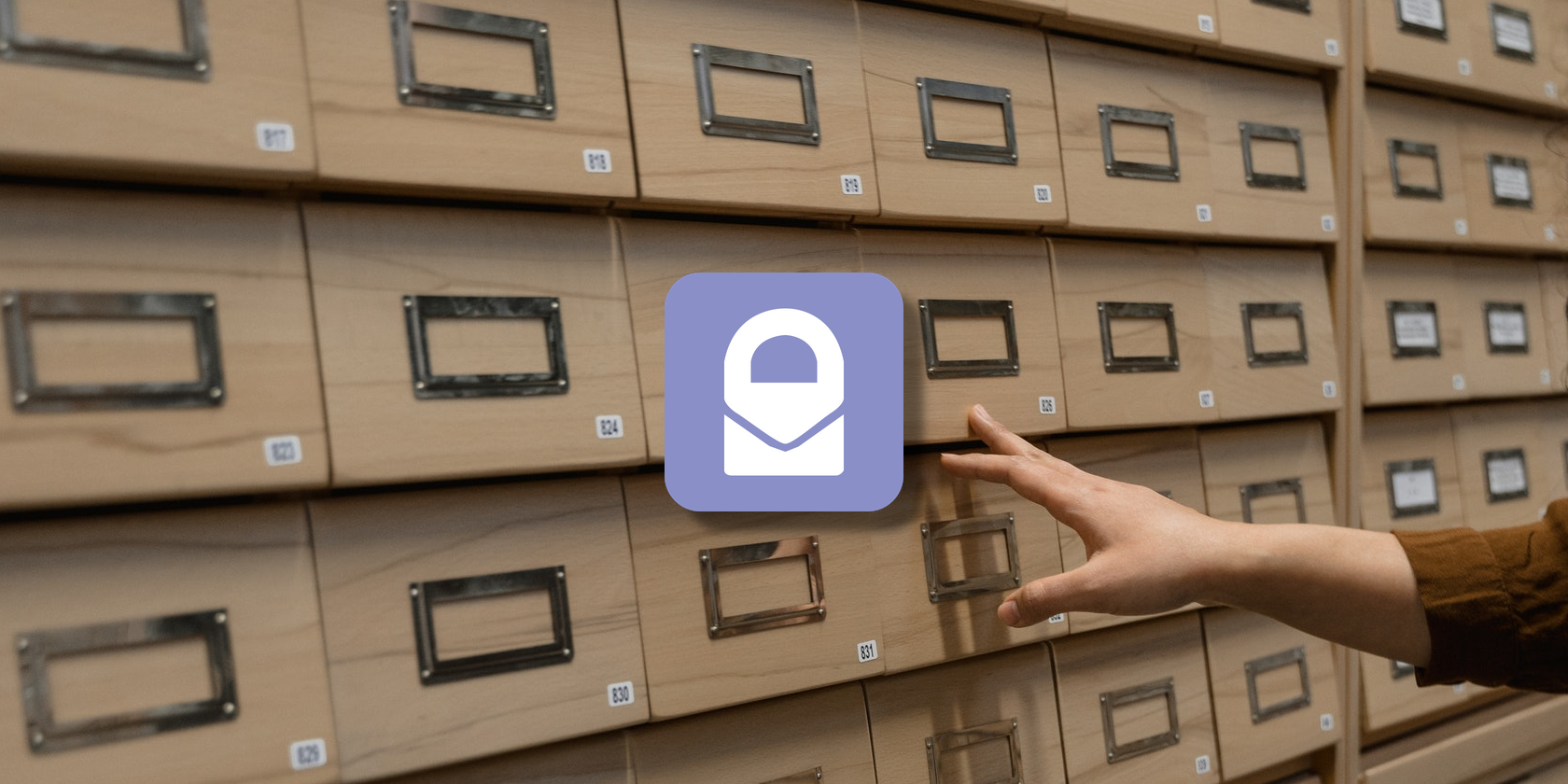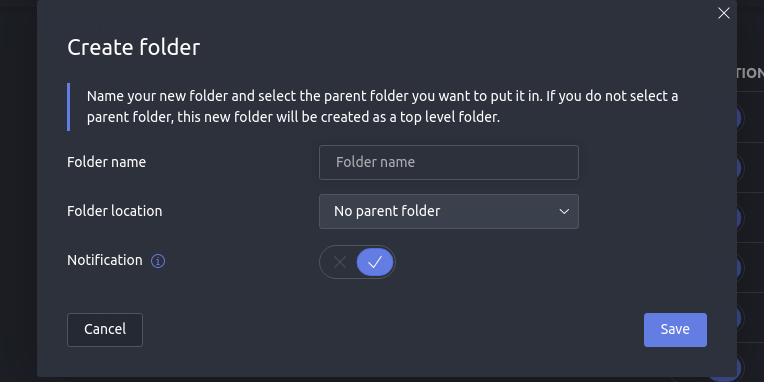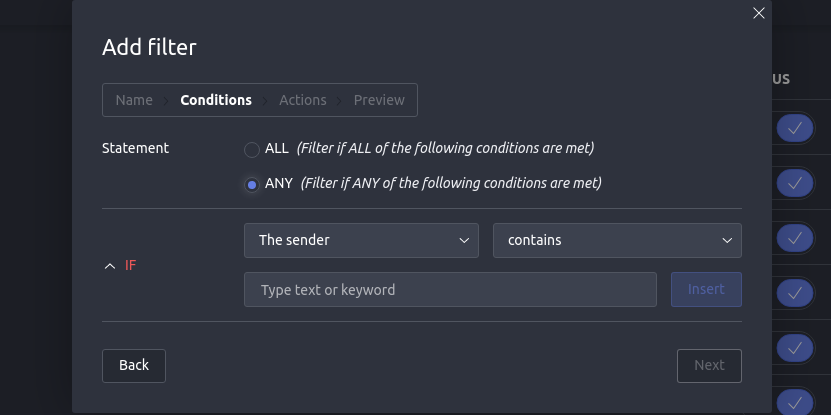Good internet hygiene requires an email inbox that stays private and organized. ProtonMail offers privacy by default, but we'll show you how to keep your inbox organized with labels, folders, and a powerful filter function.
ProtonMail: A Secure Email Service
What is ProtonMail? It's an email service affording privacy-concerned users end-to-end encryption in their correspondence. As people grow more concerned about big tech data collection, malicious hackers, and government overreach, ProtonMail has lately seen many new adopters.
Download: ProtonMail for Android | iOS (Free, in-app purchases available)
The ProtonMail inbox includes a few useful tools, including the ability to filter and organize emails with labels and folders. As of this writing, free ProtonMail accounts are each allowed three custom folders and three labels, while premium users can have many more.
Labels Versus Folders
Labels and folders can sometimes seem to serve the same purpose; they both group emails together for you, and they both appear next to each other in the inbox menu.
It might help to think of folders as containers for your emails and labels as tags. An email can only exist in one folder at a time, while a single email can have any number of labels. Both help you organize your inbox, and both can be used effectively either on their own or in combination.
For example, you could assign several emails the label "Purchases" so you can quickly find your shopping history, and then filter all emails with that label into a folder called "Finances" so you can easily review all money-related emails.
You can also use a label as a sort of pseudo-folder, not containing any specific emails, just rounding them up from wherever they're located when you click that label.
How to Make a ProtonMail Folder
If you're using the mobile app, tap the menu button and go to Settings > Account Settings > Labels & Folders.
In the desktop version, click Settings, and in the settings menu bar, click Folders & Labels.
Under the Folders heading, click Add folder, and give it a name. If you want it nested within another folder, assign it a parent folder.
If you know you won't want push notifications about emails that get sorted into this folder, you can toggle Notifications off.
How to Create a ProtonMail Label
In the Labels section of the settings menu, click Add label and give it a name and color.
After saving it, your label should now appear below your folders in your ProtonMail menu.
How to Set up a ProtonMail Filter
With your folders and labels created, you're ready to start setting up filters.
Mobile users should beware that, as of this writing, you cannot set up filters in the mobile version of ProtonMail. You will need to access the desktop interface instead.
In the settings menu, click Filters. Under Custom Filters, click Add Filter. Each filter has three elements: name, conditions, and actions, which we'll explain below.
Name
Give your filter a unique and recognizable name in case you're ever editing your filters in the future. For our example, we might use "Online Sales."
Conditions
This defines the circumstances in which you want your filter to take effect. You can have one or several conditions, and require ALL conditions be met or ANY one condition.
To follow our example, you could set "If the sender ends with @paypal.com", causing any email coming from a PayPal domain to activate the filter.
Actions
Actions define what should happen to an email that activates the filter. You might choose "Move to Finances folder" or "Label as Sales". You also have the options to automatically mark it as read, star it as important, or reply with a pre-written message.
With all three elements set, save your filter, and you should now find your inbox being automatically sorted and labeled for you.
Optimizing Your Secure Inbox
Armed with an automated inbox, you're well on your way to a productive and secure email experience.
If you've found you don't like or can't use ProtonMail's web-based interface or mobile app, you might consider using it through one of the many free external email clients we recommend instead.