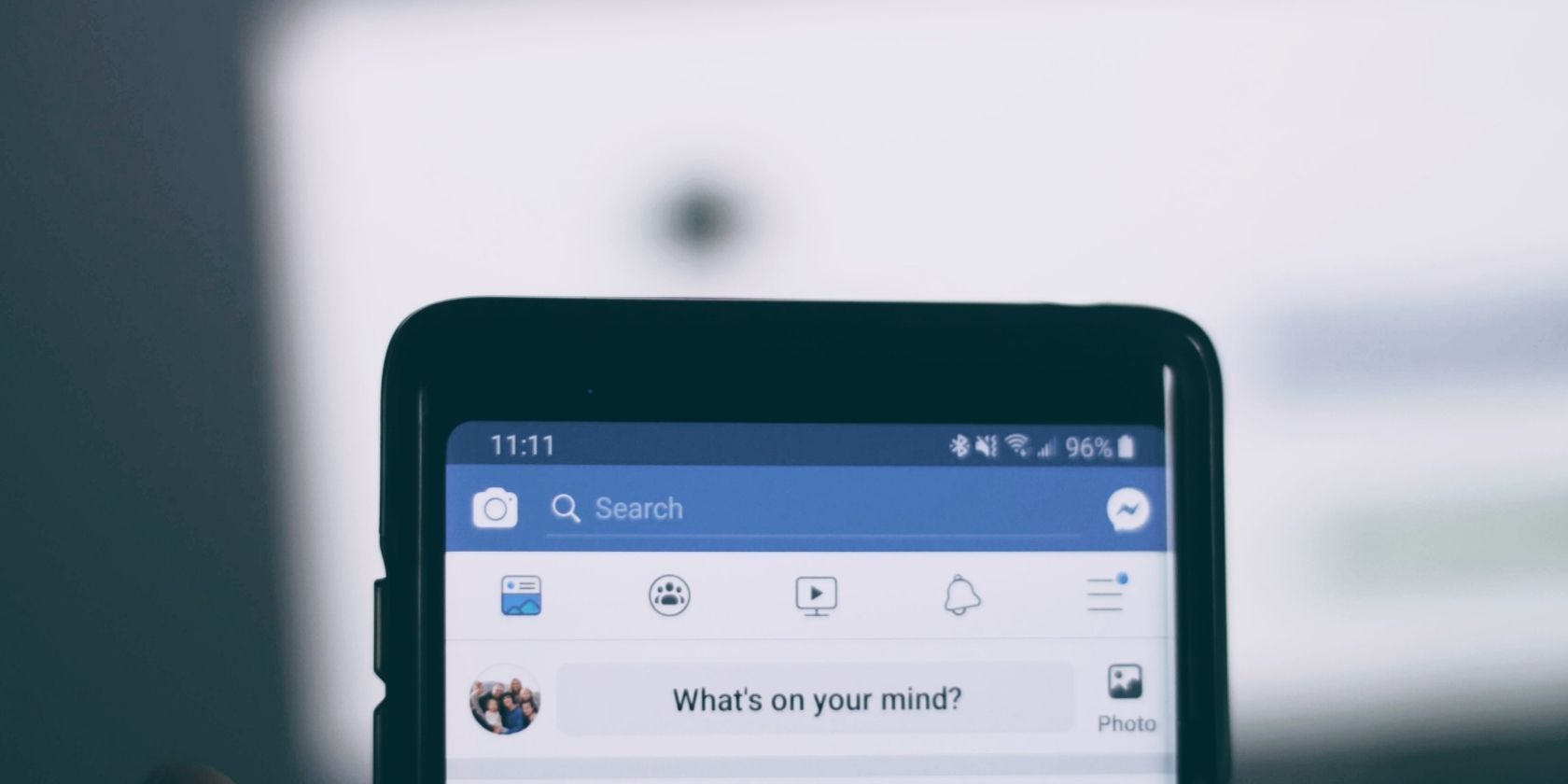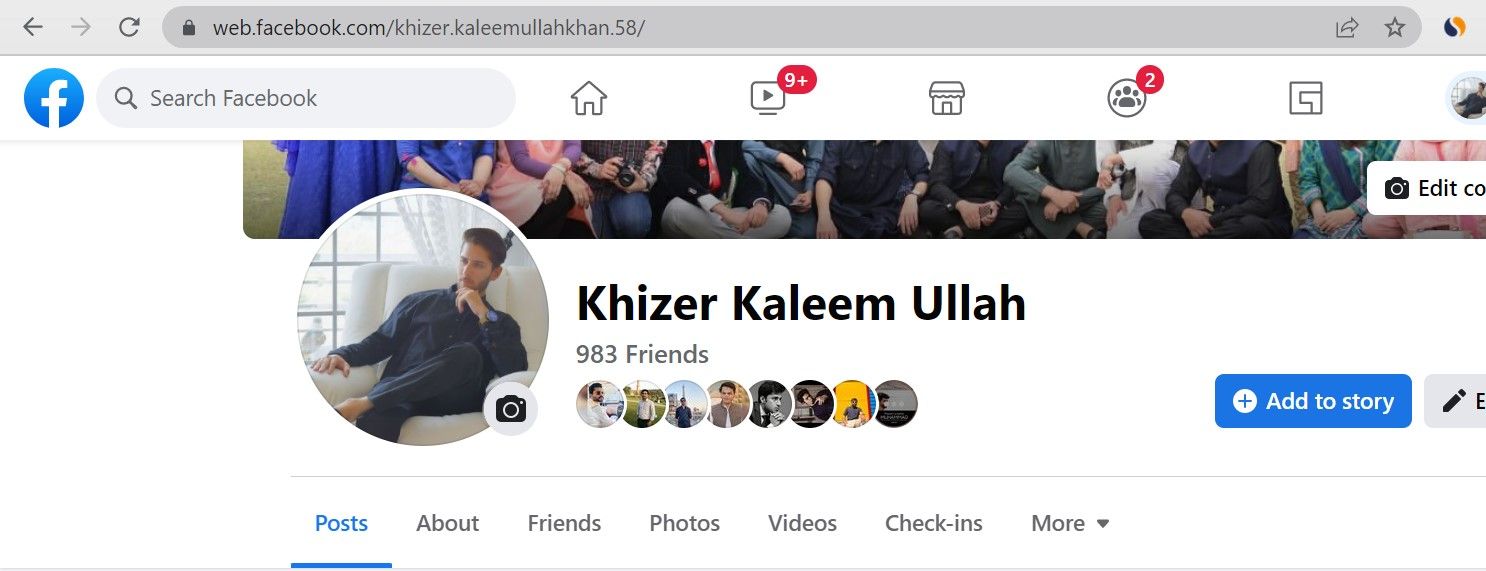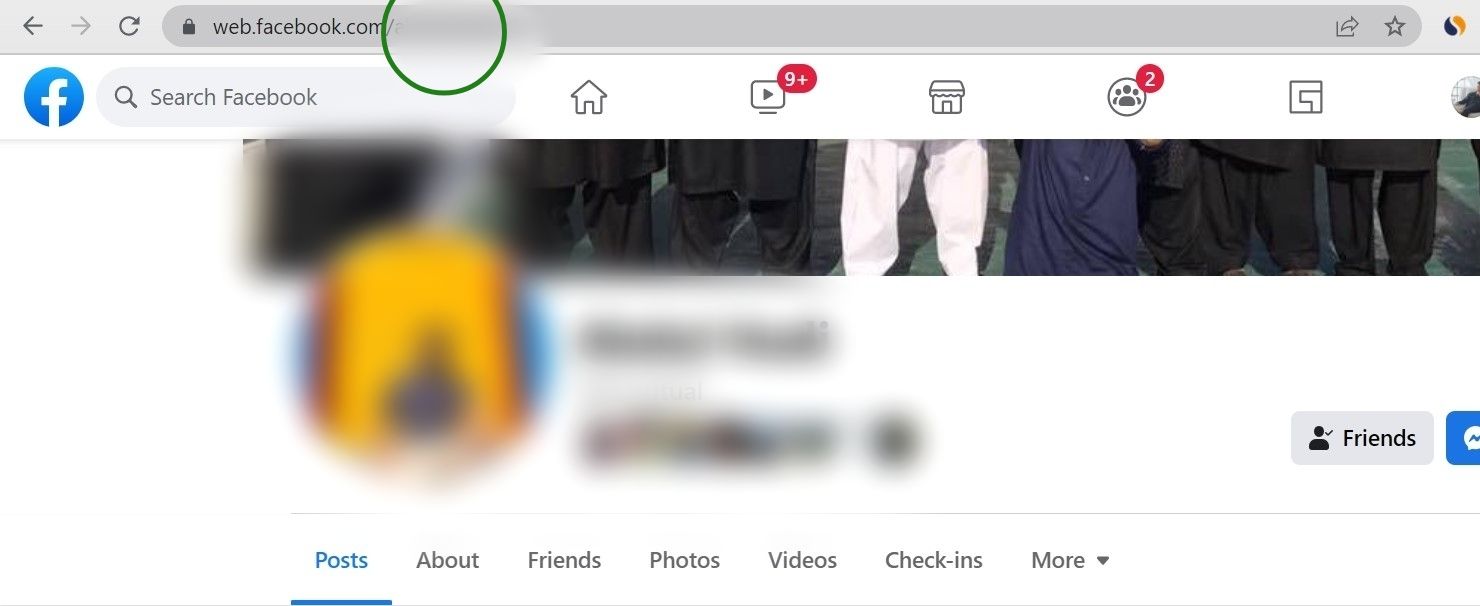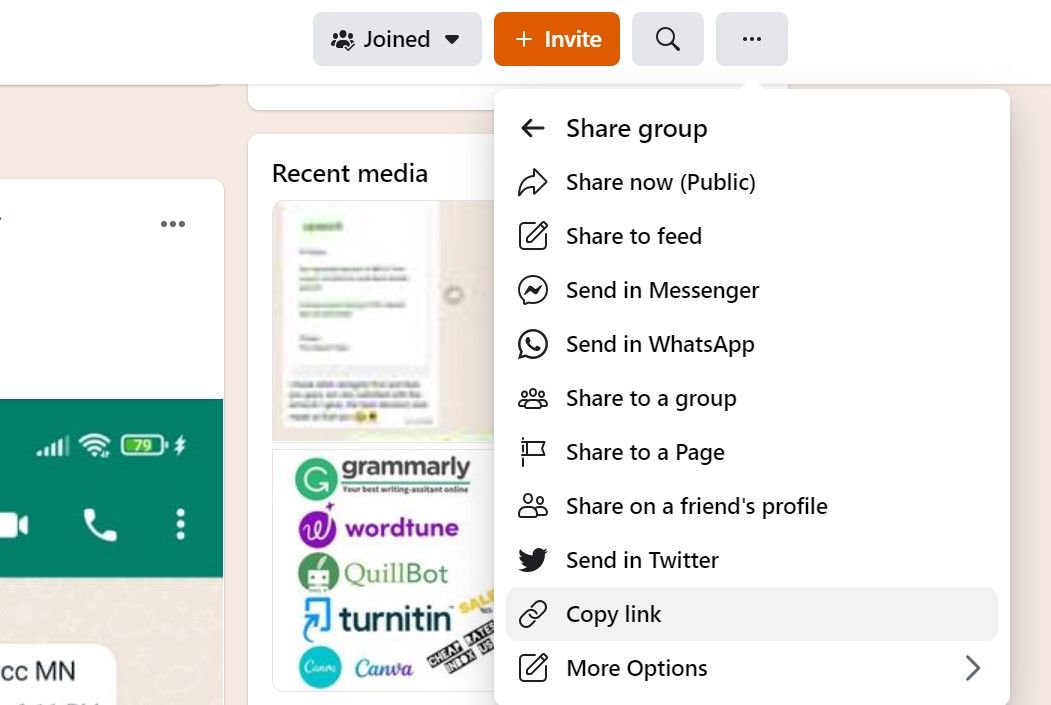Facebook boasts of being a social media platform with the highest number of active users, but finding different pages and posts can be challenging.
Thankfully, you can find the Facebook URL of desired posts and profiles from your PC and smartphone with a few simple steps. Here's all you need to know about what a Facebook URL is and how to find URLs for profiles, pages, and groups.
What are Facebook URLs?
Facebook is one of the most popular social media platforms of all time. One reason for it being so popular is the ease with which you can share Facebook’s content. Facebook URLs are online links given to a particular page or profile on the site.
Facebook links can be shared with people wanting direct access to particular profiles, pages, and groups. You can share the URL on other platforms, and the users can open it simply by clicking.
These URLs make it easy to find a particular piece of content and increase engagement on Facebook posts.
However, depending on whether you're using the mobile app or not, finding these links can be more complicated than expected at times.
How to Find a Facebook Profile Link on PC
To find your own Facebook profile link:
- Log in to your Facebook profile. It will open the Facebook Home page.
- Click on your name at the top right of your Home page.
- The link in the address bar is the URL of your Facebook profile. Copy and paste it to the desired location.
To find the Facebook profile URL of another user:
1. Search the profile you want to share.
2. Once their profile is loaded, the link in the address bar will change to their Facebook username.
3. Copy the URL from the address bar and paste it at the desired location. The format for the URL is https://www.facebook.com/username.
Finding a Facebook Profile URL on Mobile
You can find a Facebook profile URL on your smartphone through the Facebook mobile app or the browser.
Finding a Profile URL on the Facebook App
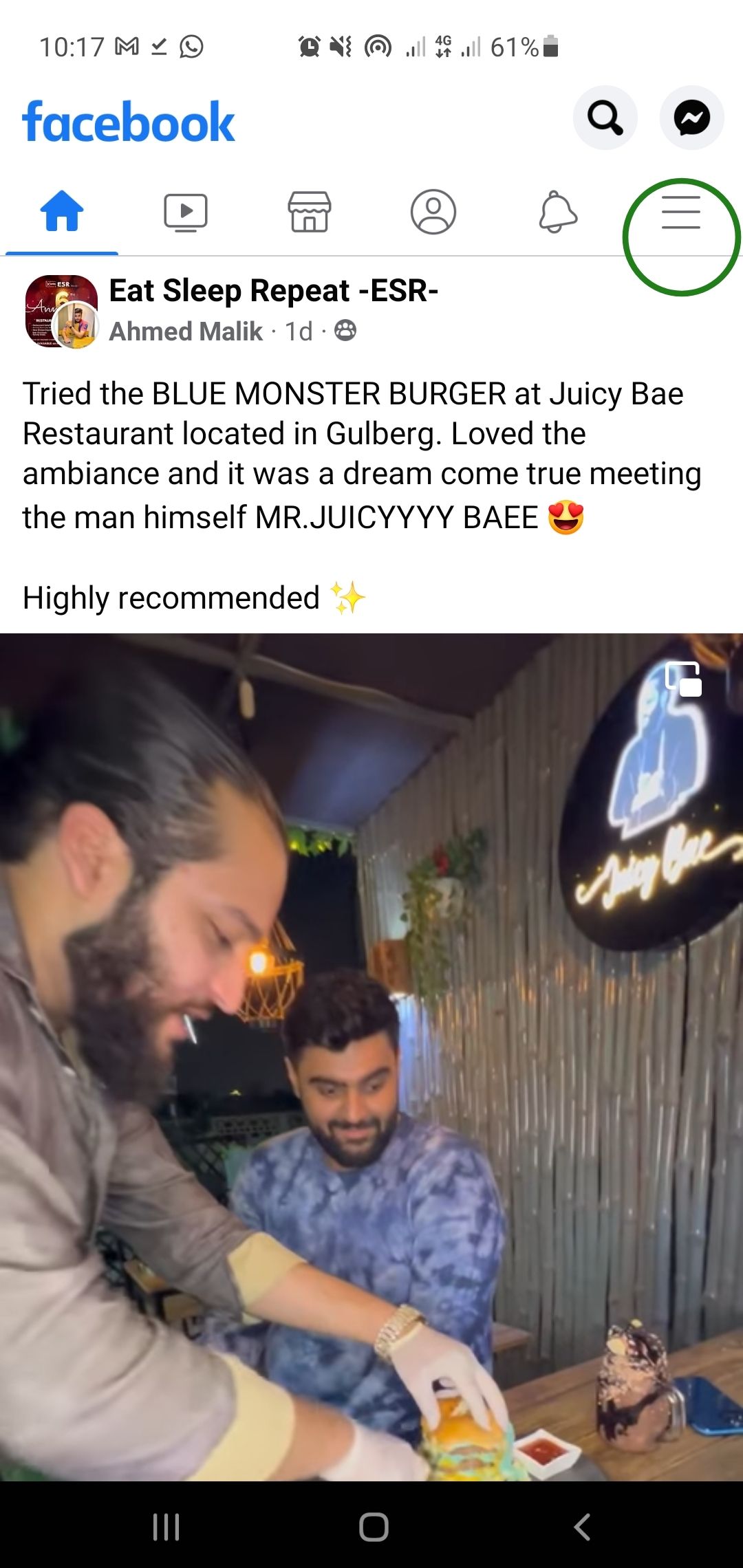
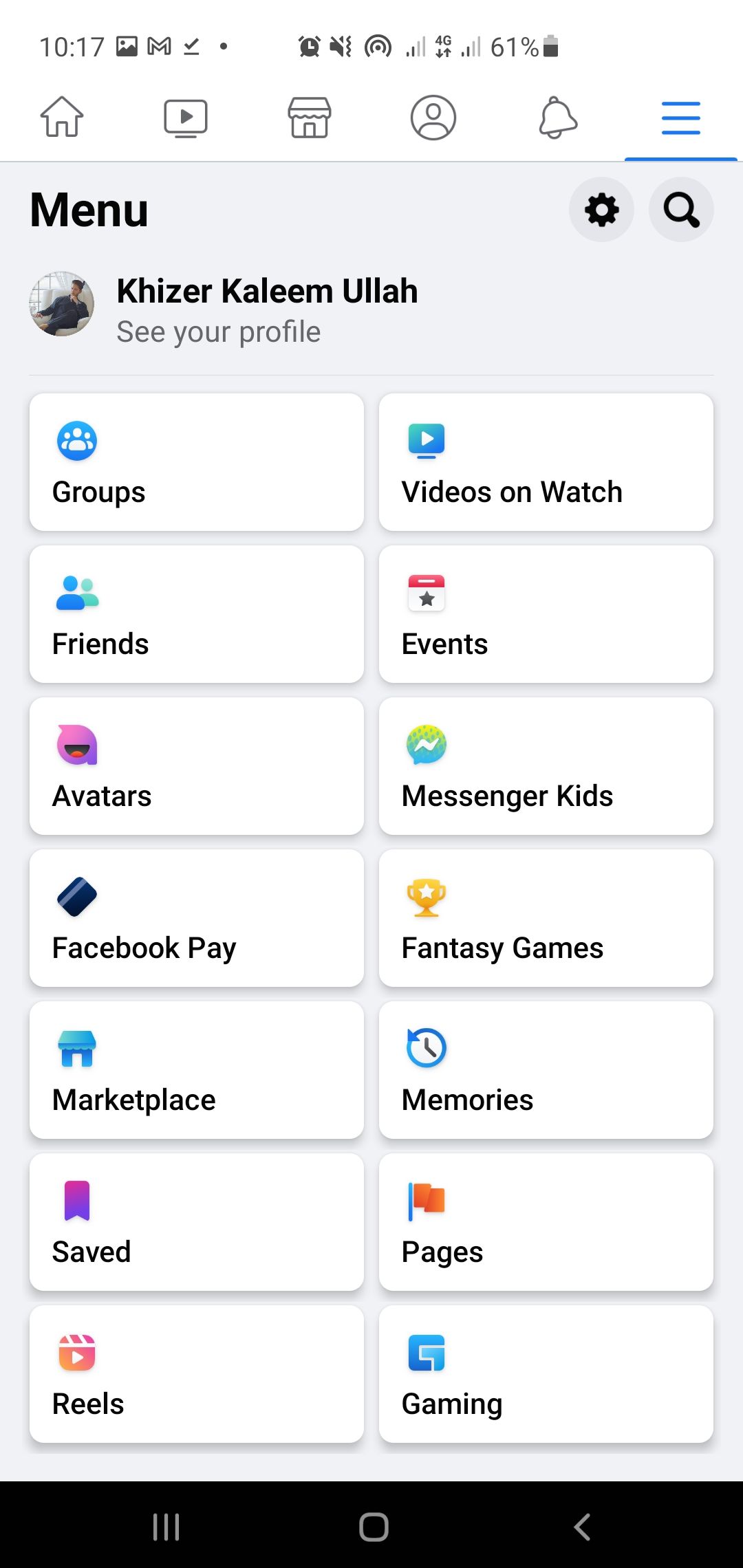
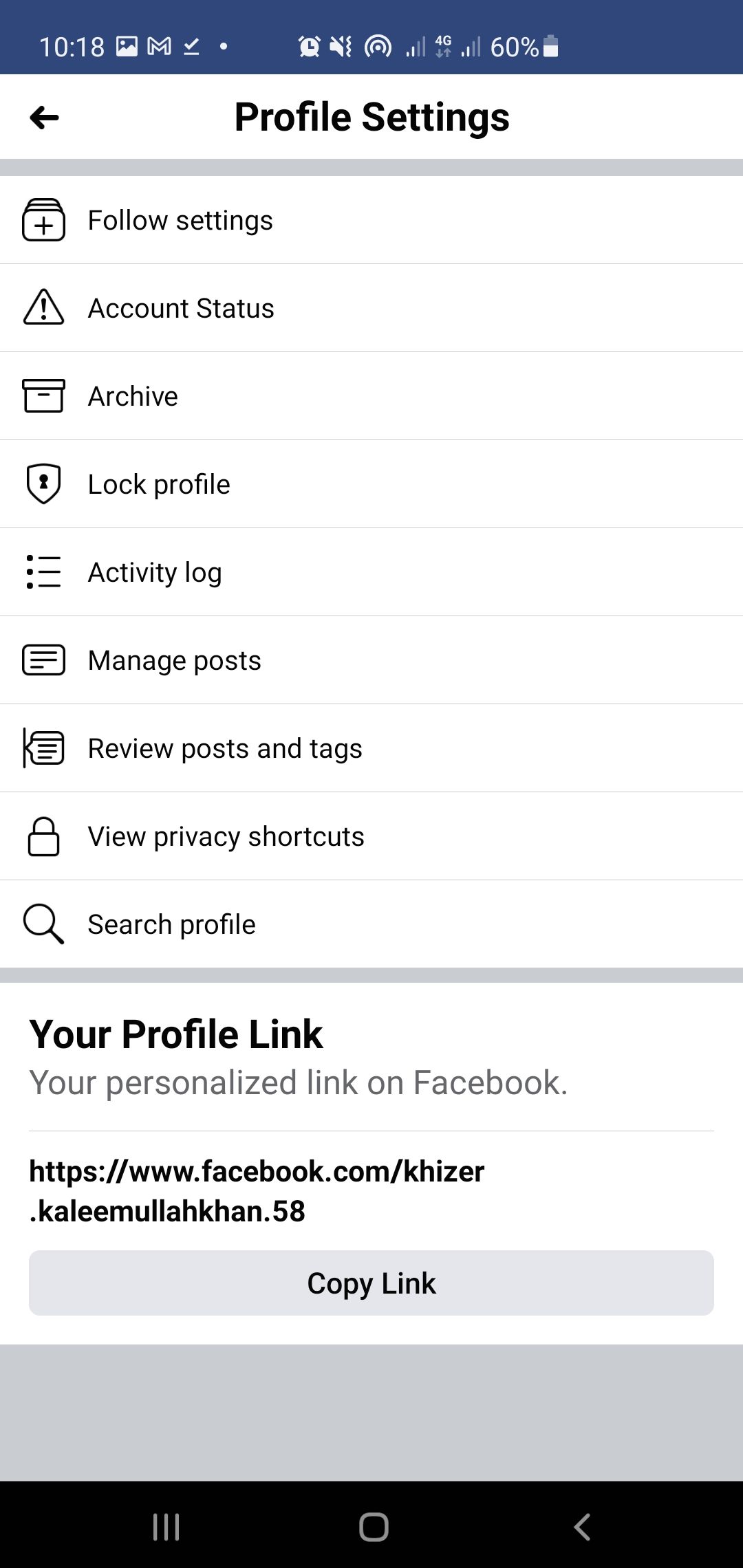
- Click on the Menu option (three stacked lines) on the top right of your mobile screen below Messenger.
- From the menu, choose See Your Profile.
- Once the profile is loaded, select the three dots on the right under your Facebook name and bio to open Profile Settings.
- Scroll down in profile settings to find Your Profile Link and click on Copy Link.
- Paste it at the desired location to share your Facebook URL.
To search for another profile using the Facebook app, use the search bar to open the profile. Click on the three dots to open the Manage menu. Copy the personalized link and paste it.
Finding Your Facebook Profile URL on a Mobile Web Browser
If you're using the Facebook mobile website, follow these steps to find your profile's link:
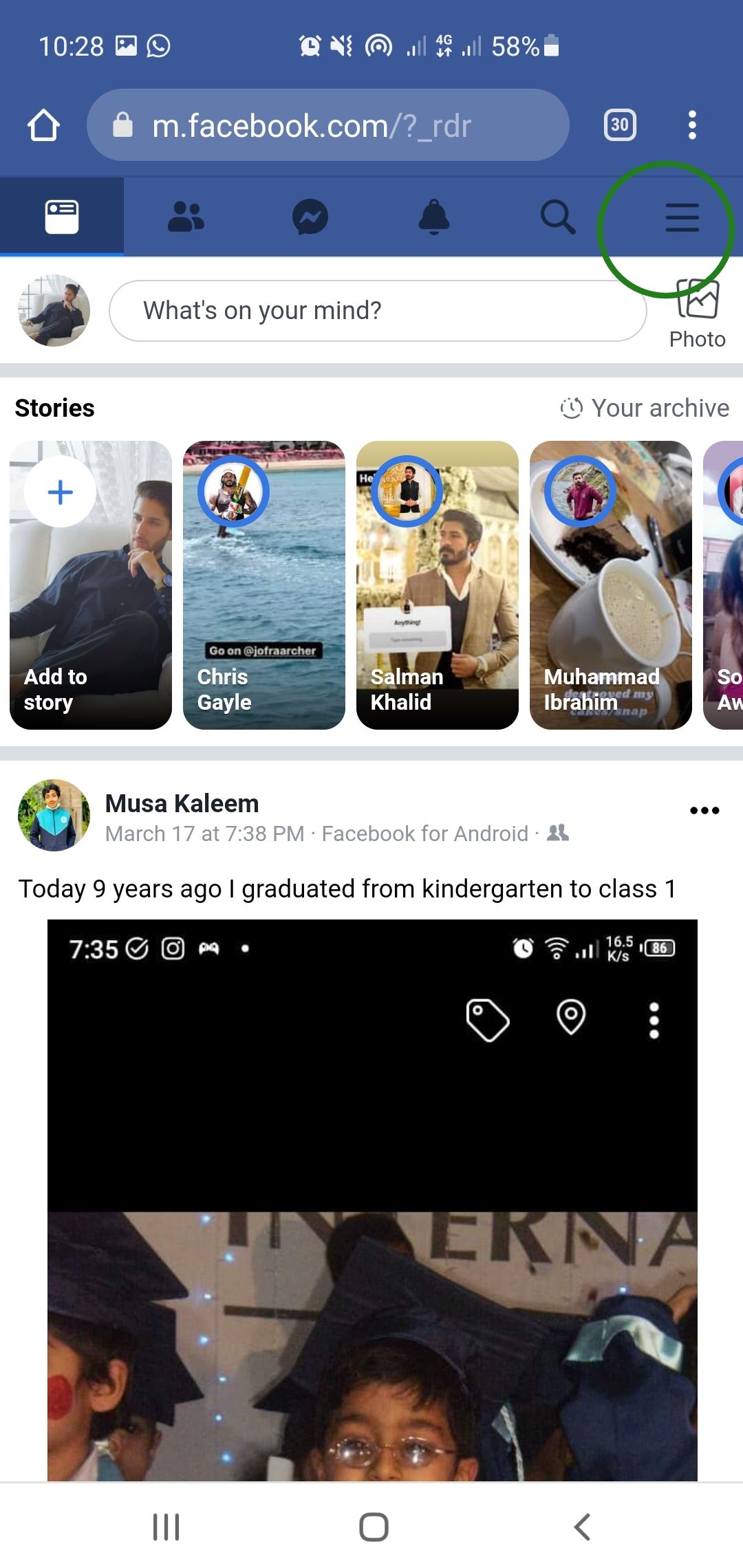
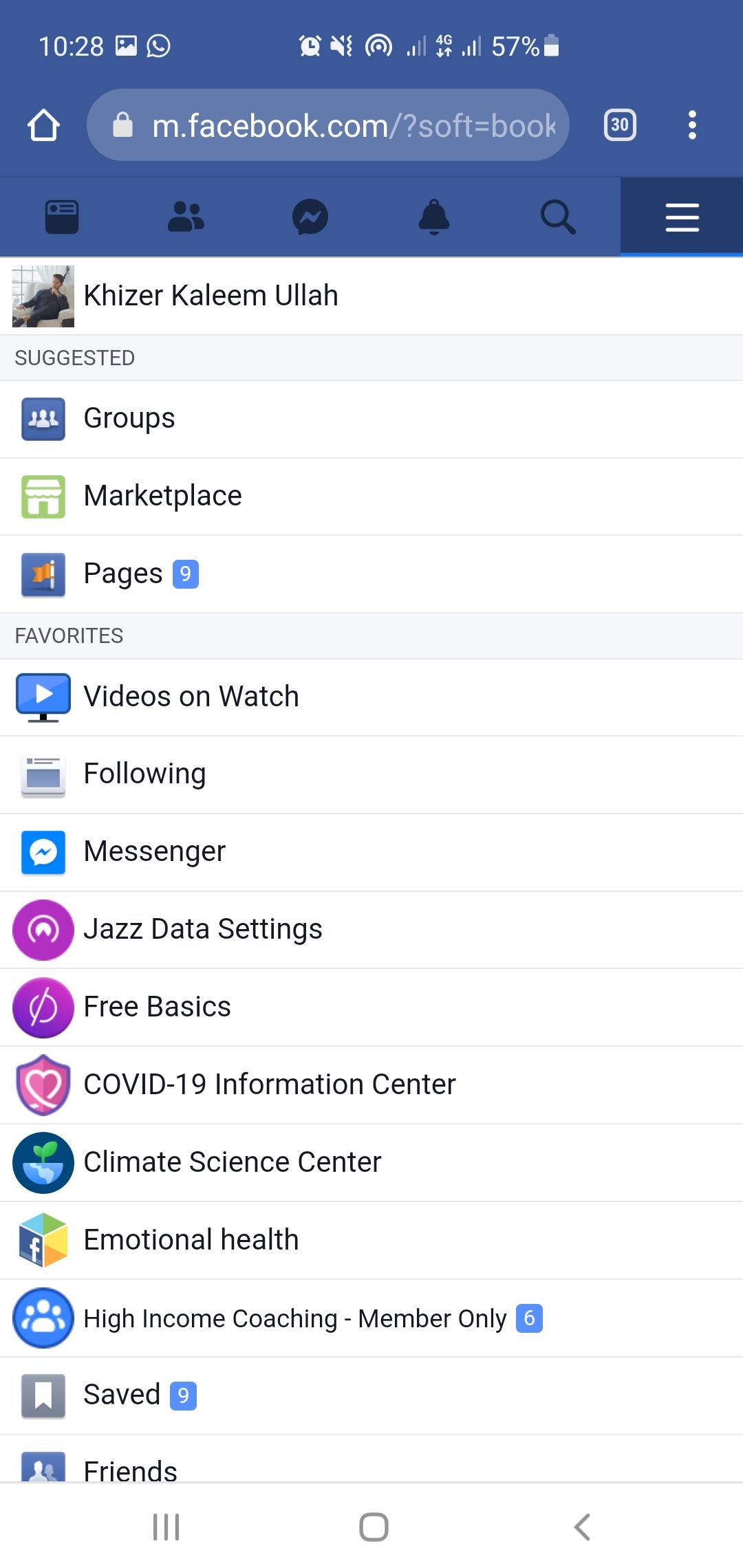
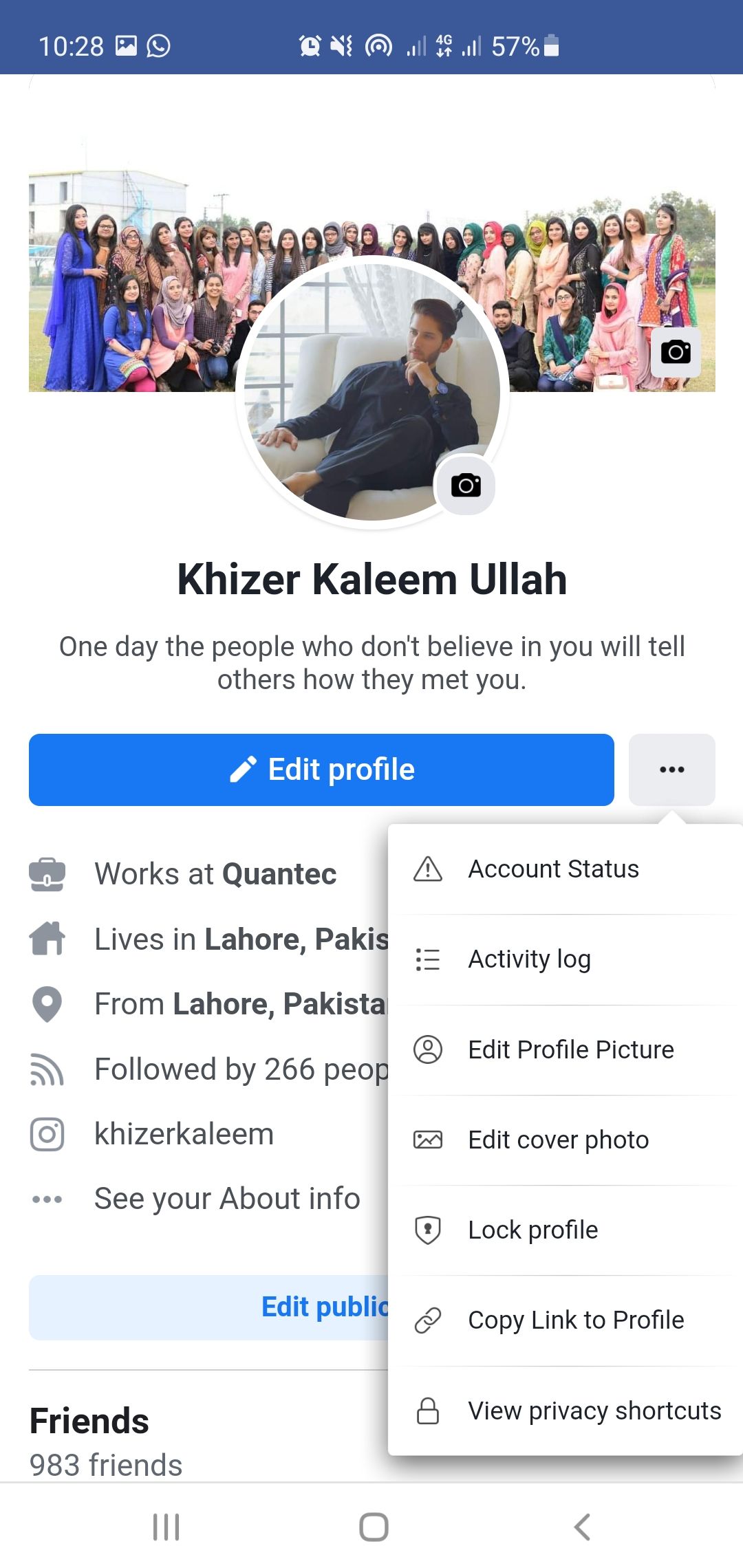
- Log in to your profile. It will open the Home page.
- Select the three horizontal bars on the top right under the search bar to open a new menu.
- Tap on your name to open the profile.
- Select the three dots to open a drop-down menu.
- Choose Copy Link to Keyboard. The URL is ready for use.
If you're searching for the link to another user's profile, follow these steps:
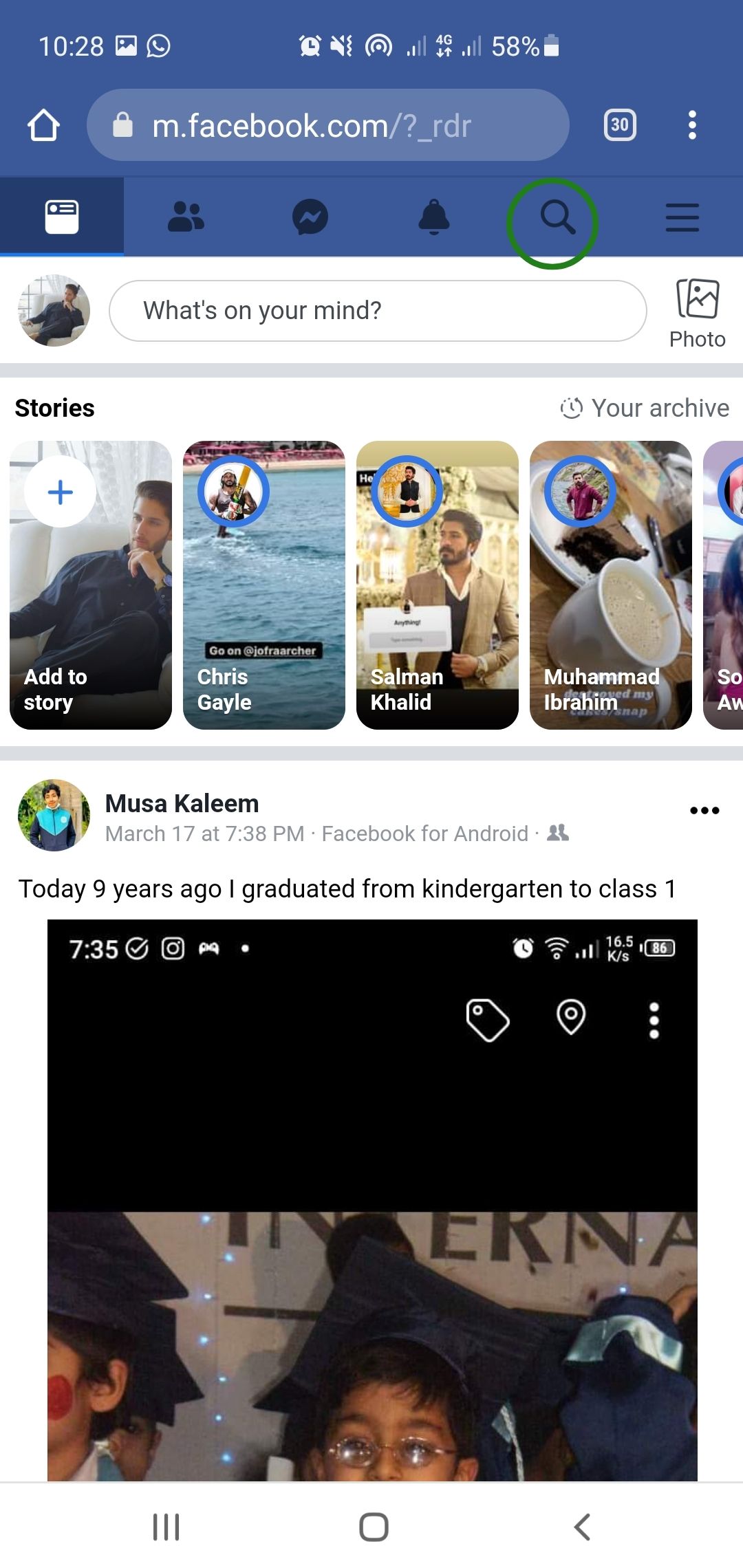
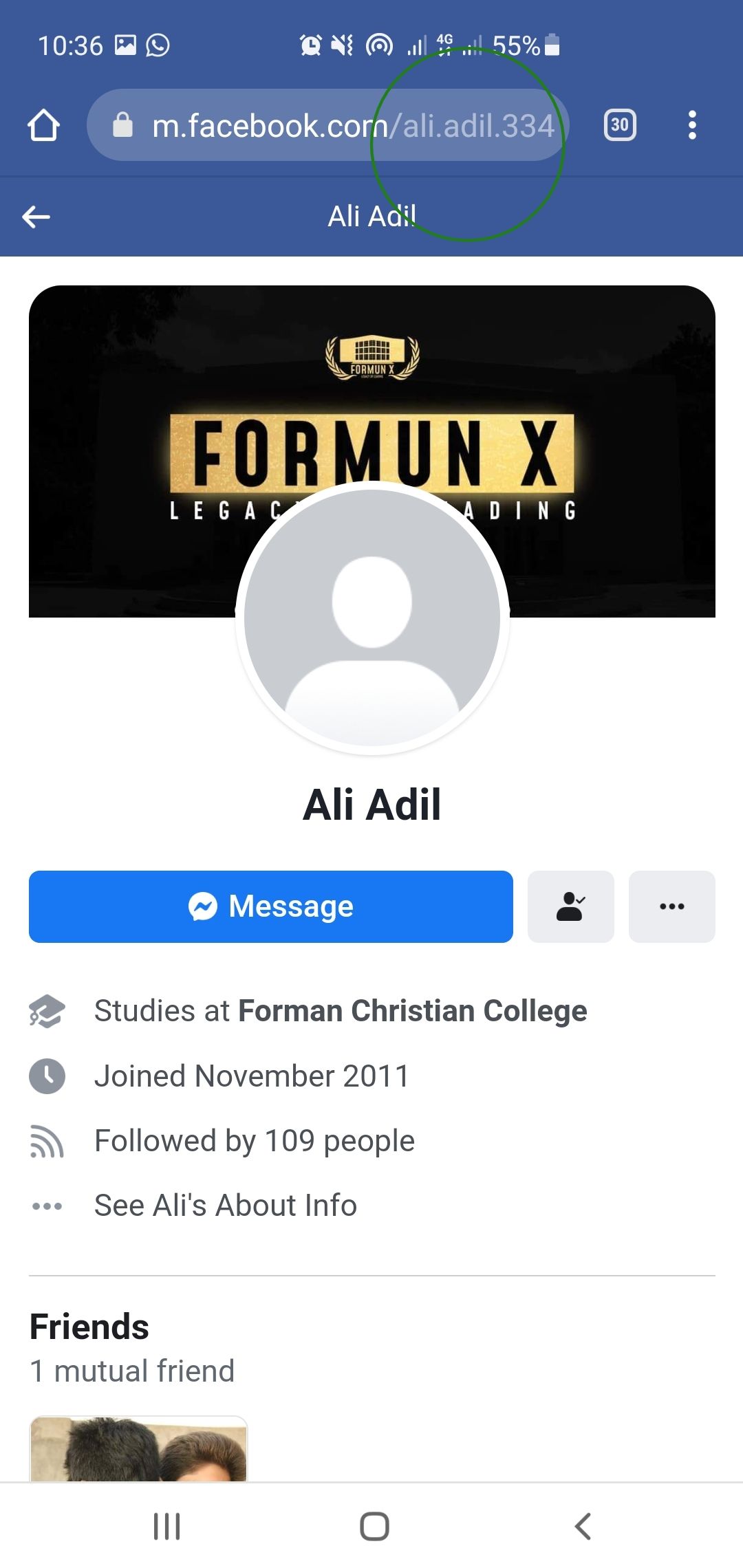
- Use the search bar to find the profile.
- Open the profile and click on the address bar. The link is their Facebook Profile URL. Copy and paste it to the desired field.
How to Find and Share a Facebook Page Link
You can search for and find a Facebook page's link on both using either your PC or smartphone.
Finding a Facebook Page URL on PC
- Log in to your Facebook account using your desktop browser.
- Use the search bar on the top left of the home page to find the page and select it.
- Copy the link in the address bar. This is the page's URL.
Finding a Facebook Page Link on a Smartphone
You can find a Facebook page URL through the Facebook app or web browser.
If you're using the Facebook app:
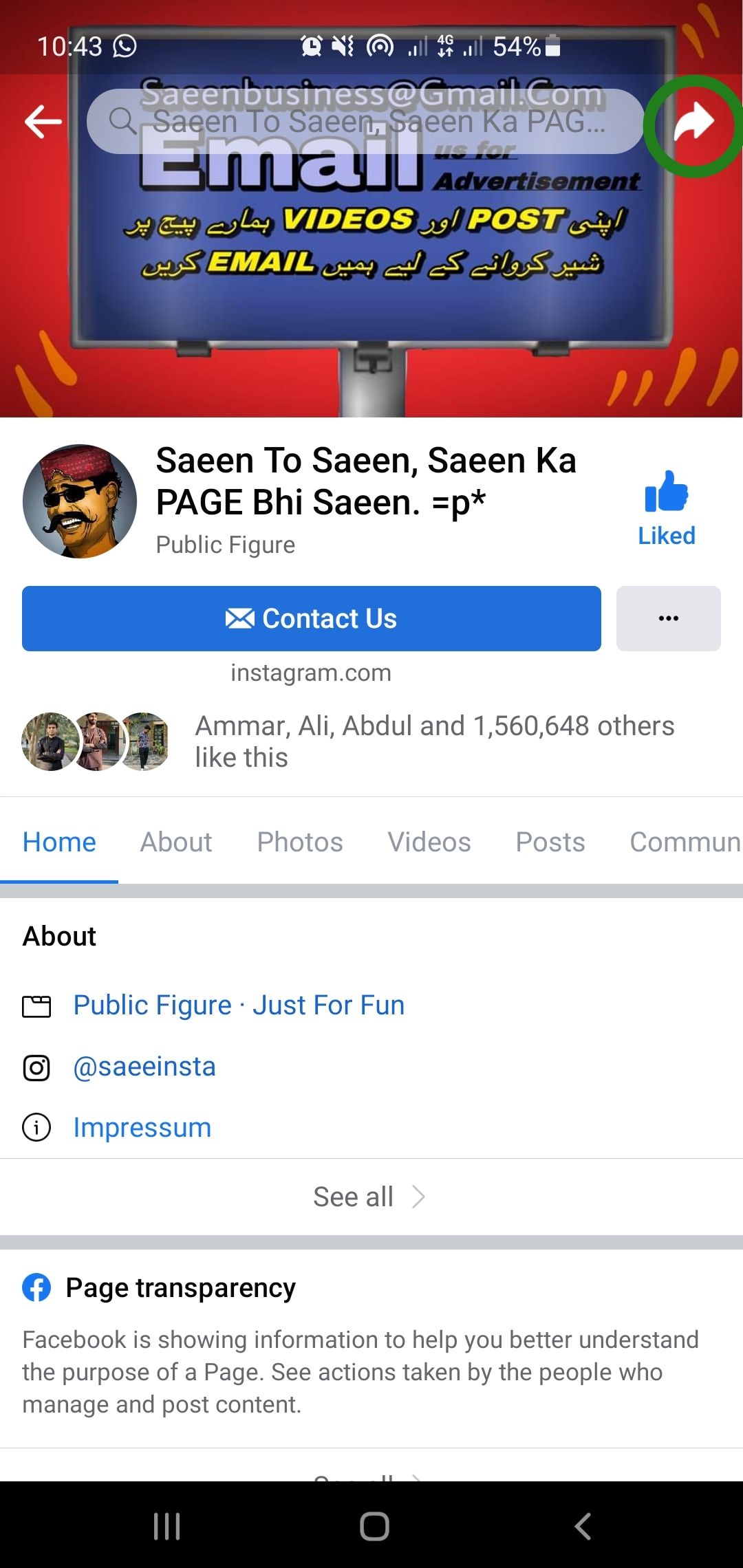
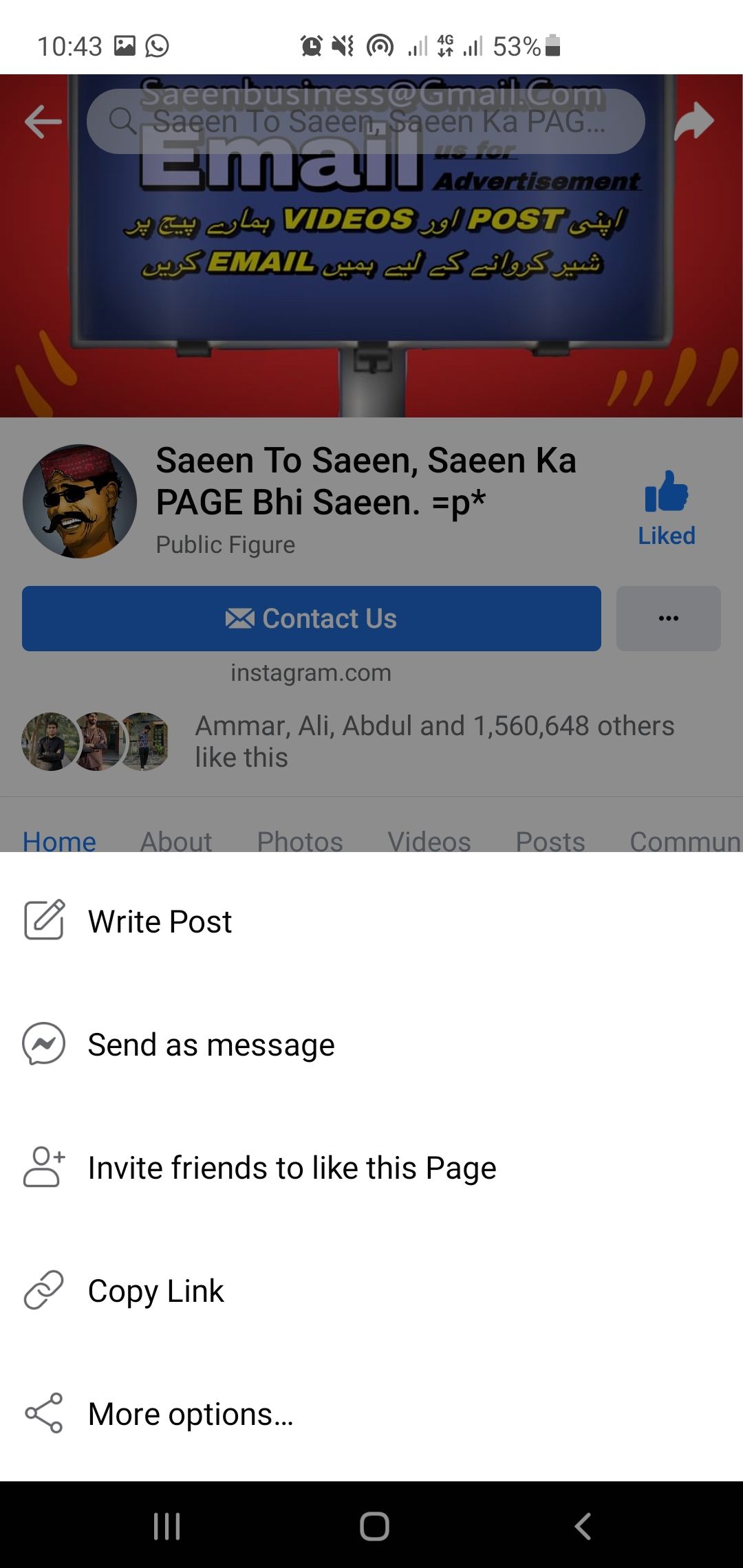
- Use the Search Bar to look for the page and select it.
- There is an arrow in the top right corner of the page. Tap on that arrow to open a menu.
- Select Copy Link and paste it where desired. Tap on More Options to share the page directly through specific apps.
In case you're using a mobile web browser, follow these steps:

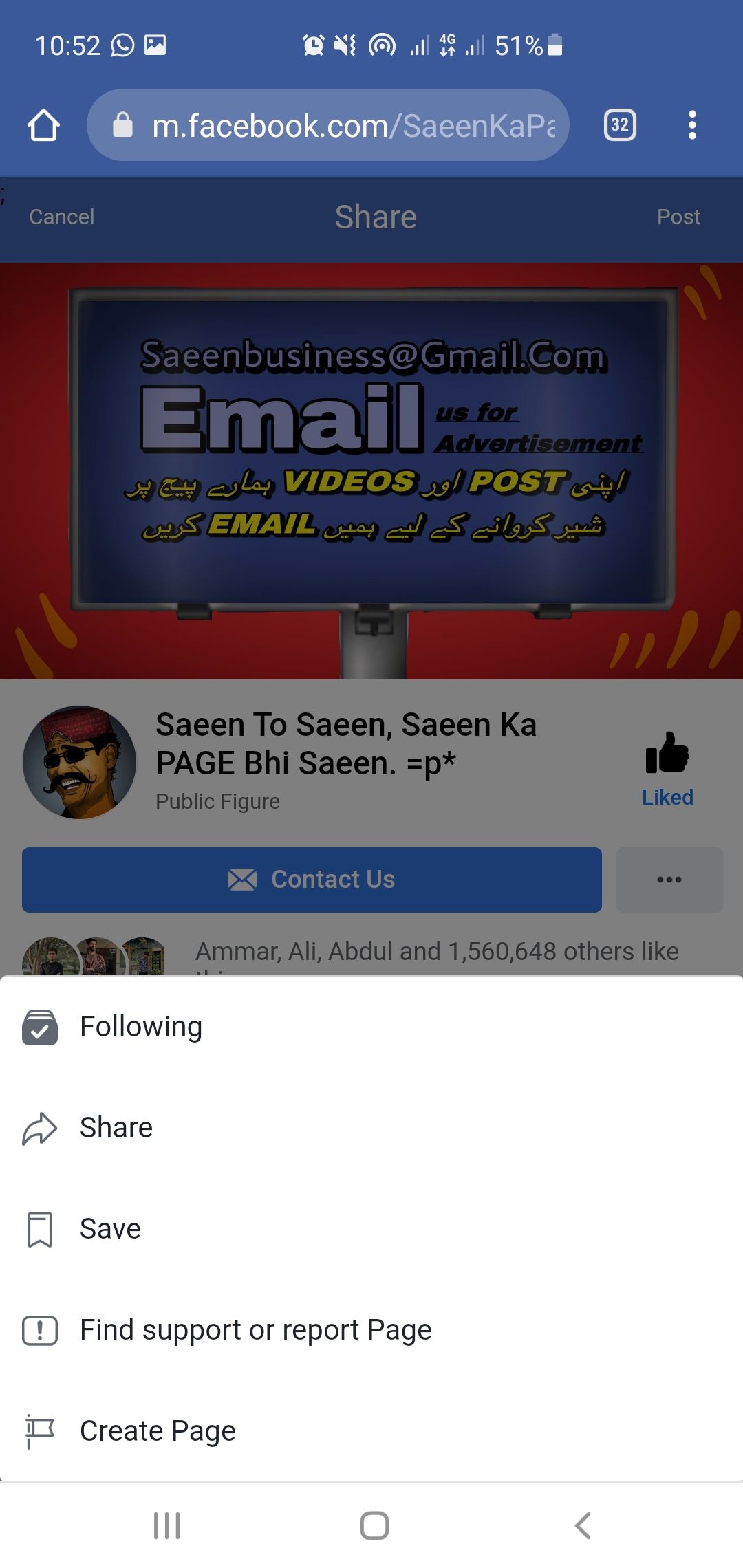
- Use the Search Bar to look for the page and select it.
- Click the three dots on the right to open a new menu. Select Share if you want to post it on your profile.
- Copy the link in the address bar as it’s the URL of the page.
How to Find a Facebook Group URL
Facebook groups can be public or private. You can share any group by copying its link.
Finding a Facebook Group URL Via PC
- Use the search bar on the top left of the home page to find the group.
- Select the three dots on the right to open a menu.
- Choose Share and select Copy Link.
How to Find a Facebook Group Link on Mobile
When using a smartphone, you can use your Facebook app or browser to find the URL of any group.
If you opt for the Facebook app:

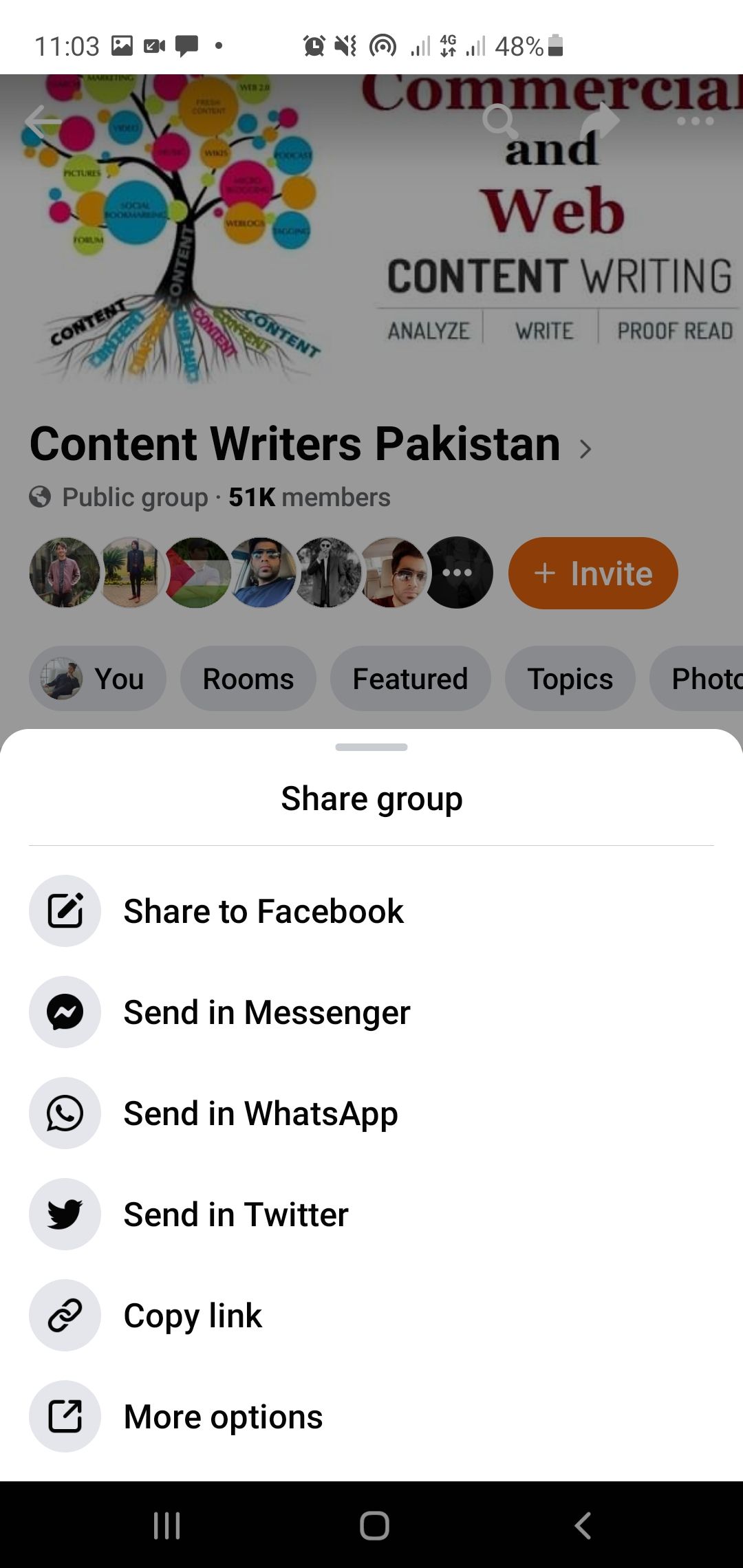
- Click the Search bar to look for the desired group.
- Once the group is loaded, select three dots in the top right corner to open a new menu.
- Select Share and tap on Copy Link. Paste it wherever you want.
If you're going with a mobile web browser:
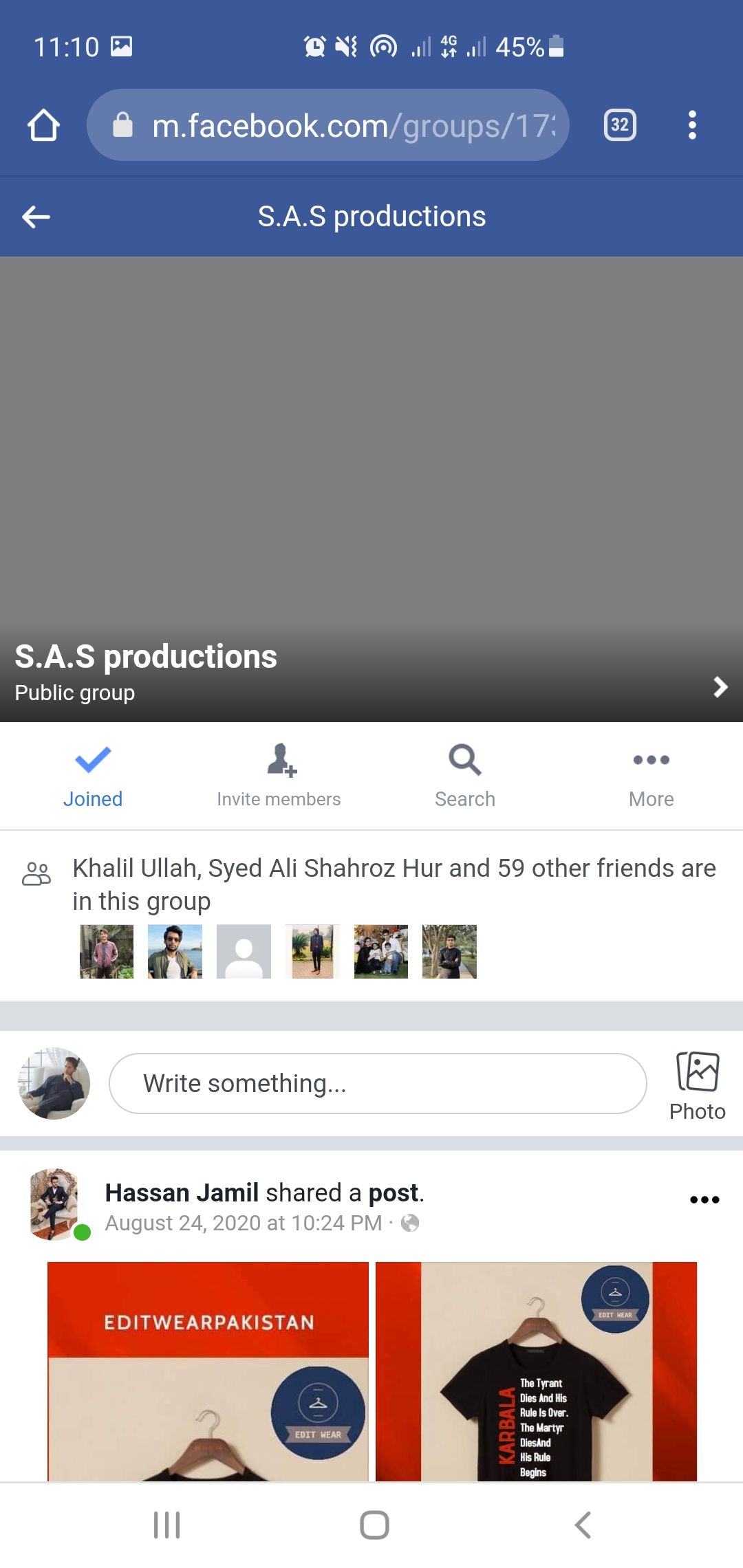
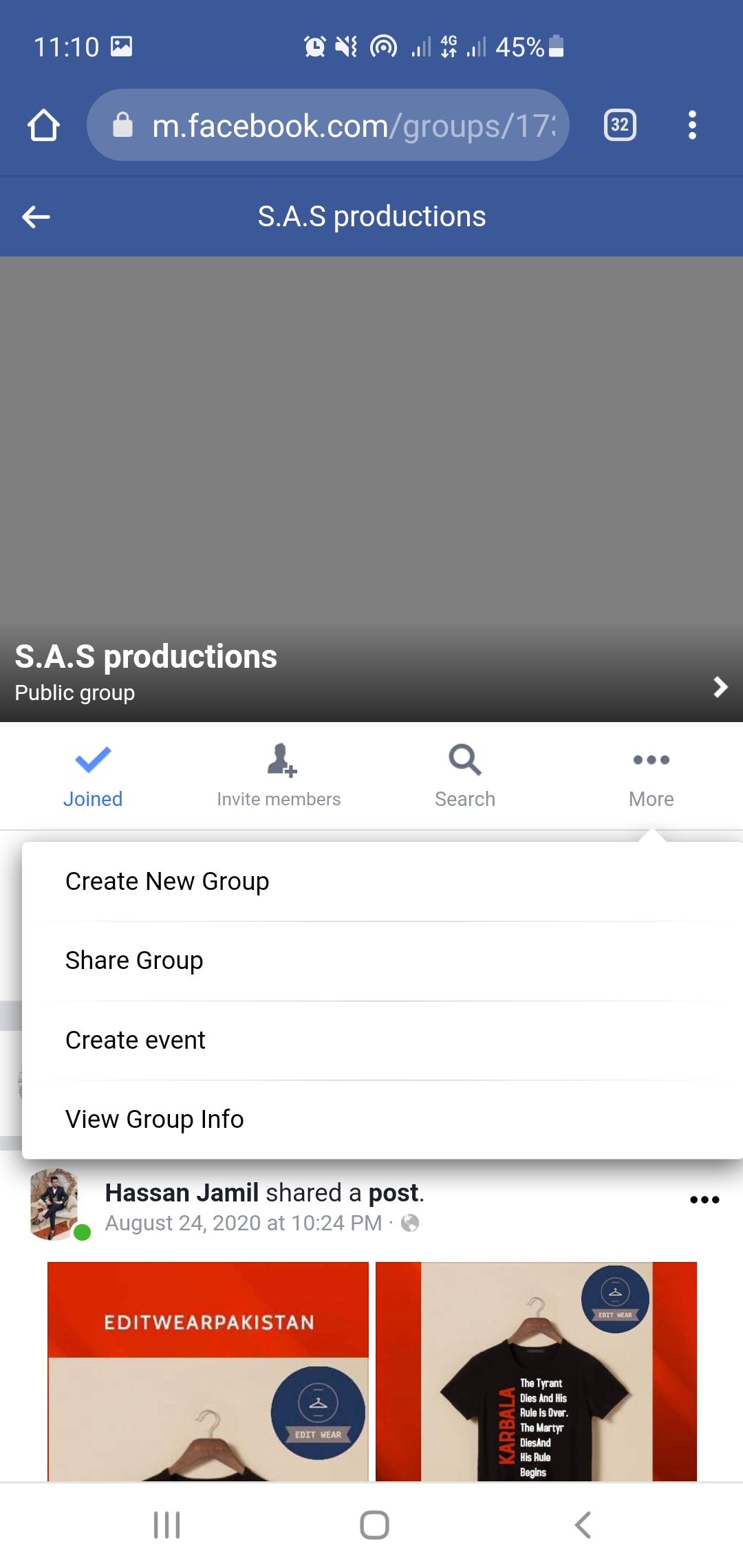
- Log in to Facebook from the browser on your phone.
- Use the Search Bar to look for the group. Then select the group.
- Tap on More to share the group on your timeline.
- Select the link on the address bar and copy it to paste on other platforms.
Sharing Made Simple With Facebook
Facebook is a popular platform, and it allows sharing of profile, page, and group links so that you can easily connect with people.
When copying URLs of profiles and groups, it is essential to remember that contents in the Private/Friends Only mode are only accessible by people added in that particular section.