Google's renewed focus on the Wear OS platform has led to the release of several excellent smartwatches like the Samsung Galaxy Watch 4 and Watch 5, and Google's own Pixel Watch. These wearables are a significant step up in every department compared to previous Wear OS watches.
And while they last longer as well, their battery life is still only good enough for about 24 hours. You can, however, extend the battery life of your Wear OS 3 smartwatch by following the tips below.
1. Turn Off Always On Display
Always On Display is a cool feature to have on your Wear OS smartwatch, but it has a noticeable impact on battery life. Despite all the improvements in OLED display technology over the years, Always On Display can easily eat up to 10% of your watch's battery life in a day.
So, if you want to extend the run time of your Wear OS smartwatch, you must turn off Always On Display for good.
- Open the Settings menu in your Wear OS watch.
- Scroll down to Display.
- Disable the Always On Display toggle.
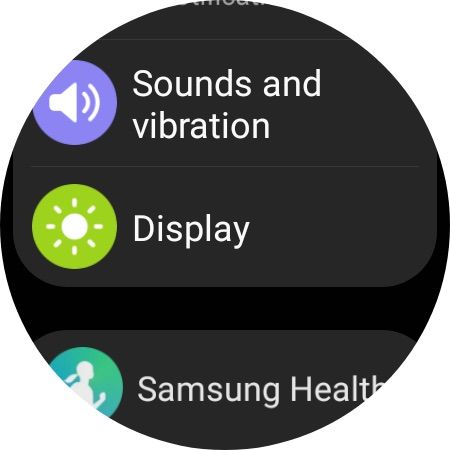
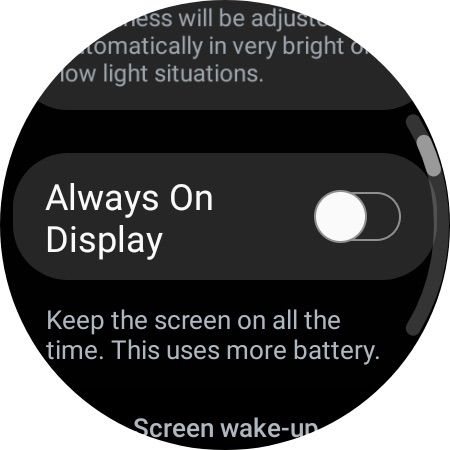
2. Change the Screen Timeout
The best way to increase the battery life of your Wear OS smartwatch is to turn off its display when not needed. You can achieve this by reducing the screen timeout to 15 seconds. After all, there's no need for the display to remain on for more than a few seconds after you have checked the time or closed an app.
- Open the Settings menu in your Wear OS watch.
- Scroll down to Display and select Screen timeout.
- Set the timeout to 15 seconds.
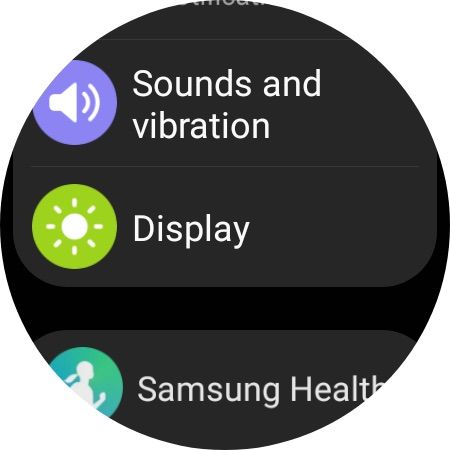
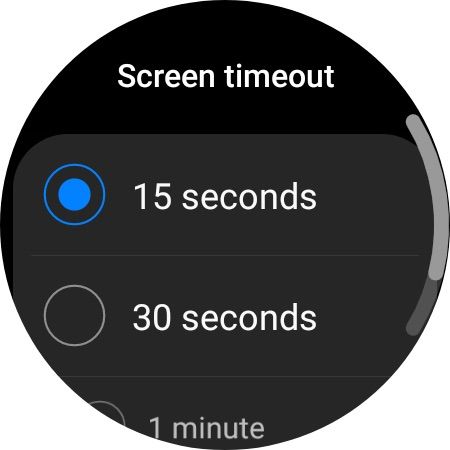
Now, the display of your Wear OS smartwatch will turn off after 15 seconds of inactivity. This small change is unlikely to bother you and will help extend the watch's battery life.
You should also consider customizing the complications on your Wear OS's watch face that do not constantly refresh in the background.
3. Tweak the Vibration Motor's Strength
The vibration motor inside your Wear OS smartwatch can help discretely bring your attention to important calls, notifications, and alarms. But the motor can also sap a lot of battery power.
You can tweak the vibration motor's intensity on the Galaxy Watch 4 and Watch 5 series. This way, you can continue to get light feedback through vibrations for incoming calls and alerts while limiting the impact on battery life.
- Open the Settings menu on your Galaxy Watch 4 or Watch 5.
- Scroll down and select Sounds and vibration.
- From the Vibration sub-menu, select Light under the Vibration Intensity sub-menu.
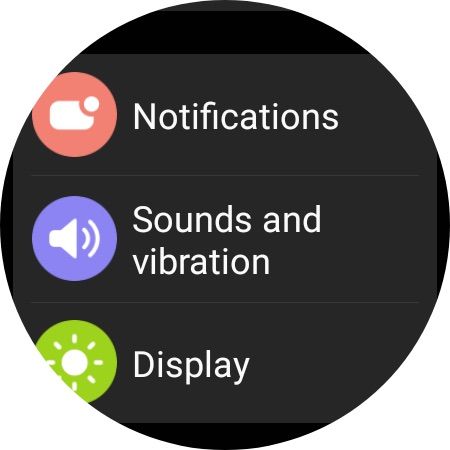
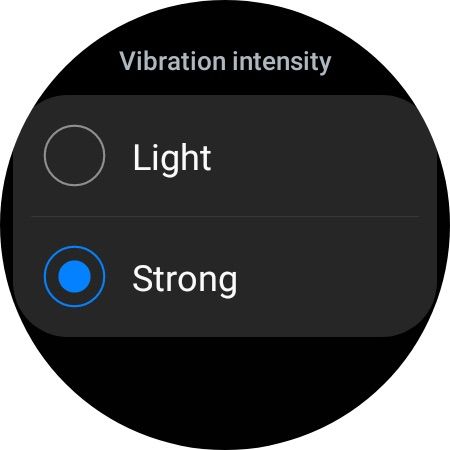
You should also disable System vibration from the Vibration menu. This will reduce the usage of the vibration motor, thereby extending the battery life of the wearable.
4. Use Bedtime Mode
You do not want your Wear OS's smartwatch display to light up or vibrate when new notifications come in at night. That will not only disturb your sleep but could also irritate your partner.
On the Pixel Watch and Galaxy Watch 4/5, there's a Bedtime Mode that turns off all notifications as well as the raise to wake gesture. This will ensure the display does not automatically turn on when you are tossing in your sleep. All other health sensors continue to work uninterrupted as they collect important health data through the night.
You can sync Bedtime Mode to your phone's Do Not Disturb or Bedtime Mode, so you won't have to enable it manually every time before going to sleep.
To do this, head to the Wear OS settings menu and select Advanced features > Bedtime mode. From here, enable the Turn on as scheduled toggle. The mode will now automatically sync to your phone's Bedtime schedule.
If you don't want it to turn on automatically on a schedule, follow the steps below to enable Bedtime Mode manually.
- Swipe down from the watch face of your Wear OS smartwatch to bring up the Quick Settings panel.
- Tap the Bedtime mode tile, whose icon features a half moon, to enable the feature.
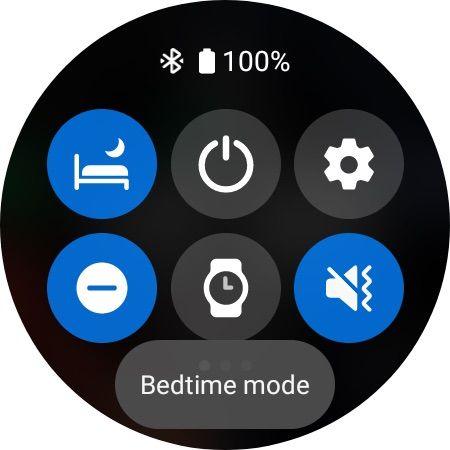
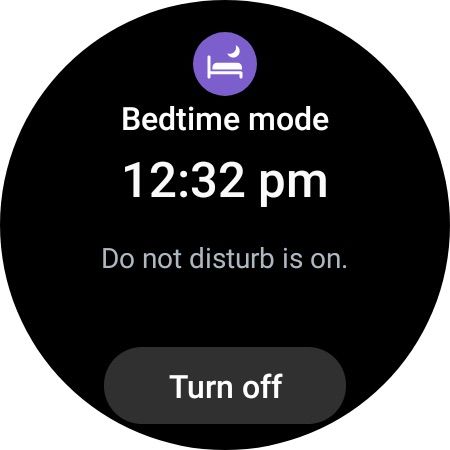
You can disable the mode by tapping the Quick Settings tile again.
5. Disable "Hey Google" Hotword Detection
You can trigger Google Assistant on your Wear OS smartwatch by customizing the action of one of the physical buttons. Another more convenient way is to say, "Hey Google." If you have hotword detection enabled on your Wear OS smartwatch, Assistant will recognize your voice and should be ready to accept commands from you.
The problem is that this feature keeps the microphone on your smartwatch switched on. This hurts battery life and drains a lot of juice.
So, if you want to extend the runtime of your Wear OS smartwatch, you should turn off the always-on "Hey Google" hotword detection. Instead, it makes more sense to map Assistant to one of the buttons on the watch.
Follow the steps below to disable the "Hey Google" wake word on your Wear OS smartwatch.
- Open the Settings menu, scroll down and select Google.
- Tap on Assistant and turn off the Hey Google toggle.
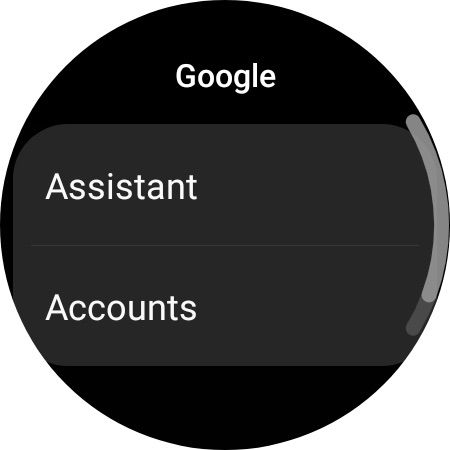
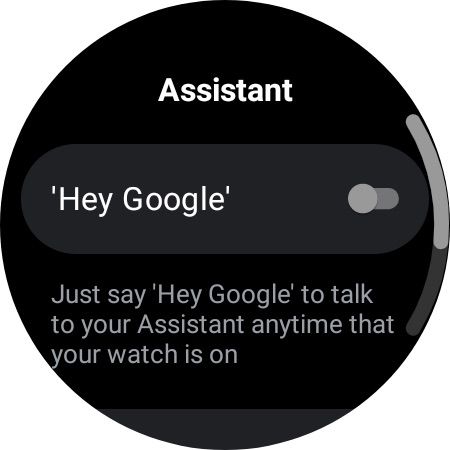
6. Use Power Saving Mode
Want to extend your Wear OS smartwatch's runtime to the maximum? Use the built-in Power Saving mode. It will disable all features of your wearable, including various health-tracking sensors and the Always On Display, decrease the screen brightness, and turn off various gestures.
On the positive side, it will help extend the battery life of your Wear OS smartwatch by a few hours.
Use the Power Saver tile in the Quick Settings panel of your Wear OS smartwatch to quickly enable the mode. Alternatively, jump into Settings > Battery and enable the Power saver toggle from there.
You should also learn how to manage notifications on your Wear OS smartwatch better. Fewer notifications will help extend the wearable's battery life.
Make Your Wear OS Smartwatch Last Longer With These Tips
Like your Android smartphone, you must charge your Wear OS smartwatch daily. Some models, like the Galaxy Watch 5 Pro, provide multi-day battery life, but most models will only last you about 18-24 hours on a single charge.
If you are going to be out and about for the next one or two days and you know charging your wearable won't be possible, follow the above tips to extend your Wear OS smartwatch's runtime.

