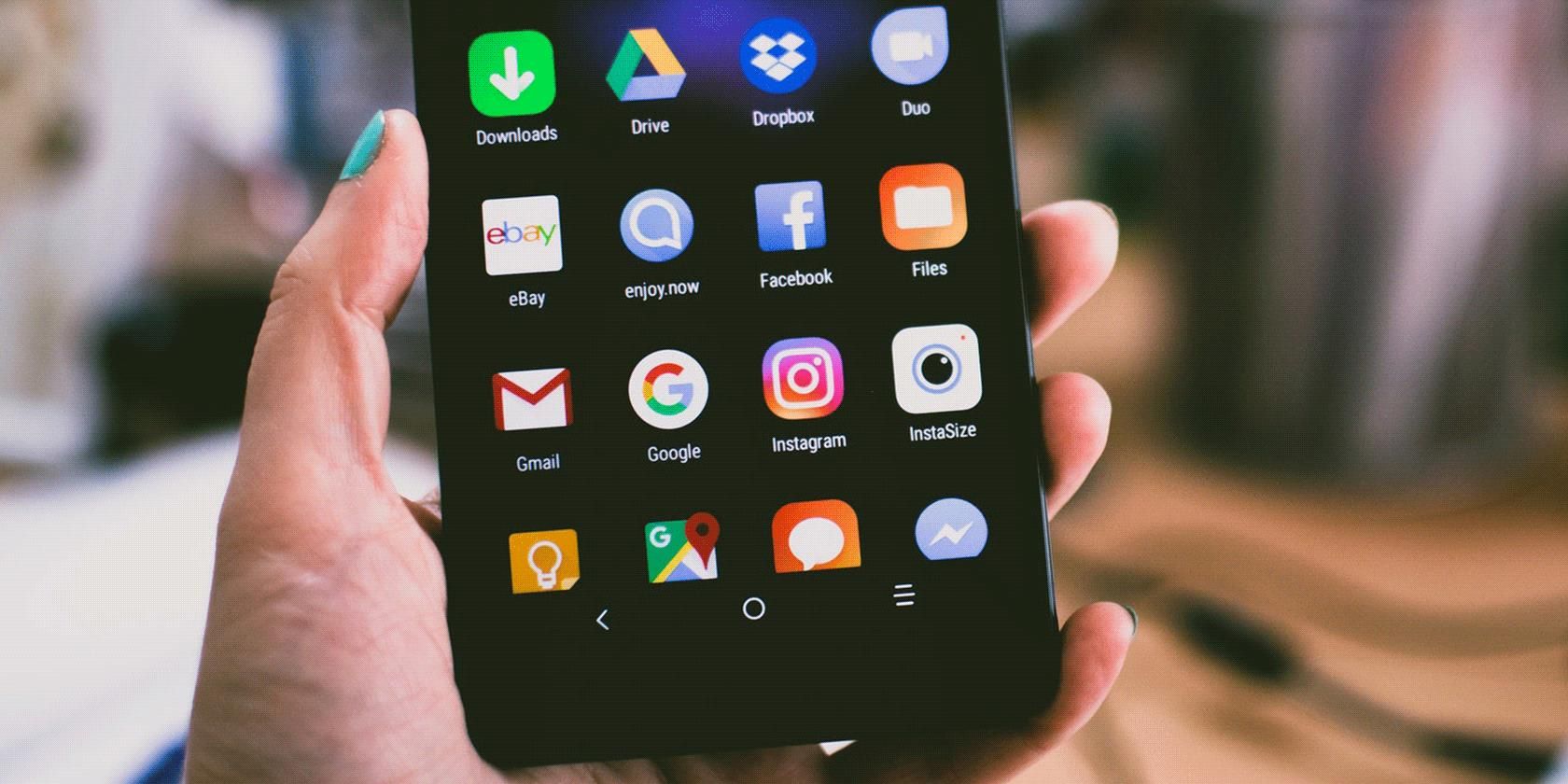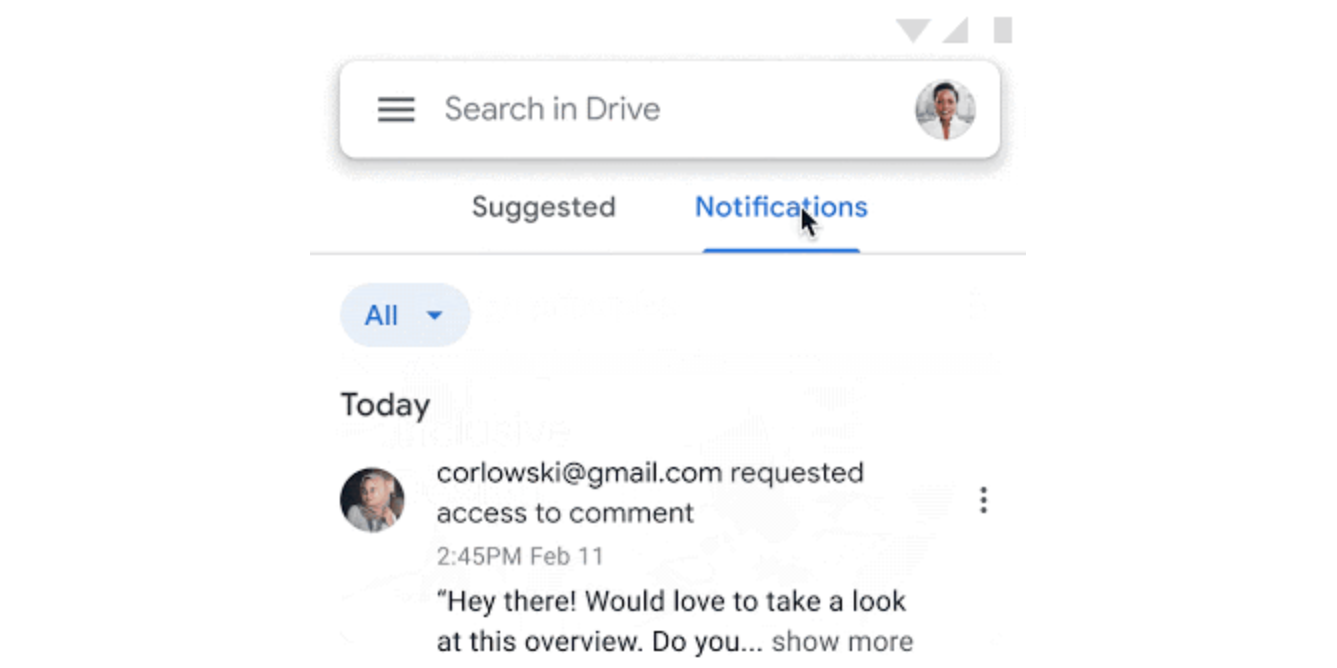Google Drive for Android is bringing an updated notifications menu to make it easier for you to view and manage your notifications. You'll still be able to use the old notifications menu if you'd like.
Find Important Notifications Easily With Google Drive
As announced on Google Workspace Updates, the Google Drive app for Android is getting a new notifications system. This system will let you view and manage your notifications in a better way.
These new changes are available to both personal Google users as well as Workspace users on Android.
Get the New Notifications System in Your App
To access the new notification system, you must be using a personal Google account or a Workspace account.
You must have the latest version of Google Drive installed on your phone.
If you run an older version of the app, you need to hit up the Google Play Store and update the app before you can use the new notifications system.
How to Find and Use the New Notifications System
Finding and using the new notifications system is pretty easy.
Simply launch the Drive app on your phone and tap Home in the bottom. If you're a Workspace user, tap Priority instead.
You'll now see a new option that says Notifications at the top. Tap this option and you'll see the newly introduced notifications interface.
Features in the New Notifications System
Google has made quite a few changes to the Google Drive notifications system, and some of these changes are:
View All Notifications
You can now find all your notifications under a single place, and this works even when your phone's notifications are disabled.
Filter Notifications
You can now apply filters so that you only receive the notifications that you care about.
This helps you prevent your notifications bar from clogging up with several alerts that you really do not have much to do with.
Get Rid of Notifications
You can both dismiss as well as delete notifications so they don't get in your way.
Perform Tasks From Within Notifications
If a notification is about, say sharing a file, you can share the file right from that notification. This makes performing tasks for your notifications easier and quicker.
View File Information
You can access more information about a file right from your notifications. You no longer have to manually find your file and then choose an option to get more info about it.
Better Notifications in Google Drive for Android
If you didn't like the previous notifications system in Google Drive, you now have a better replacement that makes finding and working on your notifications easier and quicker.