Remini allows you to turn your old, pixelated, blurry, or damaged photographs into HD photos in a few taps. It is a great app to use if you have old photos which need bringing back to life. So if you're looking to improve the quality of your old images, this app is for you.
What is Remini?
The Remini AI Photo Enhancer app uses state-of-the-art AI to restore, unblur, and enhance images for you. The app gives photos a new lease of life in stunning, crystal clear HD for free. As such, the Remini photo editor is one of the most popular enhancer mobile apps right now.
You get five free credits each month to enhance five old photos. Alternatively, you can pay $5 per month to access all the features, edit more images and get rid of the ads which pop up when you're using Remini.
How Remini Works
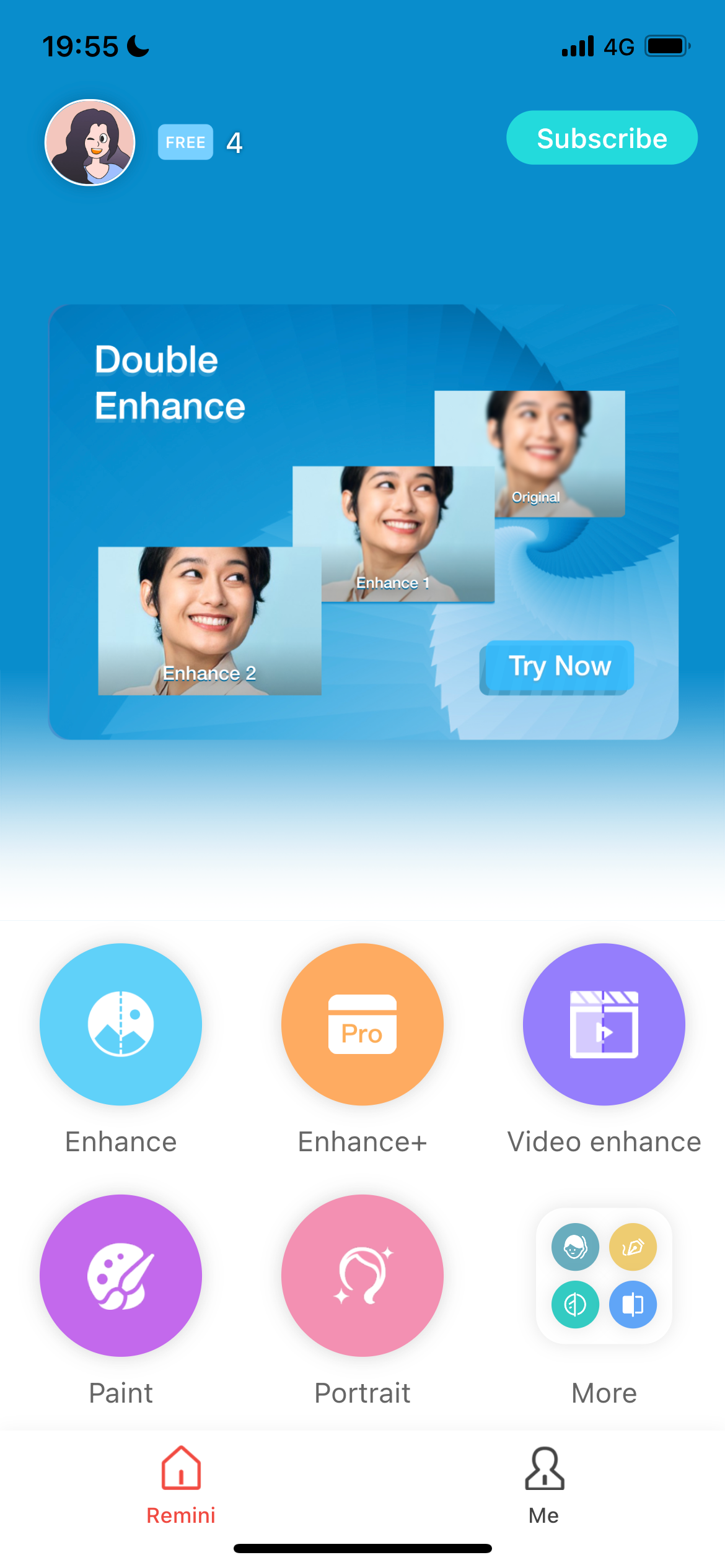
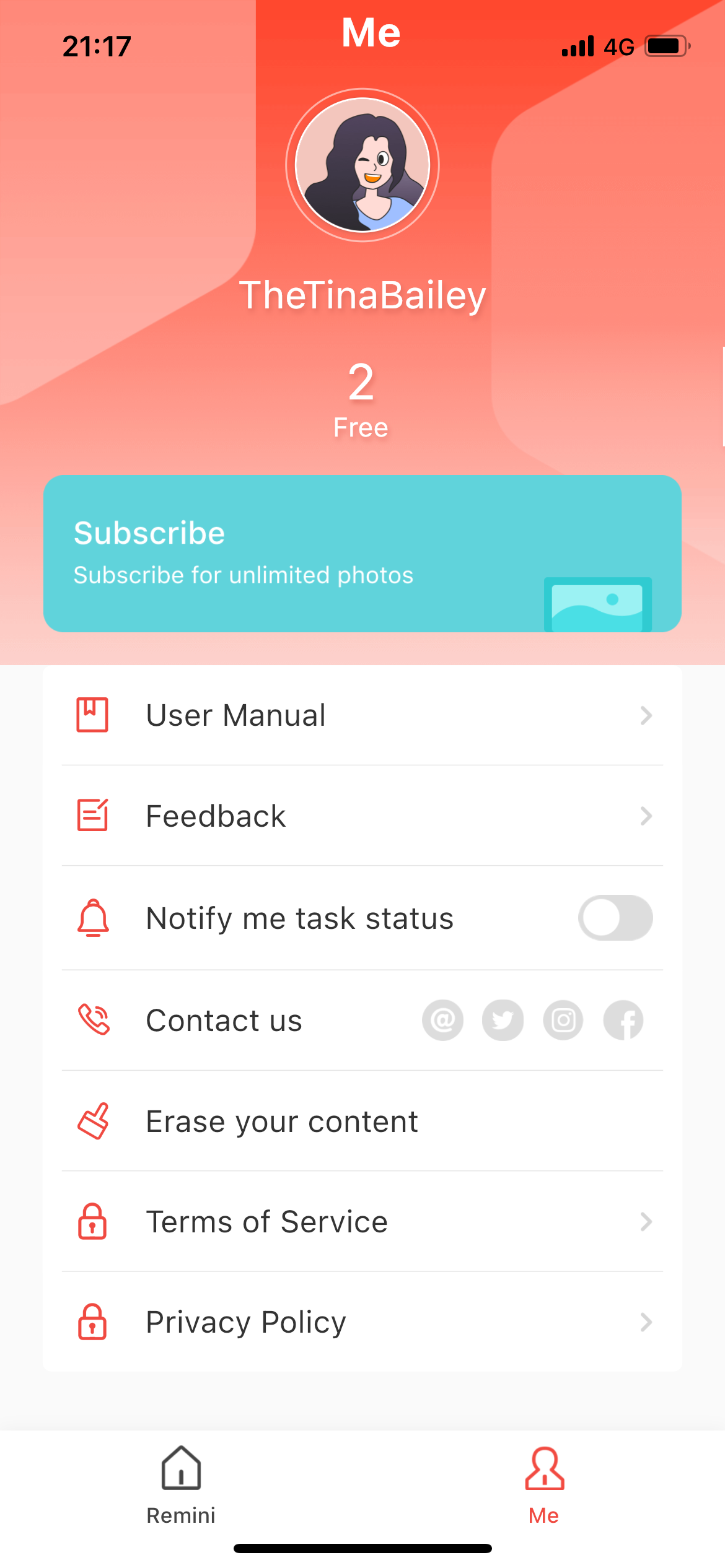
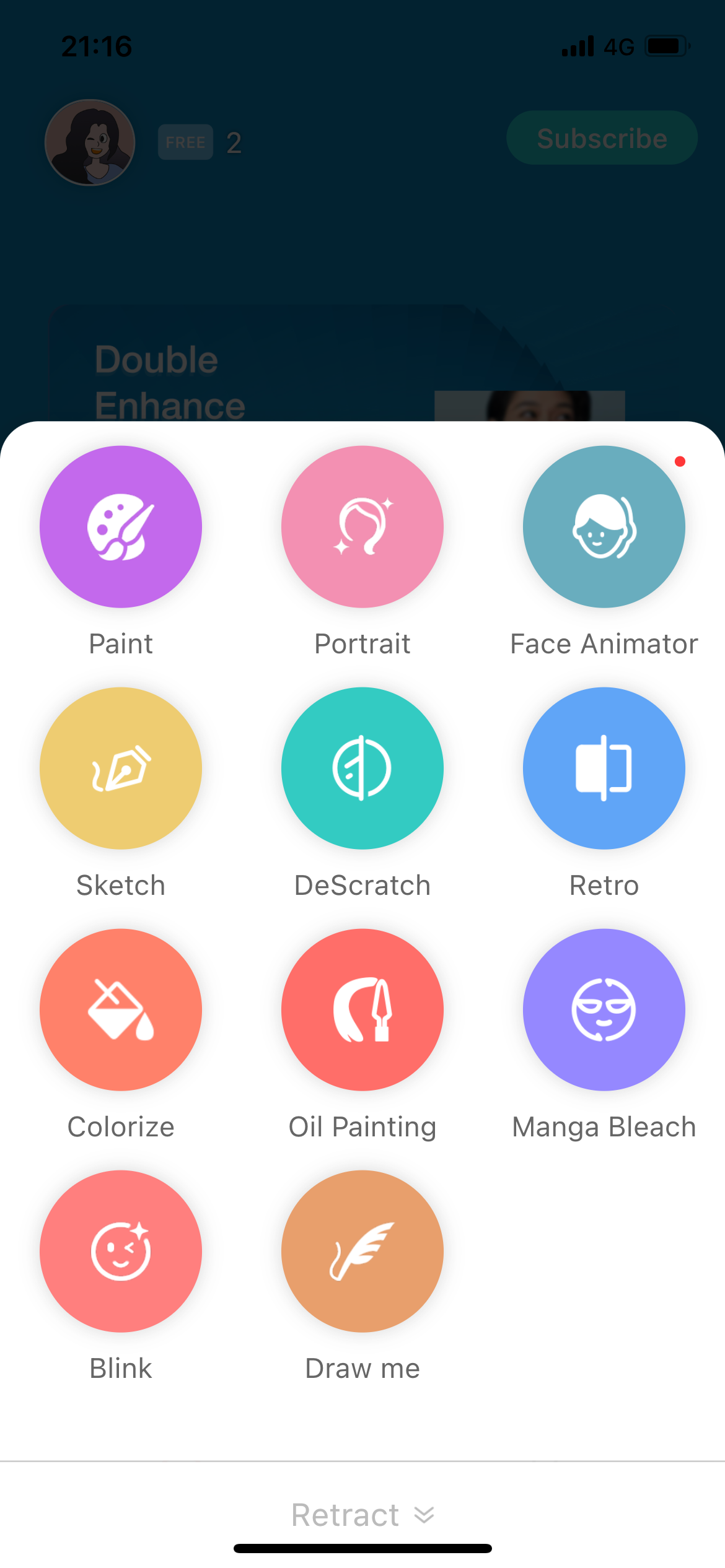
When you first open the app, you will see the home screen. There are several options. Enhance, Paint, and Portrait are free to use, while Enhance+ and Video enhance are for subscribers only.
The app is also available on Android, but it only offers the Enhance and Enhance+ features there.
Enhance turns low-resolution or poor-focus images into high-quality photos. In comparison, Paint will create a painting-effect version of your chosen photograph. Finally, Portrait mode will use AI to improve the quality of the faces on the picture to produce incredible-quality portrait photos.
If you tap on More, you will find lots of bonus features too. Within here, the Colorize option allows you to add color to your Black and White photos automatically.
How to Improve the Quality of Old Photos
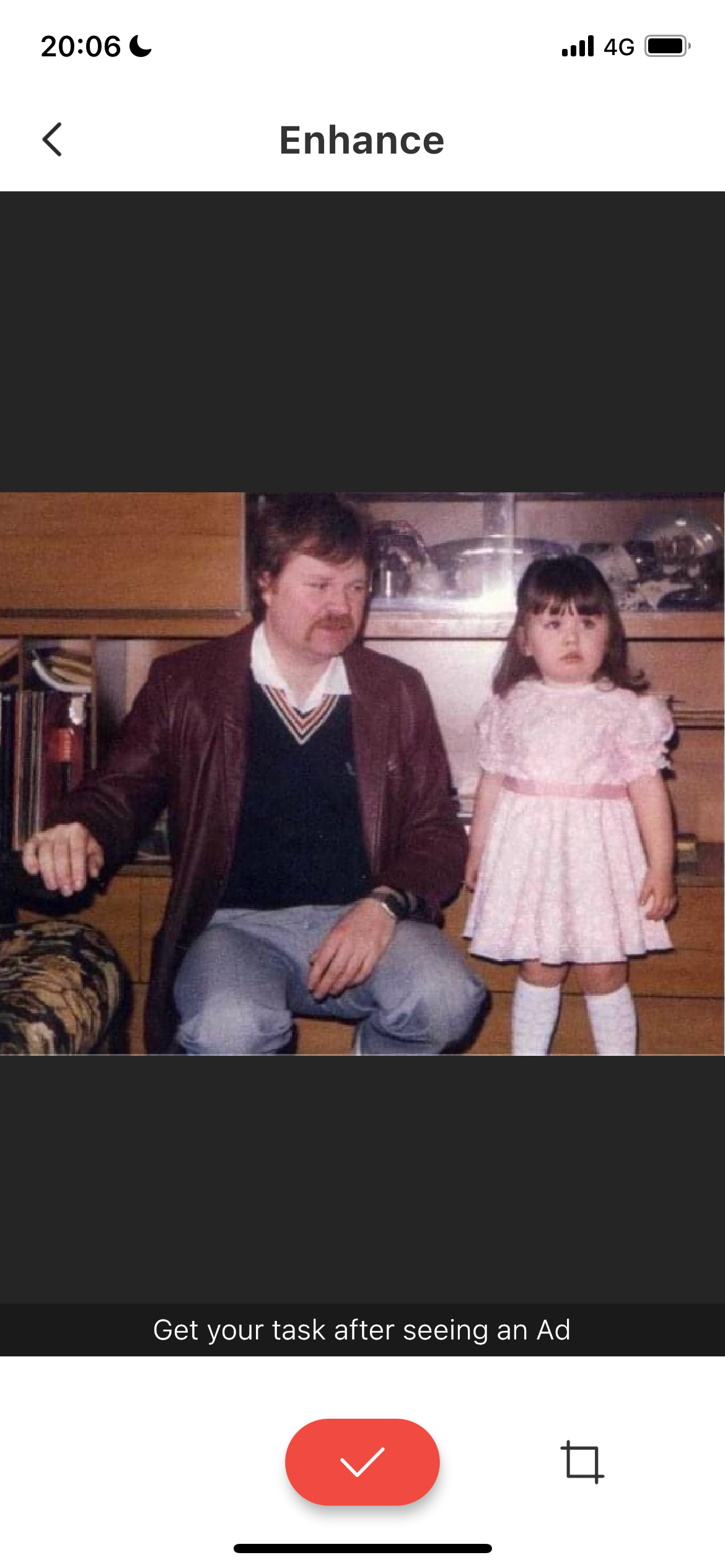
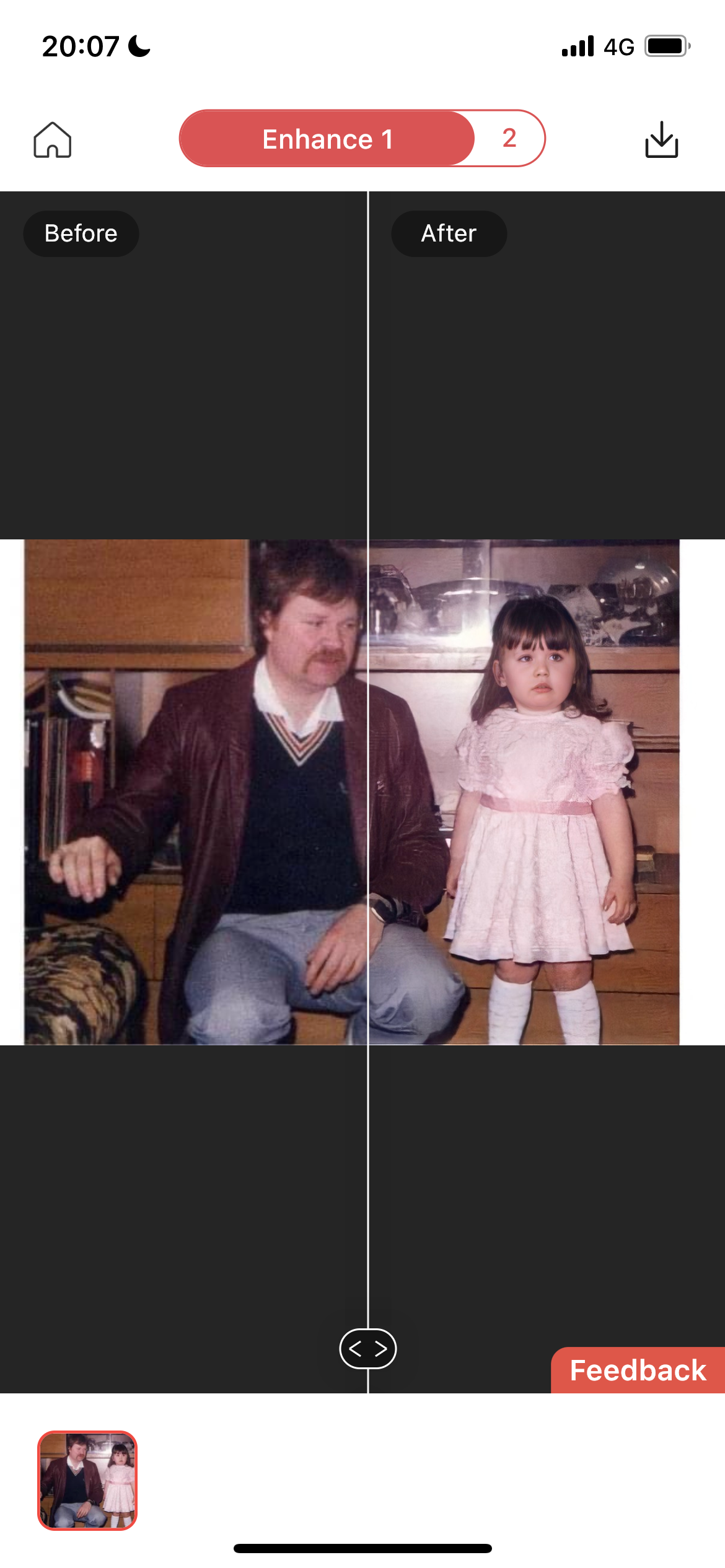
To improve the quality of your chosen photograph, open the Remini App, and select Enhance on the homepage. Next, choose the image you want to enhance from your phone's photo album.
Ensure the image is as in-focus and cropped as possible if you've scanned or taken a photo of an old photo. On the next screen, tap the Tick icon to enhance the image.
You will see an ad while the app works its magic on your image. Press the X on the screen to close the ad once it's finished playing to see the result.
The first version of your enhanced photo will then appear on a sliding screen. If you slide the central line, you can see how much of a difference the app made. If you're happy with the image, tap the Download Icon on the top-right of the screen to download the image.
If you're not entirely happy with the enhancement, tap on the Enhance 2 tab at the top of the screen. This won't use another credit, as long as you haven't left the app and had to start again.
Tap the Tick at the bottom of the screen to begin another round of enhancements. You'll see another Ad while this happens. Like before, if you're happy with the edited image, tap the download icon on the top-right of the screen to download your improved image.
Your old photograph is now saved to your camera roll and you can share, print, or enlarge it however you want. The finished image won't even have a Remini watermark on it.
How to Enhance Portrait Photographs With Remini
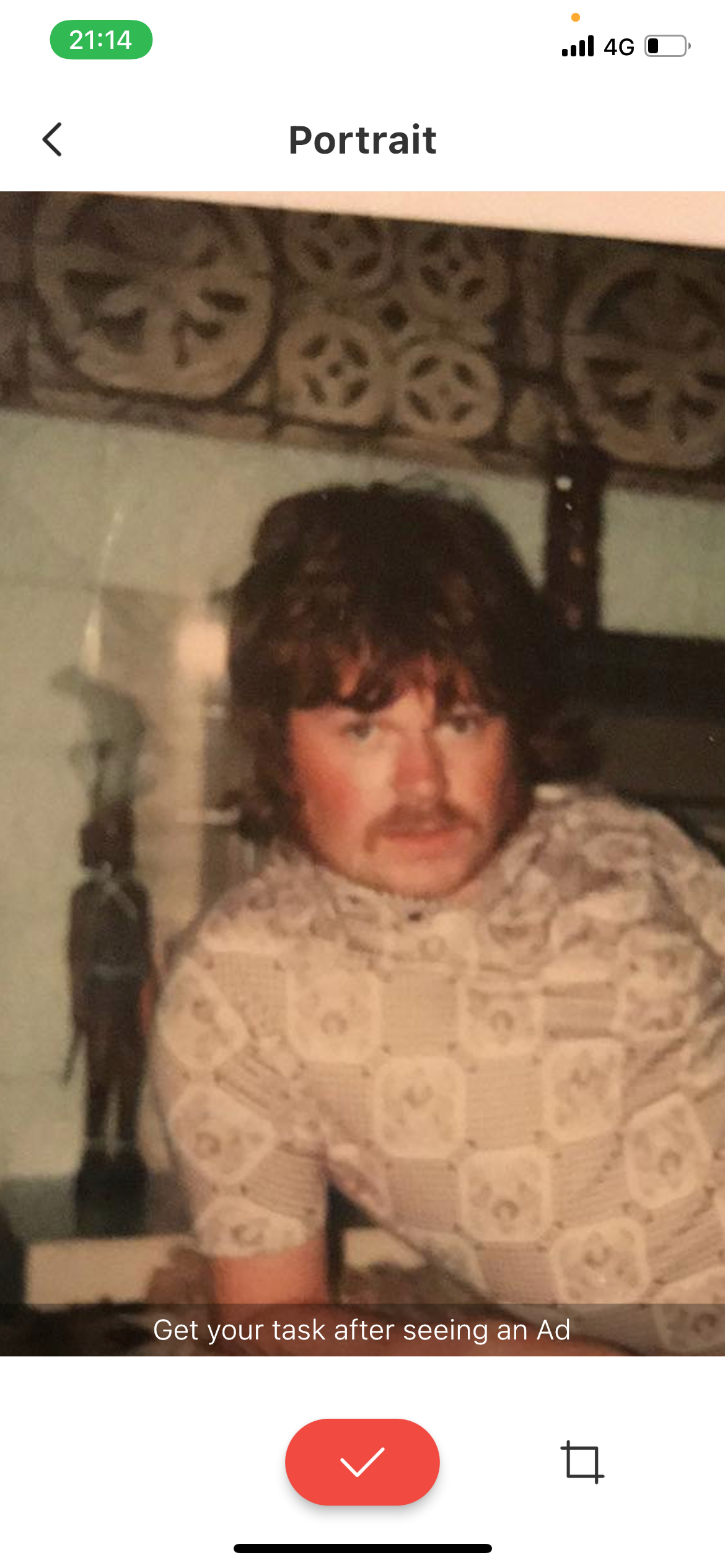
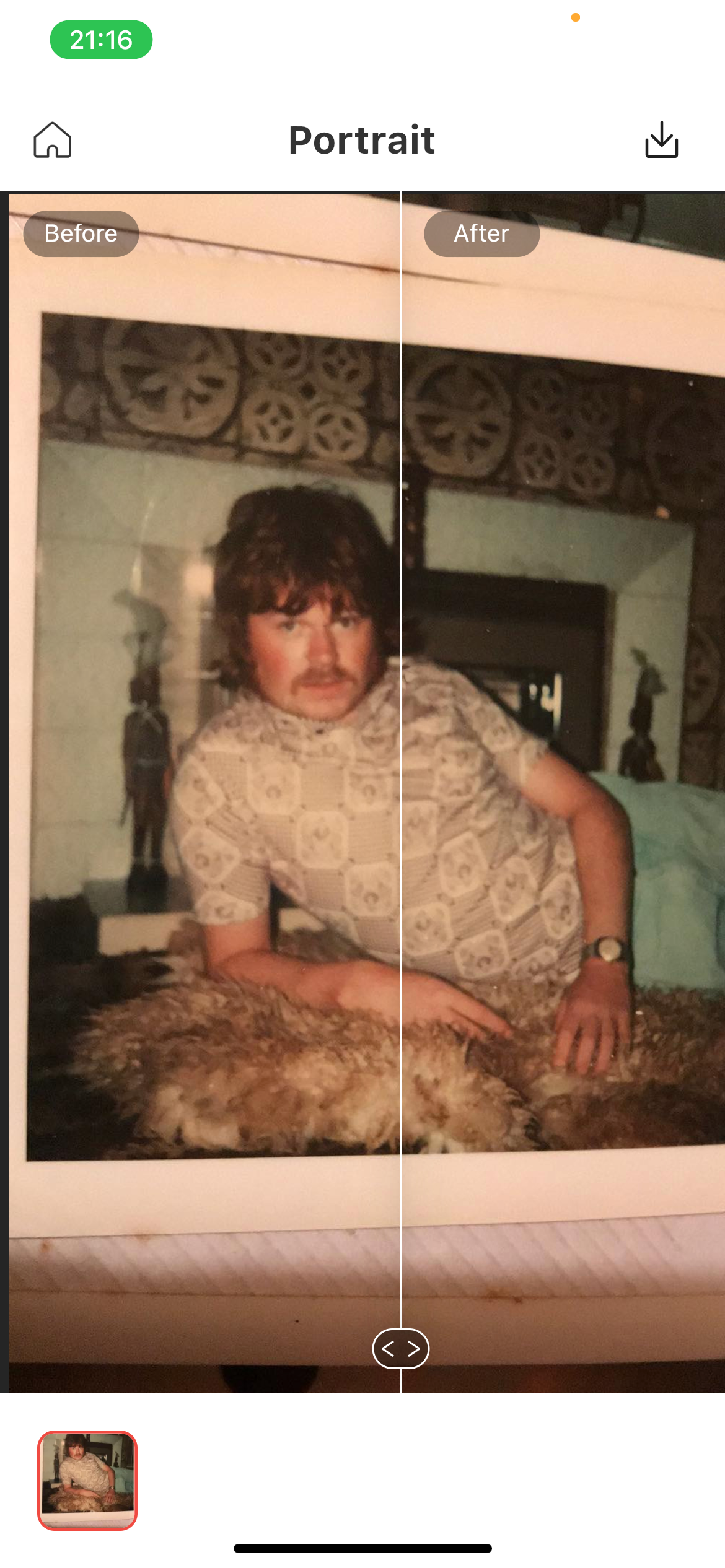
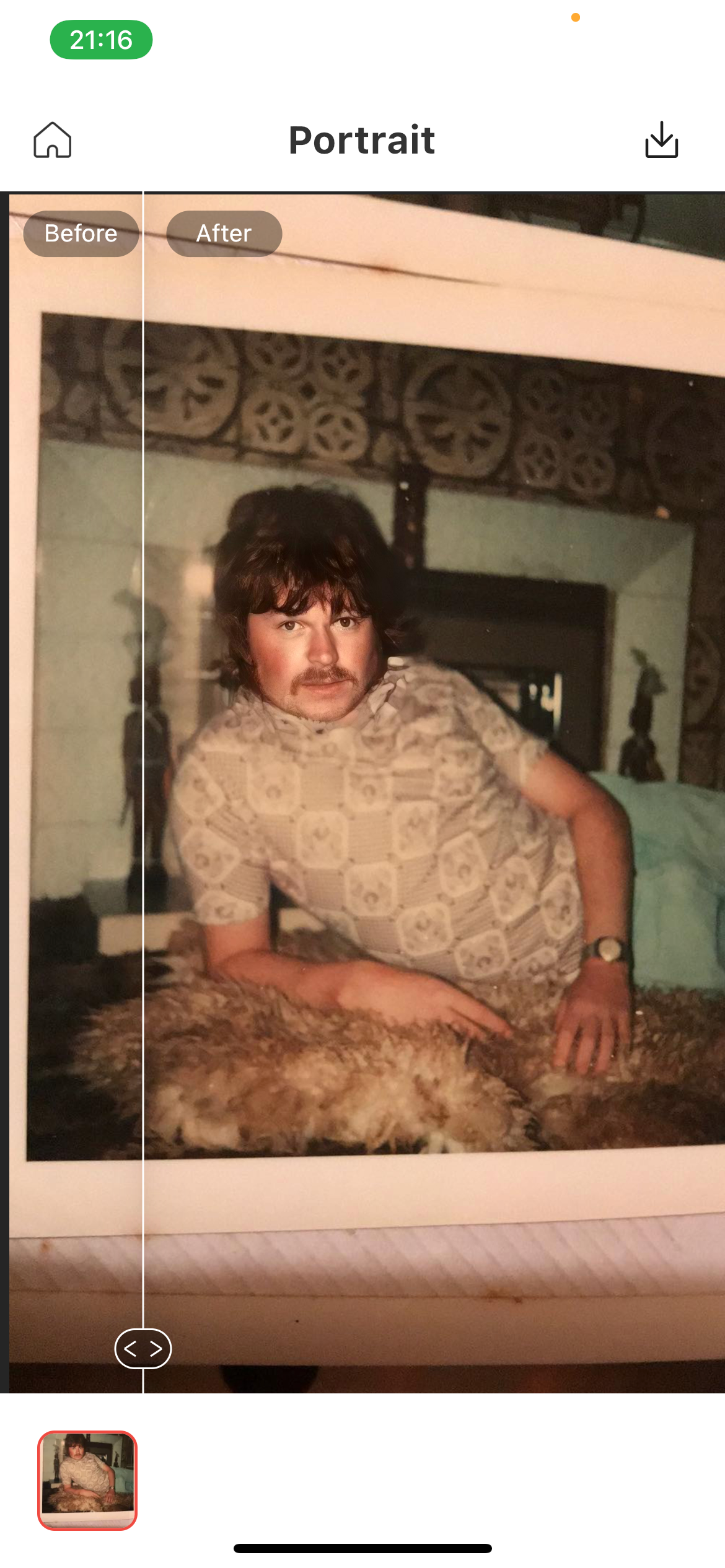
Whether you're looking to improve an out-of-focus selfie or enhance an old family photo, Remini's Portrait feature can help. Once you upload your chosen image, the app will show you some ads while processing your image.
Once the image has finished processing, you'll see a screen that has a before and after slider. This allows you to see the difference the app made to your image quickly and easily.
When you want to download the edited image, tap the download icon in the top-right of the screen. You'll see another ad while the image saves, and as before, there will be no watermark on your downloaded image.
Enhance Your Photos for Free
Once you know how to bring old photos to life with Remini, you can also use the app to help remove blur from images. When it comes to taking photos on your iPhone, there are some great apps to help improve your photography, too.

