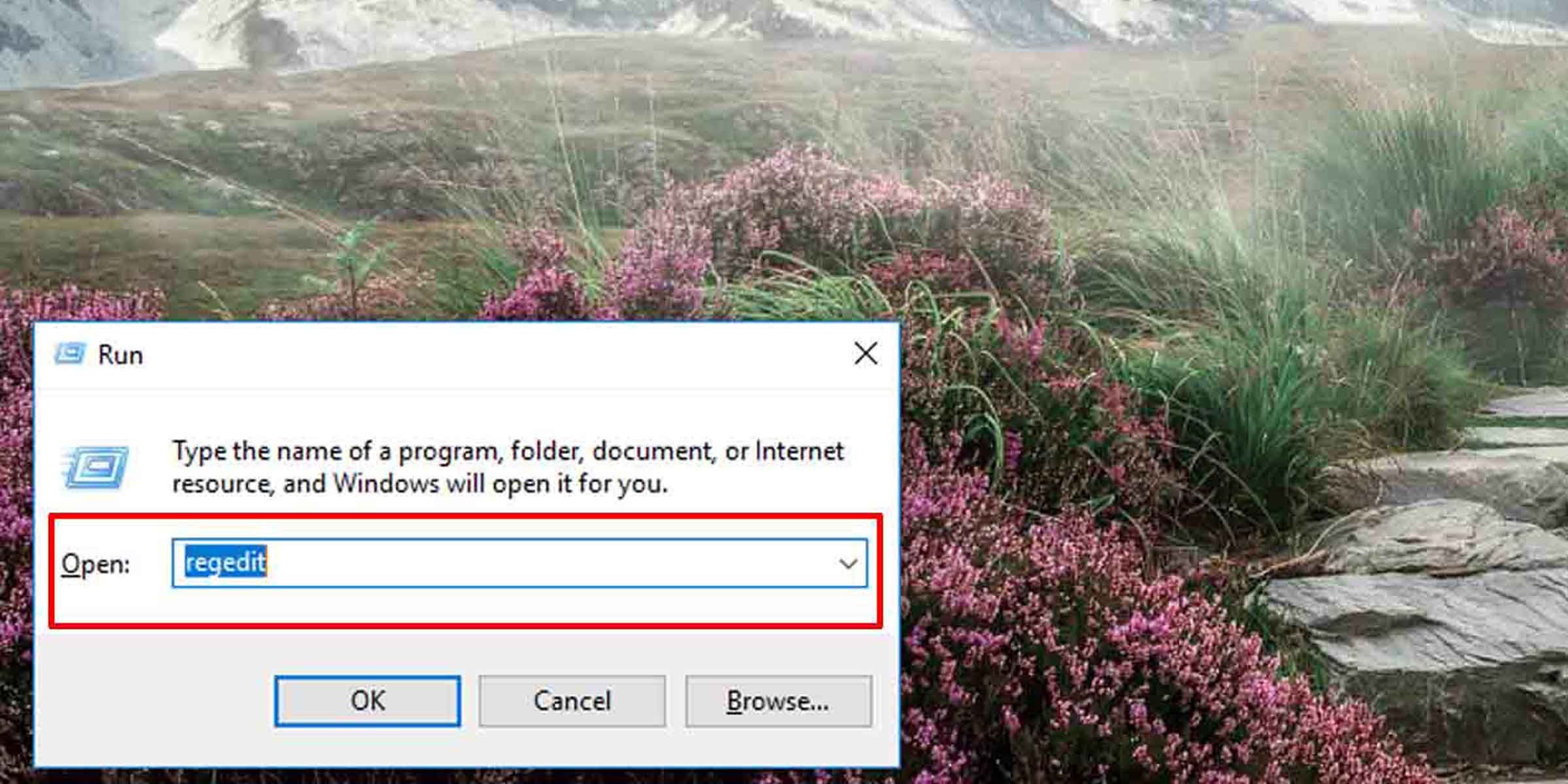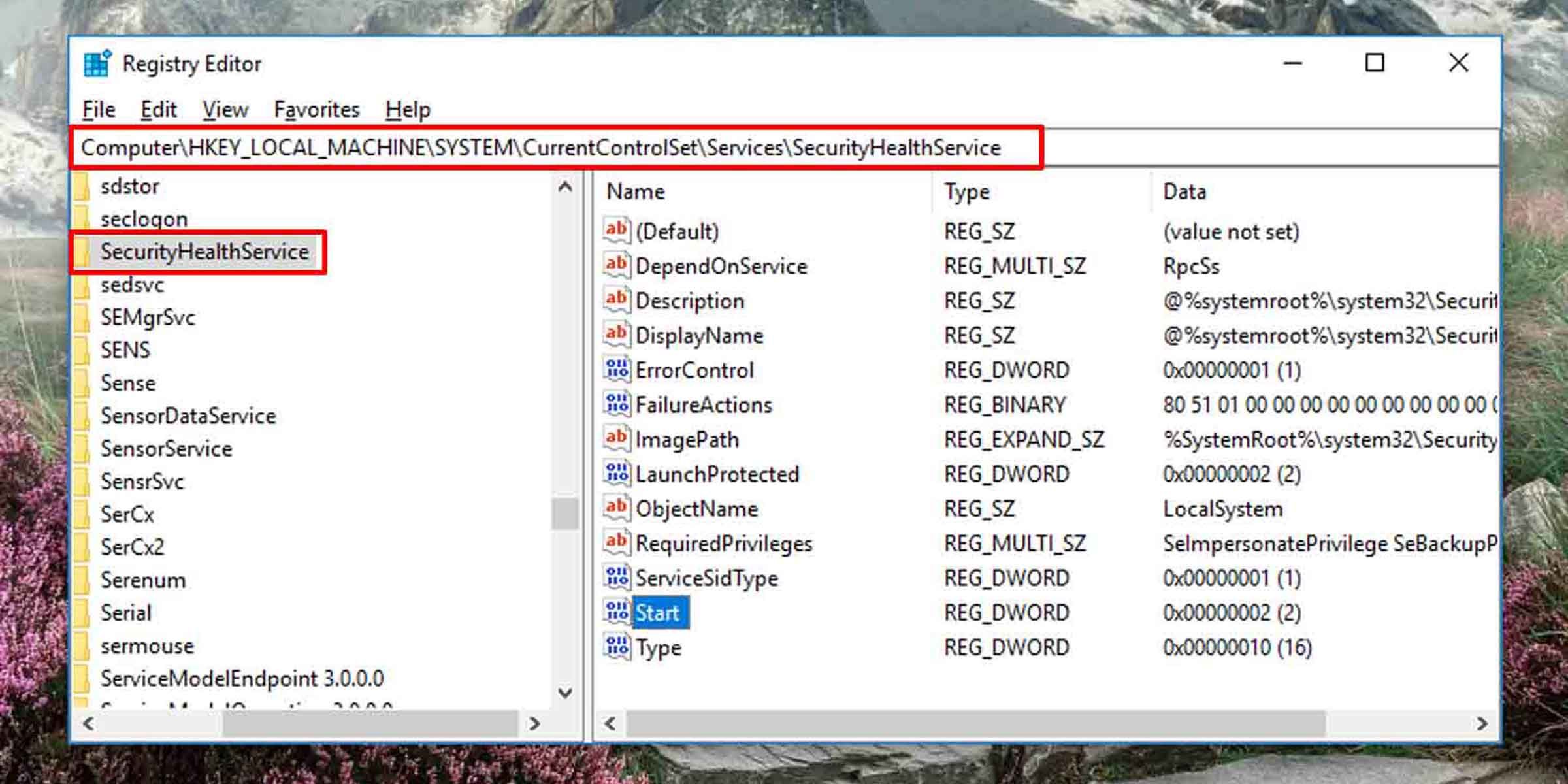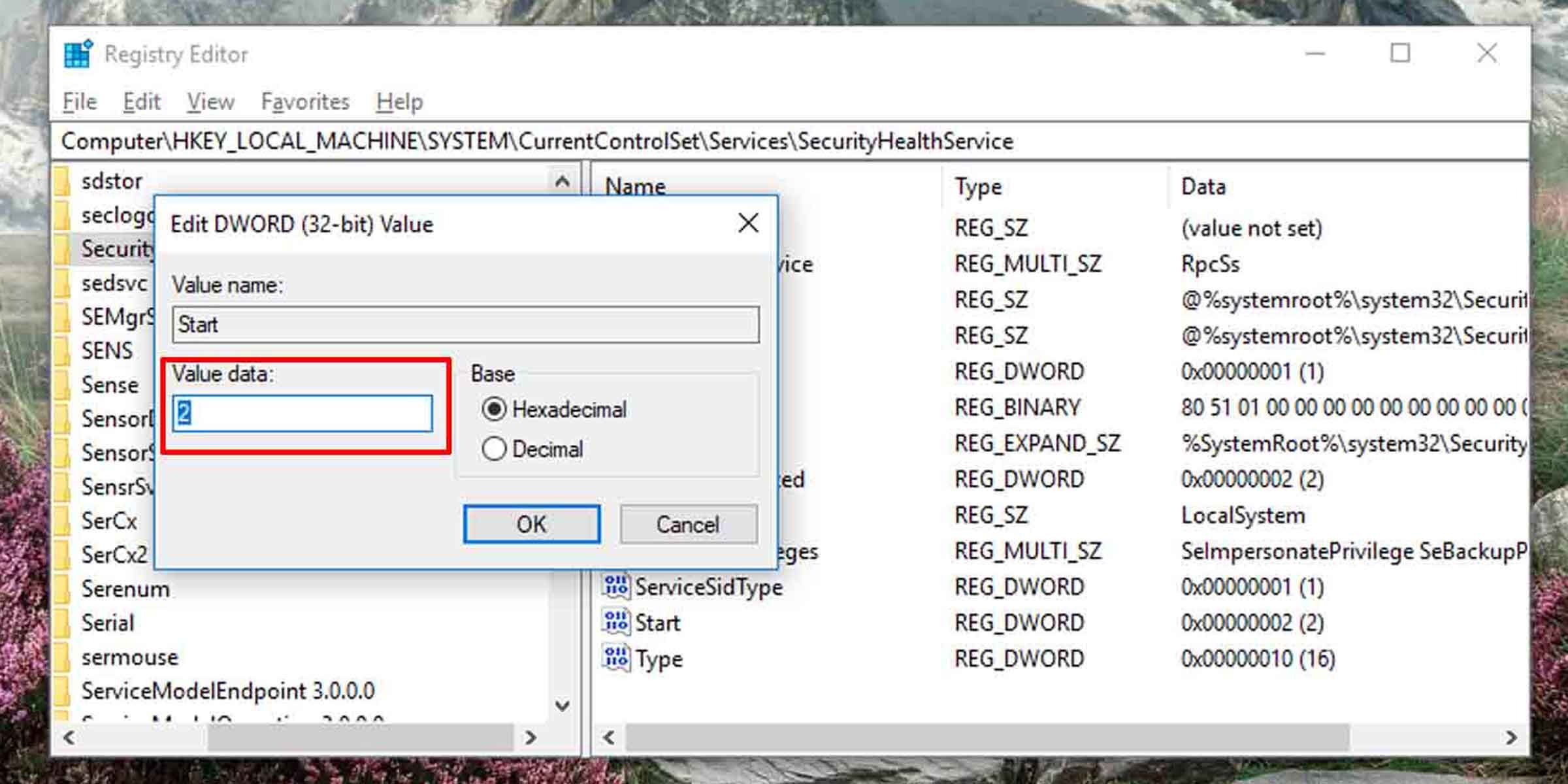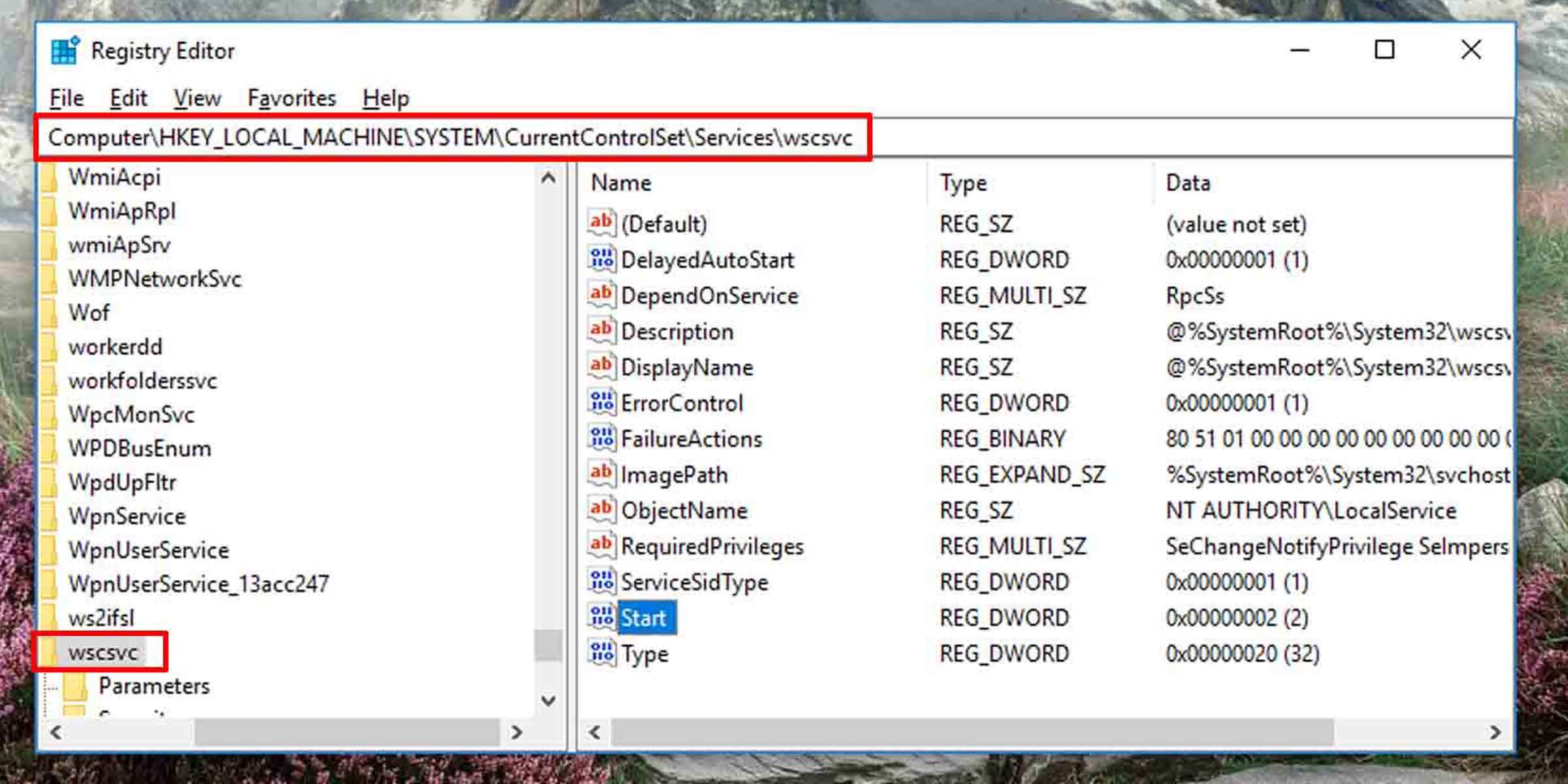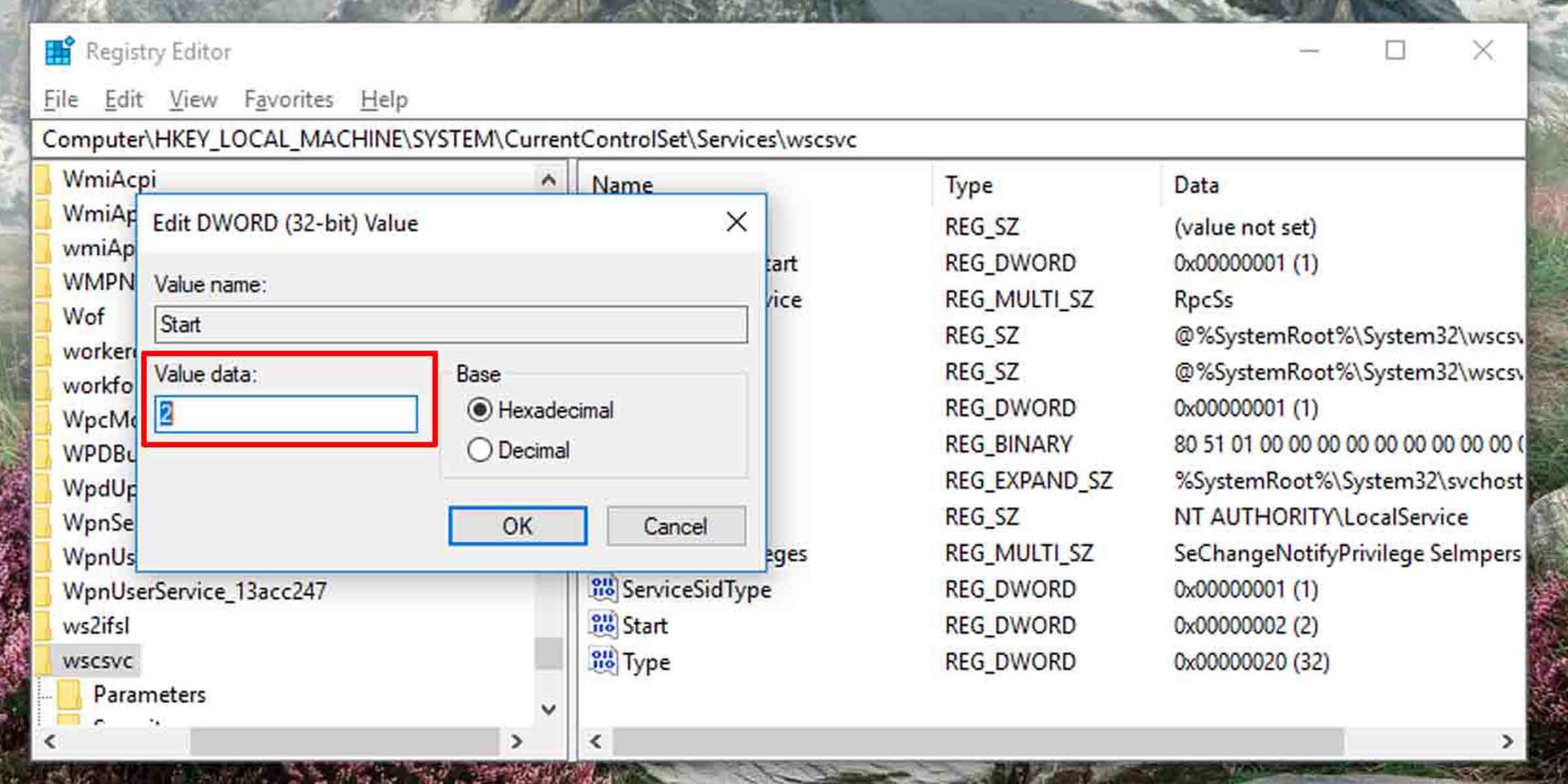Windows Security is an app for Windows 10 that acts as a dashboard for viewing and managing your computer’s security options. If the Windows Security app isn’t running or if it is disabled, it may not display accurate information regarding your PC’s security.
A malfunctioning Windows Security could seriously hamper your device’s level of protection, opening the door to threats such as malware attacks. As such, here's how to get Windows Security working on Windows 10.
What Does Windows Security Need to Run Properly?
The Windows Security app requires two Microsoft services to function properly. The app needs the Windows Security Service to be running, which in turn makes use of another process, the Security Center service. This ensures that the Windows Security app provides up-to-date information on the status of protection of your Windows machine.
If your Windows Security service is turned off, you will need to switch on both the processes mentioned above to re-enable it.
How to Enable the Windows Security App
If you find that your Windows Security app is disabled, follow these steps to enable it. Note that the process involves editing the Windows registry and must be done with caution. It is a good idea to back up the Windows registry before making any changes to it.
-
Click on the Start menu and type “regedit,” then choose the regedit command. Alternatively, press Win + R, type “regedit” and hit Enter. If User Account Control is enabled, you'll see an alert here; allow the process to continue.
-
First, navigate to the following registry location:
HKEY_LOCAL_MACHINE\SYSTEM\CurrentControlSet\Services\SecurityHealthService - Double-click on the DWORD named Start to edit its value.
-
Change its value data to 2.
-
Next, navigate to the following registry location:
HKEY_LOCAL_MACHINE\SYSTEM\CurrentControlSet\Services\wscsvc - Then, just as before, double-click on the DWORD named Start to edit its value.
-
Change its value data to 2.
This will re-enable the Windows Security app on your Windows 10 machine.
Keep Your Windows 10System Protected From Threats
Keeping Windows Security running and up to date ensures that your PC is protected from threats such as malware. It’s best to have this service running for maximum protection.