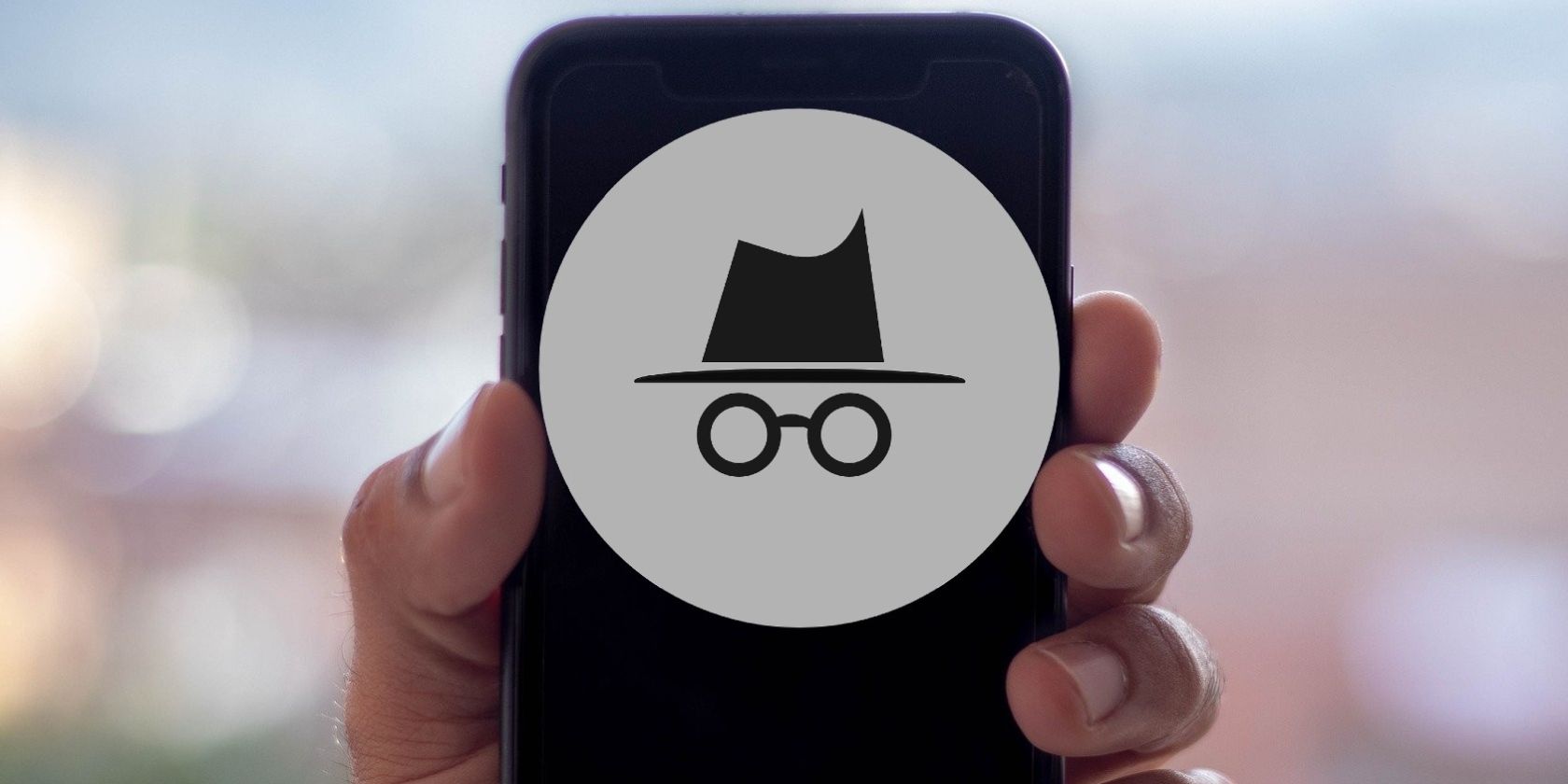You’re probably familiar with the private or incognito mode in your desktop browser, which stops details of your online activities being stored on your computer. But you can also use the same feature in many popular Android apps to keep you (relatively) anonymous.
We’ll explain how to activate private mode in the apps you use every day. This will prevent anyone who accesses your device from seeing what you’ve been up to.
Use Your Android Browser’s Private Mode
All the Android versions of popular browsers now offer a private browsing mode. This works the same way as on the desktop, telling the browser not to save details of the sites you visit (including cookies), terms you search for, and information you enter in forms.
Google Chrome
To unlock Chrome’s private browsing mode, tap the three-dot menu in the top-right corner and choose New incognito tab. You can switch between regular tabs and incognito ones by pressing the square tab icon with the number on it.
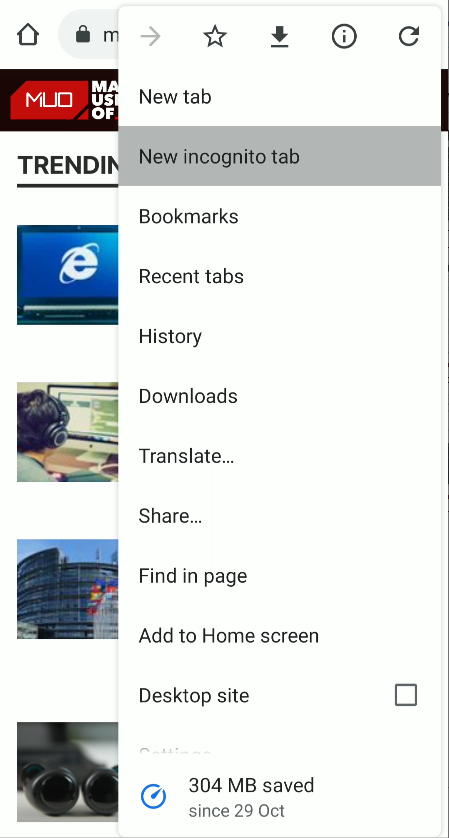
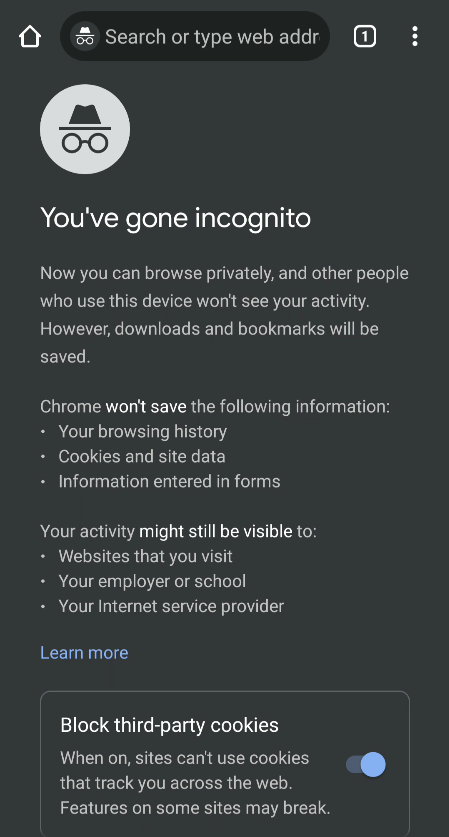
To exit incognito mode, either close all private tabs individually or swipe down from the top of the screen and select Close all incognito tabs.
Mozilla Firefox
To switch to Private Browsing mode in Firefox for Android, simply tap the mask button in the top-right corner of the app’s home screen.
You can switch between private and normal tabs by pressing the numeric icon at the bottom of the screen. Tap the mask icon and press the +PRIVATE button.
If you want to open web pages in private tabs by default, press the three-dot menu button and choose Settings > Private browsing. Turn on the option Open links in a private tab.
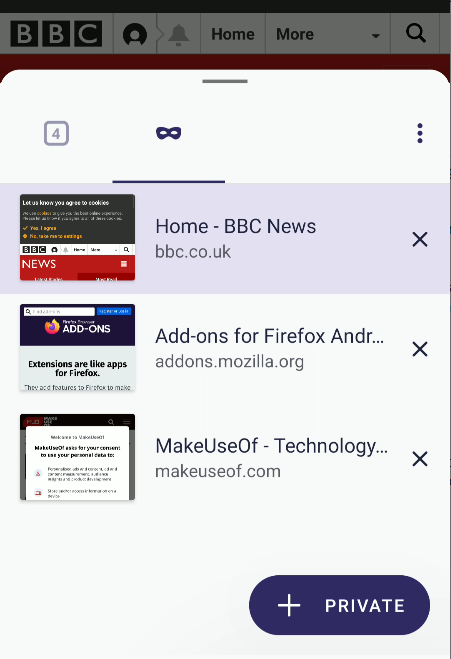
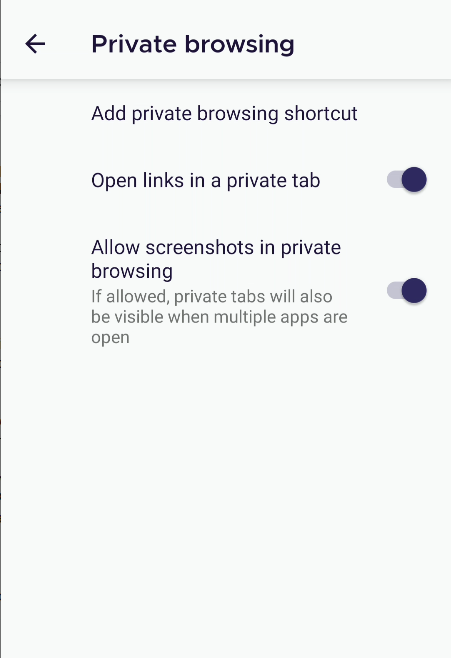
Microsoft Edge
To go private in Microsoft’s Edge browser for Android, tap the three-dot button in the center of the navigation bar at the bottom of the screen. Select New InPrivate tab.
As with other mobile browsers, you can press the numeric icon to switch between standard and InPrivate tabs, and either swipe down from the top of the screen to exit private mode, or close tabs individually.
Go Incognito in Google Maps and YouTube
The popularity of Chrome’s Incognito mode has encouraged Google to add the option to other Android apps. This mode won’t keep you private from Google itself, but it will prevent details of your activities from being stored on your phone or tablet.
Google Maps
Incognito mode in the Google Maps app lets you look up a location without it being stored in your Google account. This is useful for planning a private trip, because it stops people from seeing where you’ve been or intend to go.
To activate the feature, tap your profile picture (or letter) in the top-right corner of the Google Maps app and choose Turn on Incognito mode. Maps will then restart with the mode enabled.
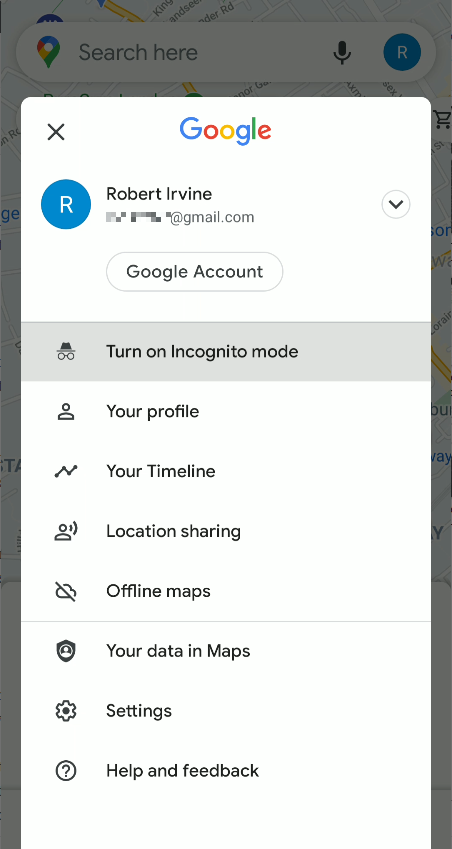
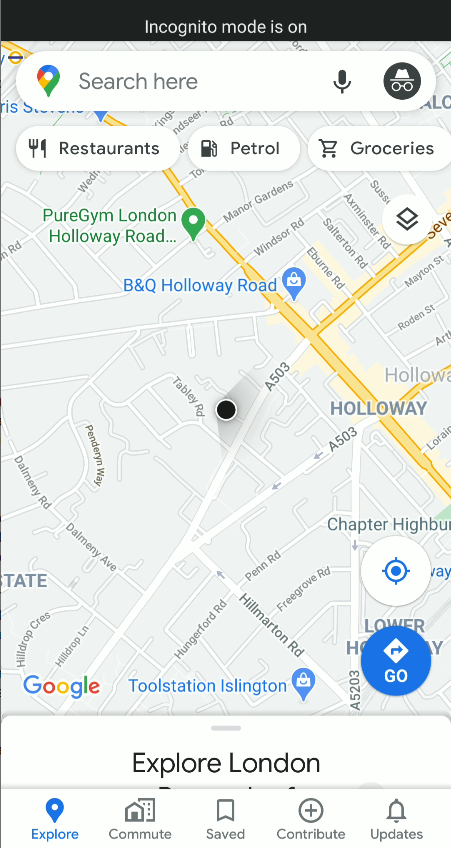
Although Incognito mode prevents Google from using your searches to personalize Maps, it doesn’t hide your activities from your internet provider, other Android apps, or other Google services. So don’t assume you can travel anonymously!
YouTube
Whether you want to watch videos privately or stop YouTube from recommending content it thinks you’ll like, Incognito mode in the YouTube app for Android can prove very handy.
Activate the feature by tapping your profile picture in the top-right corner of the screen and choosing Turn on Incognito. The mode behaves as if you’re signed out of your Google account, so nothing you watch or search for on YouTube will be stored.
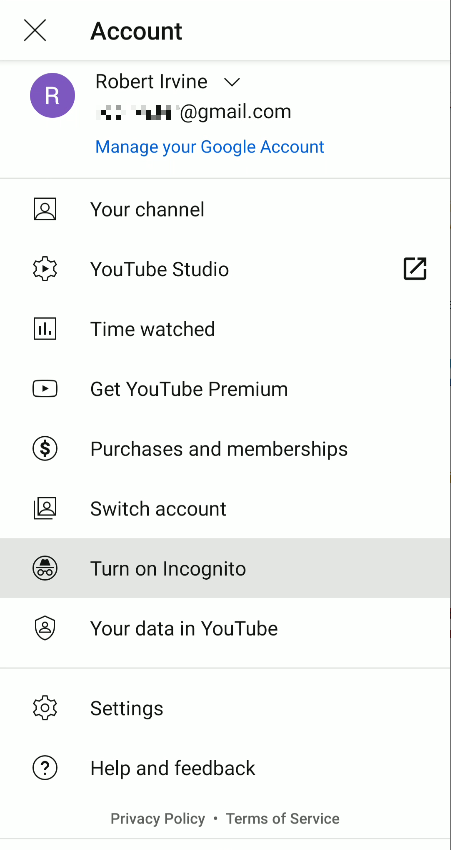
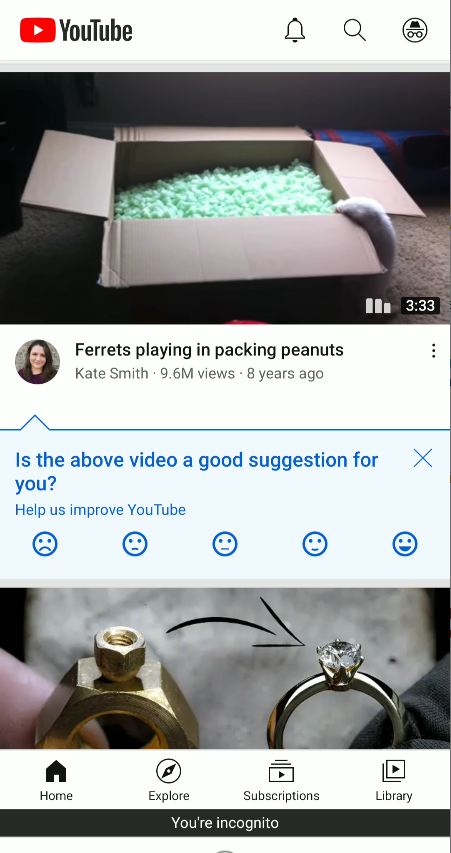
Incognito will switch off automatically after you’ve been inactive for 90 minutes. You should see a message to that effect, and the black You’re incognito bar will disappear from the bottom of your screen. Turn it off manually by tapping your profile picture.
Type Privately on Your Android Keyboard
Android keyboard apps helpfully learn the words you use to make future suggestions and autocorrections. But sometimes these predictions reveal words, phrases, and names that you’d rather keep secret, which is where private mode comes in useful.
SwiftKey
Microsoft’s SwiftKey keyboard app for Android has an excellent Incognito mode that works across all messaging apps on your phone or tablet. It prevents the app from learning any words when you want to type something privately.
To activate the mode, start composing a message in an app, and tap into the text entry field. Tap the three-dot icon on the right-hand side of the toolbar and choose Incognito. The keyboard will turn black and nothing you type will be saved for future use.
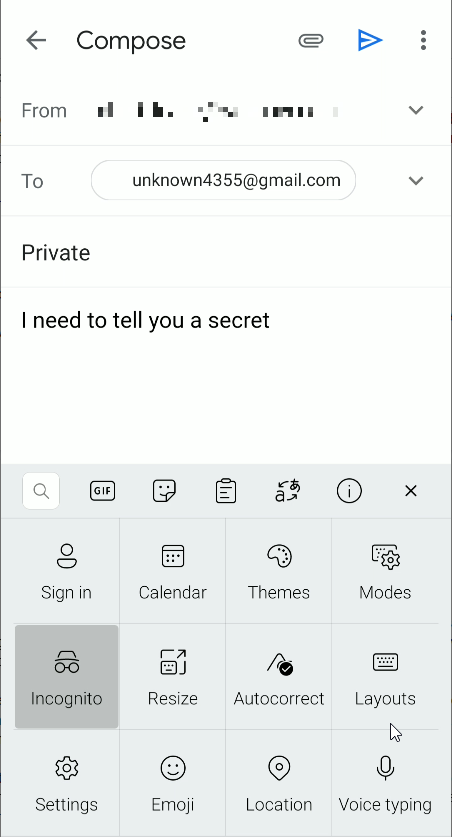
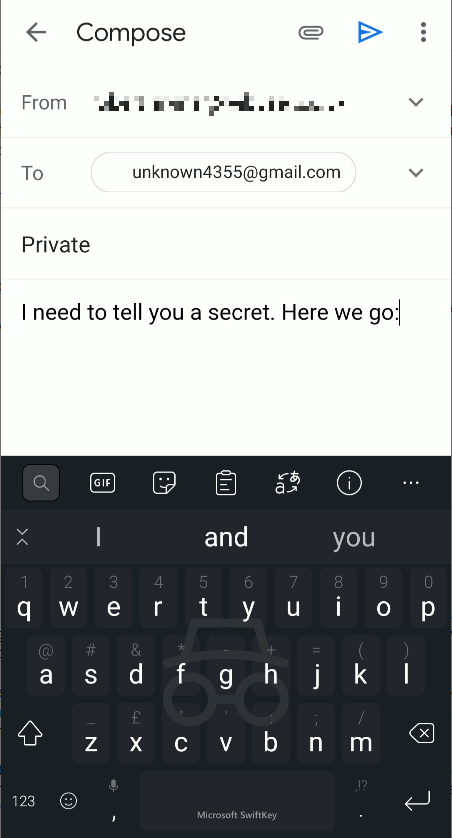
Incognito mode activates automatically when you switch to a private session in your mobile browser. It also turns on when a text field is marked as private or sensitive, such as in Telegram's Secret Chat feature.
Gboard
The Incognito option in Google’s own Android keyboard isn’t as versatile as in SwiftKey. In fact, it only works when you switch to private browsing mode in Chrome.
Annoyingly, Gboard doesn’t offer a toggle for turning Incognito on and off in messaging apps. In Chrome, the keyboard will change automatically when you go Incognito and won’t save anything you type.
Browse Reddit Subreddits Anonymously
Reddit stores details of the subreddits you visit and things you search for to recommend content you might be interested in. This can sometimes feel invasive, which is why the social network has introduced Anonymous Browsing.
Currently only available in Reddit’s Android app, this private mode lets you browse as if you were signed out.
To switch to Anonymous Browsing, tap your profile picture in the top-left corner of the Reddit Android app. Tap your username and select Anonymous Browsing from the Accounts options at the bottom of the screen.
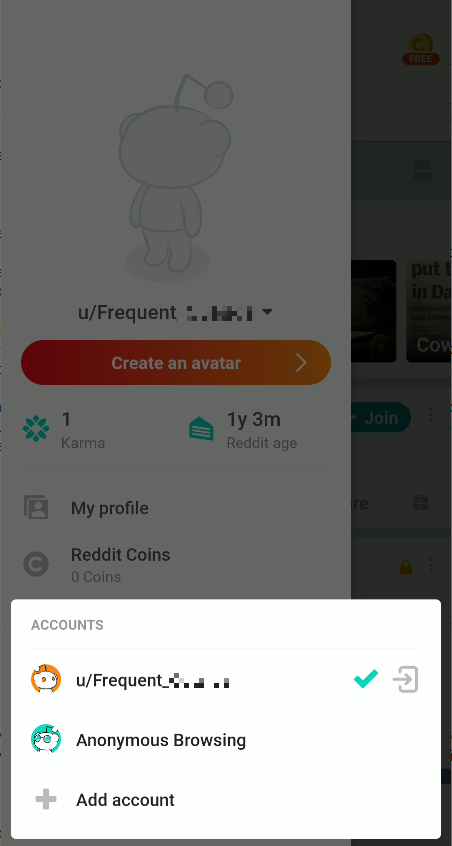
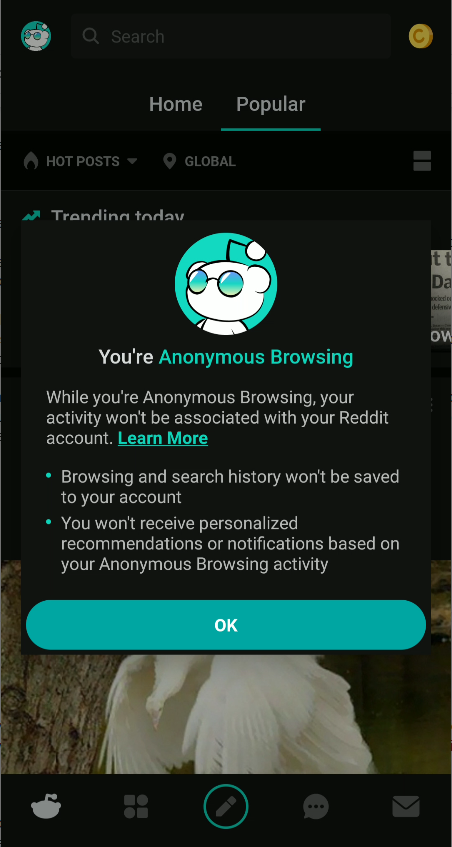
Your Anonymous Browsing session will end automatically after you’ve been inactive for 30 minutes.
Listen to Music Privately on Spotify
If you want to listen to something personal on Spotify, you can activate a Private session. This not only hides what you play from your friends and followers, but also stops Spotify from recommending related tracks.
On the home screen of the Spotify Android app, tap the gear icon in the top-right corner. Swipe down to the Social section and enable the option Private session. This lets you listen to songs anonymously for six hours (or until you turn it off).

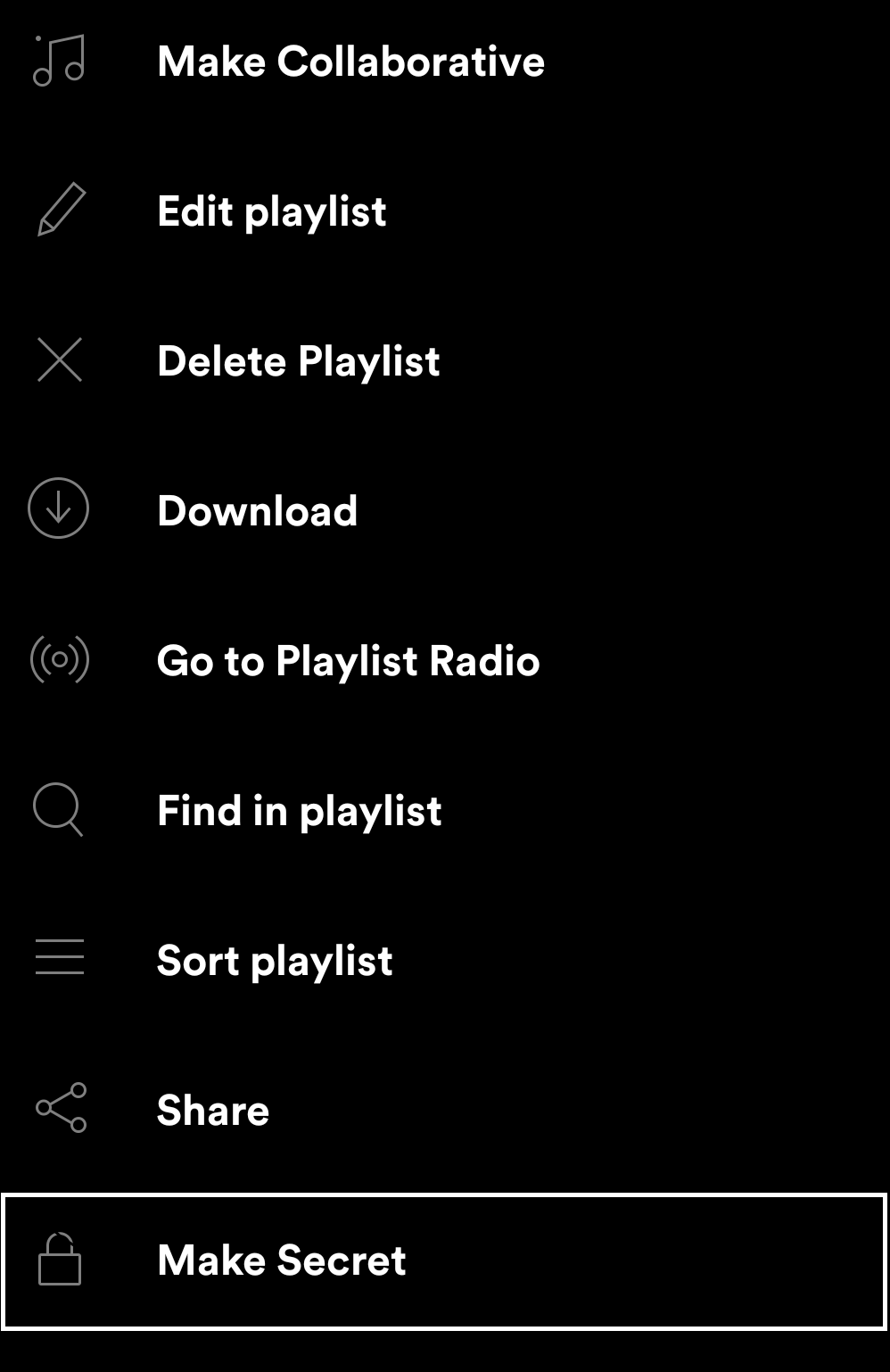
You can also make a specific Spotify playlist private, so nobody else can see it. Open the playlist, then tap the three-dot menu button in the top-right corner of the screen and choose Make Secret.
Go Incognito When You're On the Go
Switching to private or incognito mode in Android apps is an effective way of keeping your activities secret on your phone or tablet, for however long you need.
Nonetheless, it's important to remember that, although these modes stop private data being stored on your mobile device, you can still be tracked while using them.