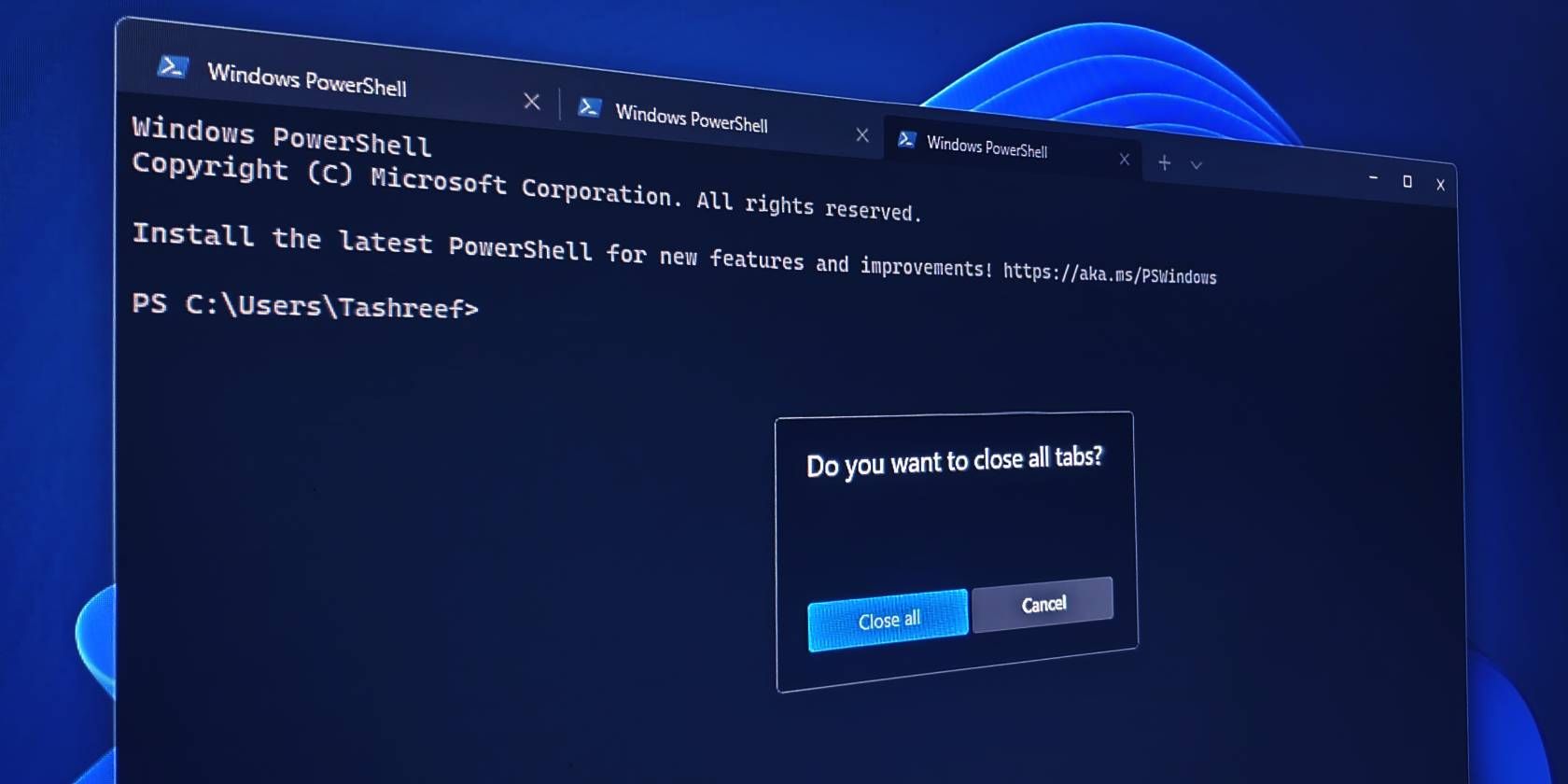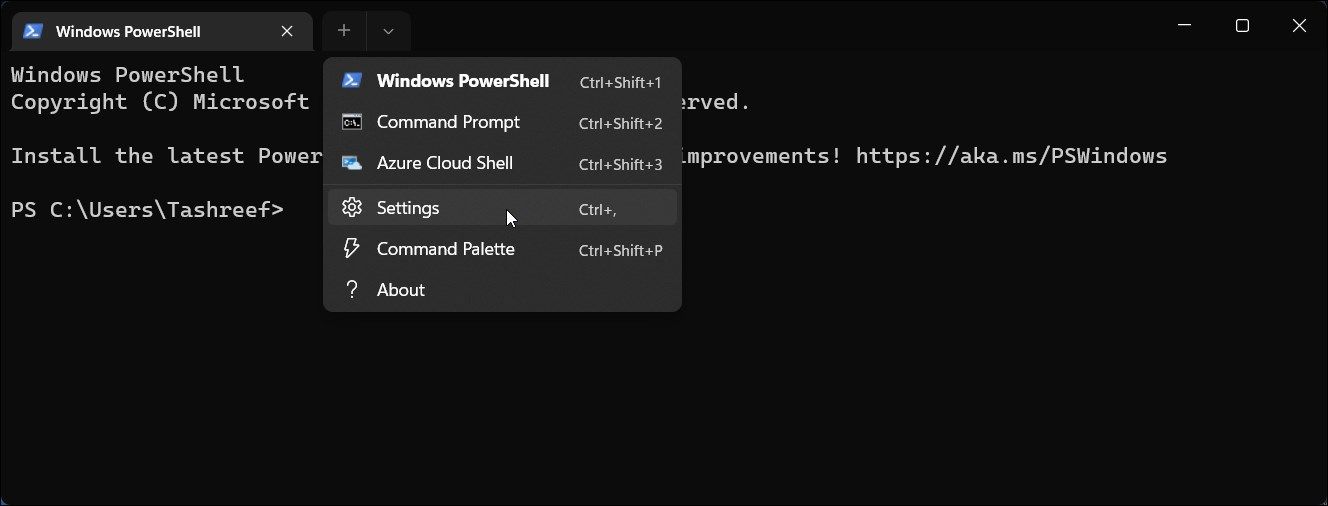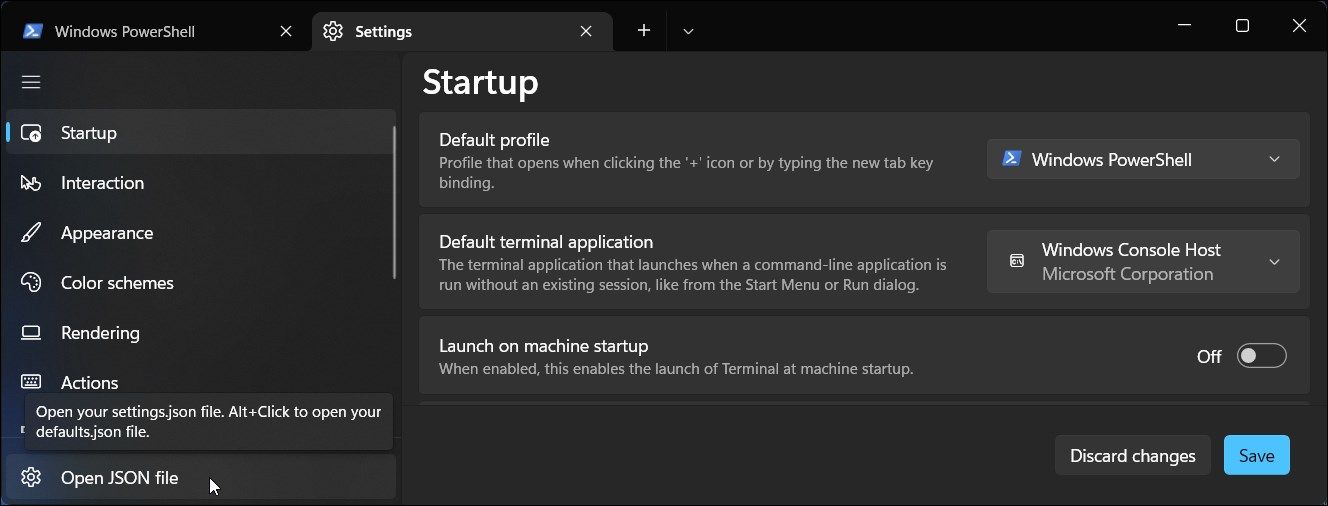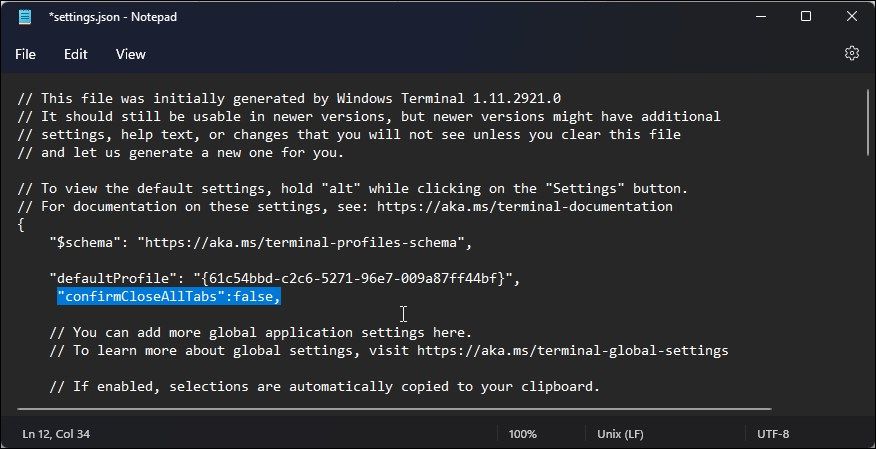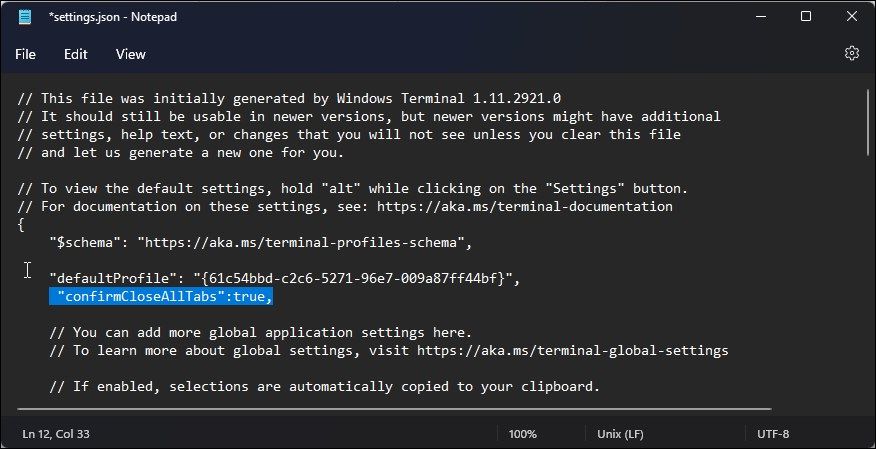Windows Terminal is Microsoft's new feature-rich terminal with a multi-tab layout. Like any other multi-tab-supported app, if you work with multiple tabs and try to close the Windows Terminal window, a confirmation prompt appears, asking you to confirm the action. This nifty feature prevents you from closing all your tabs accidentally and losing any unsaved work.
While a handy feature for some, the confirmation dialog can be an annoyance for others. Fortunately, you can modify Windows Terminal's settings file to disable the confirmation prompt in Windows.
How to Disable the "Do You Want to Close All Tabs" Prompt in Windows Terminal
You'll need to edit the JSON file associated with the terminal application to disable the do you want to close all tabs confirmation prompt in Windows Terminal.
The confirmation prompt is enabled by default in Windows Terminal. To disable it, all you have to do is add a new JSON string to the Settings.json file.
To edit the Settings.json Windows Terminal file:
- Press Win + X to open the WinX menu.
-
Click on Windows Terminal to launch the terminal application. If that doesn't work, here are the alternative ways to open Windows Terminal in Windows 11.
- In the Windows Terminal window, click the Ctrl + , (Comma) hotkey to open the Settings tab. Alternatively, click the drop-down icon and select Settings.
-
Click on the Open JSON file tab in the left pane.
-
Next, select the text editor, such as Notepad, to open the JSON file.
-
Next, copy and paste the following string after the "defaultProfile" line. You can locate it at the start of the script.
"confirmCloseAllTabs":false, - Next, press Ctrl + S to save the changes. Alternatively, click on File and select Save.
Once done, close the text editor and restart Windows Terminal. Now, if you open multiple tabs and close Windows Terminal, you won't see the Do you want to close all tabs prompt.
How to Enable the "Do You Want to Close All Tabs" Prompt in Windows Terminal
If you find the Do you want to close all tabs prompt in Windows Terminal missing or want to enable it again, do the following.
- Open Windows Terminal.
- Click the drop-down button and select Settings.
- Next, click on Open JSON file.
-
When the Settings.JSO file opens, look for the following line and remove it:
"confirmCloseAllTabs":false, - Alternatively, change the value from False to True in the above line to enable the confirmation prompt without deleting the command.
- Press Ctrl + S to save the changes and close the text editor.
Enable or Disable the Windows Terminal Confirmation Prompt
Most applications with multi-tab support offer a confirmation dialog. It is a handy feature and can save you from potentially wiping your unsaved work with one click.
However, if you know what you are doing and find the confirmation prompt in Windows Terminal annoying, you can disable it with a little tweak to the terminal's JSON file.