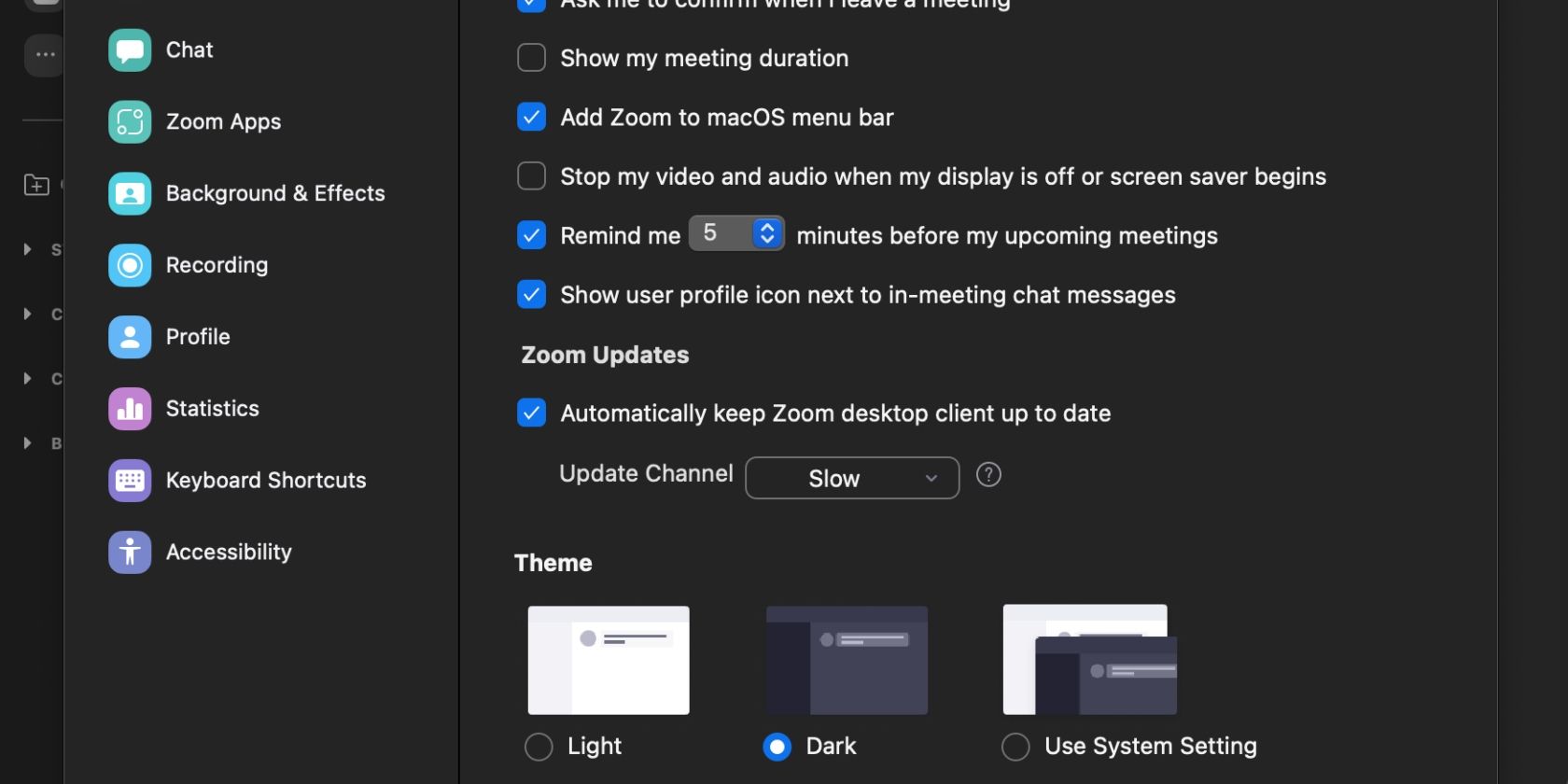For years, Zoom didn't have a dark mode feature, which meant you were stuck with the light theme, even if you preferred the former. It also meant that if your device was set to a dark theme, Zoom was one of a few apps that weren't in line.
But that has since changed. The video conferencing app allows you to set it to dark mode. Continue reading to find out how to enable dark mode on Zoom.
Zoom Allows You to Enable Dark Mode
As of March 2022, you can enable dark mode on Zoom. The video conferencing app was a bit late to the party—the feature has been missing on the platform for years. But its counterparts, like Skype, have had the option to switch to a dark theme for some time.
Dark mode is popular among apps of all kinds. Some use it out of preference because they want something different, and others switch to dark mode because it is more comfortable for their eyes. Whatever the reason, it's nice to have and is worth trying out at the very least.
Read our guide to find out more about dark mode and how it works.
How to Enable Dark Mode on Zoom
On Windows or macOS, open the Zoom app and click on your Profile icon in the top-right corner, followed by Settings. Go to Theme toward the bottom of the page, then click on Dark. That's it! Zoom is now set to Dark mode.
To set Zoom back to Light mode, follow the same steps, then click on Light next to Dark. If you change your computer's theme often and want Zoom to be in-line with its theme settings, click on Use System Setting instead.
If you use Zoom on iOS or Android, the app will automatically reflect your device's theme settings. That means you'll have to set your device to dark mode if you want Zoom to be set to a dark theme. Are you a new Android user? Read our guide on how to use Zoom on Android to get started.
Why Switch to Dark Mode on Zoom?
If you already have your device and other apps set to dark mode, setting Zoom to a dark theme means that you can finally have a seamless experience across your device.
It is also a better option for low-light conditions and makes it more comfortable to use the app at night as you'll strain your eyes less. This is especially helpful if you're used to working late or early in the morning.