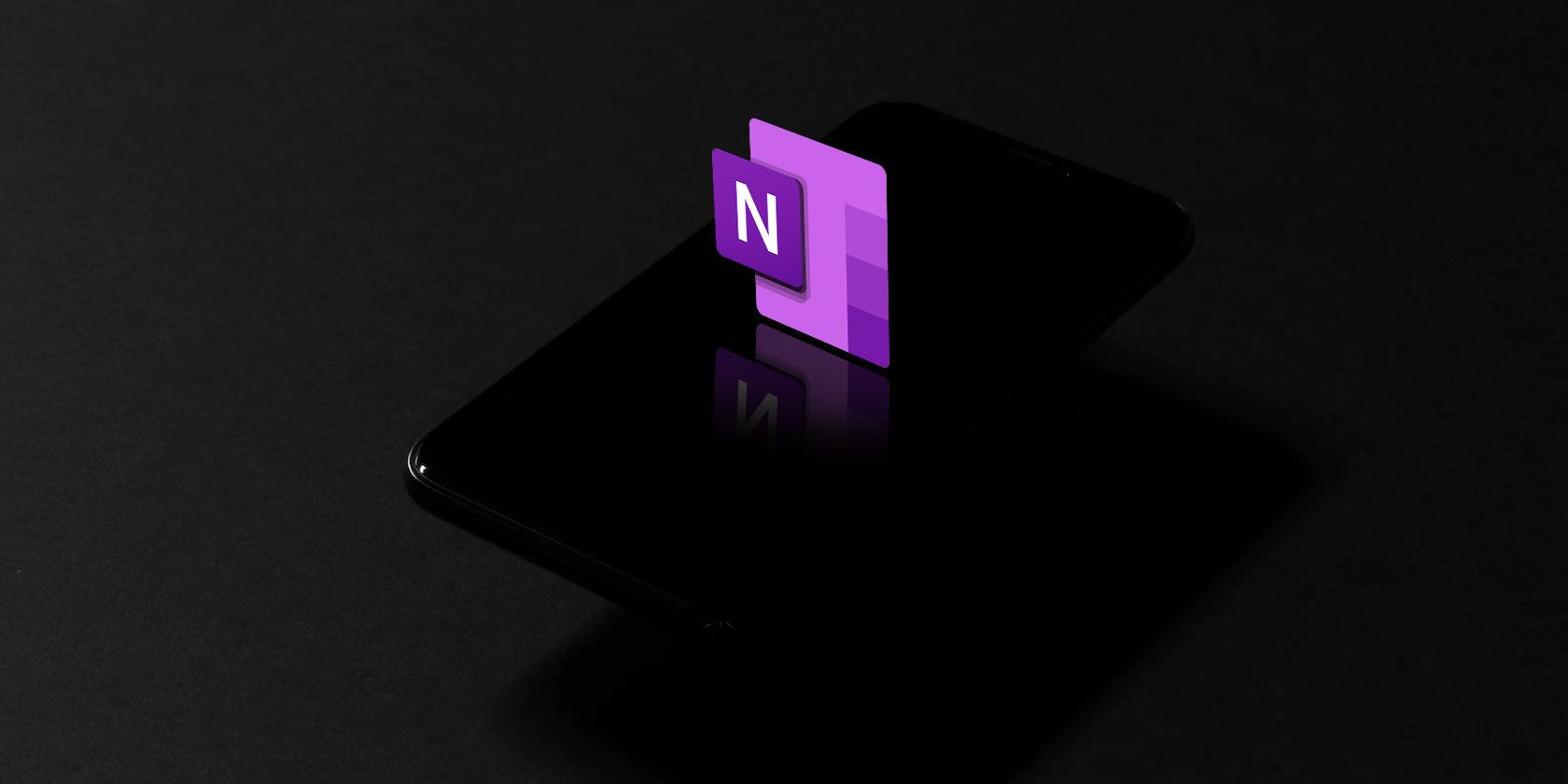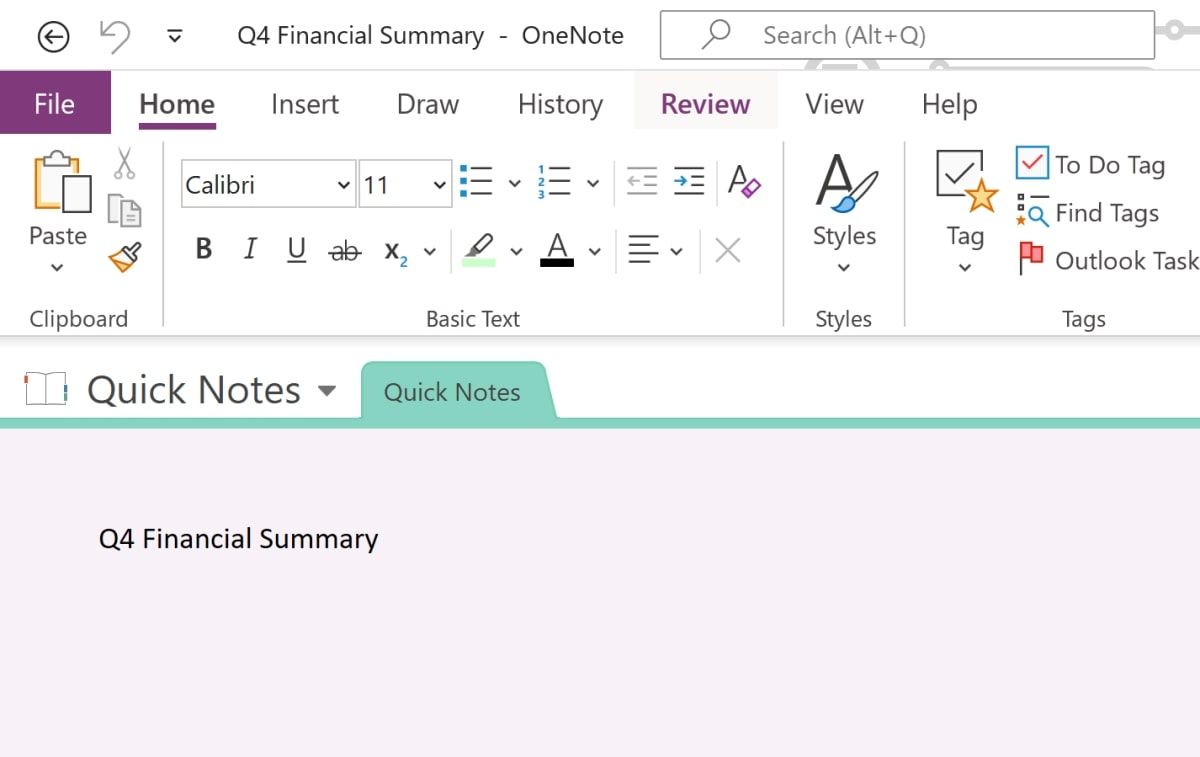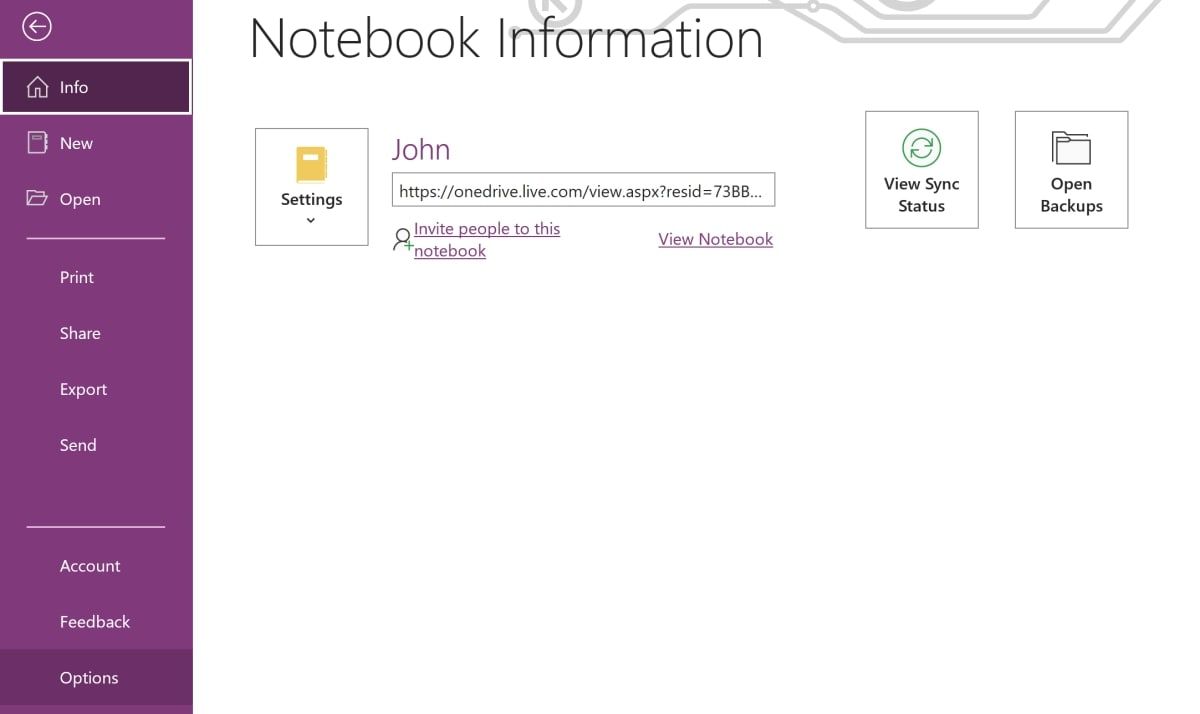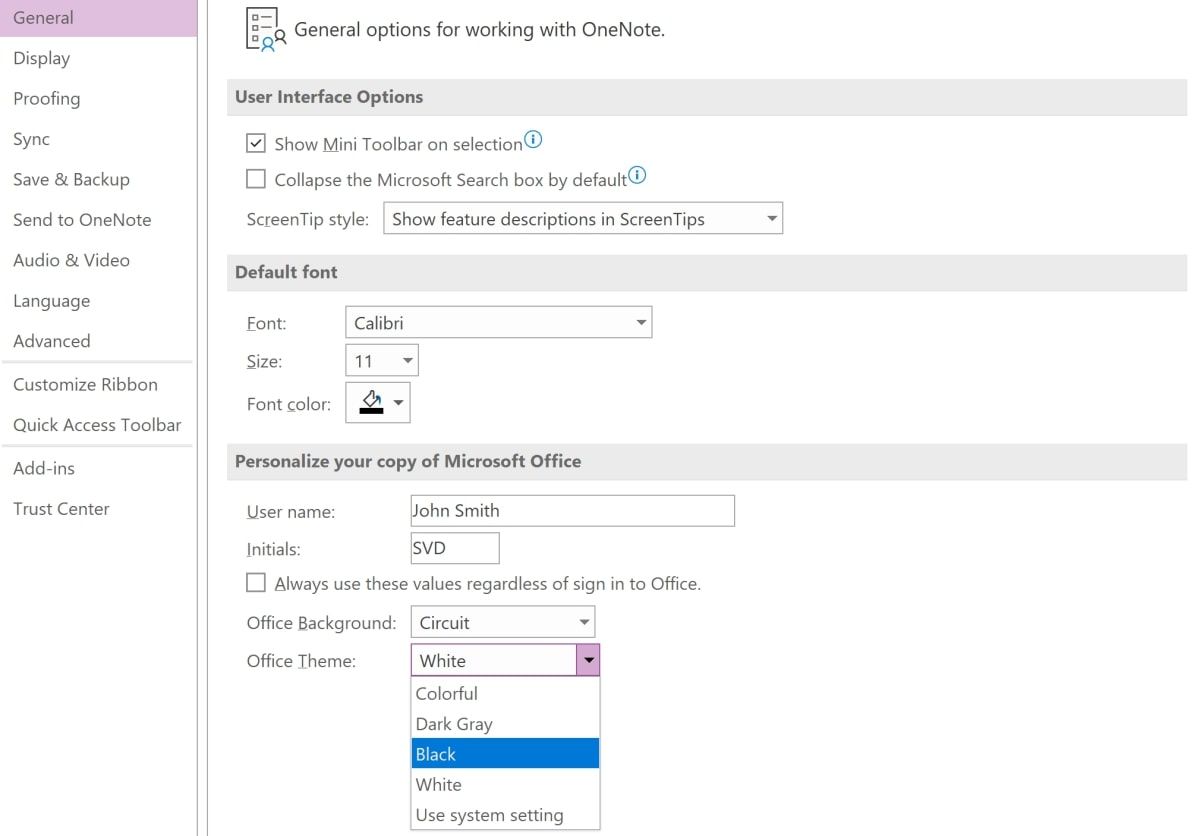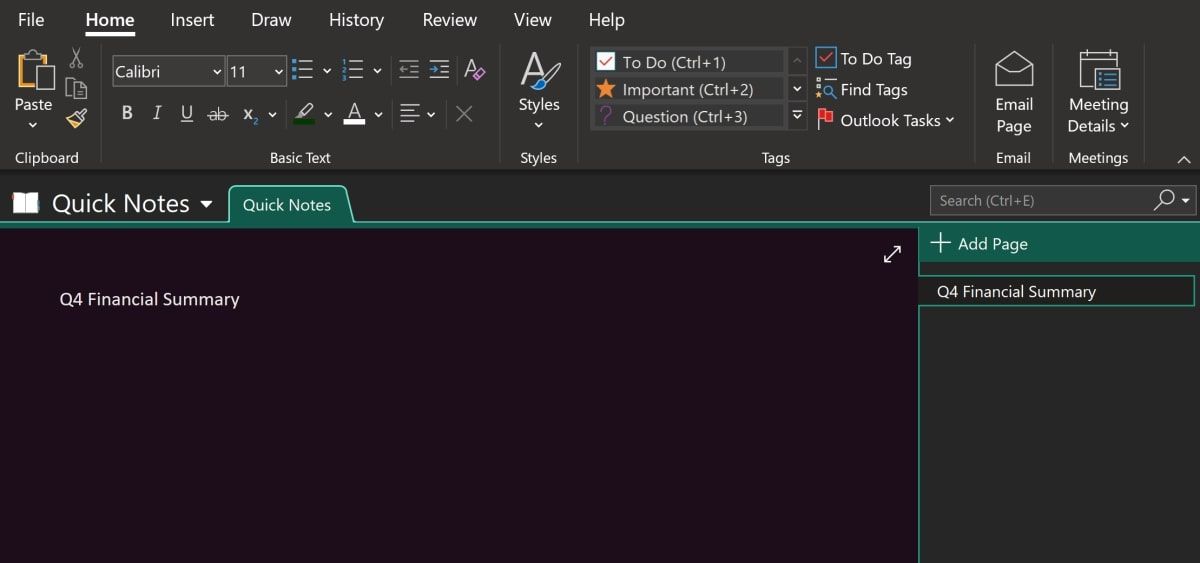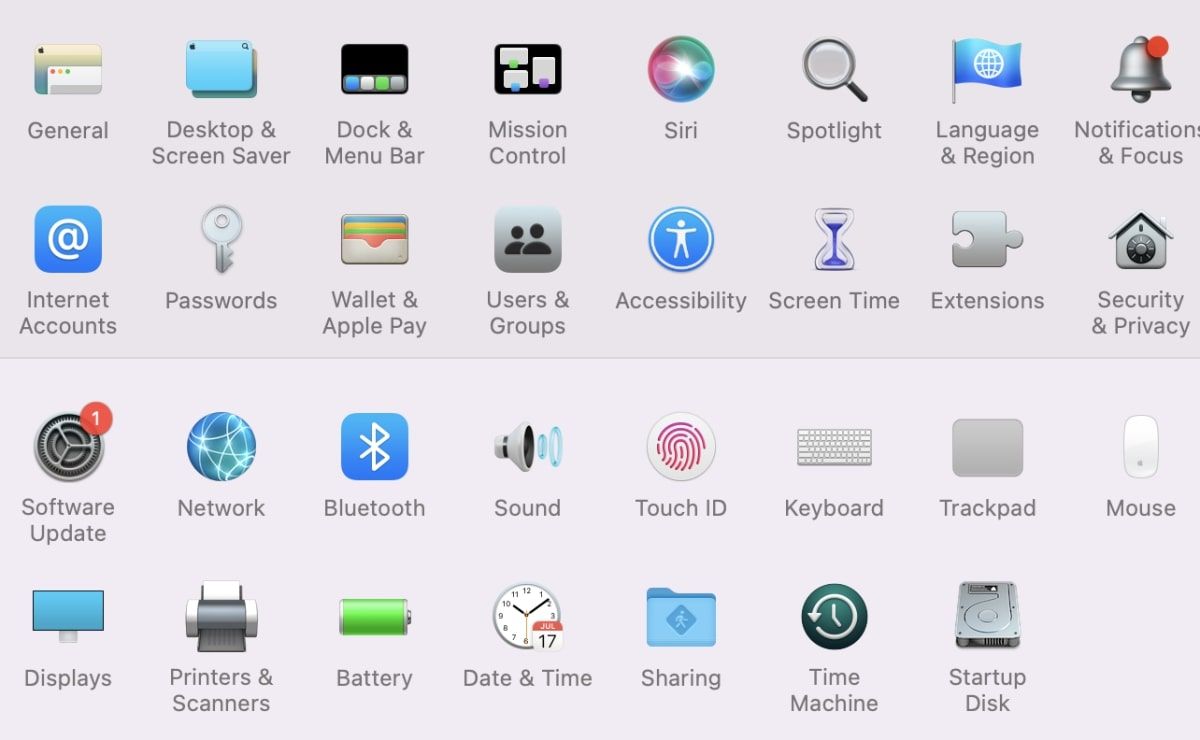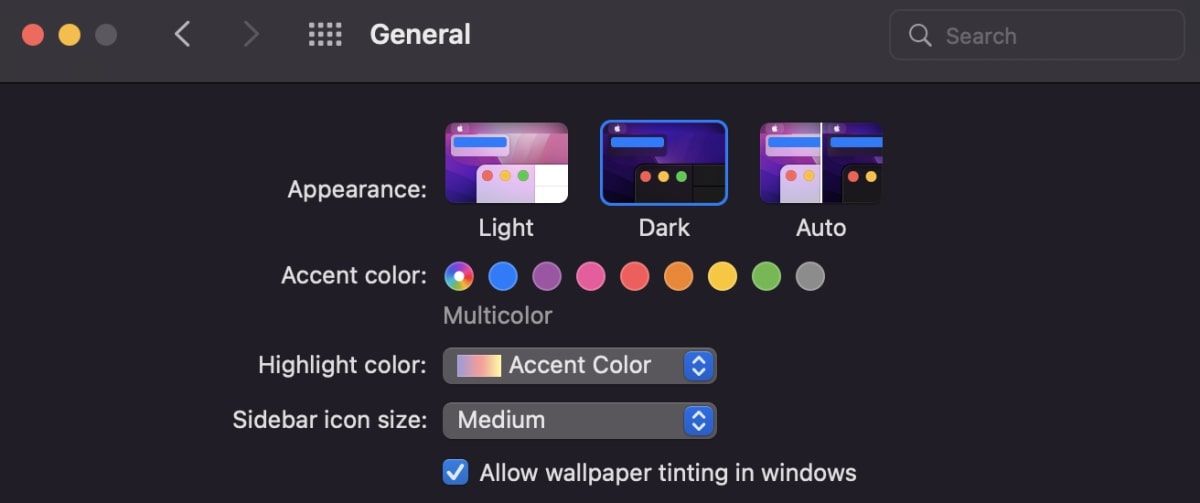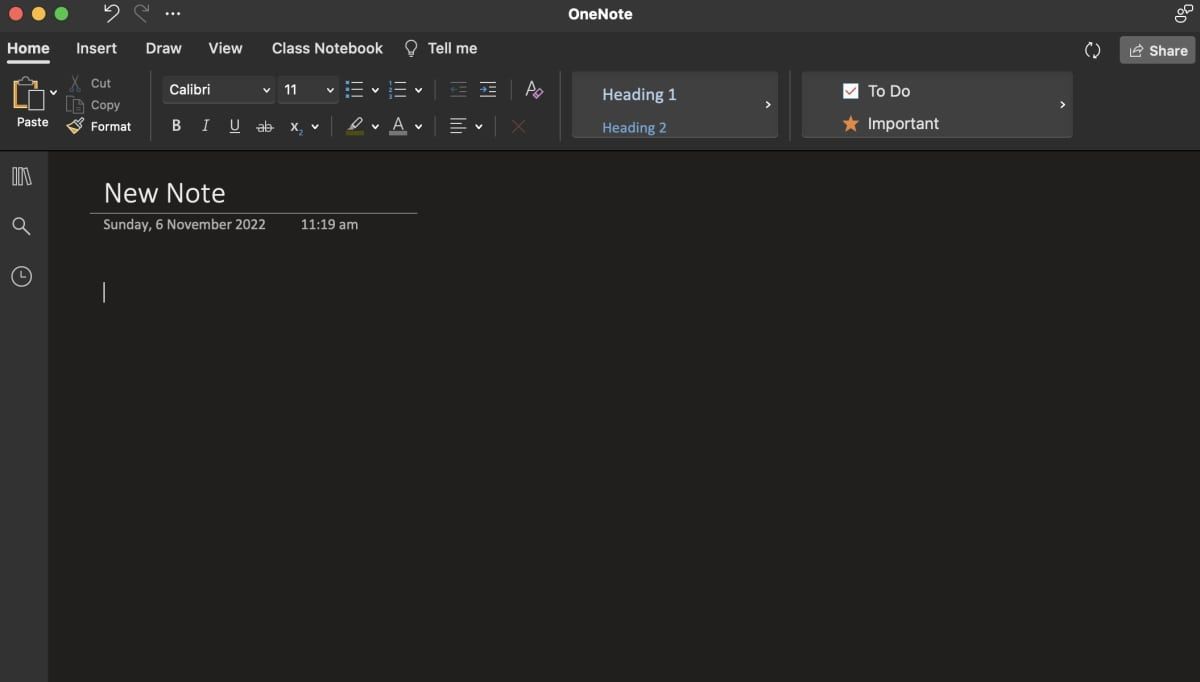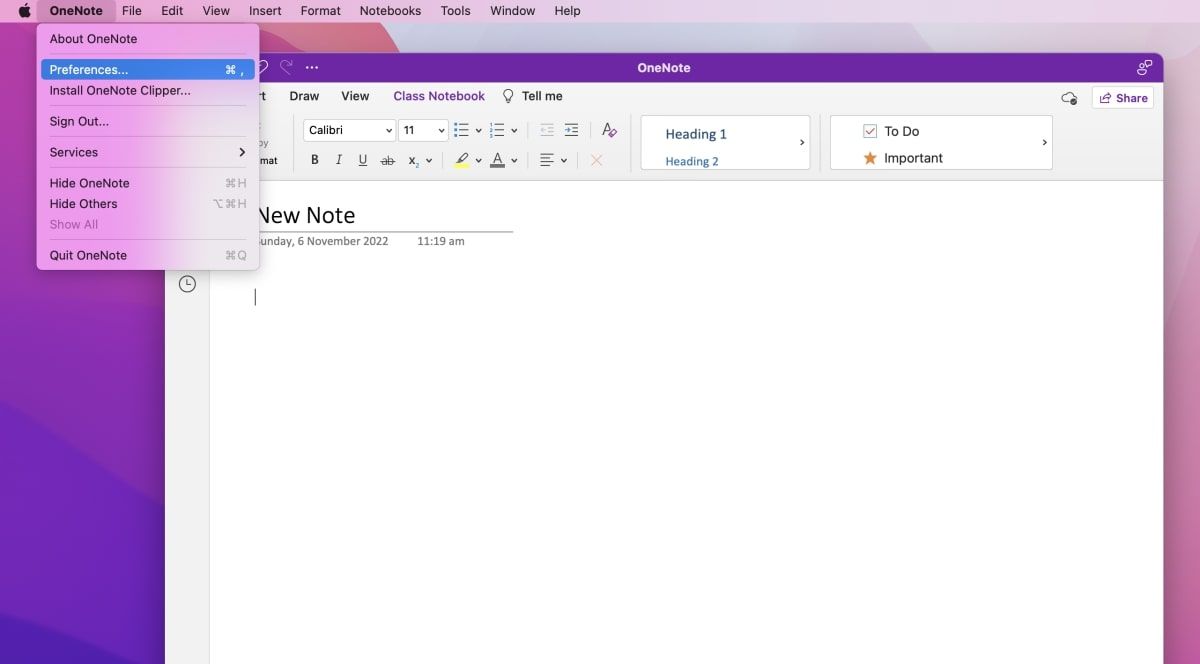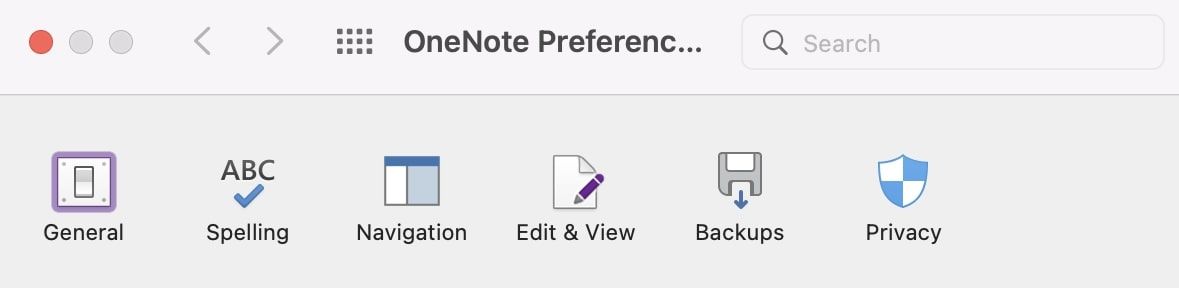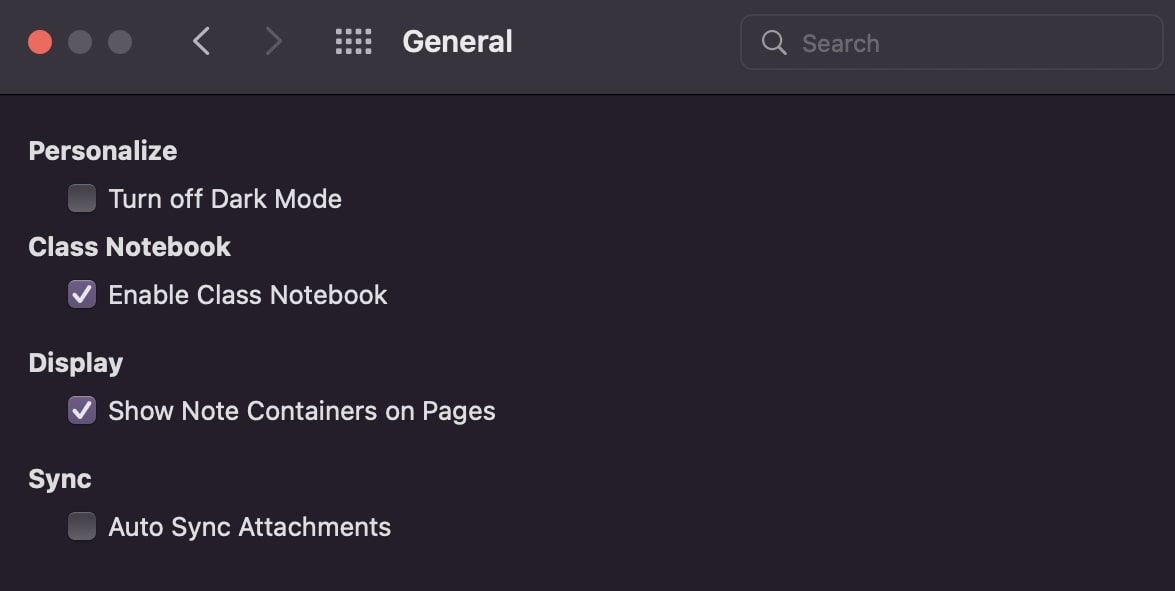Dark mode is a feature that you can enable in many applications. This includes Microsoft products such as Microsoft Word, Excel, PowerPoint, and OneNote.
You can configure dark mode in OneNote across multiple devices and operating systems. This includes macOS, Windows, and mobile devices such as iPhones and Androids.
How to Enable Dark Mode in OneNote on Windows
On Windows, you can change to the dark mode theme in OneNote by following these steps.
In OneNote, click on the File tab at the top of the OneNote window.
Click on Options.
Under the General tab, expand the Office Theme dropdown, and select Black.
Click on OK.
How to Enable Dark Mode in OneNote on macOS
You can switch between light and dark mode in macOS. On Mac computers, OneNote will use dark mode when your entire device has dark mode enabled.
Go to the System Preferences of your Mac device. Click on General.
Under the Appearance option, select Dark. You can also select Auto, which will automatically switch between light and dark modes, depending on your local system time.
Open OneNote to view it in dark mode.
You can also toggle between light and dark modes in OneNote itself. If you have the dark theme selected for your entire Mac device, but OneNote still uses light mode, you can check to make sure dark mode is not disabled. You can do this by following the steps below:
In OneNote, select Preferences.
Click on General.
In the Personalize option, deselect the Turn off Dark Mode checkbox.
How to Enable Dark Mode in OneNote on Mobile
You can enable dark mode for OneNote on both Android and iOS devices. However, the steps for both platforms are slightly different. Follow our guide below.
Dark Mode in OneNote for Android
To enable dark mode in OneNote on Android devices, follow these steps:
- In OneNote, tap the profile icon in the top left corner.
- Select Settings.
- Tap Theme.
- Select Dark.
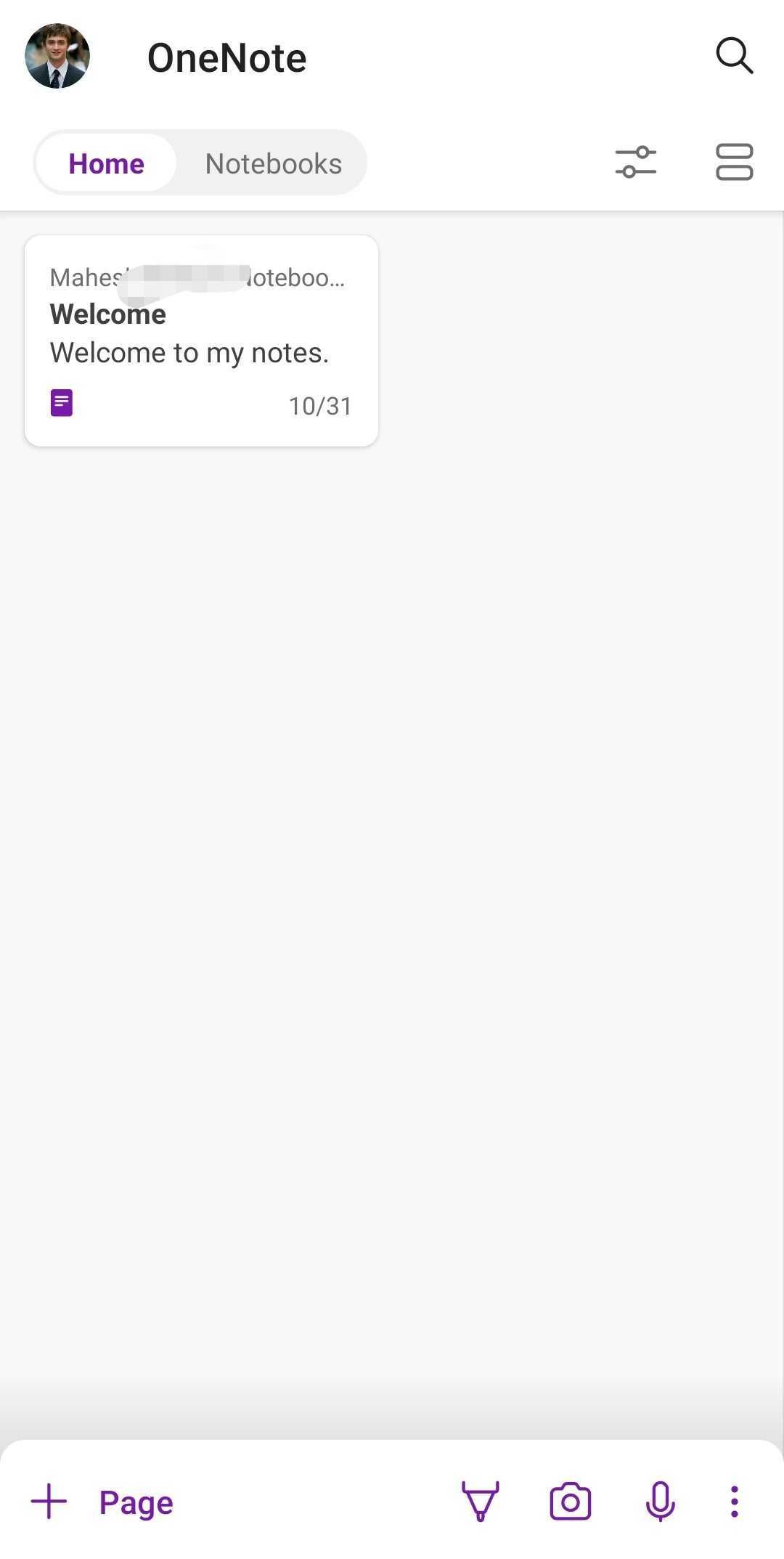
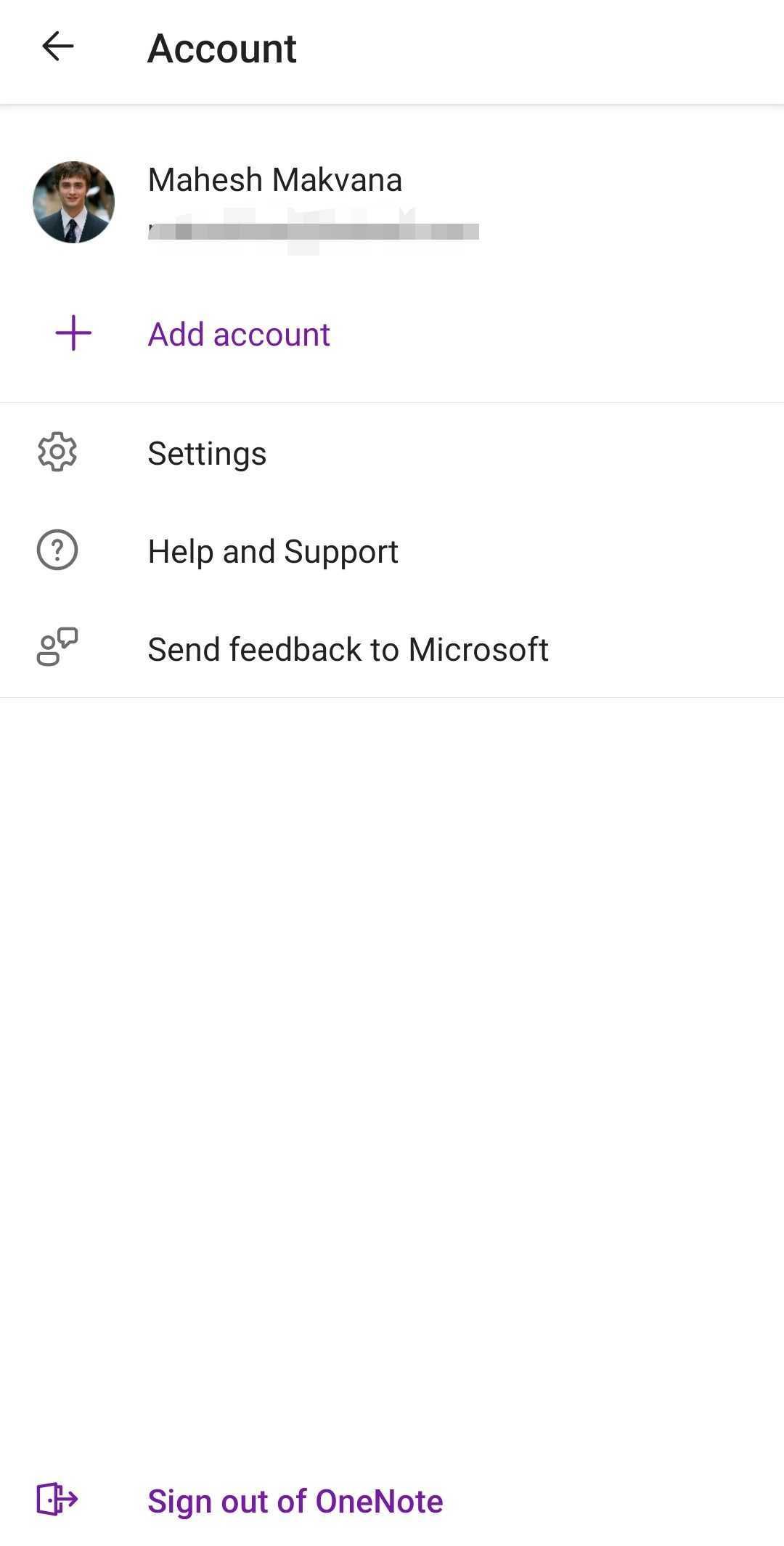
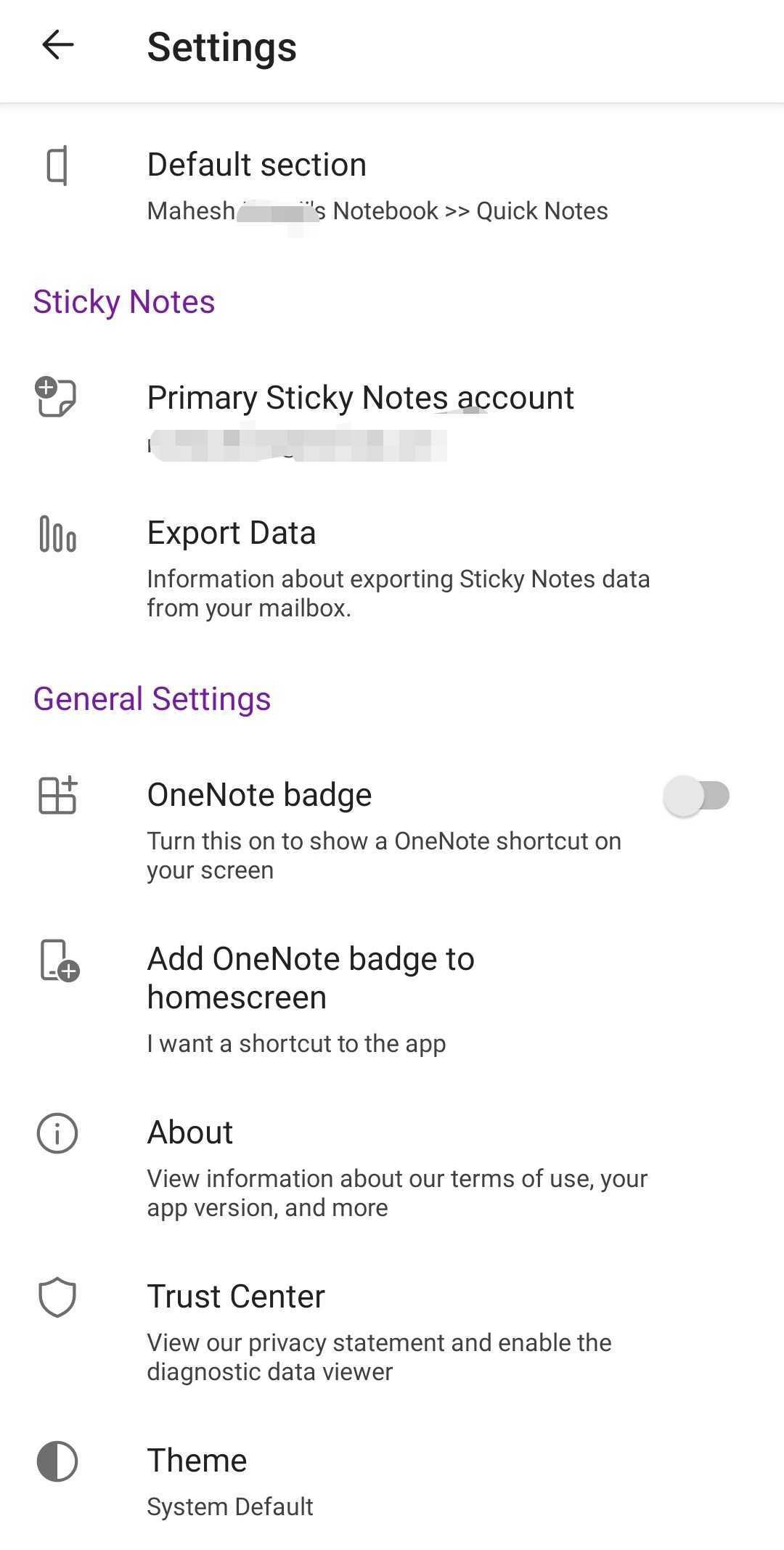
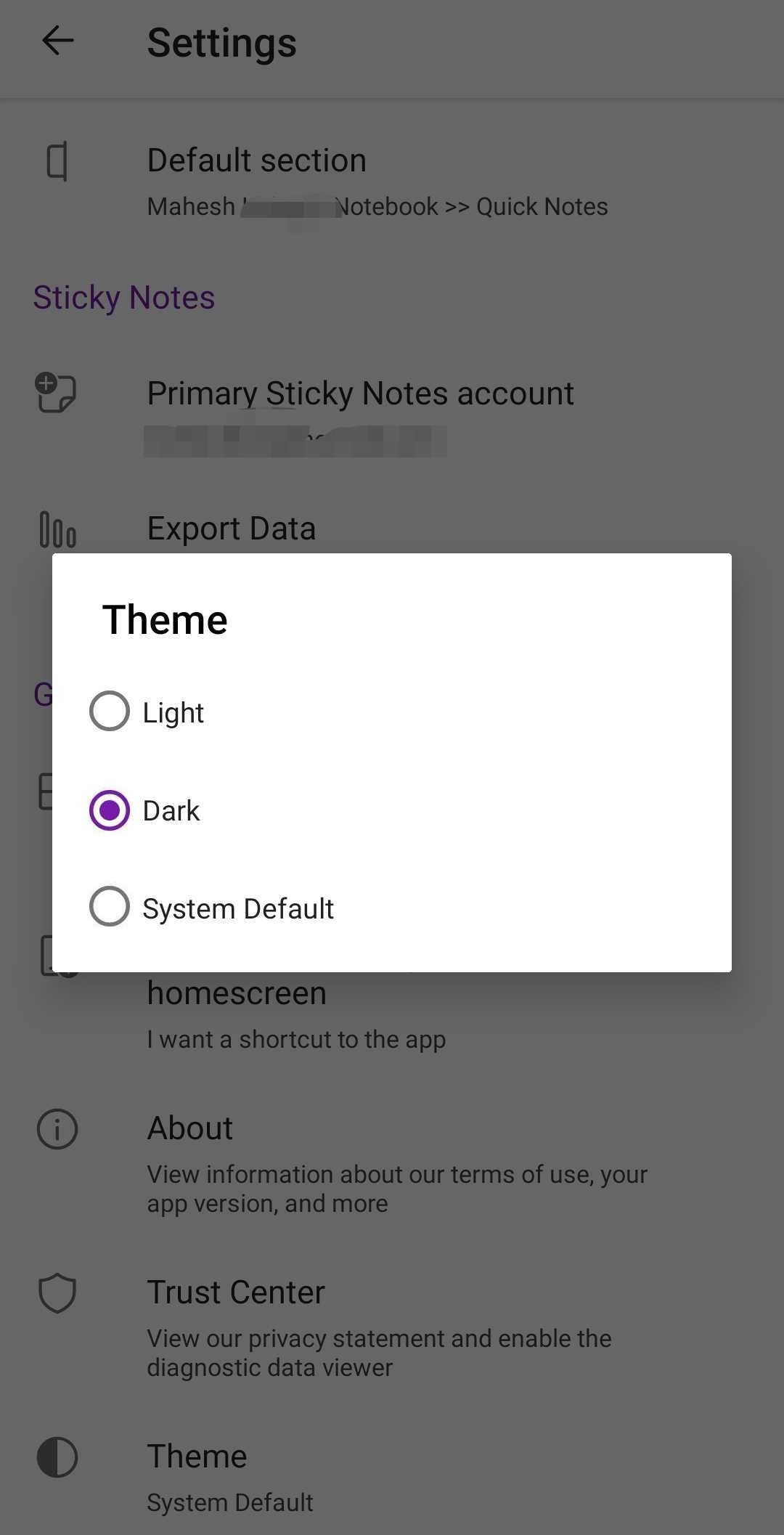
Dark Mode in OneNote for iOS/iPadOS
To enable dark mode in OneNote on iOS and iPad devices, follow these steps:
- Open the settings menu.
- Click on Display & Brightness.
- Under the Appearance option, click on Dark. OneNote will now open in dark mode.
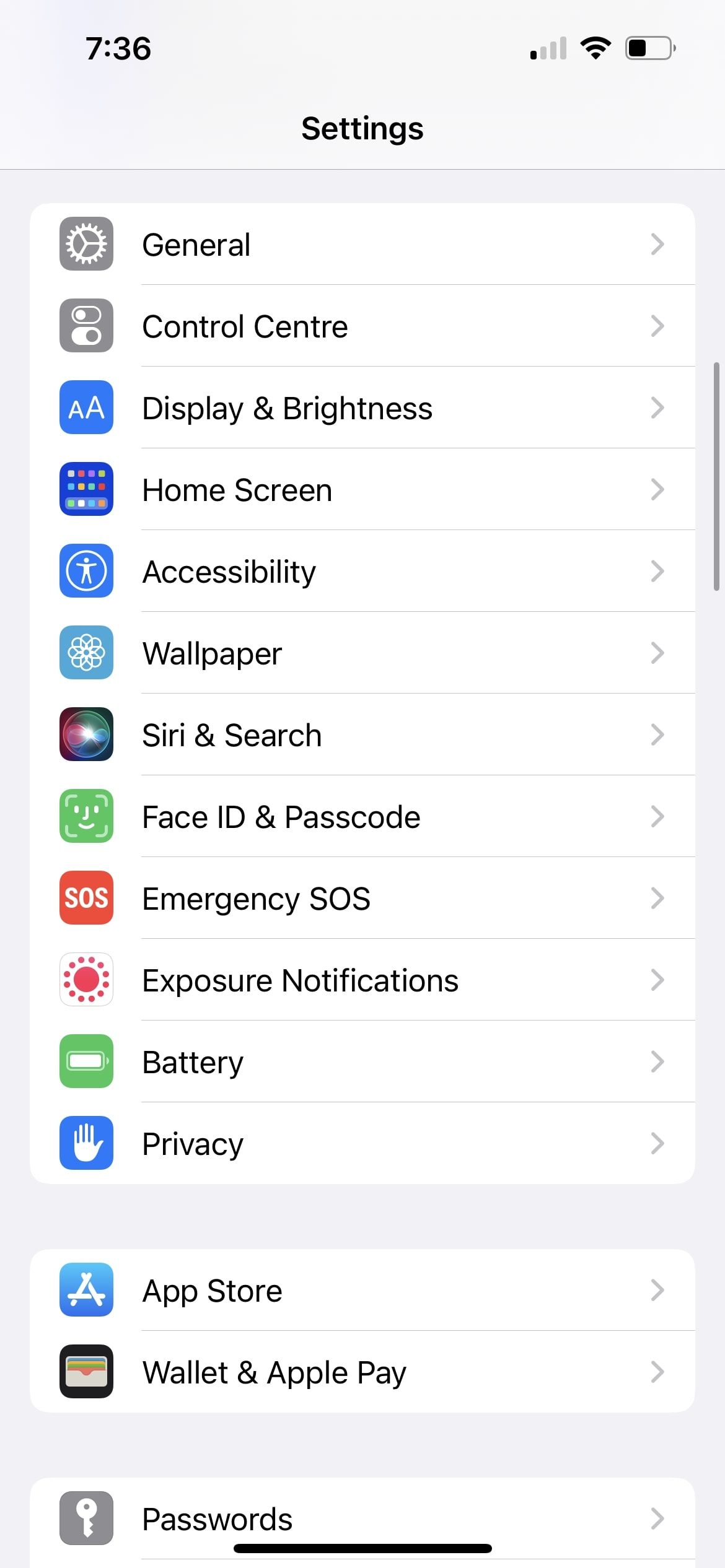
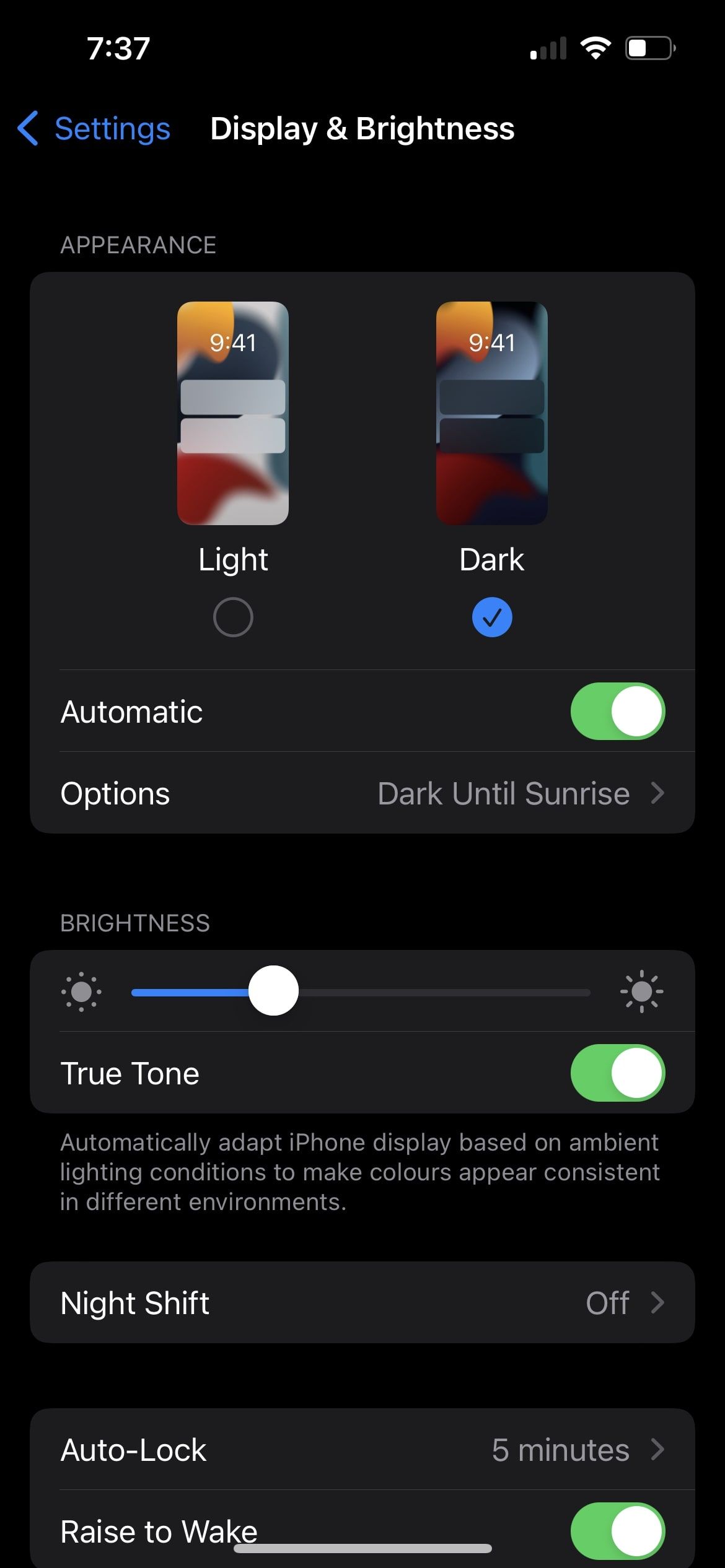
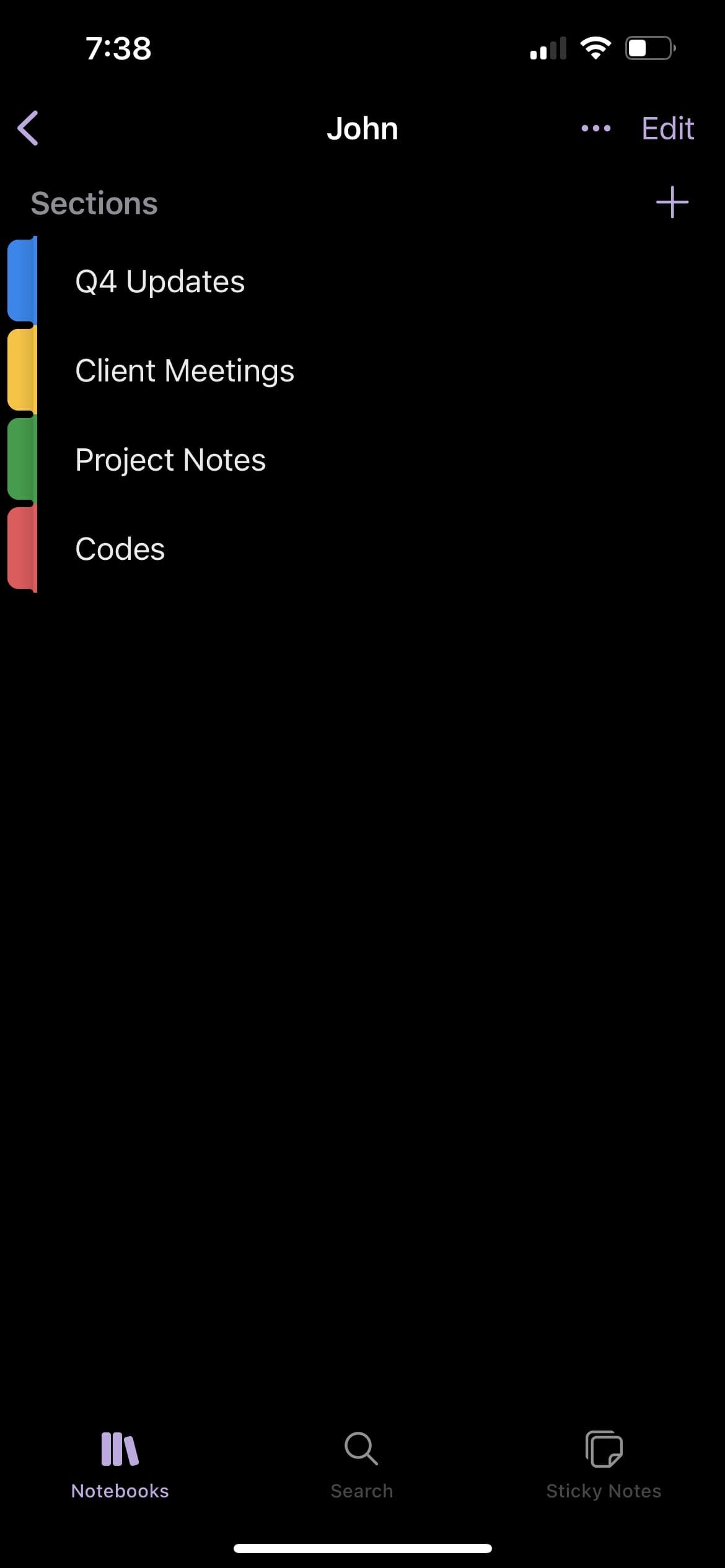
Switching Between Light and Dark Modes in OneNote
Now that you know how to switch between light and dark modes in OneNote, you can continue customizing your laptop's theme to fit your needs. Comfortably switch to dark mode to prevent eye strain, and back to light mode if needed. If interested, have a look at other Windows 10 dark themes that can help with eye strain.