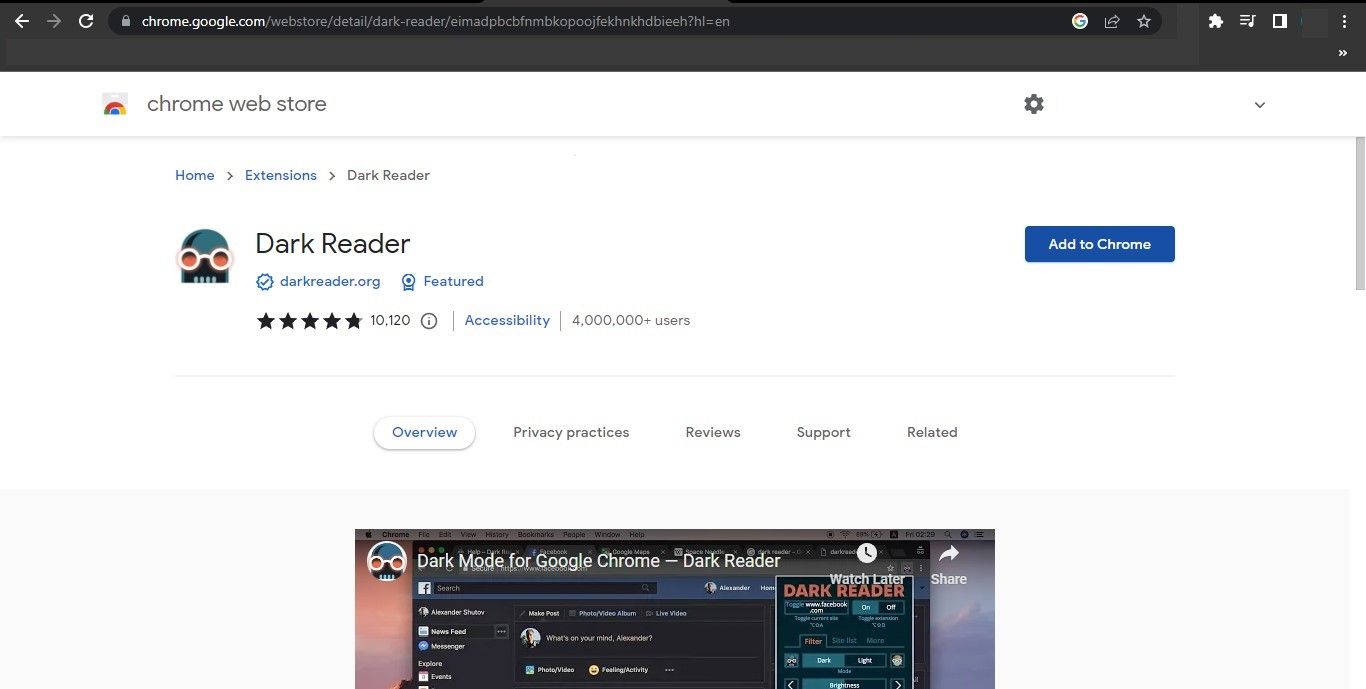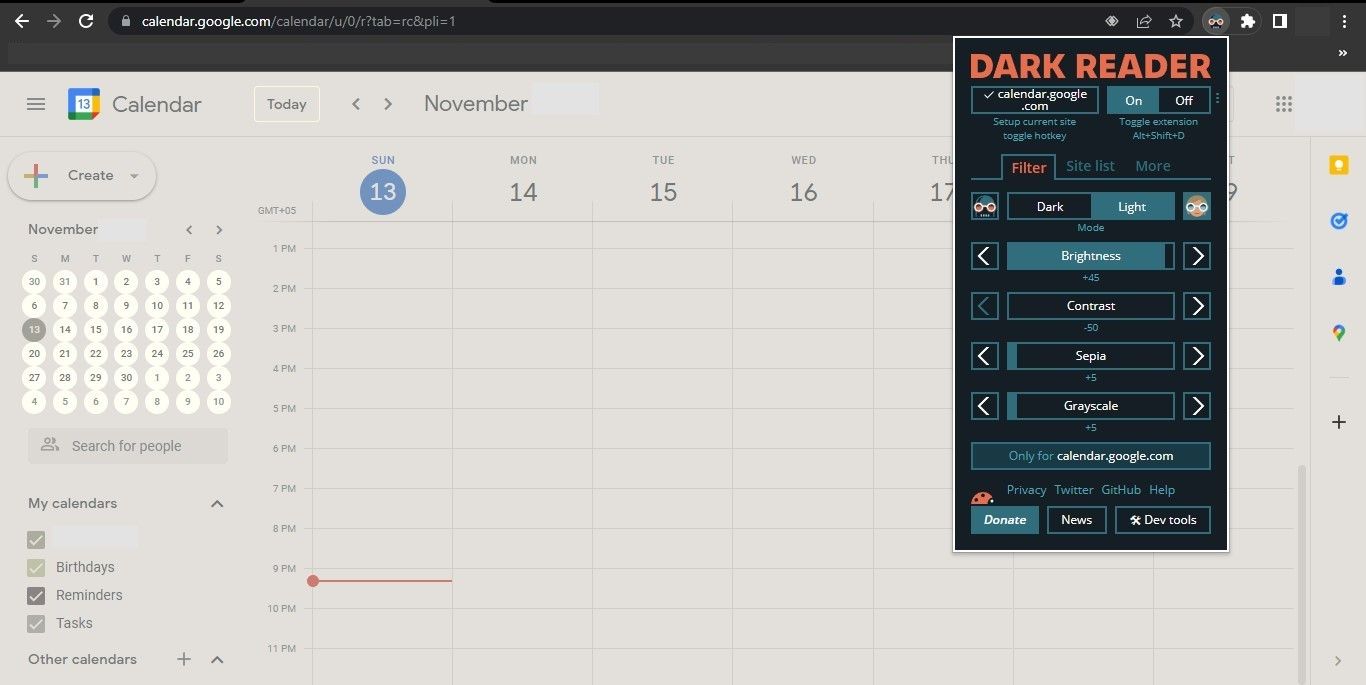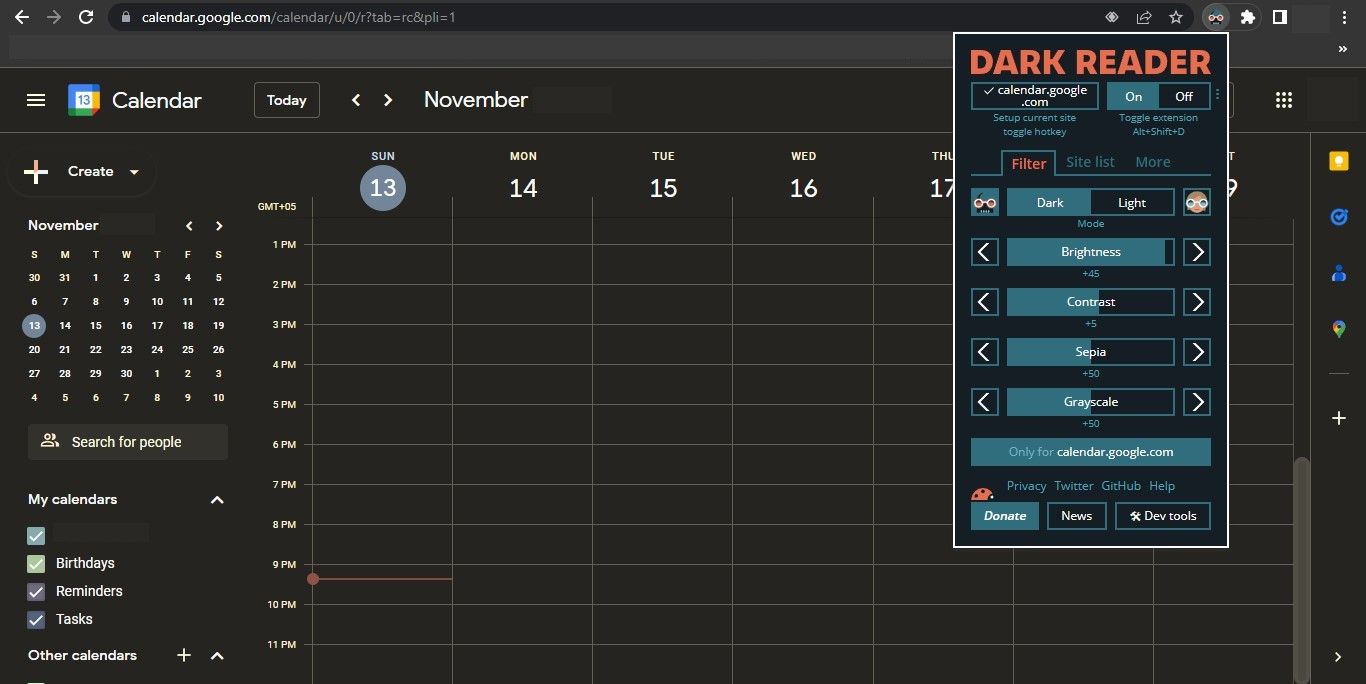Do you prefer dark mode over light mode and would like to switch to the former in Google Calendar? In the Google Calendar app for Android, you can easily switch to dark mode, but on iOS, you have to change the theme of your iPhone to dark.
Likewise, you have to use a third-party extension to enable dark mode in the Google Calendar web client, since there is no built-in option. In this article, we'll show you how to enable dark mode in Google Calendar on any device.
How to Enable Dark Mode in the Google Calendar App for Android
To enable dark mode in the Google Calendar app for Android, follow the below steps:
- Open the Google Calendar app.
- Tap on the three horizontal lines stacked on top of each other in the top-left corner.
- At the bottom of the menu, tap Settings.
- Tap on General.

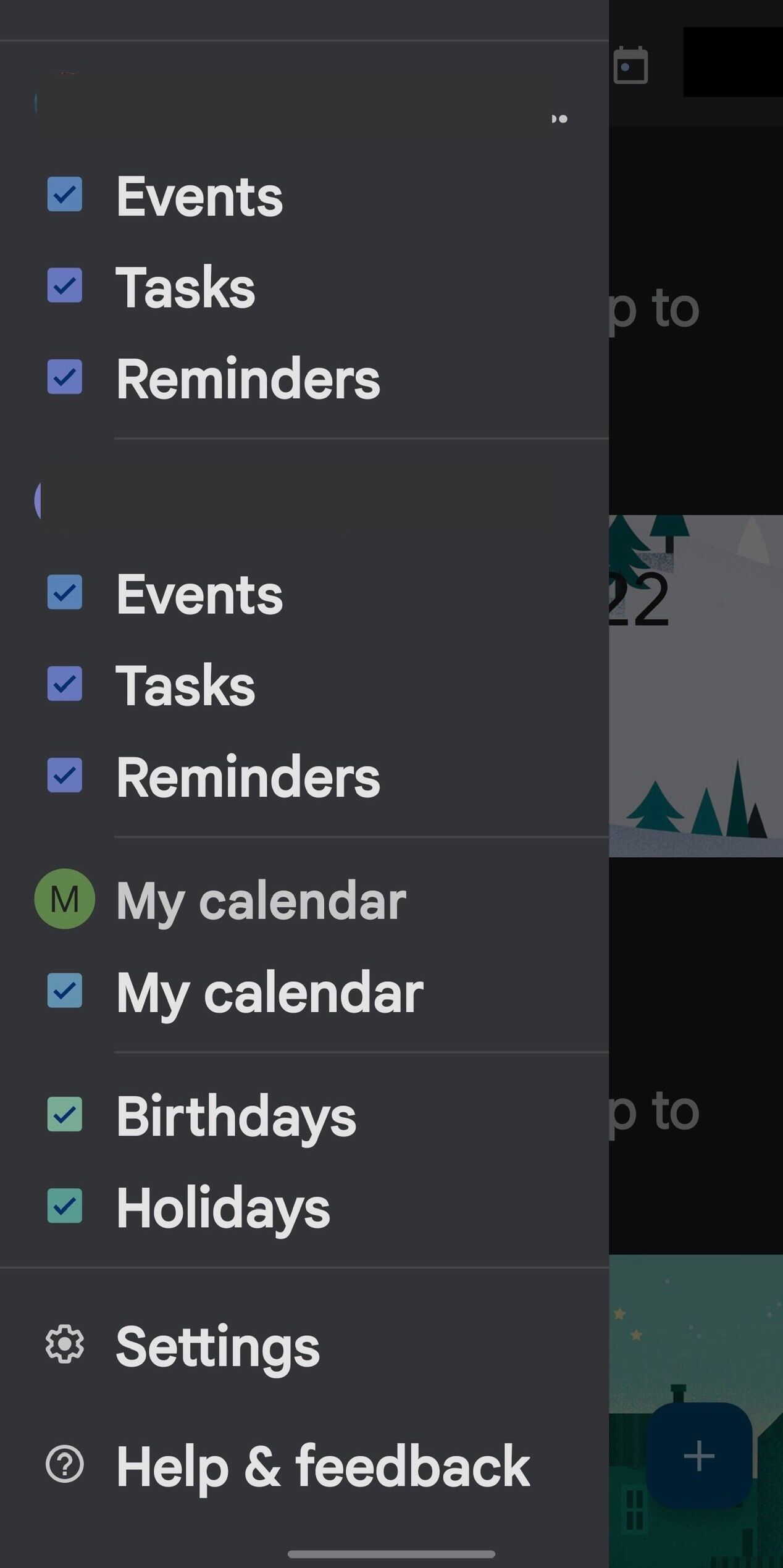
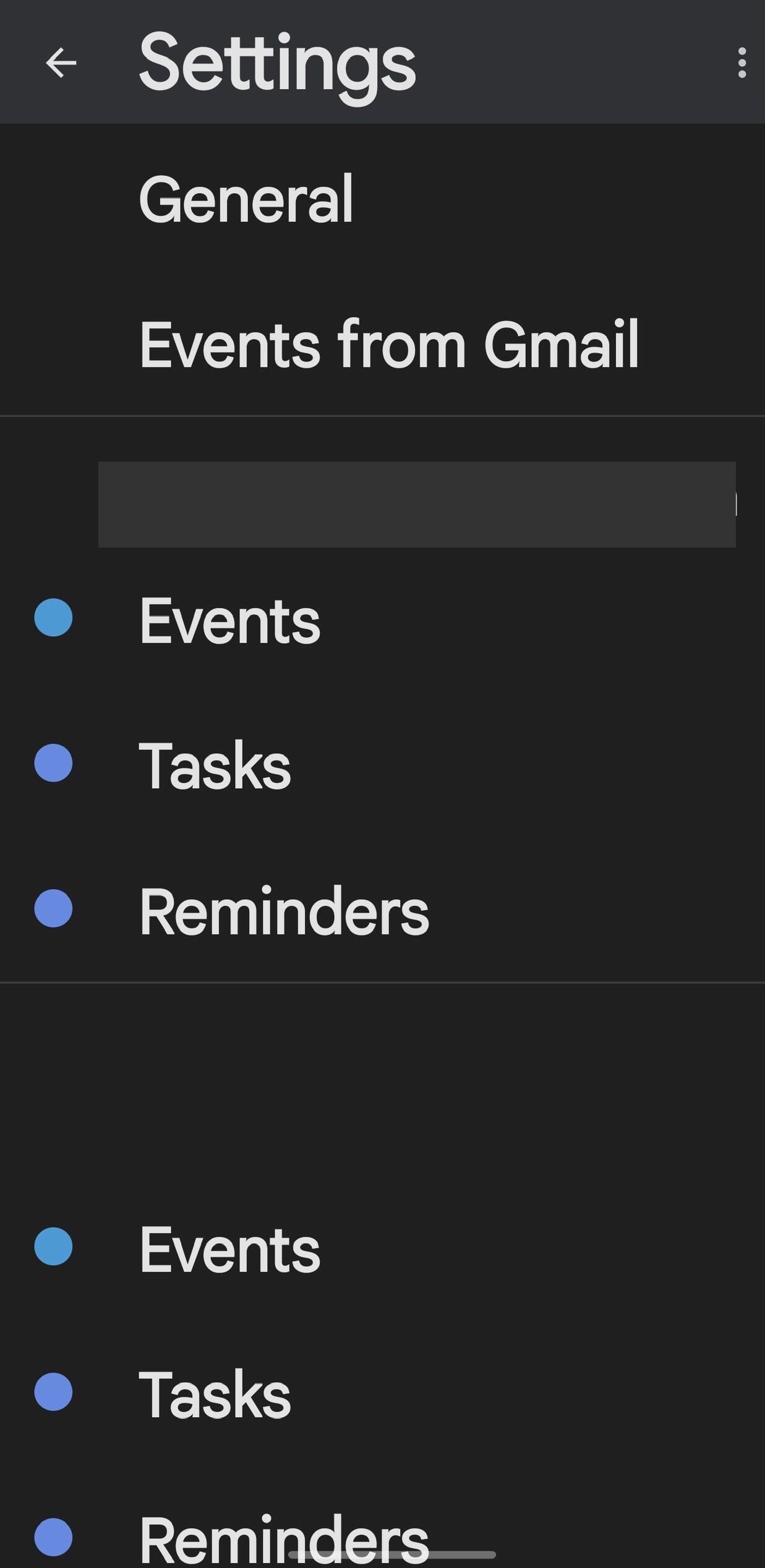
Next:
- Tap on the Theme in the general settings.
- Choose Dark from the available themes.
- Check the circle for the third option, System default, if you want the app to switch between dark and light modes based on your Android theme.
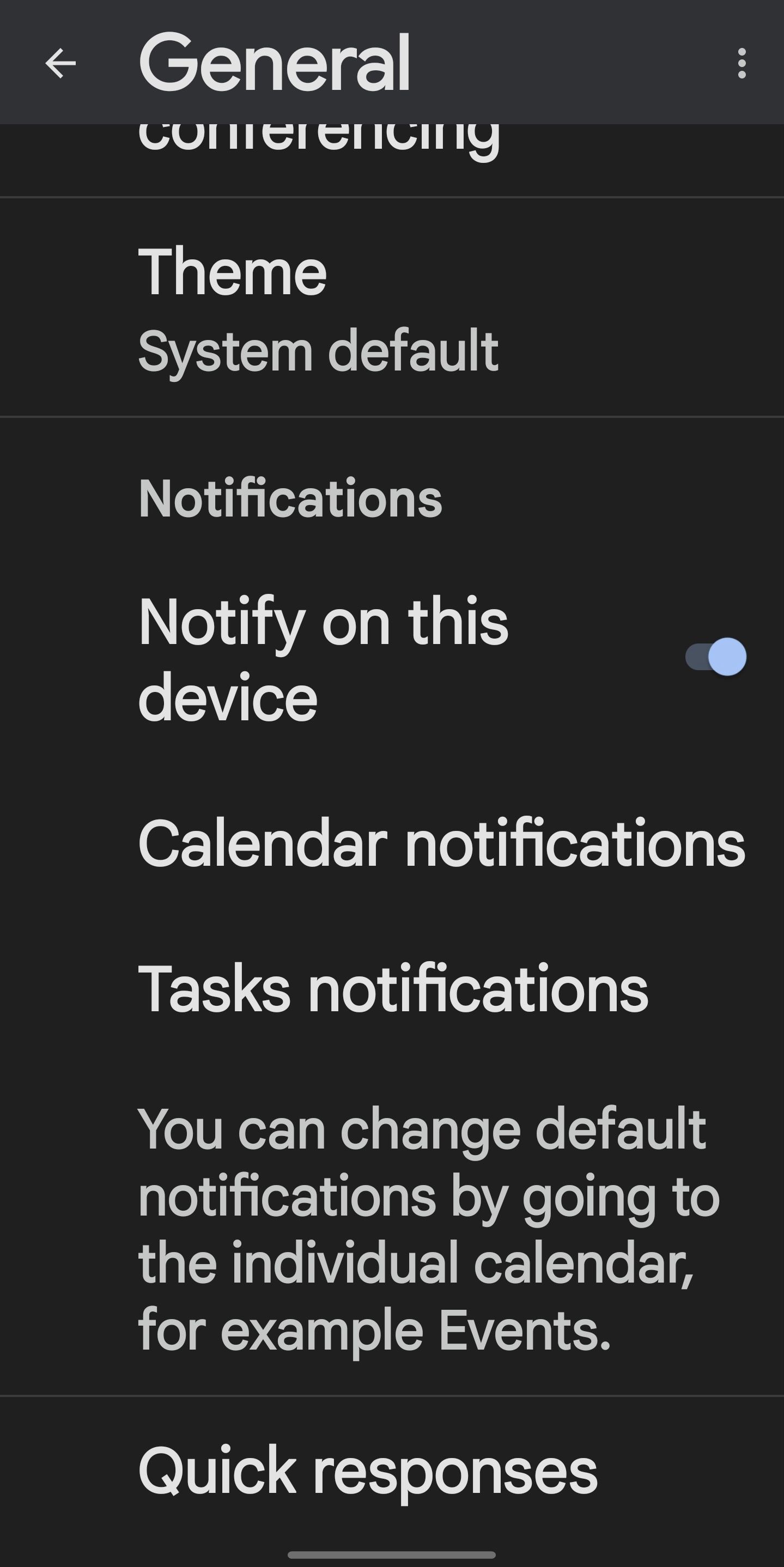
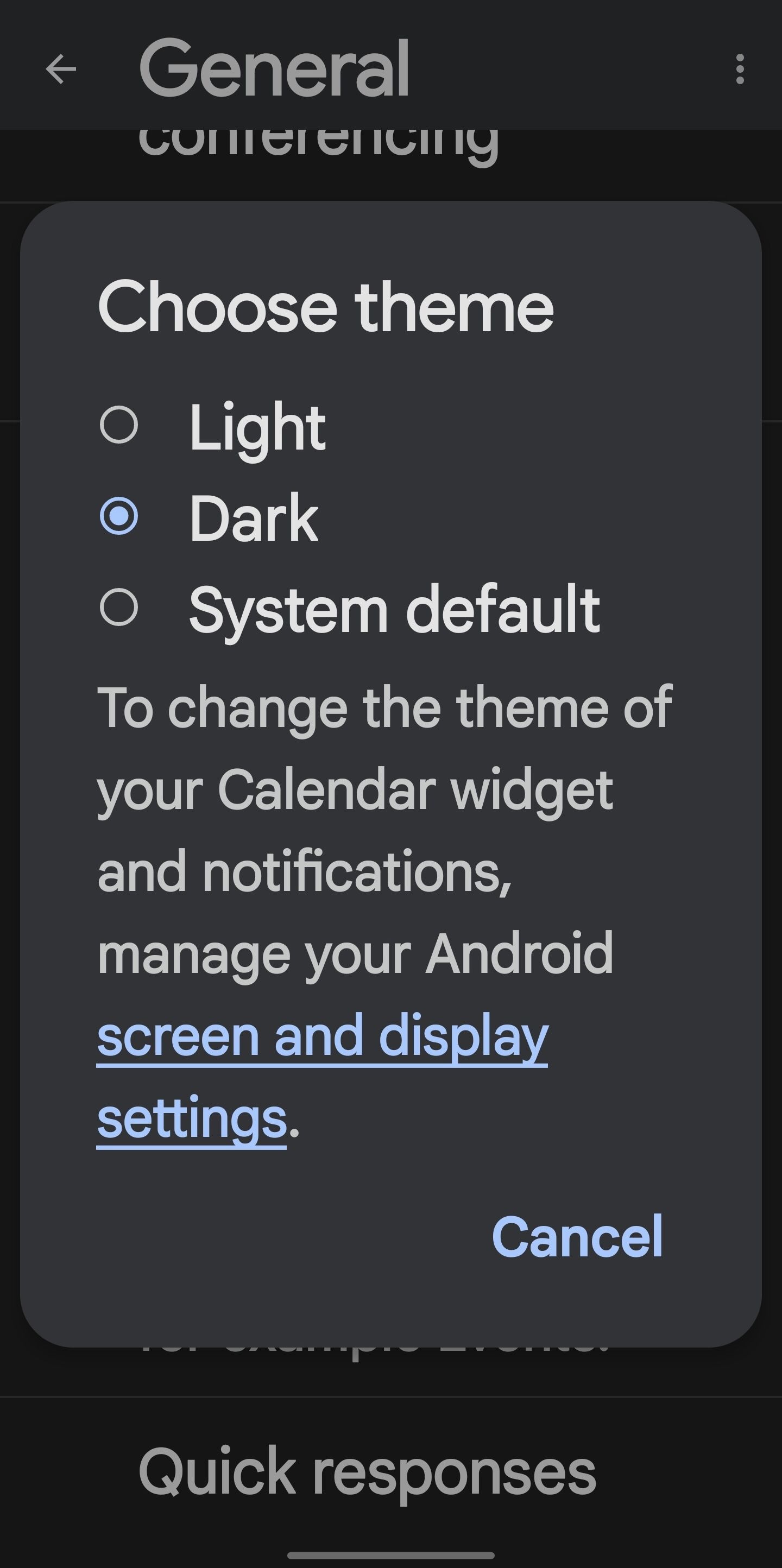
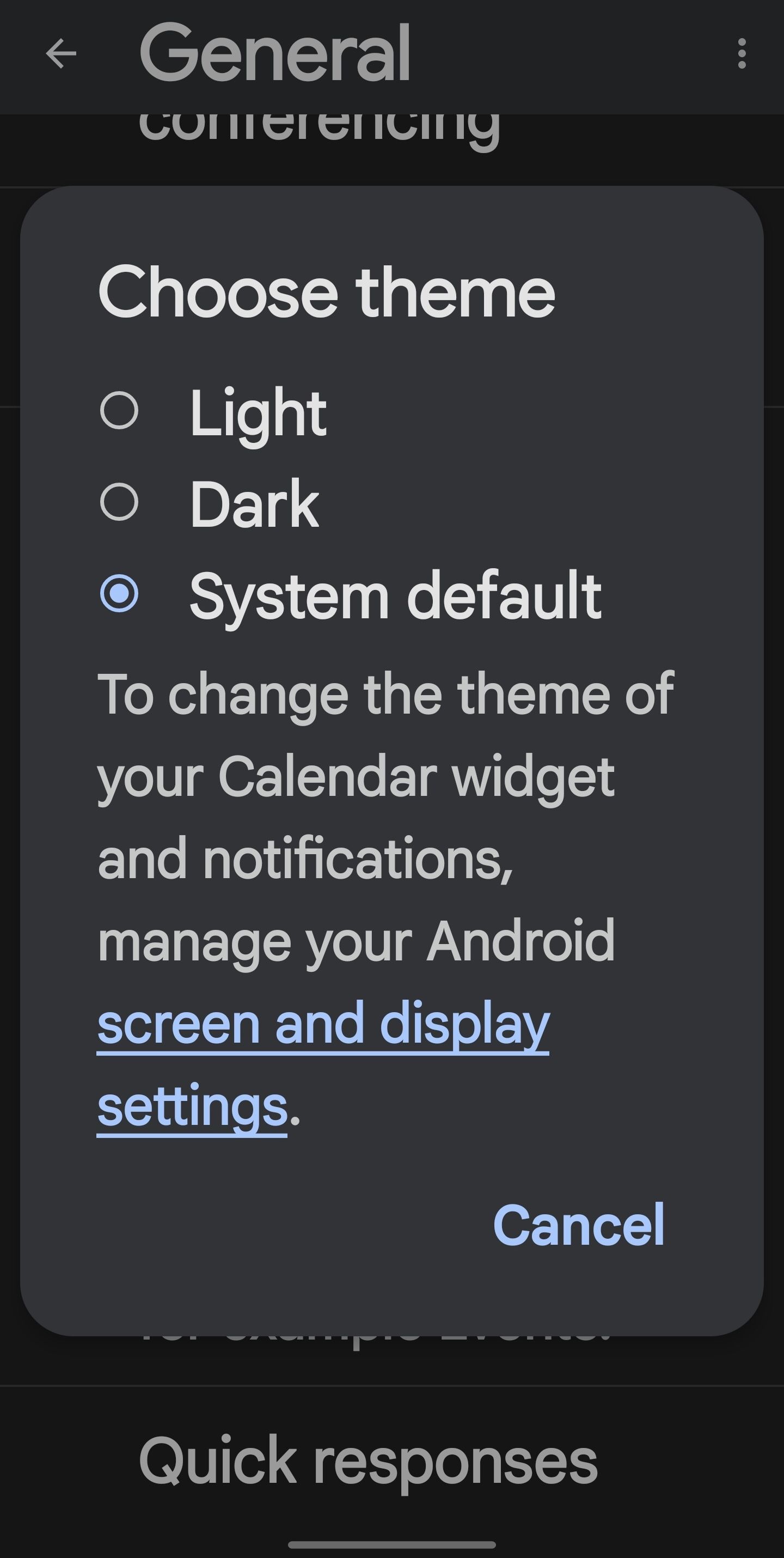
Let's find out how to set it up in the Google Calendar app for iOS.
How to Enable Dark Mode in the Google Calendar App for iOS
There is no built-in option to enable dark mode in the Google Calendar app for iOS, so you'll have to change your iPhone's theme. To change the theme on your iOS device, follow these steps:
- Close the Google Calendar app on your iPhone.
- On your iOS device, open the Settings app.
- Tap on Display and Brightness.
- Check the circle under Dark in the Appearance settings.
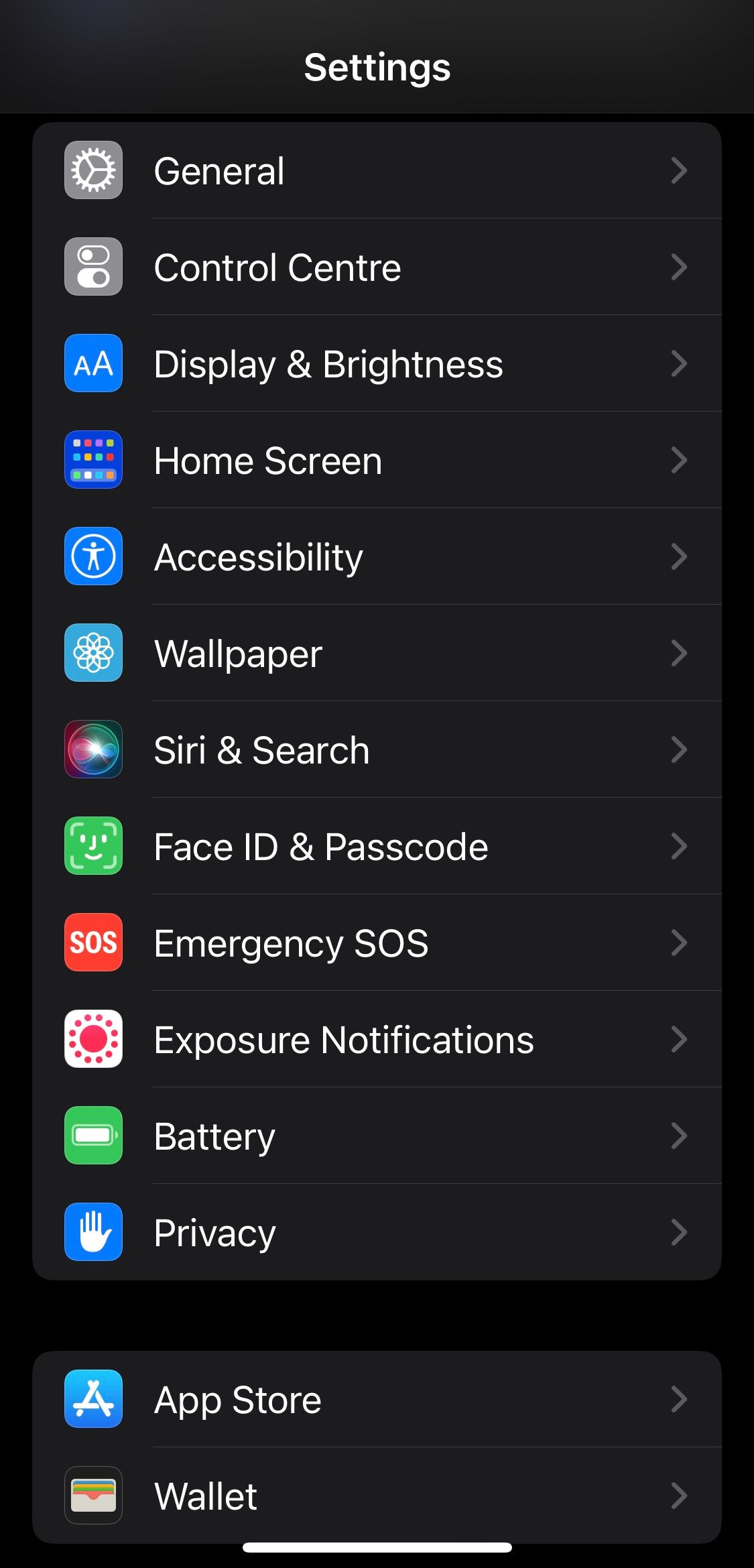
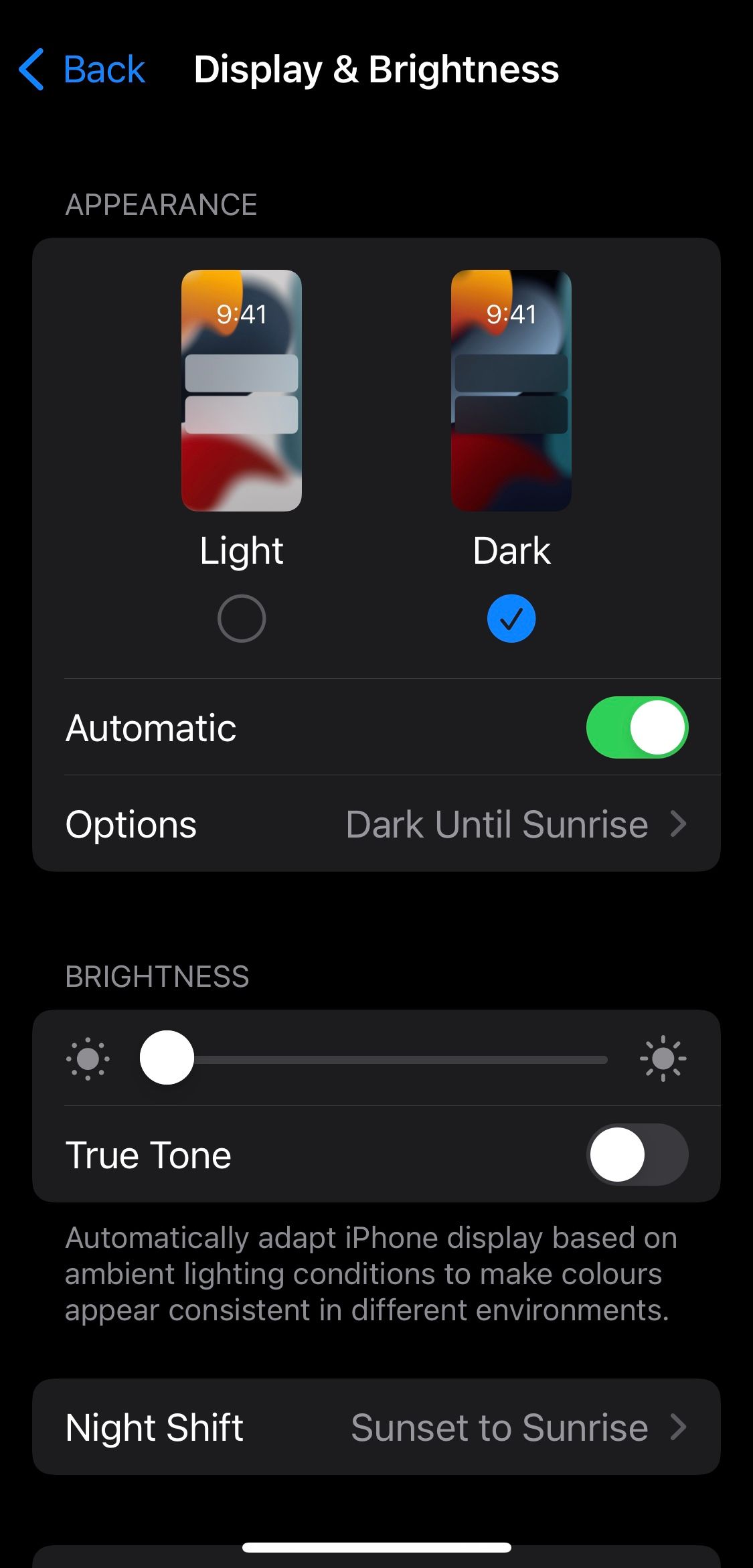
The above steps will switch the theme on your device and change the theme of your Google Calendar app for iOS. To switch back to light mode, you'll have to switch the theme on your device again. The process for enabling dark mode on iPhone and iPad is nearly the same, so you can follow the same steps no matter which device you use.
How to Enable Dark Mode for Google Calendar Web Client
In the same way as the iOS app, the web client of Google Calendar does not feature a dark mode option. You'll need to use a third-party extension to change the theme of the Google Calendar web client.
Although there are hundreds of options available, we recommend using Dark Reader. As the extension is free to use, you won't have to pay a cent. Moreover, it works on all major browsers, so you can use it without any restrictions.
In addition, it lets you enable dark mode only for specific websites, so you don't need to switch between dark and light modes every time you visit a different website. Aside from that, you'll find plenty of other options to customize the dark mode.
Having learned its features, let's see how to enable dark mode in Google Calendar by using the Dark Reader. Go to the Dark Reader extension page in your browser's web store. Click the button that allows you to add an extension. It's "Add to Chrome" for Chrome, for example.
Install the extension successfully on your browser. Launch the Google Calendar web client once the extension has been added to your browser. Right-click on the extension icon in the top-right corner and select Only for calendar.google.com from the drop-down menu.
Select the Dark option under Filter and set the other settings to your liking.
That's it. By following the above instructions, you'll be able to enable dark mode for Google Calendar on the web. If Dark Reader doesn't appeal to you, you can try other extensions or turn on dark mode in your browser.
Download: Dark Reader for Chrome | Edge | Firefox | Safari (Free)
Keep Your Google Calendar in Dark Mode
Light mode becomes unbearable for those who prefer dark mode. Hopefully, with this article, you can keep your Google Calendar in dark mode on the web client as well as on Android and iOS mobile devices. In addition to Google Calendar, you can also use other Google products, such as Google Sheets, in dark mode.

.jpg)