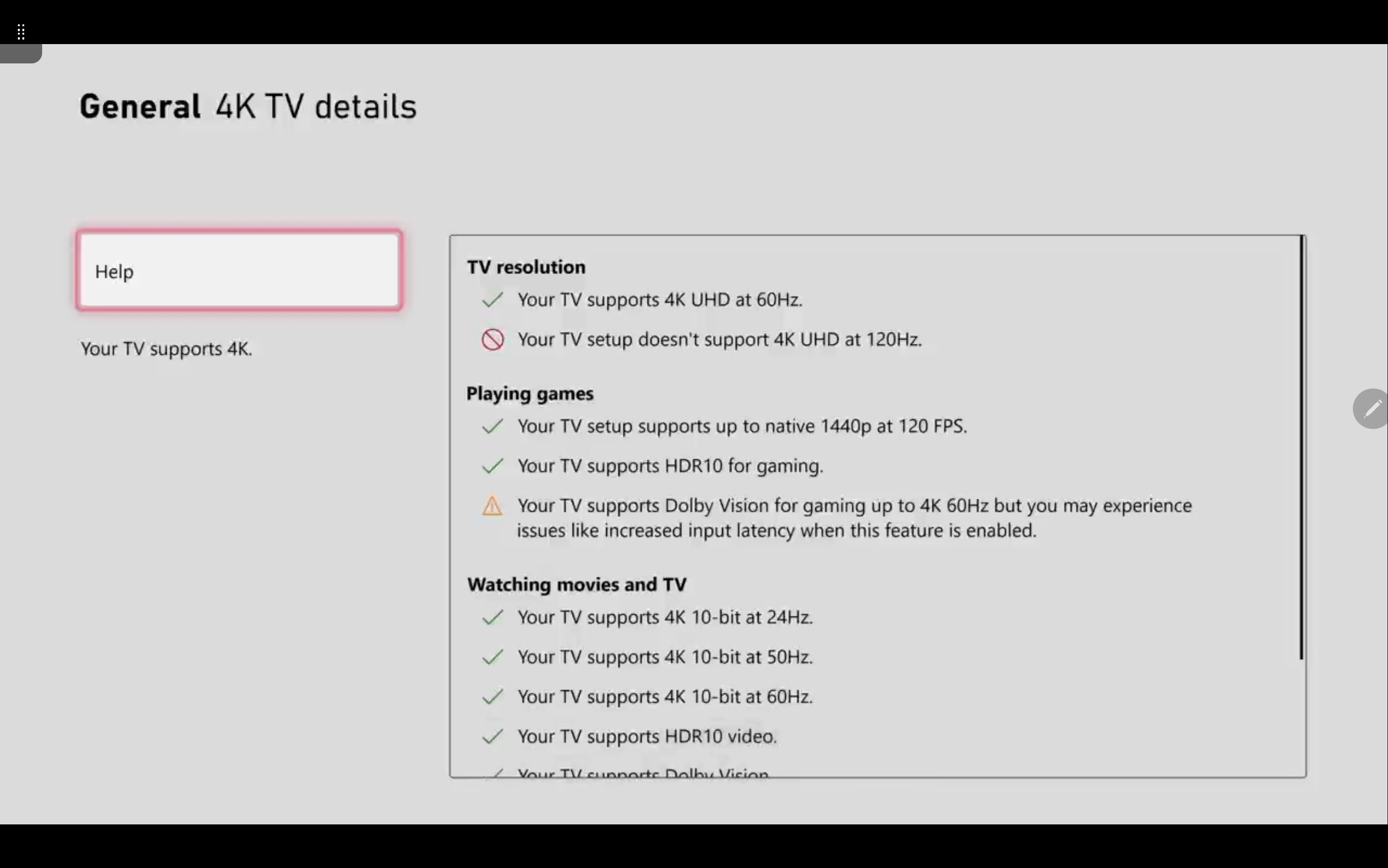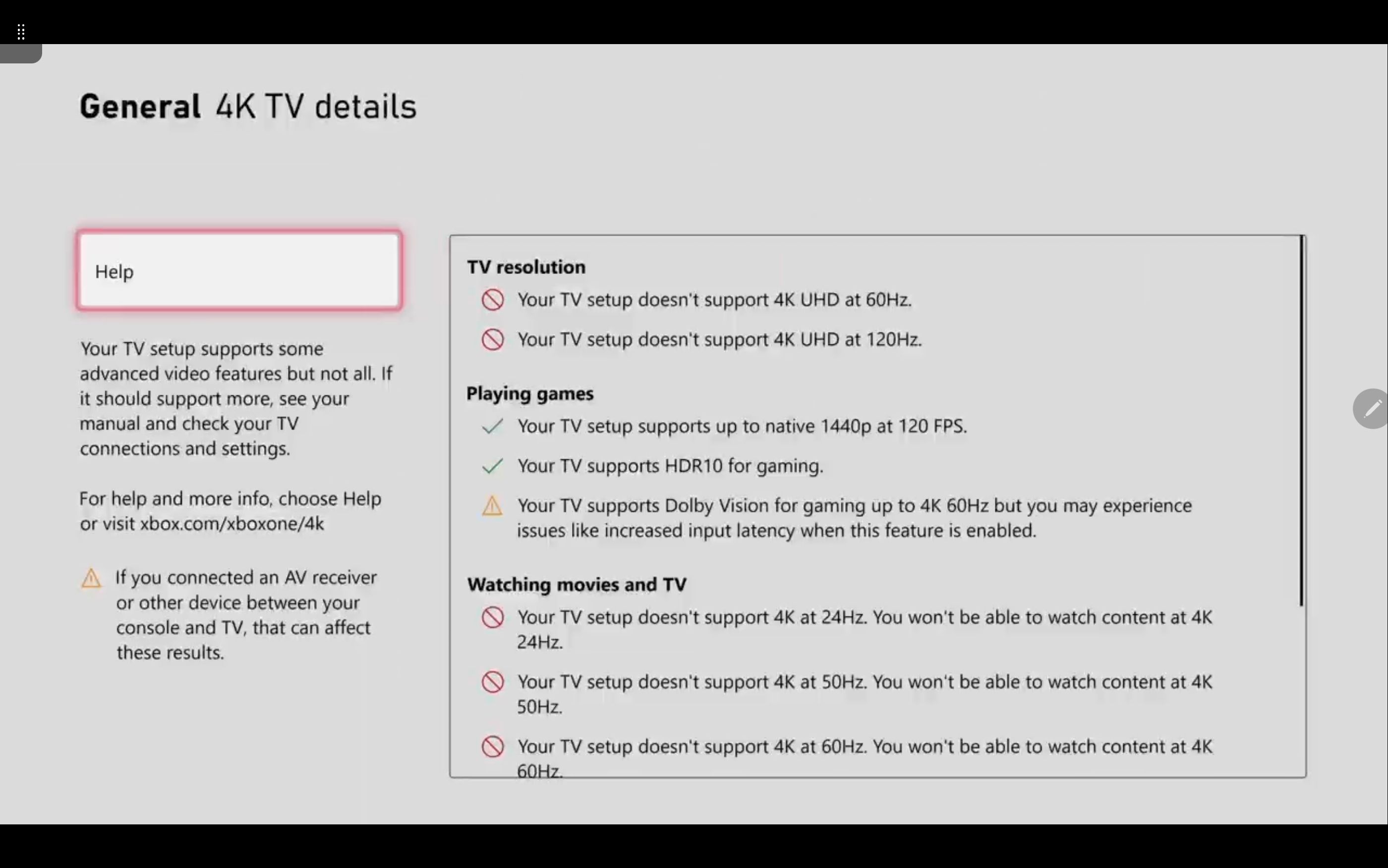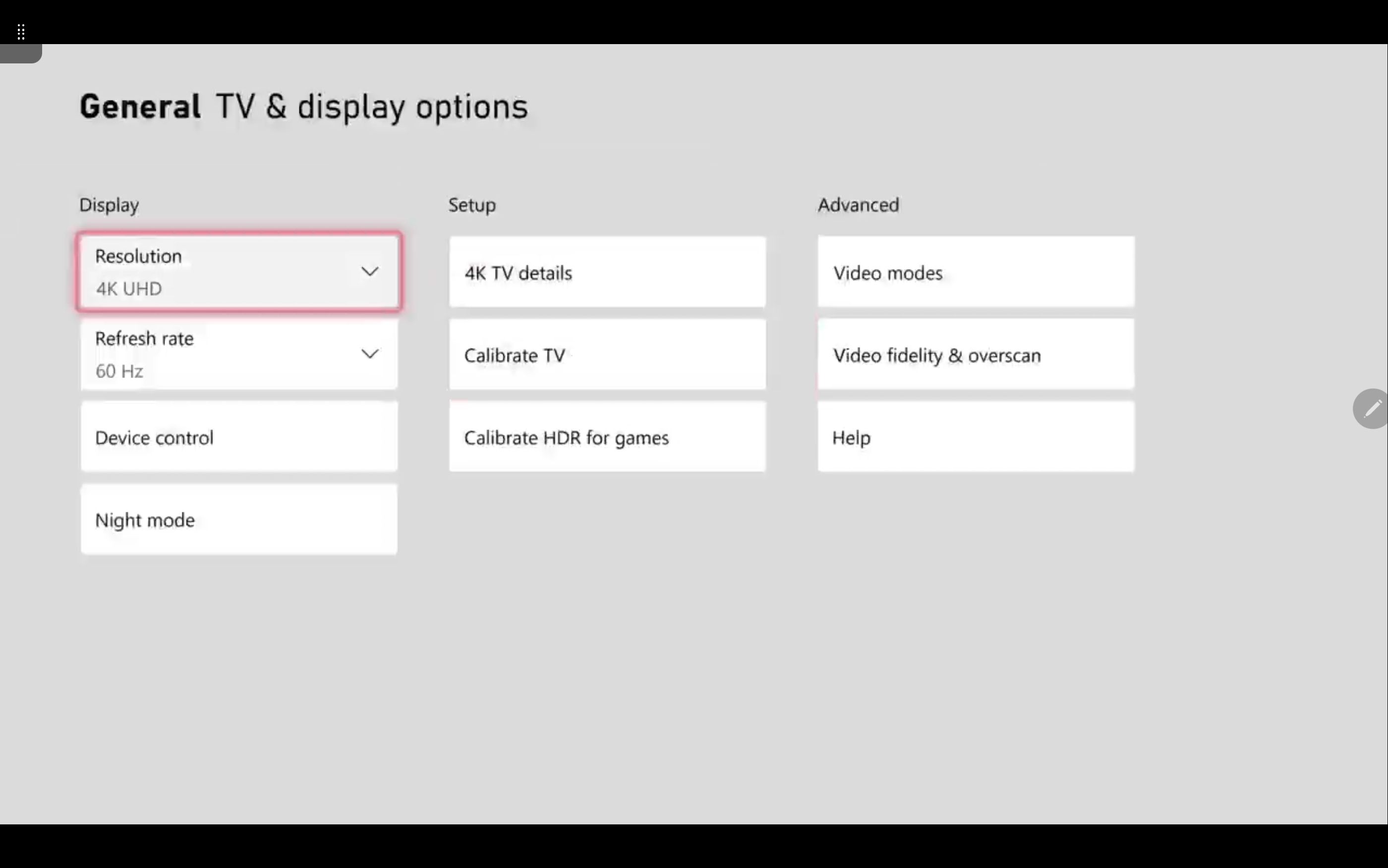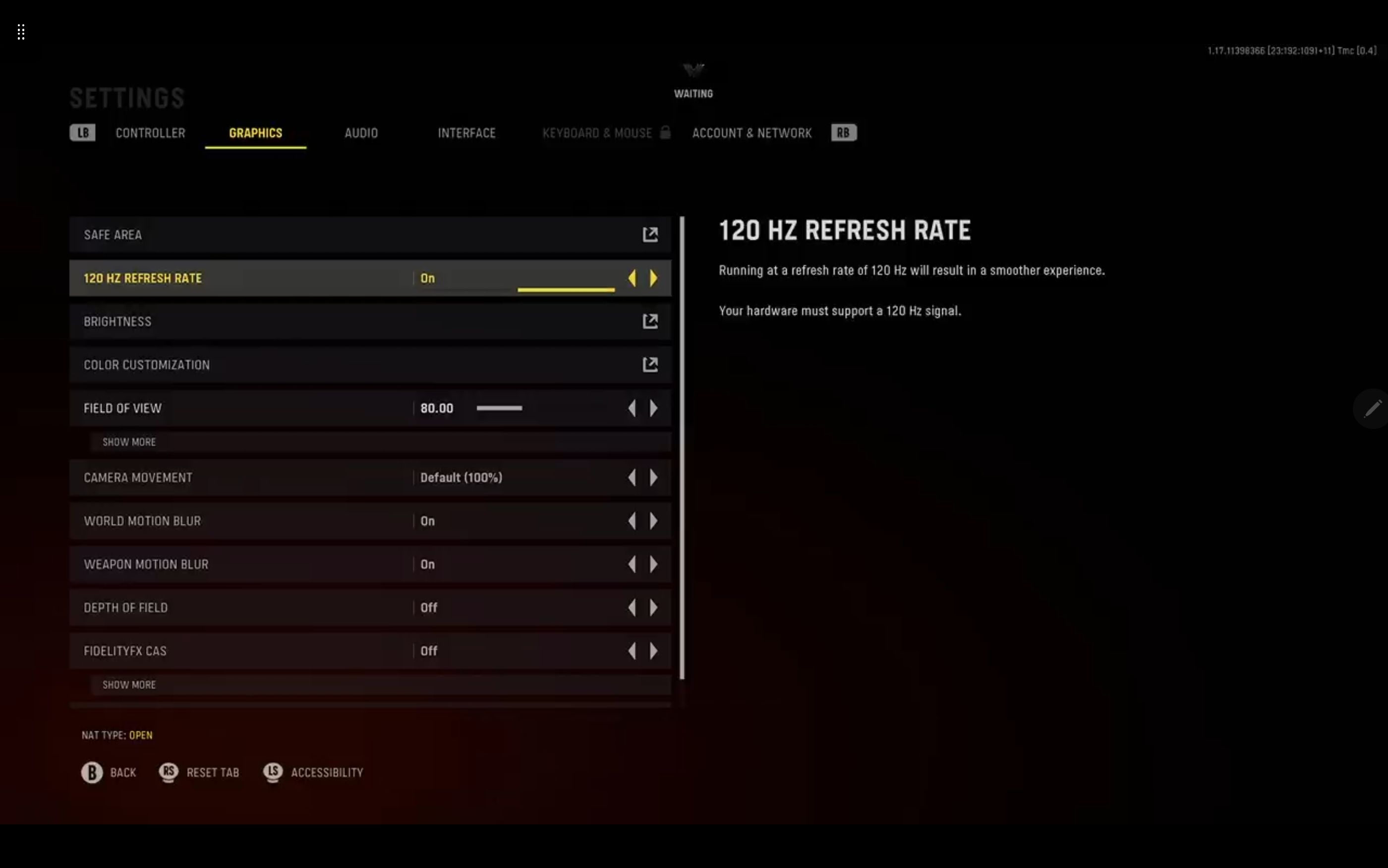If you've been lucky enough to nab one of the next-gen Xbox Series X|S consoles, you might want to start looking at how you can best use the added power it offers.
Thanks to the increased hardware capabilities compared to the Xbox One, more game developers are adding support for 120Hz. In fact, some are even adding support for 120Hz at 4K resolution, but how do you take full advantage of this?
What Is 120Hz Mode?
If you are a regular gamer, then chances are you've heard of the term refresh rate. This indicates the number of times the display refreshes per second and is measured in Hertz (Hz).
60Hz displays can refresh 60 times per second, while a 120Hz screen can refresh 120 times per second, offering a much smoother viewing experience and better performance between 60Hz and 120Hz.
Identify Whether Your Display Supports 120Hz Mode
Before you enable 120Hz mode on your Xbox Series X|S, you will need to ensure that your display can support 120Hz—there are two ways you can do this. You can either check the manufacturer's website or your display's manual, or you can let your Xbox detect your display's capabilities for you.
If you want your Xbox Series X|S to detect this for you, you'll need to navigate to your Xbox's settings. Here's how:
- Press the Xbox button on your controller to open the guide.
- Select Profile & system, then Settings.
- Navigate to the General tab and click on the TV & display options.
This will detail exactly what settings your TV can support.
If you find that your Xbox Series X|S shows that your display is not compatible with several of these options, and the manual states it should be, try using another HDMI port. Many TVs and displays will use different HDMI versions for each port; switch to another HDMI port, close the settings tab and then reopen it.
Hopefully, this should resolve the issue and show your display as compatible while also giving you more features and ultimately a better viewing experience on your Xbox, thanks to the new HDMI version.
If you still have issues even after trying another port, it could be that you are using an older HDMI cable. Replacing the cable with a decent high-speed HDMI 2.1 cable could resolve the issue.
How Do I Enable 120Hz on My Xbox Series X|S?
Now that you know what your display is capable of, it is time to change your Xbox Series X|S to 120Hz mode.
- Press the Xbox button on your controller to open the guide.
- Select Profile & system, then Settings.
- Navigate to the General tab and click on the TV & display options.
- Select the Refresh rate option and change it to 120Hz.
Depending on your display, if you were running at 4K resolution before, the Xbox might change your resolution to the highest resolution possible with a 120Hz refresh rate. The Xbox Series X|S does this to accommodate the best settings that your display can achieve.
If you have a display that supports 4K at 120Hz, you will be able to keep the higher resolution, but it tends to be the much higher-end TVs and monitors that support this combination.
Can All Xbox Series X|S Games Support 120Hz?
Not all Xbox Series X|S games support 120Hz mode. Still, thanks to the next-gen consoles' improved power over older consoles, more developers are starting to add support for this feature, and the Xbox has even started adding an FPS boost feature to allow older Xbox One games to run at 120Hz.
Many games, such as Call of Duty: Vanguard, have an option in the graphics settings that allows you to toggle 120Hz mode on or off.
How to Choose Between 120 Hz Refresh Rate or 4K Resolution
Depending on your TV or monitor, you might have to make sacrifices and pick between running your Xbox Series X|S in crisp 4K mode or the smoother 120Hz refresh rate, but how do you make that choice?
There is no clear-cut, one size fits all answer; it is down to personal preference. However, if you play fast-paced FPS games or are either a professional eSports gamer or looking to become one, you will certainly find the higher refresh rate more beneficial. This gives you a smoother experience that could give you the upper hand against opponents.
But if fantasy, RPG, or visually stunning games are your go-to, opting for the impressive 4K resolution might be the better option for you.
Enabling 120hz on Your Xbox Series X|S
Whatever option you pick, just remember it's extremely easy to switch between a 4K resolution and the smoother 120Hz refresh rate, so you could simply switch the mode depending on what game you are playing.
Everyone has their preferences, but now you know how to enable 120Hz on your Xbox Series X|S; give it a try and find the perfect visual experience for you.