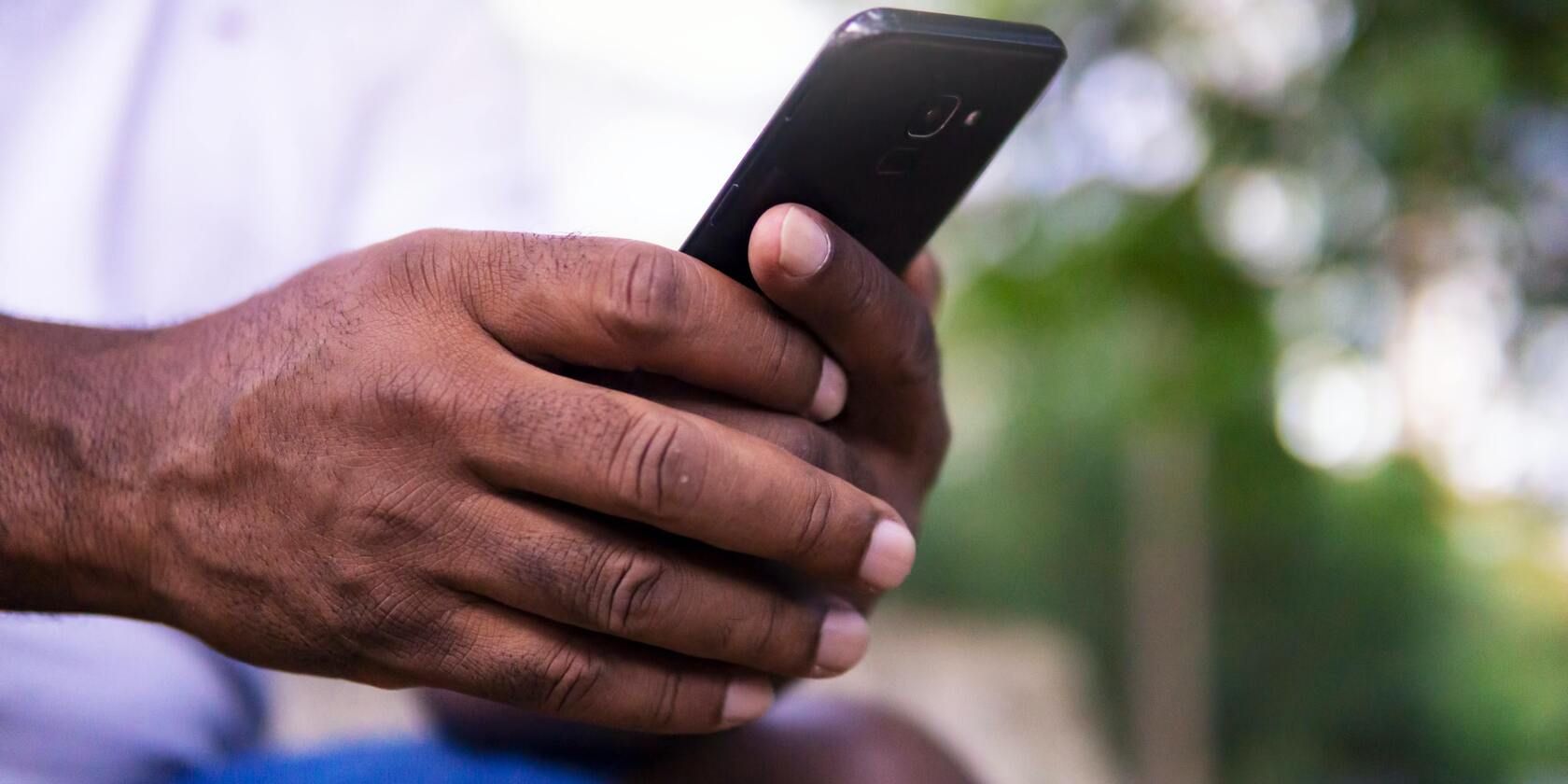Besides the many productivity and entertainment benefits of owning a smartphone, your device could also save your life, thanks to the emergency features built into all modern smartphones.
Some of such features include emergency calling and having your medical information readily available. On Samsung Galaxy devices, you can create an emergency contact list that other people can access without unlocking your phone in case you’re incapacitated. Here’s how you can set up emergency contacts on your Samsung Galaxy device.
How to Add Emergency Contacts
Emergency contacts must be from your existing contact list. Before setting them up make sure you have saved the numbers you want to add and then follow these steps:
- Open Contacts on your Samsung phone and tap your profile picture.
- Scroll down to the Emergency info section and tap Emergency contacts.
- Tap the edit icon on the top right.
- Tap Add member and select all the people on your list that you want to be your emergency contacts, then tap Done.
- Save the selected members. These contacts will be accessible when someone wants to dial an emergency number without unlocking your phone.
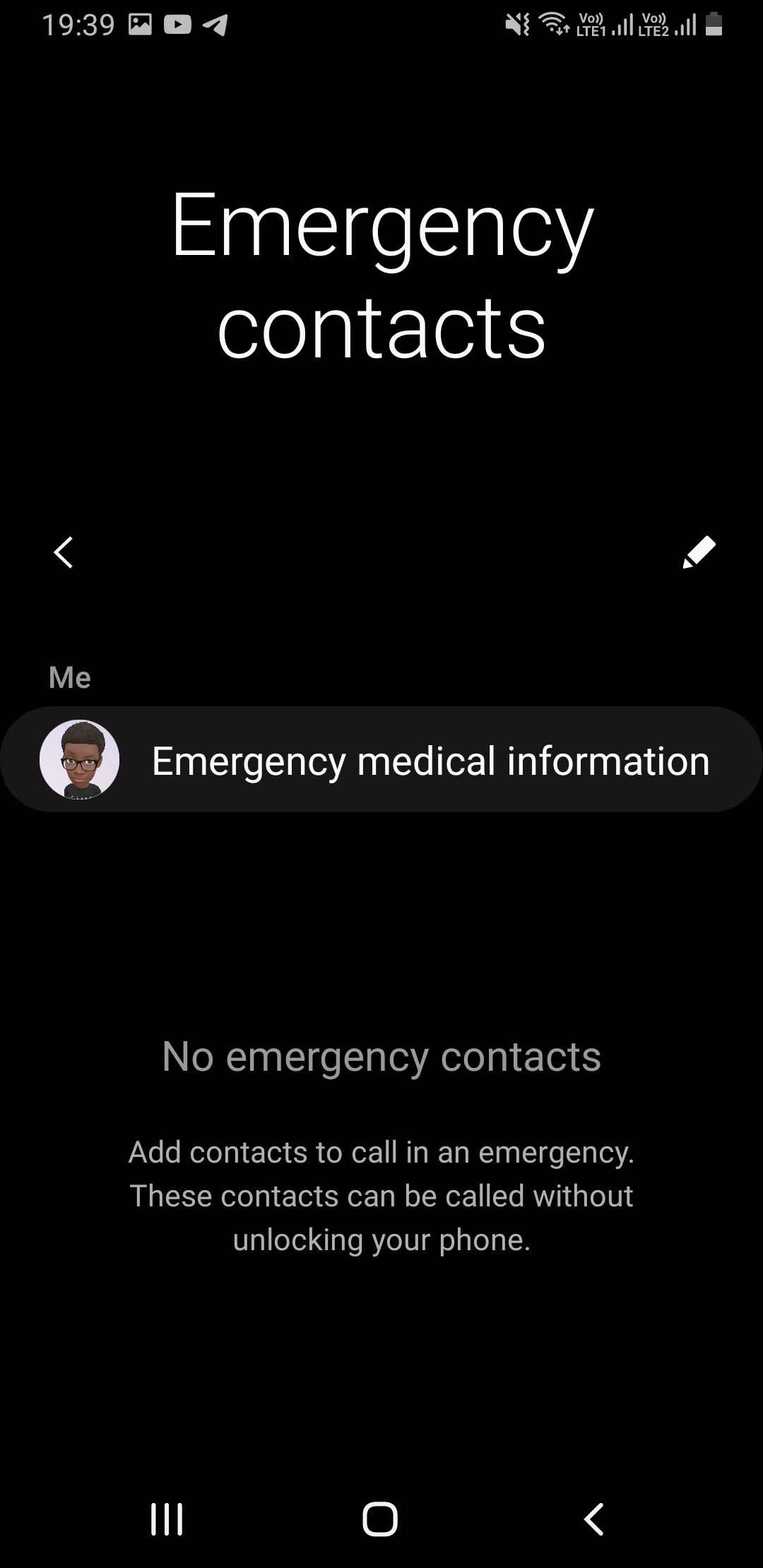
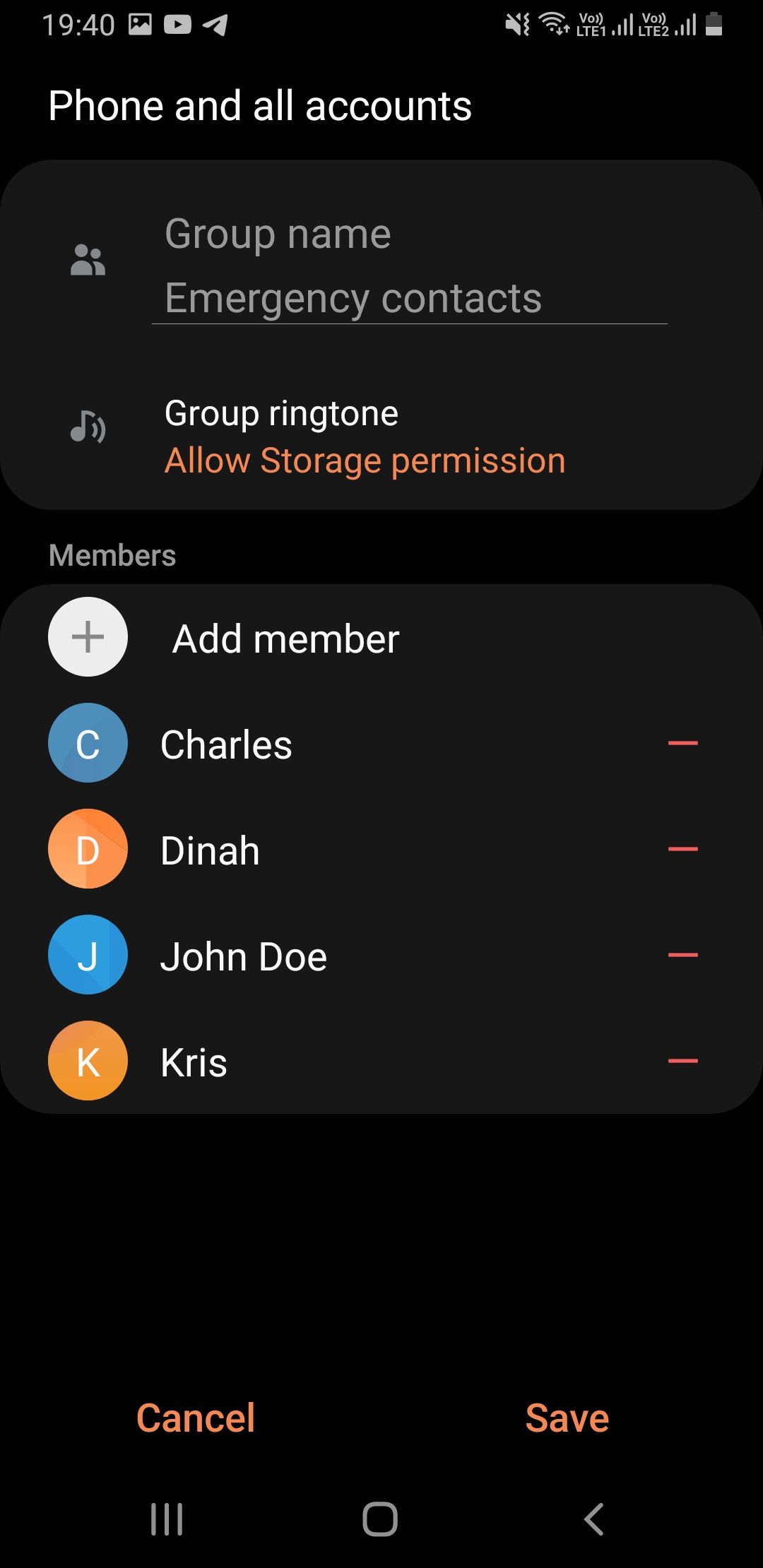
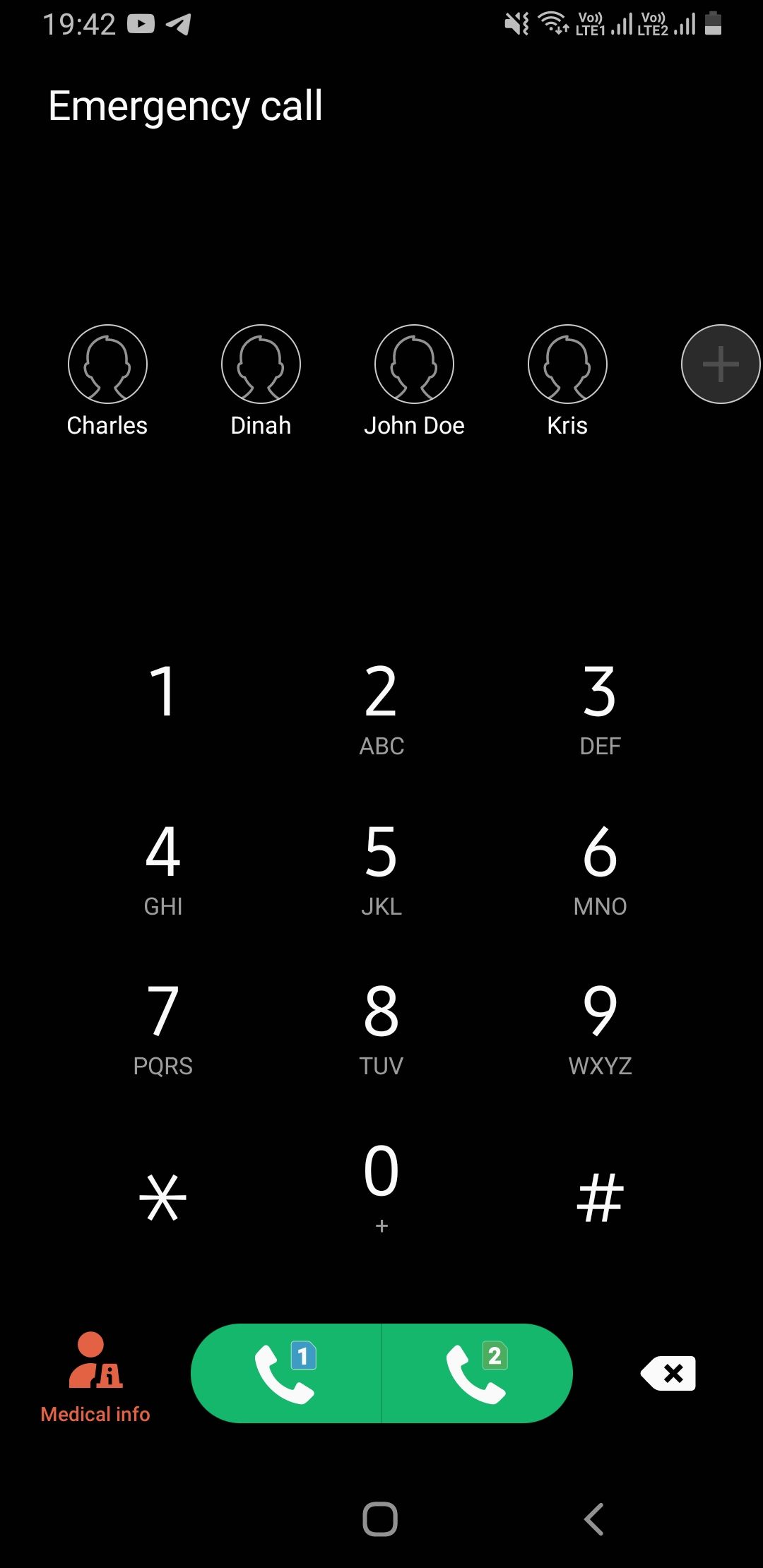
Alternatively, you can start creating an emergency contact list from your lock screen by following these steps:
- Swipe the Phone app icon and tap Emergency call.
- Tap the + button to start adding your emergency contacts.
- Unlock your phone when prompted to do so and then proceed with steps four and five from above on how to add emergency contacts.
How to Add Your Medical Information
Besides saving your emergency contacts, you can also save your medical information which can be easily accessible in emergency situations. These two essential features are tied together. To add your medical info, do the following:
- Open the Contacts app and tap your profile picture.
- Scroll down to the Emergency info section and tap Medical info followed by Confirm after reading the disclaimer that pops up.
- Tap the edit icon on the top right and then fill in all the necessary information in the provided fields: Medical conditions, Allergies, Current medications, Blood type, and any other info that may be important.
- Tap Save. Your medical information will be available on your emergency calling screen. Simply tap the Medical info icon at the bottom left of the emergency call interface to pull it up.
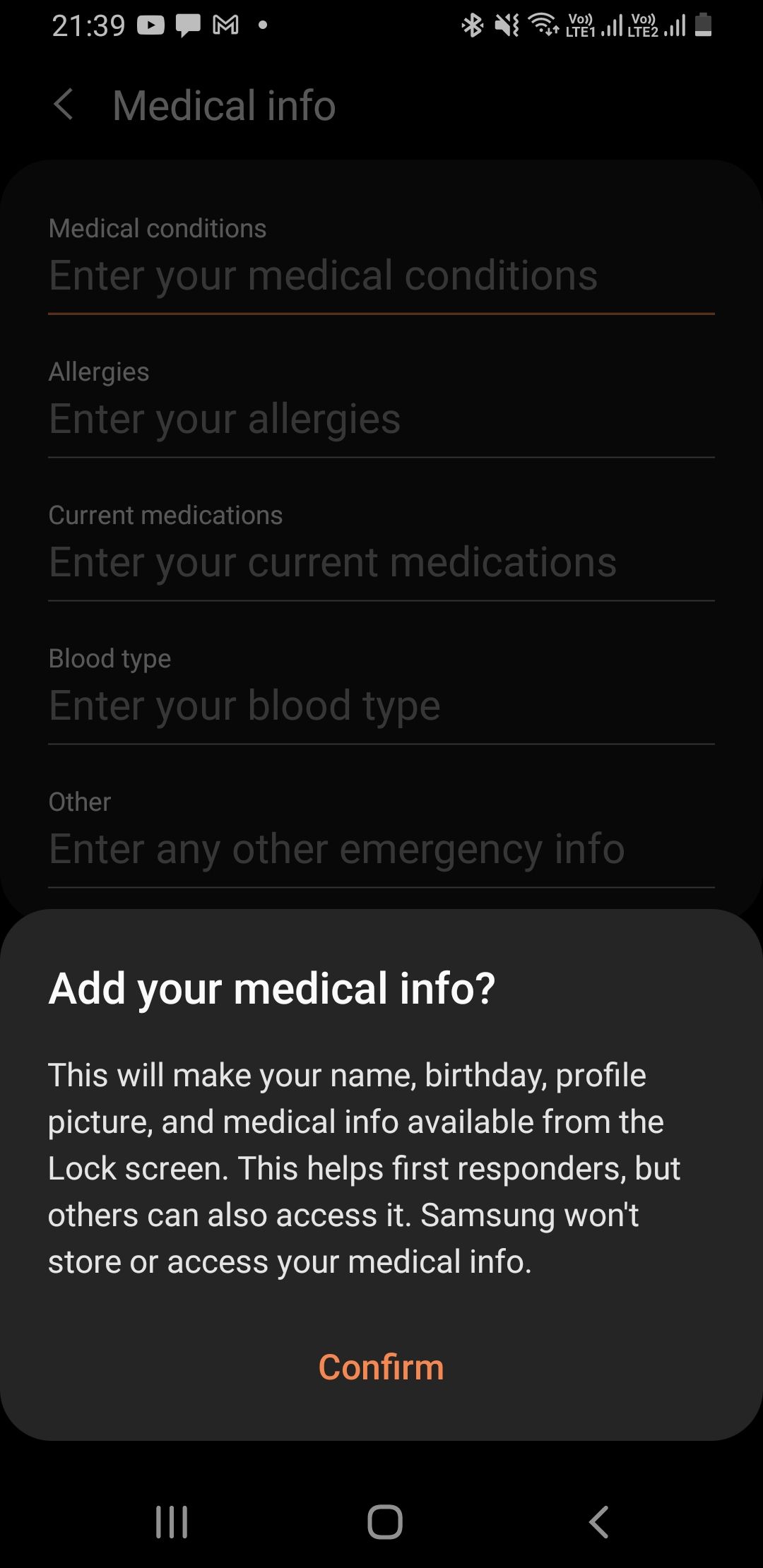
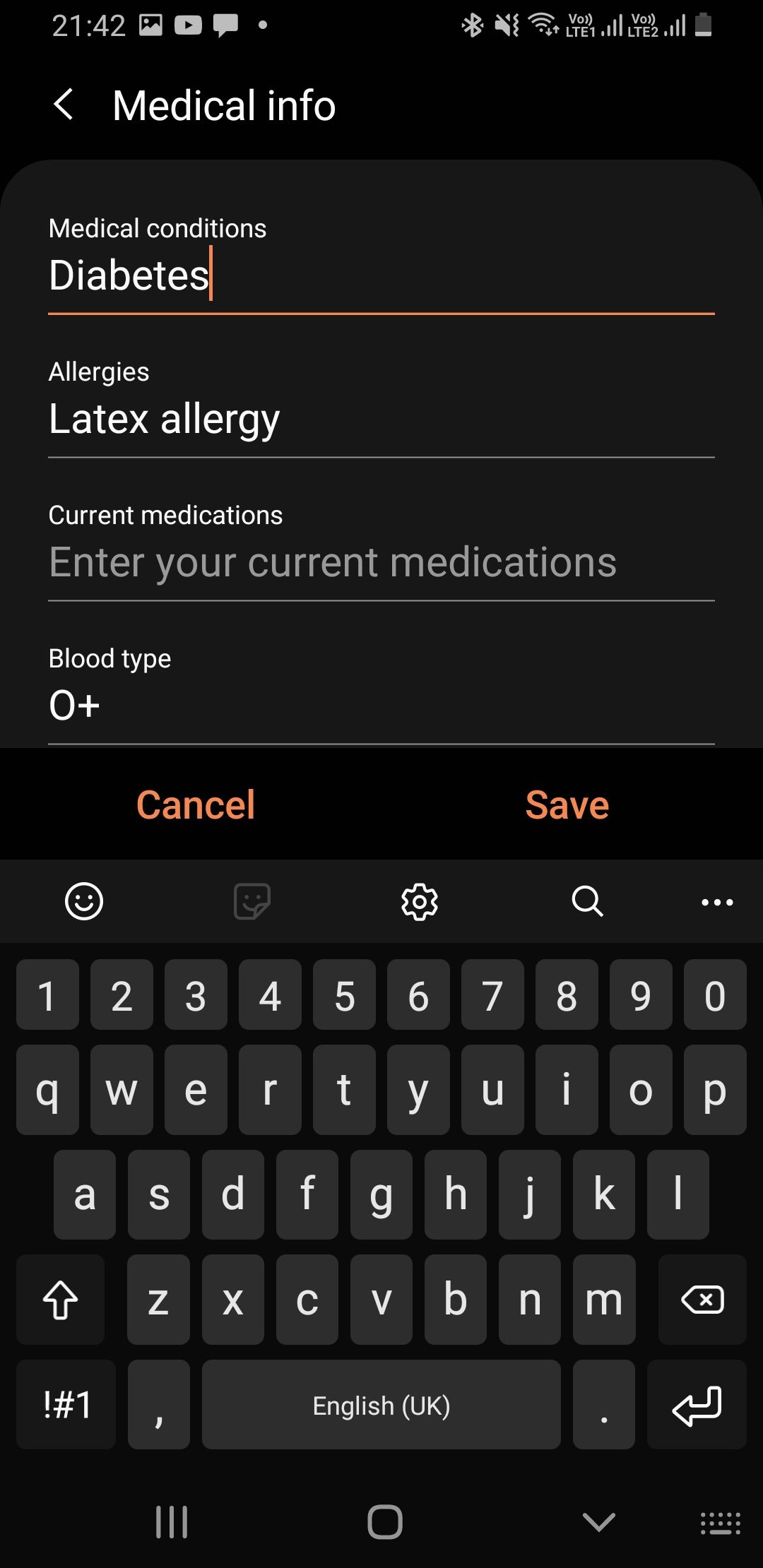
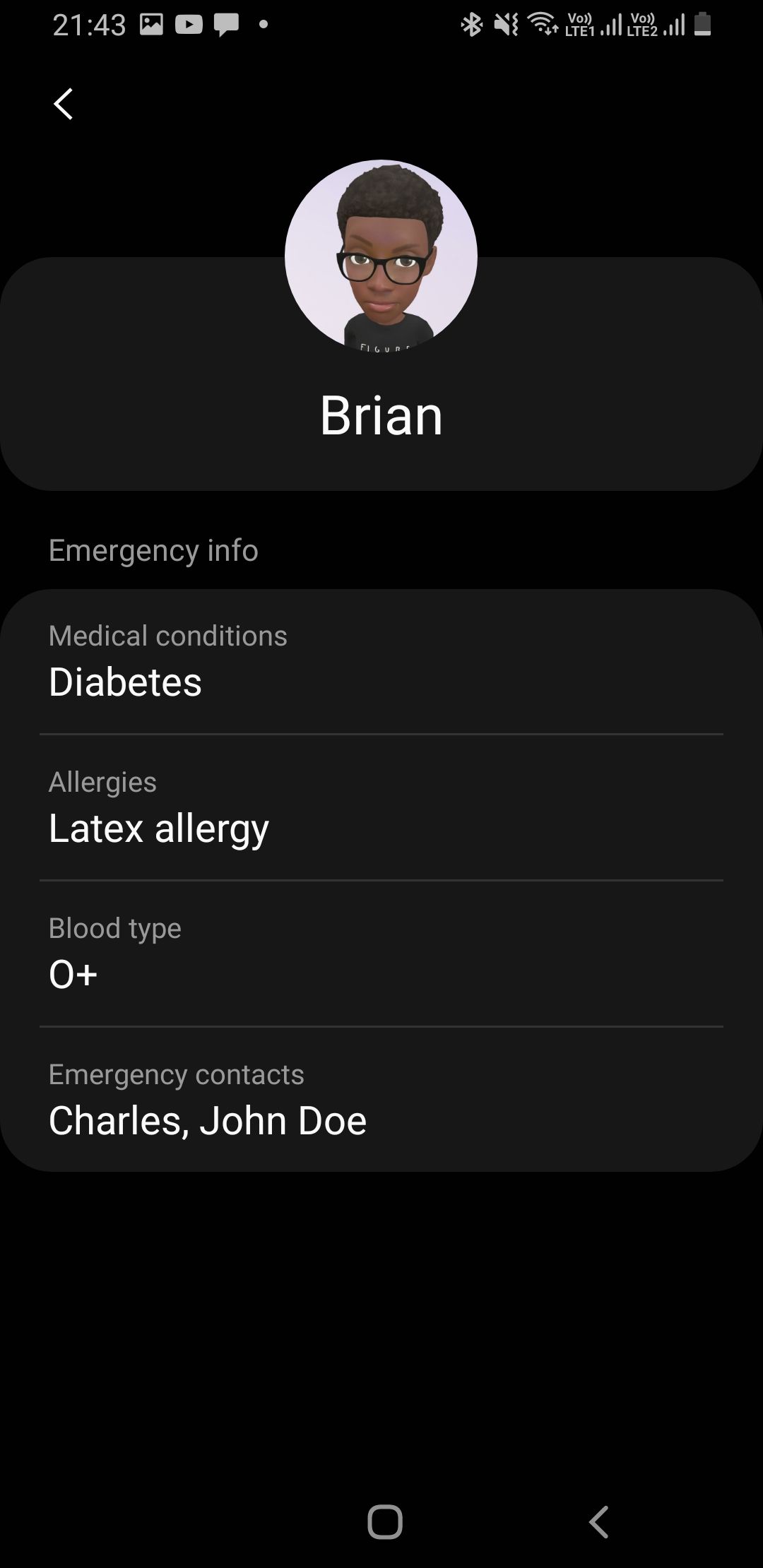
Both your emergency contacts and medical information will also be available when you turn on Emergency mode on your phone. Emergency mode on Samsung phones works by extending battery life and letting you access important features when you’re in trouble.
Have Your Emergency Information Ready at All Times
First responders in emergencies need all the information they can get to ensure a positive outcome. Setting up emergency contacts means your loved ones can be contacted as soon as possible.
Medical information can also guide your helpers in making sound decisions without having to worry about potential complications. Equally, you can use this information to help someone else in case you respond to an emergency.