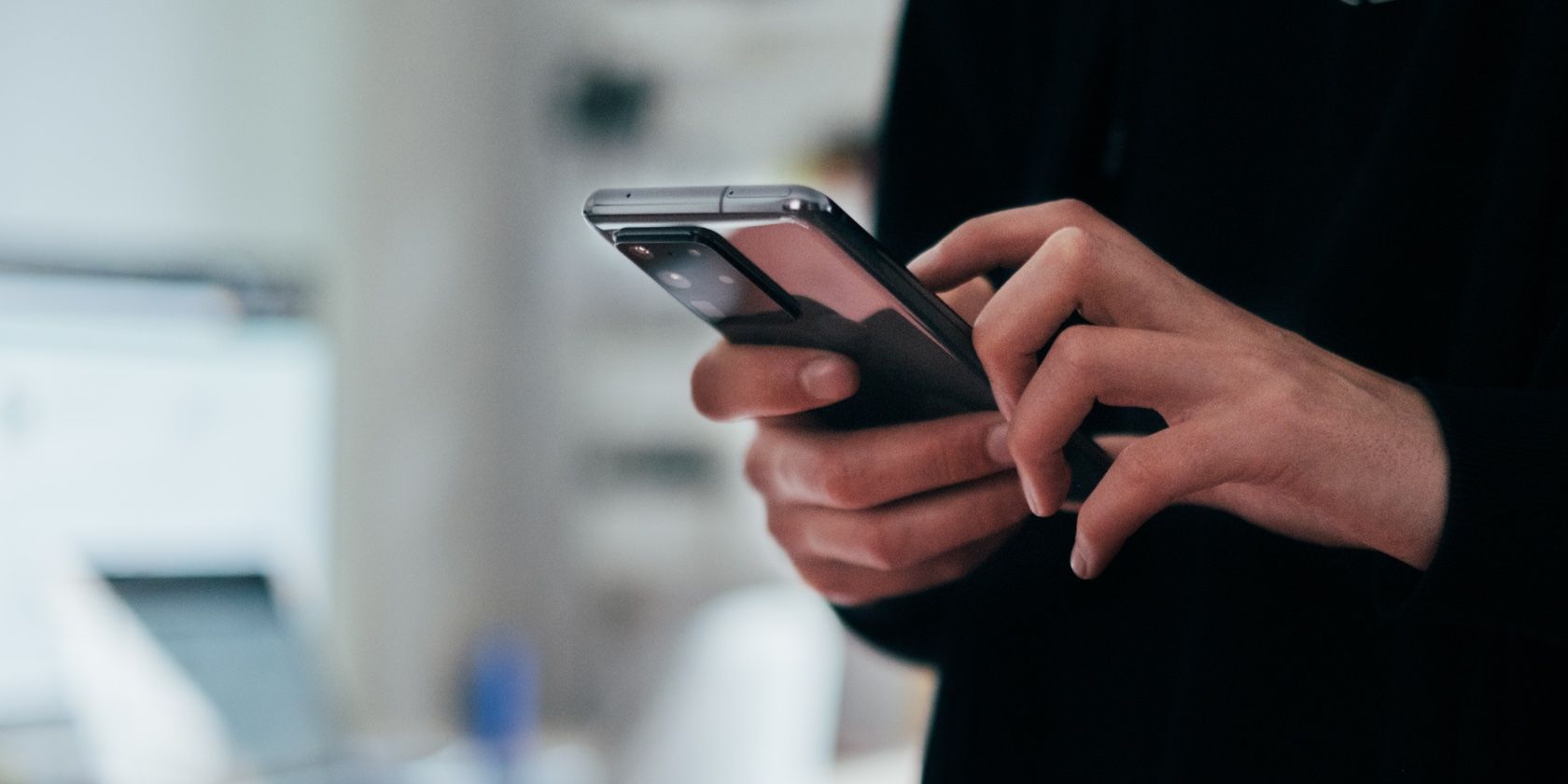Samsung's One UI is one of the heaviest Android skins out there, so it's likely that you might not have discovered all its features yet. One of such features that comes in really handy, especially for power users, is edge panels. Let's see what are edge panels on your Samsung device, how to enable the feature, and what can you do with it.
What Are Edge Panels on Samsung Devices?
You can think of edge panels as customizable mini-windows or drawers that can be pulled out from the side of the screen. They can be used to quickly access your top apps and contacts, check the weather, set reminders, and more. But most people use them as an alternative to app drawers to find their favorite apps faster without cluttering the home screen.
Upon enabling the feature, you can select to show up to eight edge panels on your Samsung device. These include Apps (where you can add up to 22 apps), People (up to 12 contacts), Weather, Smart select, Tasks (up to 12 shortcuts), Tools, Reminder, and Clipboard.
How to Enable Edge Panels on Your Samsung Device
- Go to Settings > Display and toggle on Edge panels.
- Once activated, you'll see a handle to control the feature on the right. Tap on it and swipe inwards to access your edge panel.
- You can customize the handle by tapping Edge panels > Handle and tweaking its settings based on position, color, transparency, size, and width. You can even make the handle vibrate when touched to get haptic feedback.
- To add more panels, go to Edge panels > Panels and select the ones you find useful. Tap Edit underneath a panel to customize it. The Apps panel is turned on by default since it's the most commonly used one, but you can select as many panels as you find useful.
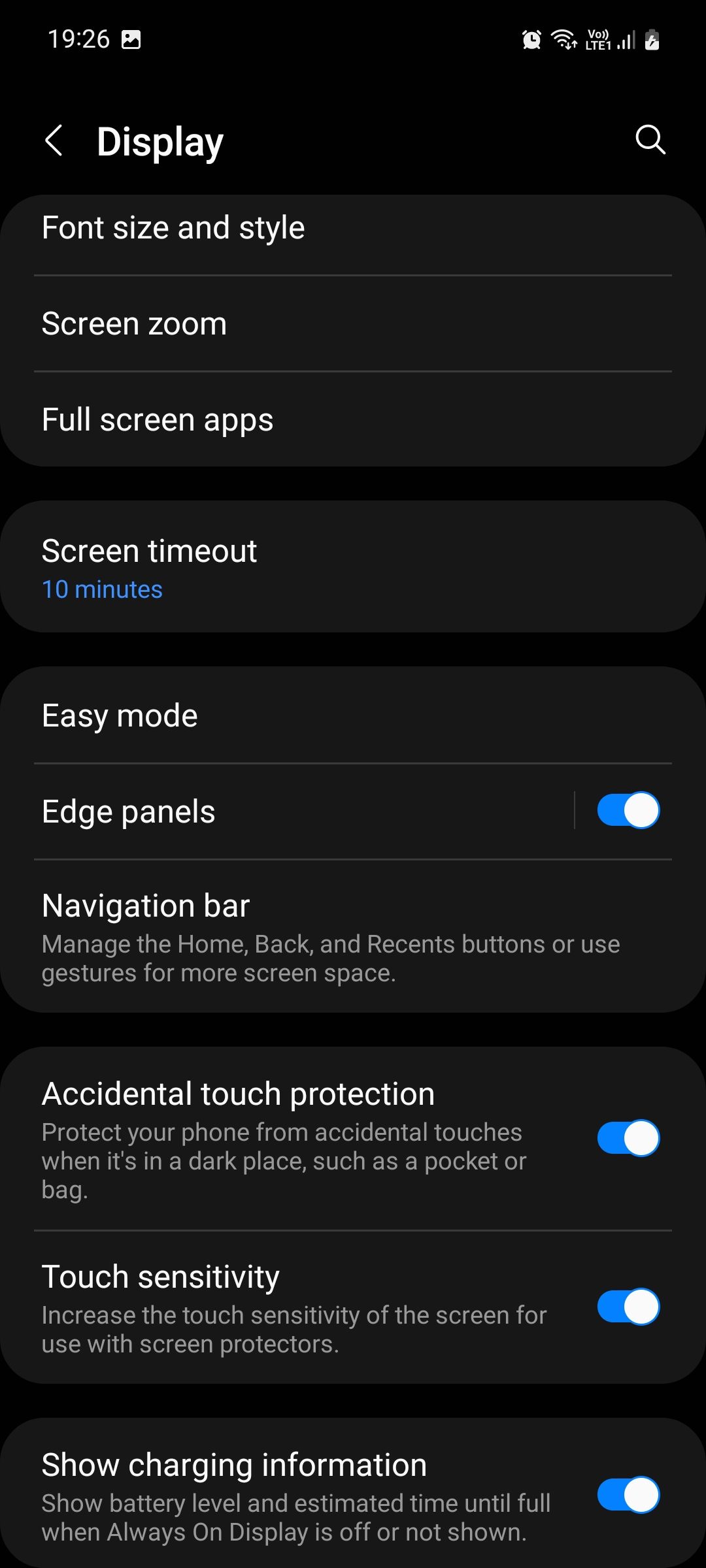
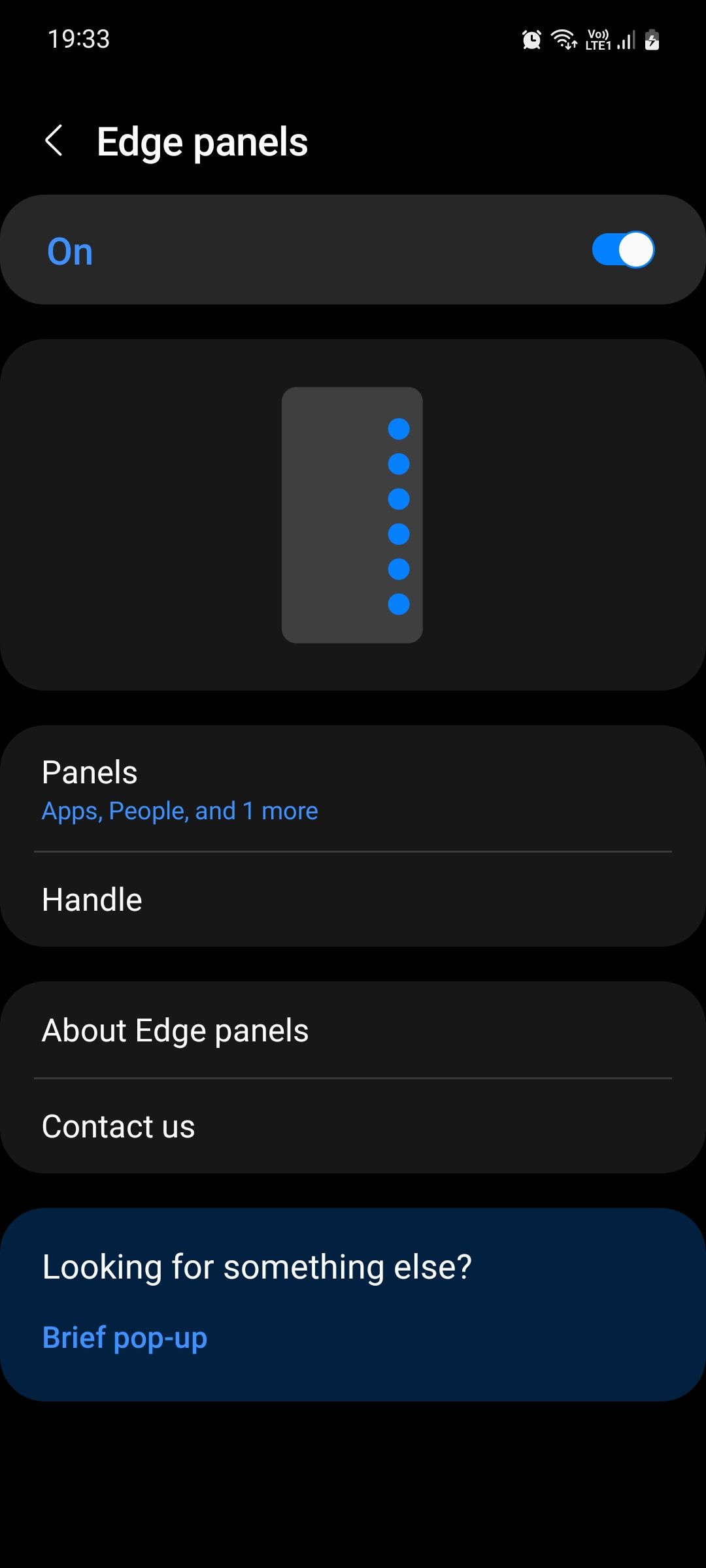
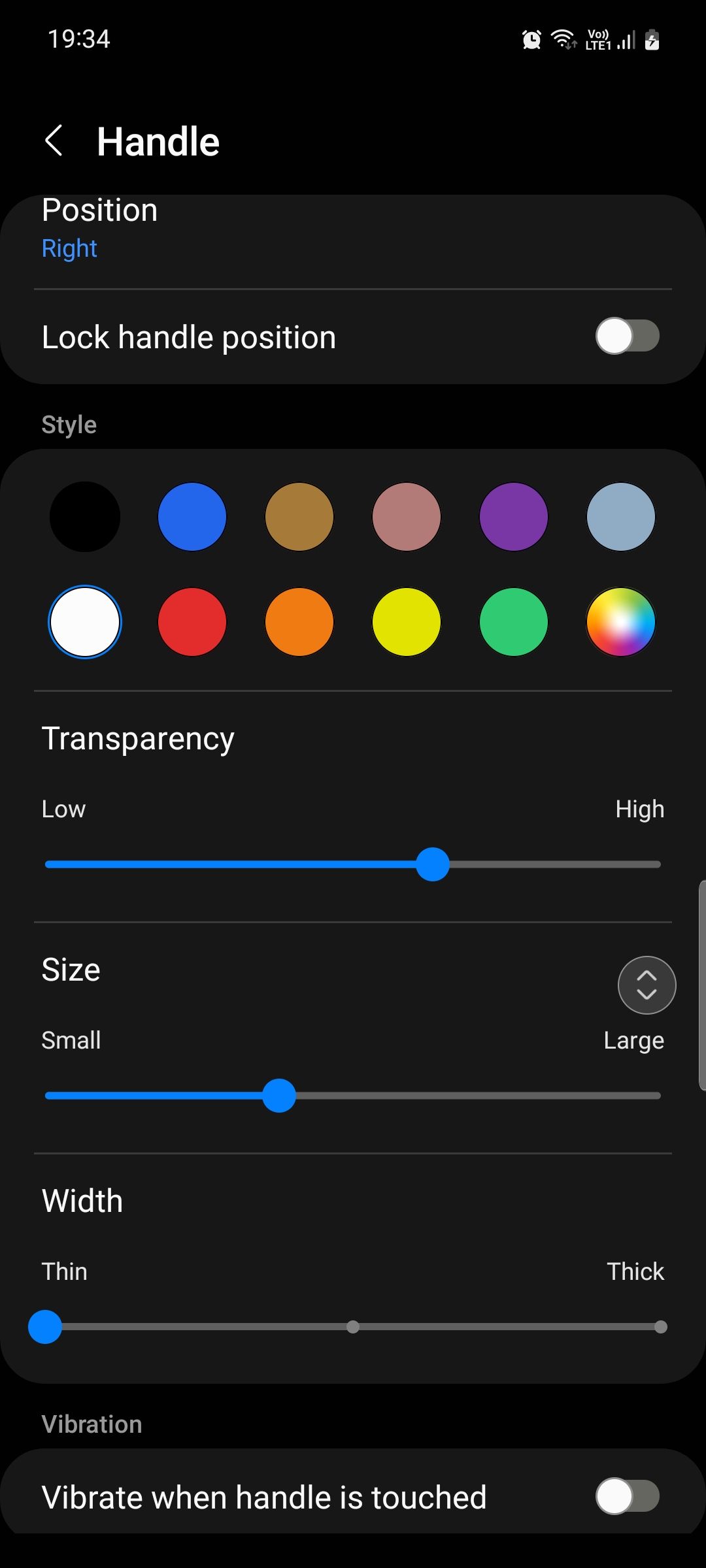
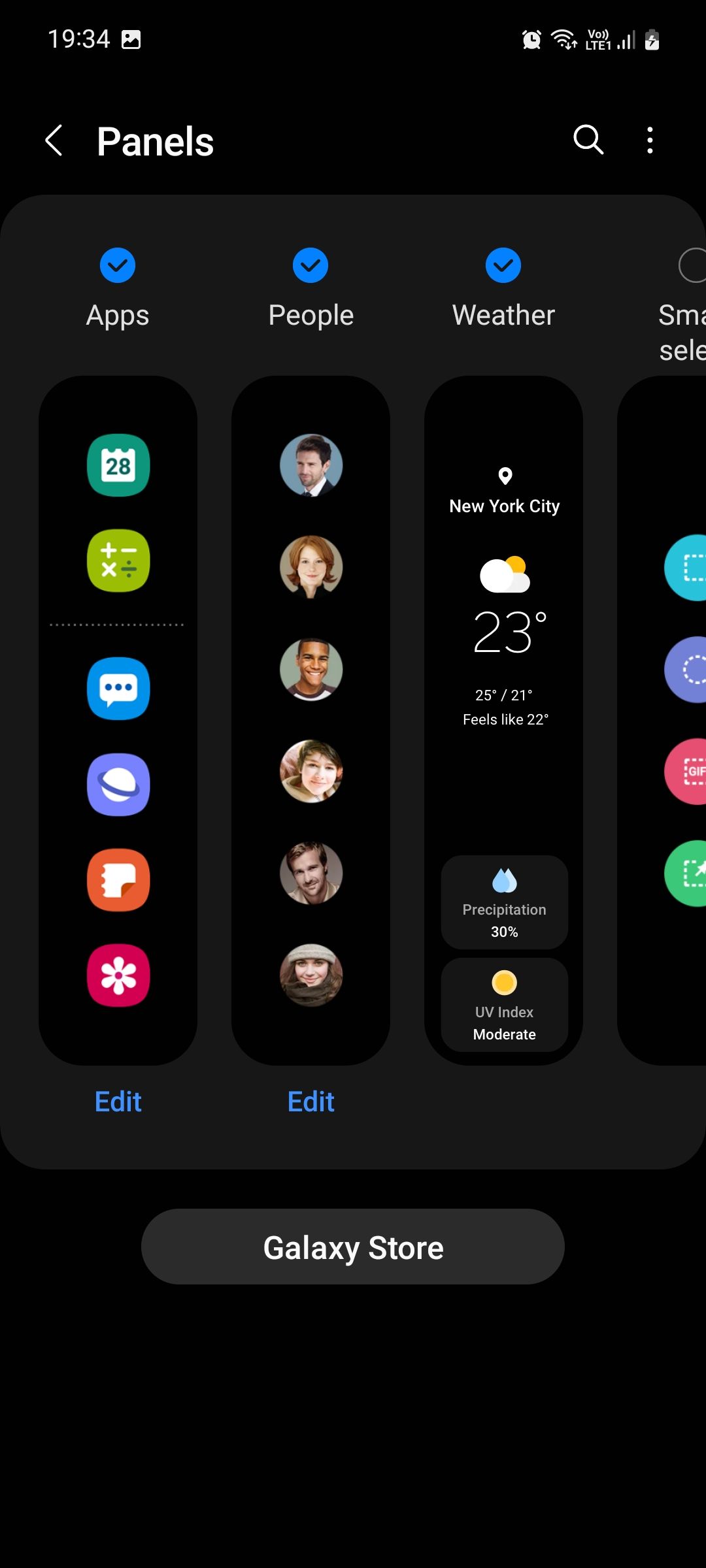
You can also find and download third-party edge panels on the Galaxy Store by tapping the button underneath. Some panels are paid while others are free.
To reorder panels in a specific sequence, long-press on a panel and drag it to your preferred position.
Use Edge Panels to Get More Done
Edge panels are a really useful feature that help you control your Samsung Galaxy phone more effectively. Samsung offers you many more ways to customize your phone. One of the best is through the Good Lock app, which lets you do anything from changing themes to setting up your phone in one-handed mode.