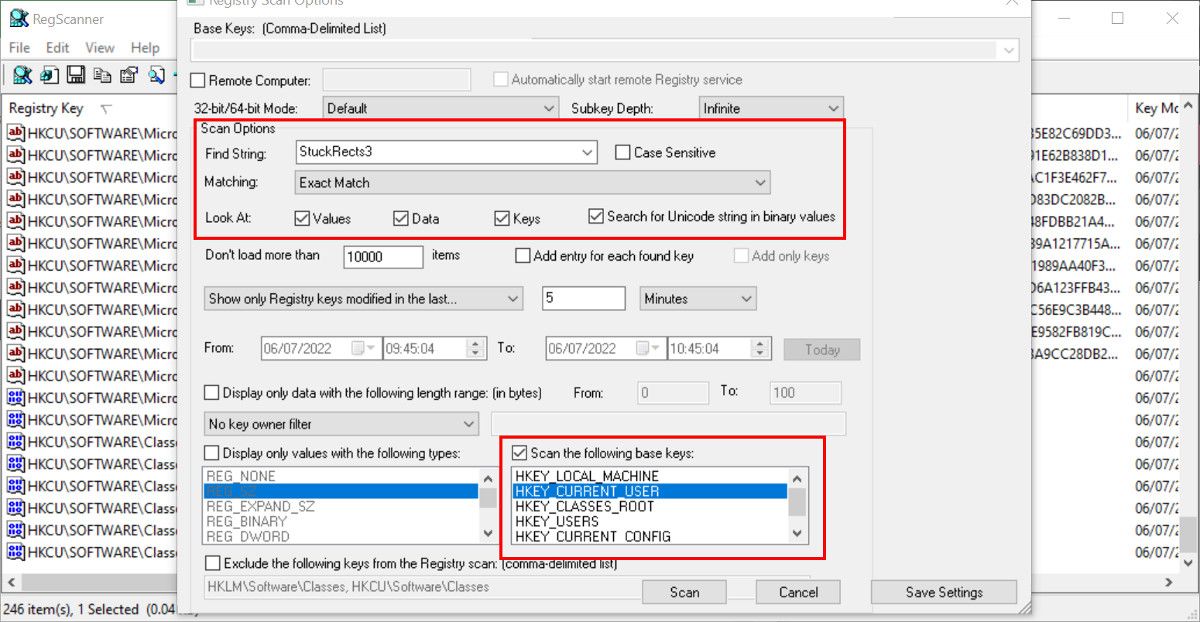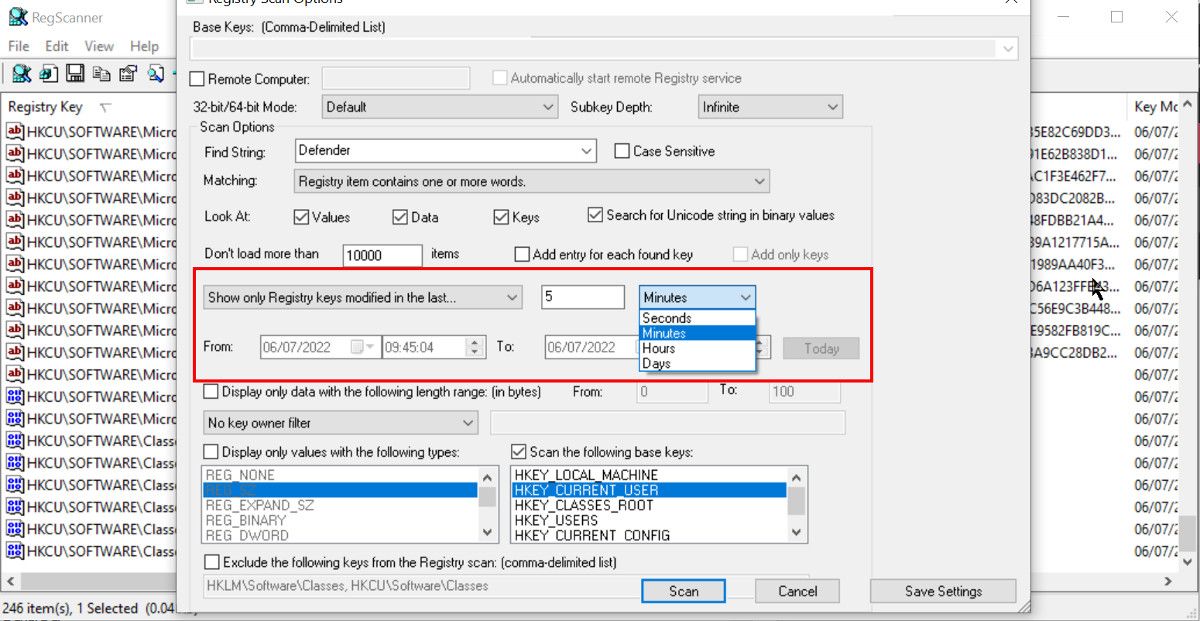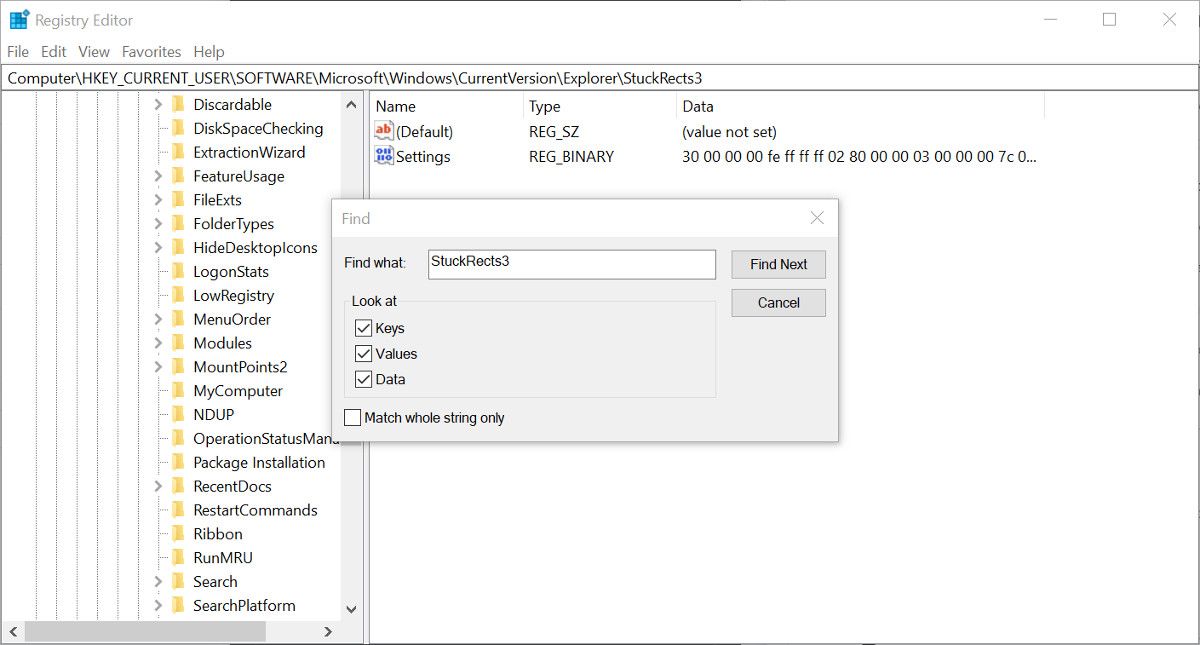If used carefully, the Windows Registry can be a potent tool for making changes to Windows on your computer. But it isn't the easiest thing to navigate, and finding individual entries in the Registry Editor can be confusing.
Thankfully, there is a much easier and more powerful way to search the Windows Registry.
What Is the Windows Registry?
The Windows Registry is a database of settings and configurations for many parts of the Windows operating system. It was introduced in Windows 3.1 and has been a part of the OS ever since.
When a new program is installed, a new entry called a Key is added to the Registry. Inside the Key are Values, a bit like files in a folder. Values can contain the location of the program, its version number, settings configuration, and much more information.
It is not advisable to make changes to the Registry if you are not confident about what you are doing. An incorrect change to a vital key or value could cause your computer to crash or even stop working altogether. More likely, it would break the software the value is associated with.
You can do many useful things in the Registry if you are careful and follow advice from a trusted source like MakeUseOf. To learn more, check out our beginner's guide to the Windows Registry and how to use the Registry safely.
Download and Set Up RegScanner
One of the biggest headaches when working in the Registry is finding the keys and values you want to edit. You can use the Find function, but it doesn't always work if you don't know the exact value name.
RegScanner is a small, lightweight utility that lets you search for keys and values using several variables. You can search by value type, such as DWORD or SZ, or even by the date the value was modified. You can download RegScanner from the NirSoft website. There are a couple of different versions available, including an x64 version.
Download the version you want, and unzip the compressed folder. RegScanner is a portable utility. It doesn't need to be installed before you can use it. Just double-click the RegScanner executable file to get started.
RegScanner will open with the scan options pane open. This can seem confusing initially, but it's not as hard to use as it first looks.
Searching Windows Registry With RegScanner
RegScanner gives you several ways to search for keys and values in the Registry. You can search for specific values or values that share a particular quality, such as data length.
Search by Name
Searching by the exact name of the value is the easiest way to find Registry entries. When searching for a value name, results should typically only contain a single item.
- Open RegScanner and click the New Scan button if the scan options pane doesn't automatically open.
- In the Find String field, type the name of the value you want to find. For example, "StuckRects3".
- Change the Matching field to Exact Match or Registry item contains one or more words.
-
If you aren't sure if it is the name of a value or a key, leave all options in the Look At field selected.
- Near the bottom of the scan options, choose the base key (HKEY_LOCAL_MACHINE, etc.) where you think the value is located. If you aren't sure, you can select all of them.
- Click Scan and wait for the results to appear in the main pane. With an exact name search, there should only be one result. You can double-click it to open it in the Registry Editor.
You can easily search by other data types, such as a DWORD value, or even by a complete string. Just change the Matching field to the data type you are using.
Search by Date Modified
If you know when a value or key was last modified, perhaps when you installed some software, you can refine your search by date.
- In the scan options, enter your search term if you have one. If not, and you just want to search all values modified in a date range, leave it blank.
-
There are two time modifiers to choose from in the time filter field: Show only in the last and Show only within the specified range.
- Choose the time filter that suits your needs, and set the time range or date range as needed. Then click the Scan button.
- When you find the value or key you are looking for, you can double-click it to open it in the Registry Editor.
Be aware that even if looking for keys or values modified in the last few minutes, there could still be hundreds of results, especially if you have been using your computer during that time. Even a small amount of information entered into the Find field will reduce the number of results.
Exporting Registry Values as REG Files
When you have scanned for and found the Registry value you want, you can easily export it as a REG file. You can use this REG file later, share it, or copy it to another computer. When a REG file is run, it overwrites the corresponding value in the Registry.
- In RegScanner, search for and find the value you want to export as a REG file.
- Select the value and either click the Export Selected Items button or File > Export Selected Items. You can also use the shortcut Ctrl + E.
- Choose the export location and enter a file name that you will remember.
You can also save keys and values as a text file. However, this is just a record or to view the data it includes—you can't use the text file in the same way as the REG file.
Using Find in the Registry Editor
There is a limited search tool built into the Registry Editor. It only allows you to search by value, data, or key name. It also doesn't return a list of results like RegScanner. If it doesn't find the exact value you enter, it will return nothing.
- To use the Find function, open Registry Editor and click Edit.
- Select Find from the menu and enter the search term in the field.
- You can select from keys, values, and data or search all three.
If several values have the same name, you can press F3 to find the next one if the first result is not the one you need.
A Better Way to Search Windows Registry
As long as you are careful and understand the changes you make, the Windows Registry can be a powerful tool. You can use it to make changes to apps and features in Windows that might not be available in the standard settings. Finding keys and values isn't always very easy, but by using RegScanner, searching the Registry is much less frustrating.